Arc Browser ChatGPT Integration - How Useful Is It?
6 min. read
Updated on
Read our disclosure page to find out how can you help Windows Report sustain the editorial team. Read more
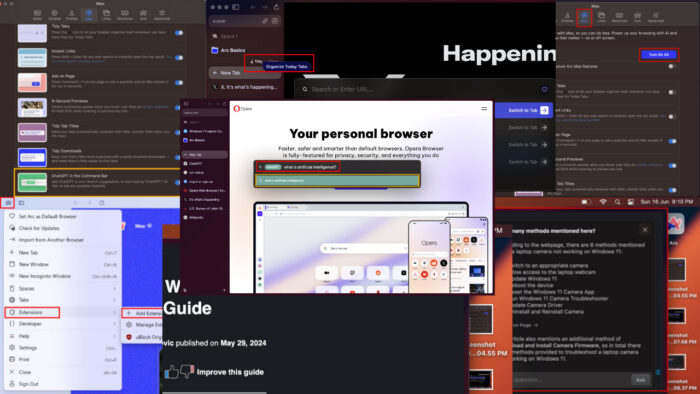
Do you want to use the Arc browser ChatGPT features for online research, learning, and work-related purposes? Read on to learn more!
Arc is making all the buzz lately for its visually appealing UI with a convenient sidebar, workspace-like user experience, and more. Besides the conventional browsing features, it also includes a powerful AI compatibility architecture. It easily integrates with many popular AI tools, such as ChatGPT. It even has a special integration bundle called Arc Max.
In this guide, I’ve tried and tested Arc’s ChatGPT integration in various ways to help you figure out if it fits your needs. So, let’s get to it!
What Is Arc Max?
Arc Max is an experimental artificial integration bundle for Arc browser. It’s free to use since the development team is still collecting user-tested feedback for further improvements.
You can use AI tools within the entire browser, so you can:
- Control multiple tabs
- Create tab folders automatically depending on your work
- Open the most useful website without viewing the search page
- Ask questions on the web page without opening any third-party AI apps.
At the time of my evaluation, I could only use it on my Mac device. So, if you’re a Windows 11 user, you’ll need to wait until the developer releases the same bundle for that OS. You can skip to the next part of the guide for Windows-specific instructions.
It offers the following features:
ChatGPT in Command Bar
This feature allows you to get ChatGPT in the Arc Command Bar. You won’t have to log into the ChatGPT website and type questions. You can use it anytime as an AI search engine.
Tidy Tabs
This feature automatically organizes your Today Tabs when you have more than six open tabs. It takes into account your user patterns, preferences, and more user behavior factors to arrange them in the most helpful way.
Instant Links
On the Arc Command Bar, you can search for a keyword, like Cat Videos, and use the Instant Links AI feature to open the topmost website without accessing the Google Search Results Page (SERP). Also, you can search multiple keywords separated by commas, and use the AI tool to open only the top websites for each keyword. Furthermore, Arc’s commands and shortcuts allow you to browse even faster.
Ask on Page
This feature enhances AI copilot assistance with the Arc browser ChatGPT integration.
You can hit the Ctrl + F hotkey on the webpage and ask it questions about the content, topic, website, products, services, and a lot more.
5-Second Previews
If you find it annoying to click on a link on the current webpage and get unexpectedly redirected, you’ll love this tool. 5-Second Preview lets you see a quick summary of the redirect or embedded link before visiting by just hovering on the link. On certain websites, you’ll need to press Shift and hover the mouse cursor for a summary preview.
Tidy Tab Titles
This generative AI feature analyzes your online search patterns to rename all the opened tabs so you can quickly browse through them.
Tidy Downloads
Arc Max uses ChatGPT AI to rename your downloads according to search topic, content, and usage patterns. You can easily retrieve the files and organize them.
How To Use Arc Browser ChatGPT on Mac
- Open the Arc browser and press Command + T to bring up the Arc Command Bar on your Mac screen.
- Type Arc Max.
- Click on the top search result, which should be Open Max Preferences.
- It opens the Arc Browser Settings (on macOS Ventura and later) or the Arc Browser Preferences (on macOS Mojave to Monterey) window.
- The Max tab will be automatically selected.
- You simply need to hit the Turn On Max button on the dialog box.
- You can further customize your in-browser AI experience by enabling or disabling the following Arc Max features:
- Automatically enable future Arc Max features
- Tidy Tabs
- Instant Links
- Ask on Page
- 5-Second Previews
- Tidy Tab Titles
- Tidy Downloads
- ChatGPT in the Command Bar.
- Close the Arc Browser Settings dialog box.
- Now, click on the New Tab button on the Arc Side Bar and access the ChatGPT website if you’ve just started using Arc.
- Log in to your ChatGPT account.
- Now press Command + T to bring up the Arc Command Bar.
- Type ChatGPT and hit the Tab button.
- The generic ChatGPT text on the Arc Command Bar will change to a green ChatGPT tablet icon with a search field.
- You can now type your questions there.
- The question text will be highlighted in a green background below. Click on that.
- Arc will open a ChatGPT portal automatically, type in the question in the Message ChatGPT field, and load the generated answers.
How To Use Arc Browser ChatGPT on Windows
Unfortunately, you can’t get the Arc Max AI bundle on the Windows 11 edition. Therefore, you can’t activate the Arc browser ChatGPT integration as well.
However, you can still install a ChatGPT AI copilot from the extensions store. What’s good is you can add browser add-ons to Arc directly from the Chrome Web Store.
- Click on the Arc Settings icon located in the top-left corner of the browser.
- Hover the mouse cursor over the Extensions option on the context menu that opens.
- An overflow menu will show up on the right side of the parent context menu.
- There, click on the Add Extension option.
- You’ll be taken to the Extensions section of the Chrome Web Store.
- Search for the Sider ChatGPT extension and click on it.
- Click on the Add to Chrome button.
- On the pop-up box, click on Add Extension.
- Click Continue with Google or Continue with Apple to sign up for the Sider app.
- The Sider app icon will show up in the bottom right corner of each website you visit using Arc.
- You can now choose from AI features like Summarize this page, Translate this page, and more.


Summary
In this Arc browser ChatGPT guide, you’ve learned all about Arc Max and how to enable its features on a Mac computer. You’ve also learned the alternative for Windows 11 PCs.
If this article helped you get the hang of this tool, feel free to share your thoughts in the comments. Contrarily, if you know a better way to set up ChatGPT on Arc, do tell!















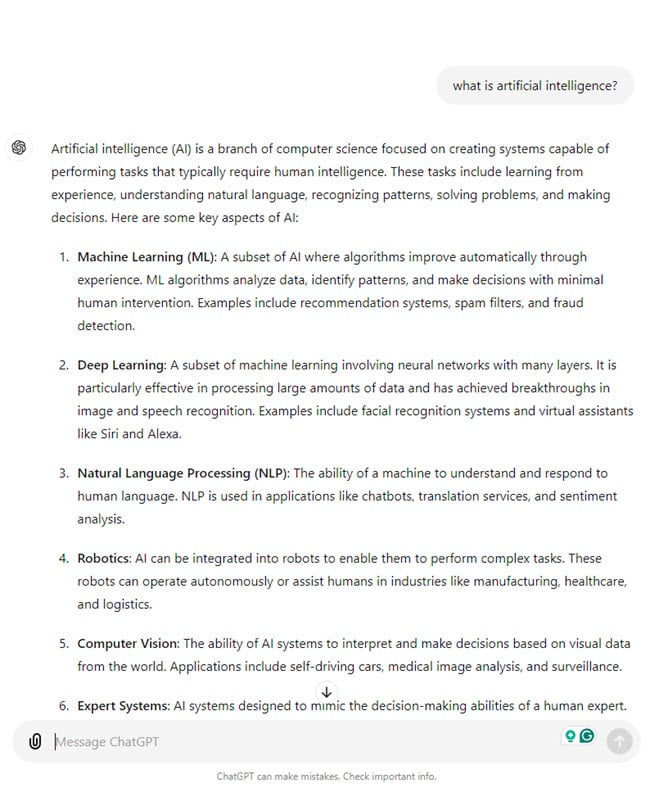













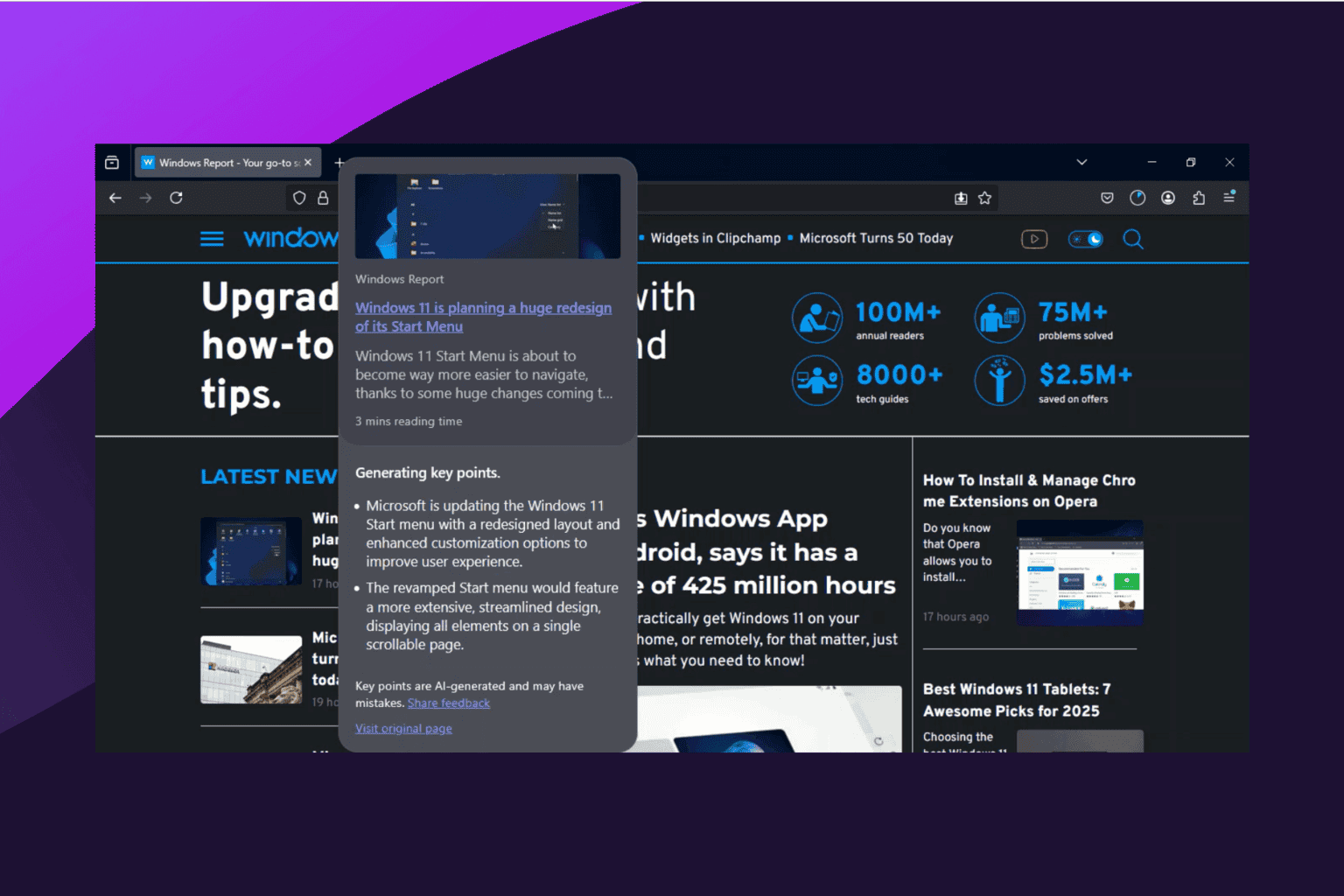
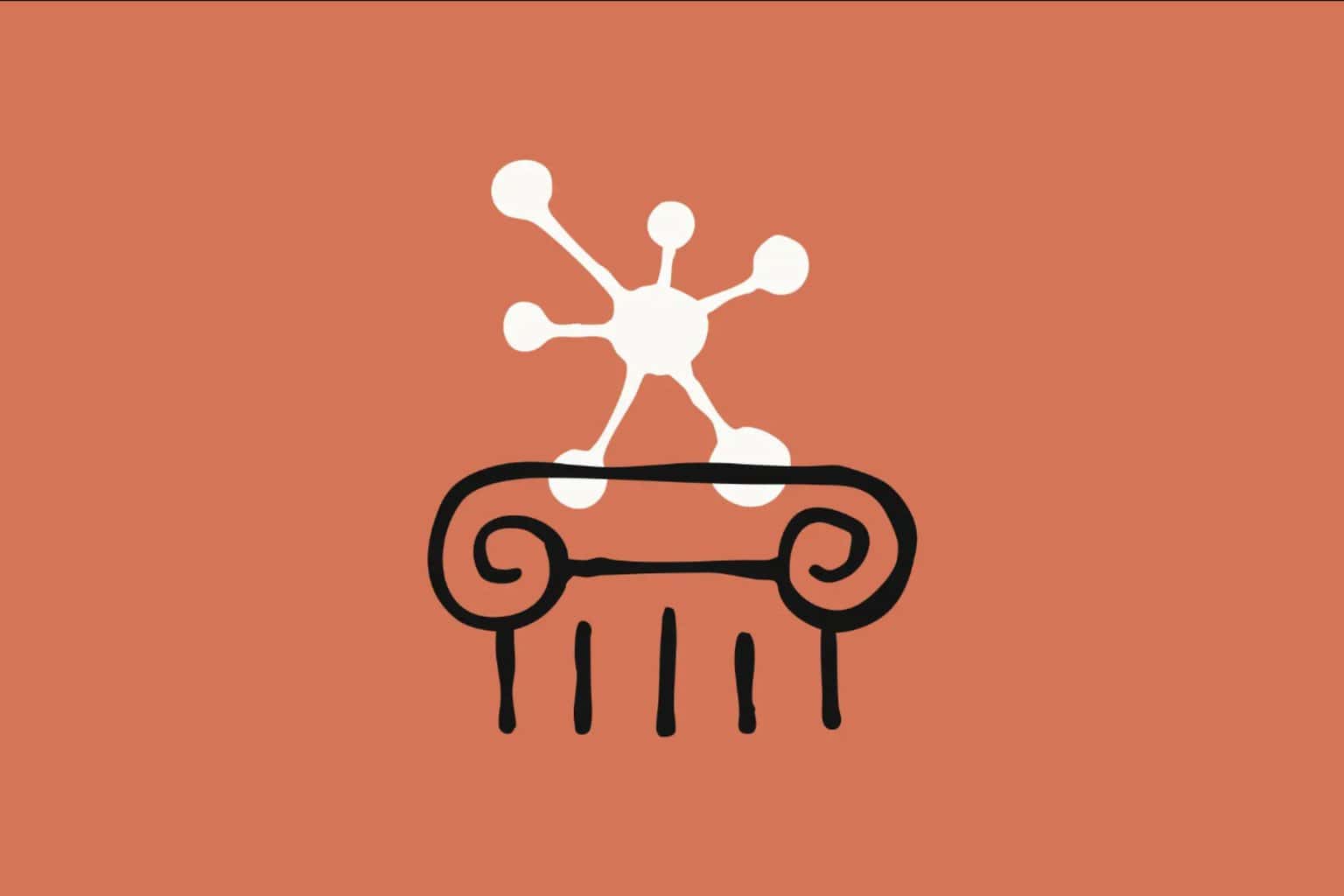
User forum
0 messages