How to Get Arc Browser on your Linux System in 6 Easy Steps
Arc Browser doesn't have a native Linux app, but you can still use it
3 min. read
Updated on
Read our disclosure page to find out how can you help Windows Report sustain the editorial team. Read more
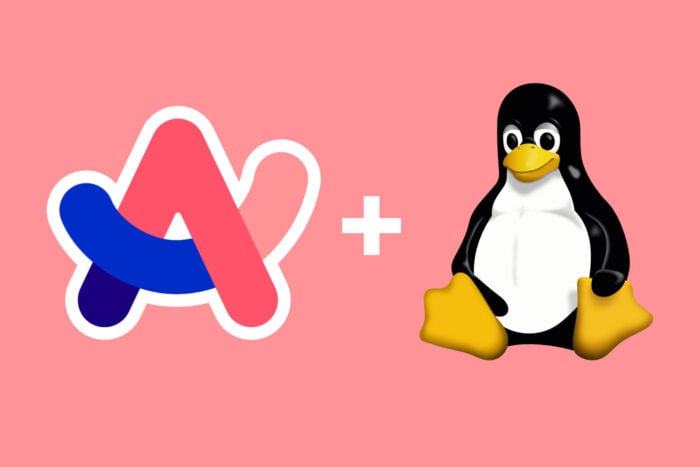
Getting Arc Browser up and running on Linux might seem daunting, but with the right steps, it’s a breeze. This guide will walk you through the process of downloading, building, and running Arc Browser on your Linux system.
1. Download Arc Browser for Linux using git clone
- Open your terminal by pressing Ctrl + Alt + T.
- Type the following command to clone the Arc Browser repository and press Enter:
git clone --recursive https://chromium.googlesource.com/arc/arc - This command will download all the necessary files from the repository to your local machine.
This will help you get all the necessary files to build Arc Browser from the source, allowing you to have the most updated version directly from the developers.
2. Installing ARC dependencies
- If you are using Ubuntu 12.04 or 14.04, execute the following commands to ensure your dependencies are up to date:
./src/build/install-arc-deps.sh # For Ubuntu 12.04 ./src/build/install-build-deps.sh # For Ubuntu 14.04
This step ensures that all the libraries and tools required to build Arc Browser are installed on your system, avoiding any build errors due to missing dependencies.
3. Configuring the build
- For a 64-bit architecture, run:
./configure - For a 32-bit architecture, run:
./configure --target=nacl_i686 - For ARM architecture, run:
./configure --target=bare_metal_arm
These commands configure the build environment according to your system architecture, ensuring that the resulting binaries are compatible with your hardware.
4. Building the ARC Browser
To start the build process, enter the following command and press Enter: ninja
The ninja command will compile the Arc Browser source code, creating the executable binaries you will use to run the browser on your Linux machine.
5. Cleaning the build (optional)
If you need to clean up your build files, use the following command and press Enter: ninja -t clean
This command will remove all the build artifacts, which is useful if you need to start the build process from scratch without any old files causing conflicts.
6. Running Arc Browser
- Navigate to the directory with the built binaries:
cd out/target/<your_target_architecture>/lib - Execute the browser binary:
./arc_browser_executable # Replace with the actual binary name
These final steps let you run the Arc Browser on your Linux machine be it Ubuntu or other iterations. This is allowing you to experience its features and interface.
Following these steps will help you download, build, and run the Arc Browser on your Linux machine, ensuring you have a smooth and compatible setup. For future builds, always ensure your dependencies are up-to-date and clean your build files to avoid conflicts.
Now you can start setting it up with personalized preferences, extensions, and more.
Did you know that you can also install and use Arc Browser on a Chromebook? Click the highlighted link for instructions.
If you have any trouble, hit the comments section below and let us know.








User forum
0 messages