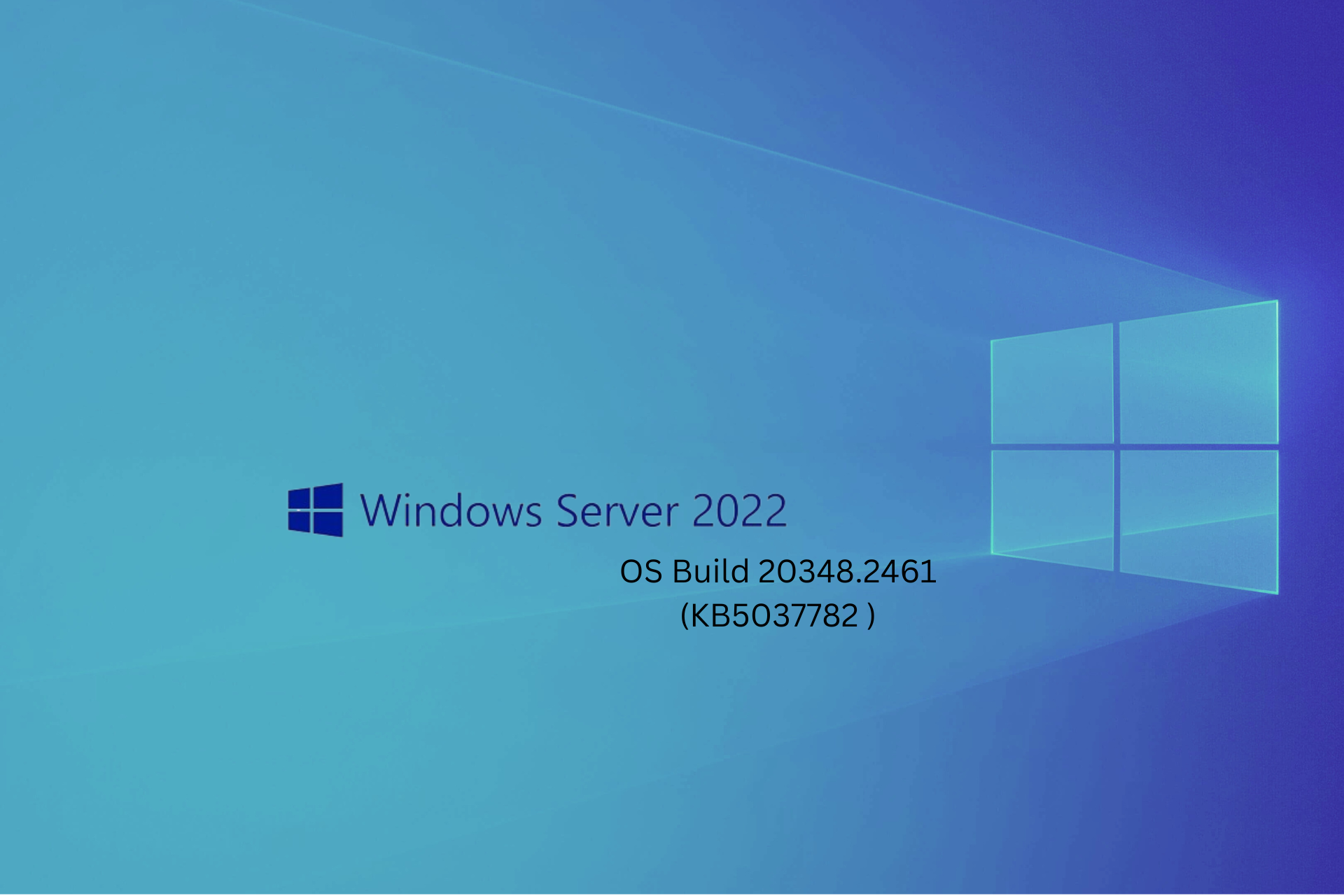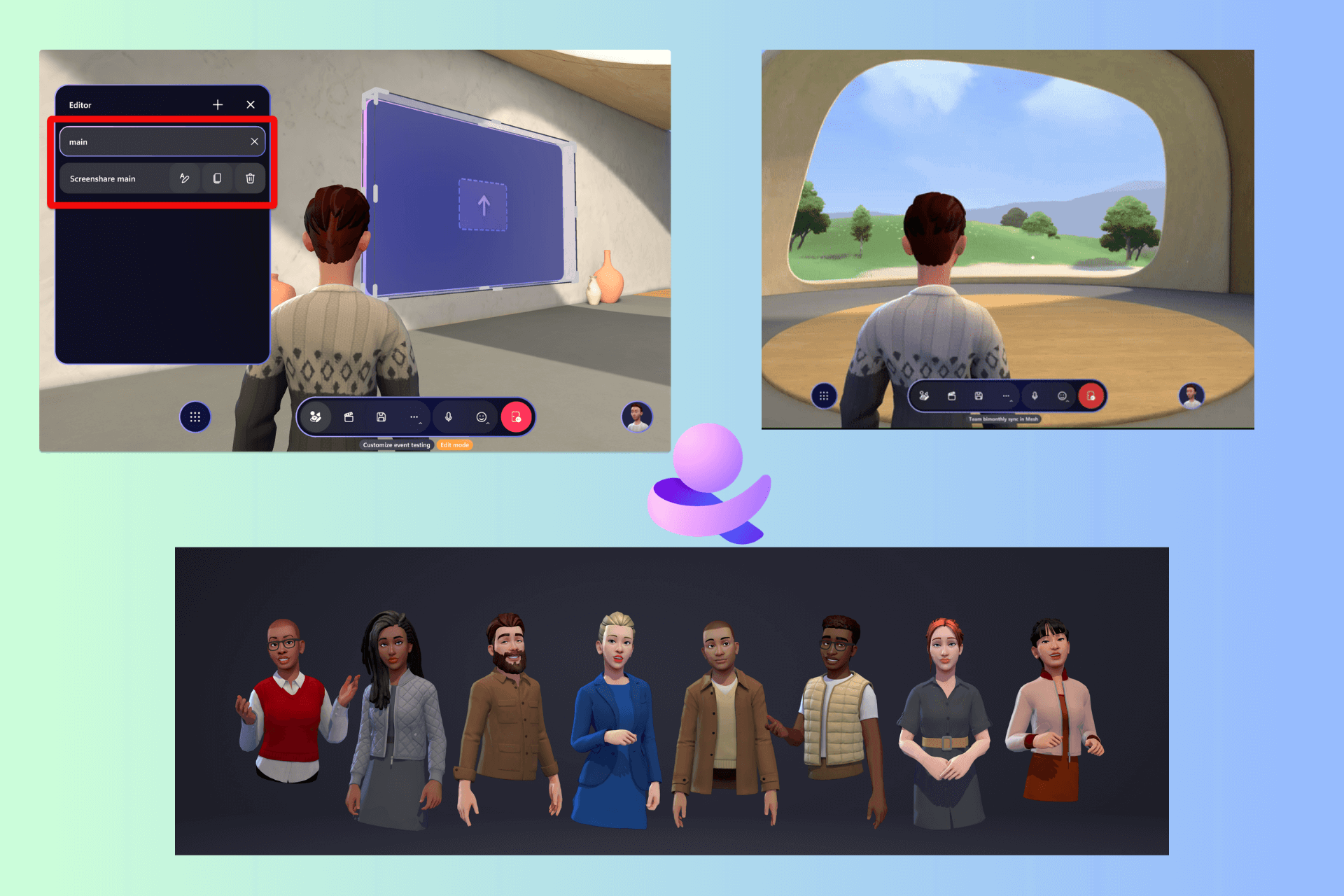As Xbox starts deleting game captures from May 30, here's how you can save them
Game captures will only be stored for 90 days from now onwards
3 min. read
Published on
Read our disclosure page to find out how can you help Windows Report sustain the editorial team Read more
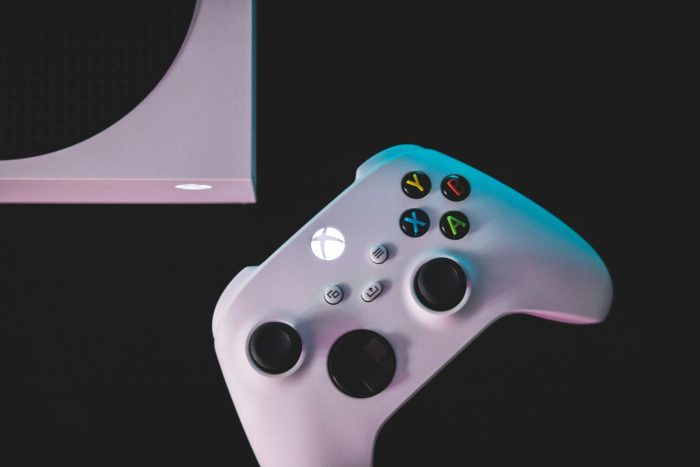
Of the many changes Xbox made in the last few years, the automatic removal of Xbox game captures after 90 days starting from May 30, 2024, is going to sting the community the most. It’s where we saved our favourite in-game screenshots and video clips!
Microsoft had notified us last year that the change would come into effect from January’24, but that didn’t happen. Soon, the Xbox community forgot all about it. But it looks like Microsoft had not, and there was just a delay in enforcing the changes.
As per the latest notifications sent to users last week, all game captures stored on the Xbox Network will deleted after 90 days. So, from May 30 onwards, any screenshots or videos on the Xbox Network captured 90 days or earlier will be removed.
This policy change has upset almost everyone in the Xbox community, especially players with years of game captures stored on the Xbox Network, as evident on Reddit and other forums.
The move, as per reports, is likely aimed at clearing storage on the Xbox servers, which translates into cost reductions for Microsoft.
The only bright spot amongst these recent developments is that just the game captures stored on the Xbox Network will be removed. Any media files stored locally on the console, an external drive, or Microsoft’s native cloud storage, OneDrive, won’t be affected.
And that’s the trick to saving new game captures and preventing the old ones from getting deleted!
How can I save game captures on Xbox?
- Save game captures locally: Head to the My Games & Apps section on the console > choose Apps > then select Captures > reconfigure the options to not upload the game captures on the Xbox Network and instead save them on local/external storage.
- Save game captures to OneDrive: In the absence of sufficient local/external storage, you can store game captures on OneDrive by changing the Xbox account settings.
The two are certainly not the best options, given that we have been used to storing captures on the Xbox Network for years, but these are the only ways to keep your screenshots and video clips safe from periodic removal.
Also, if you choose OneDrive, remember it only offers 5 GB of free storage. After that, you will need to upgrade to a paid OneDrive subscription. Perhaps external storage is the best way to go!
At a time when Xbox sales are at a record low, such changes will only drive users away from the console. And with Xbox games coming to PlayStation, the latter now seems like a more suitable alternative to many.
How do you think Xbox changing the game captures policy will affect console sales? Share with our readers in the comments section.