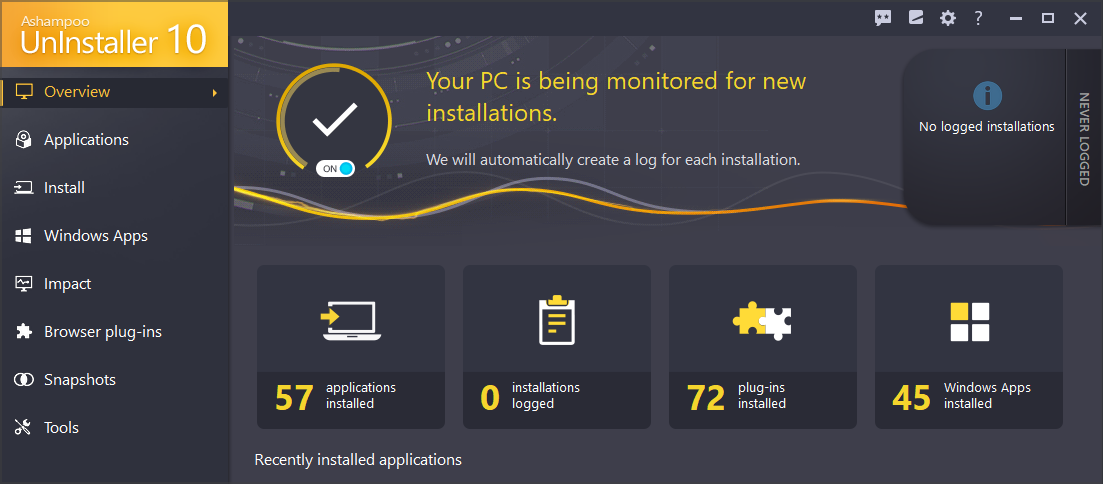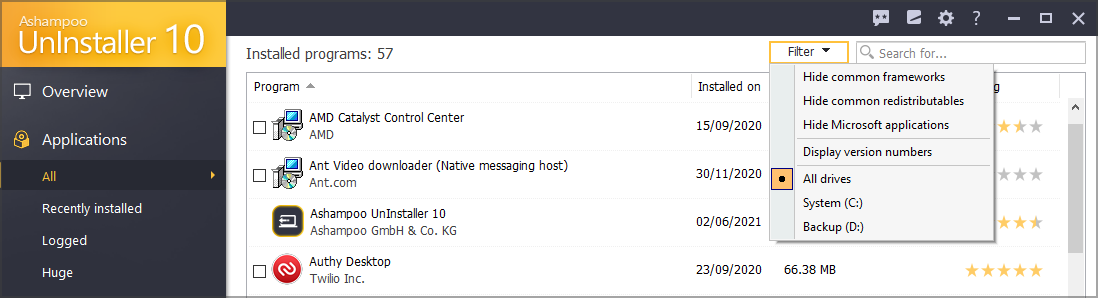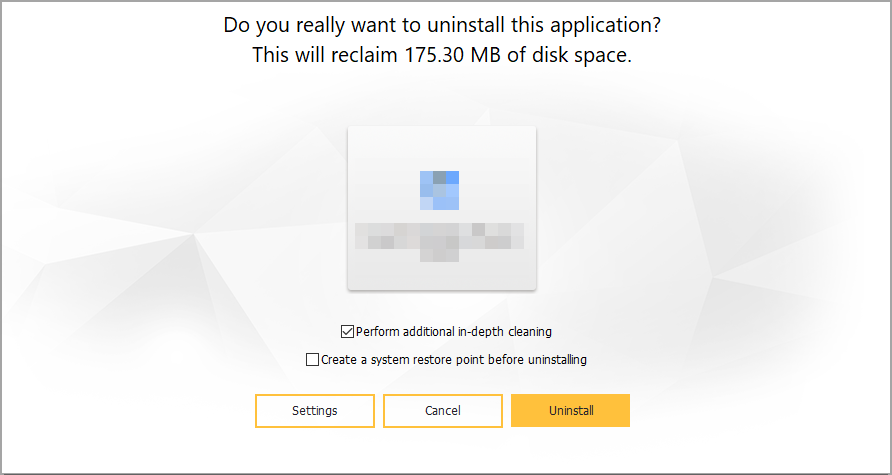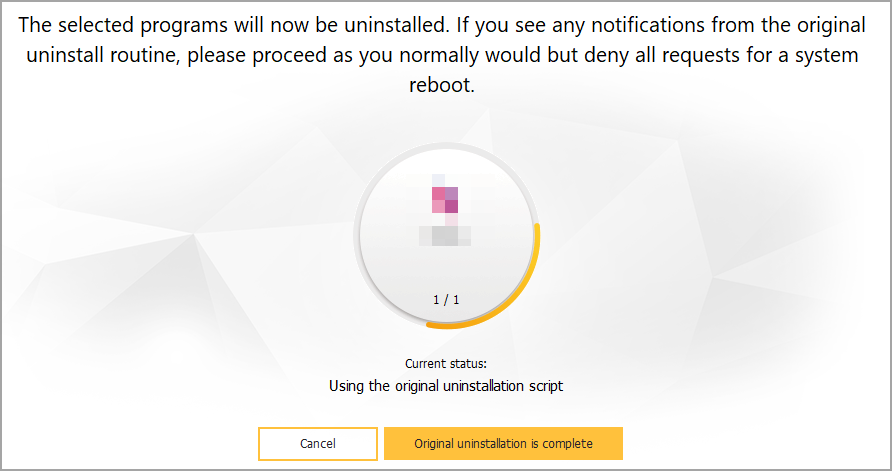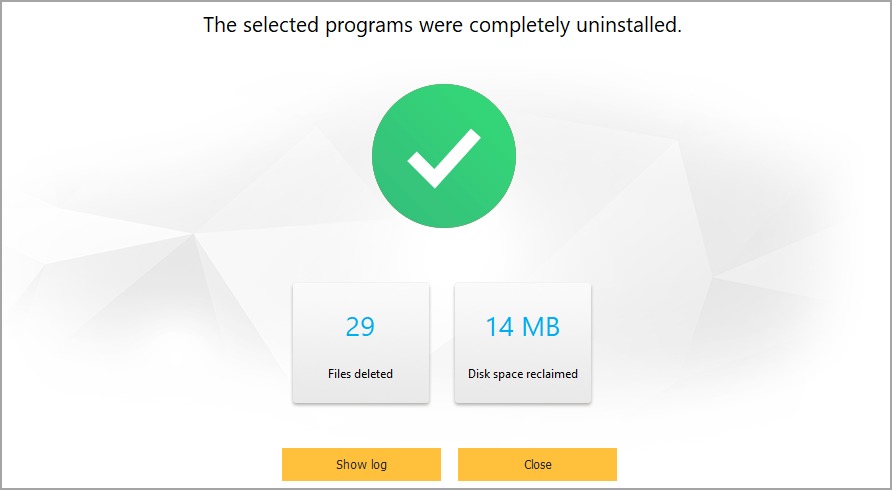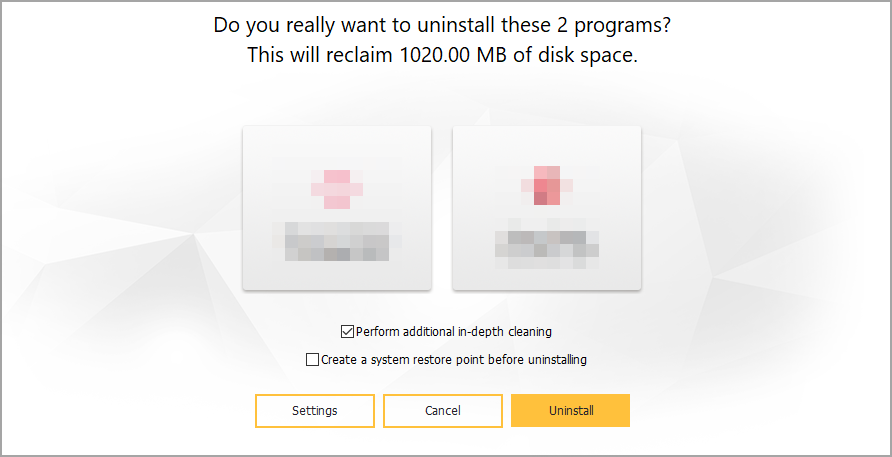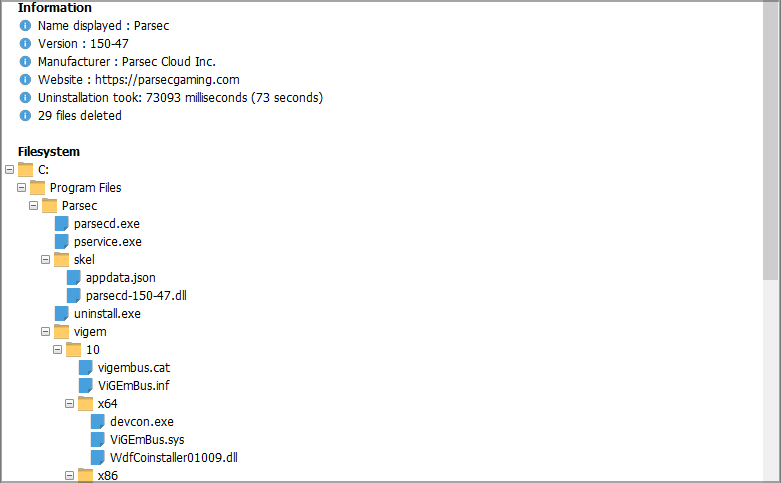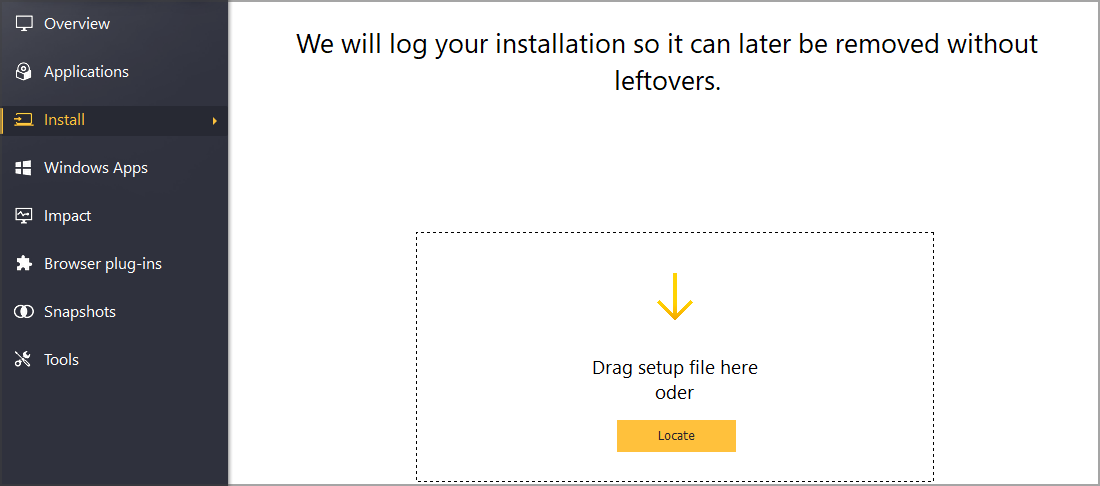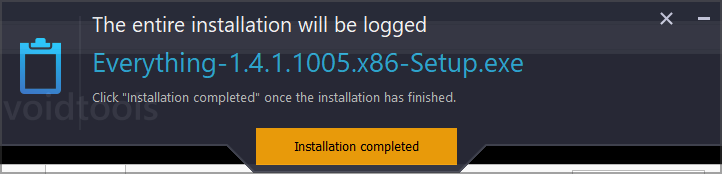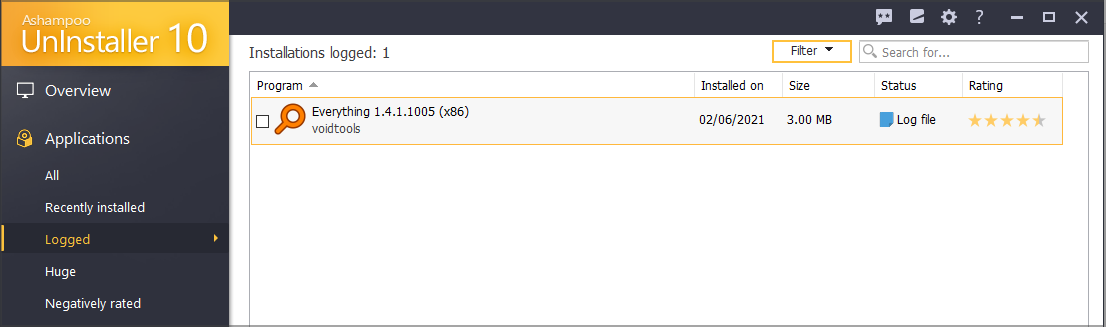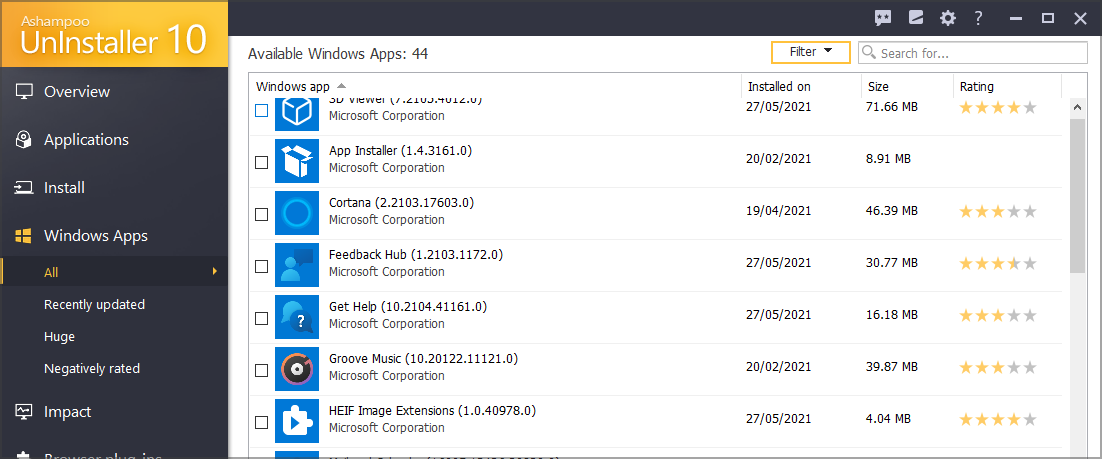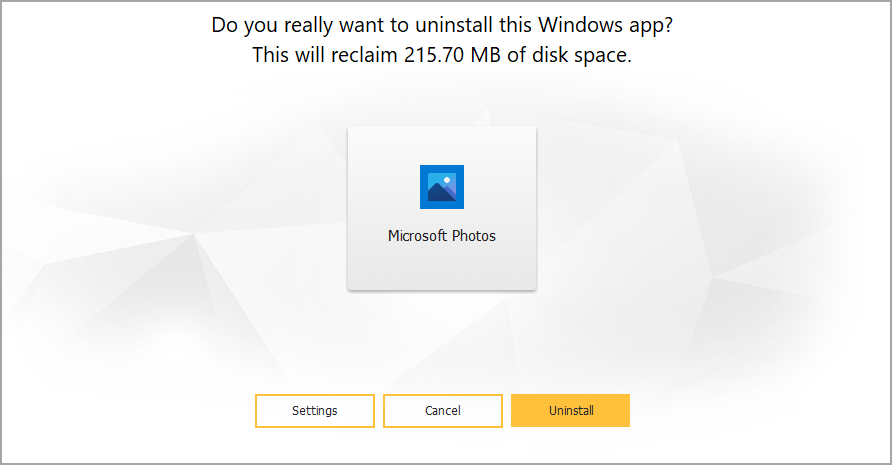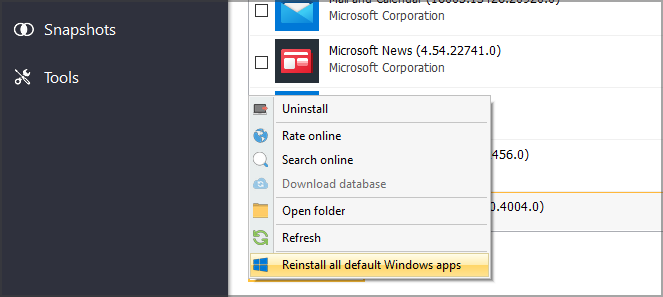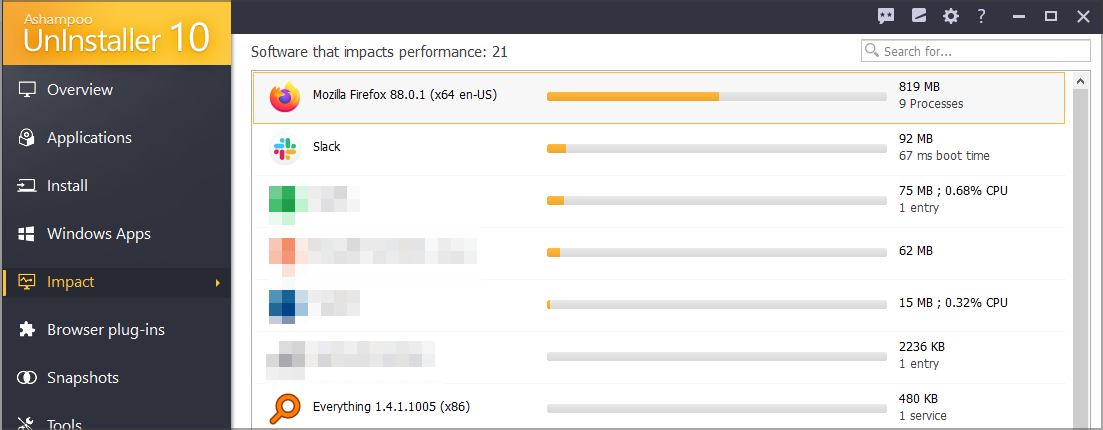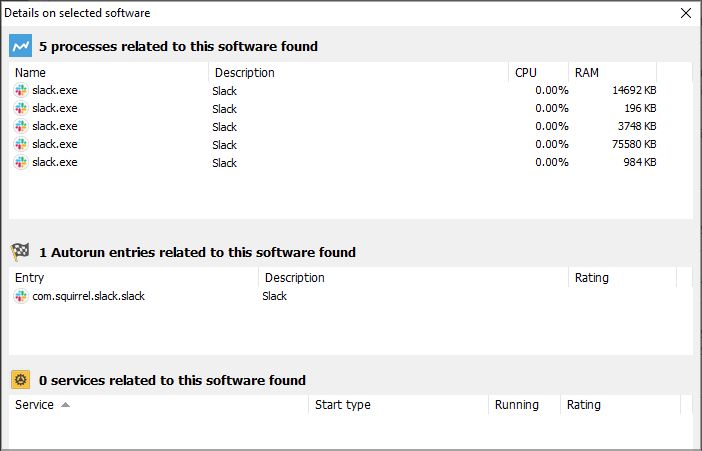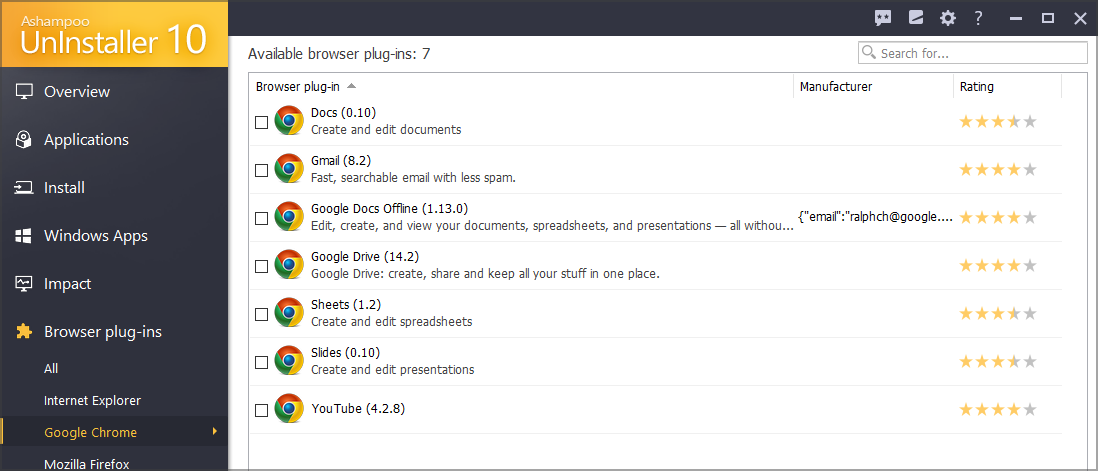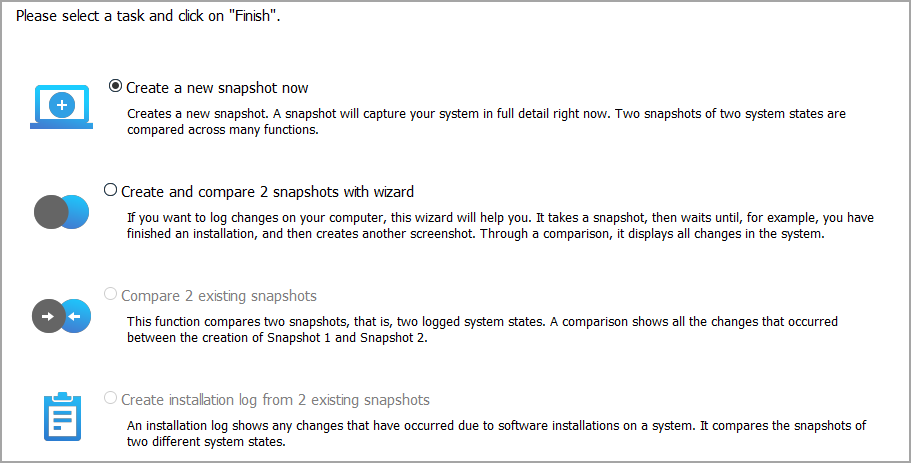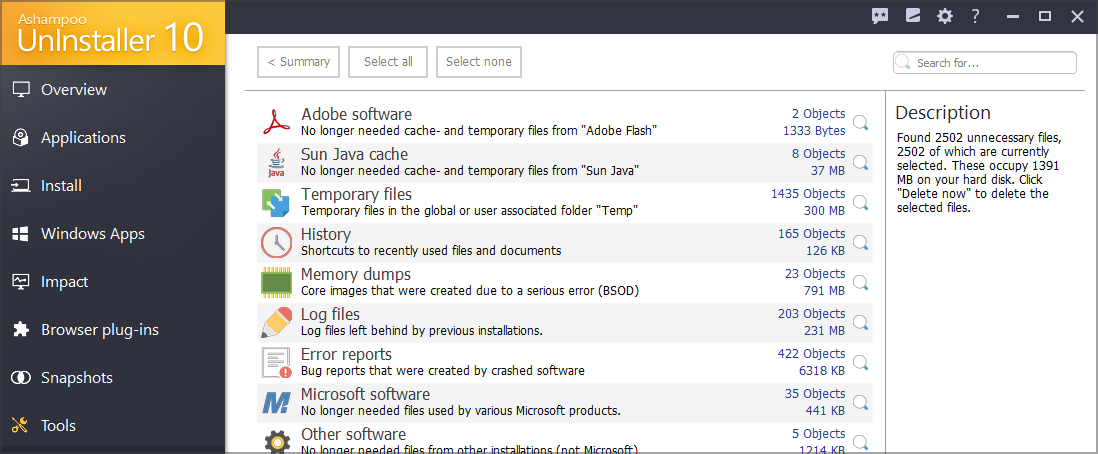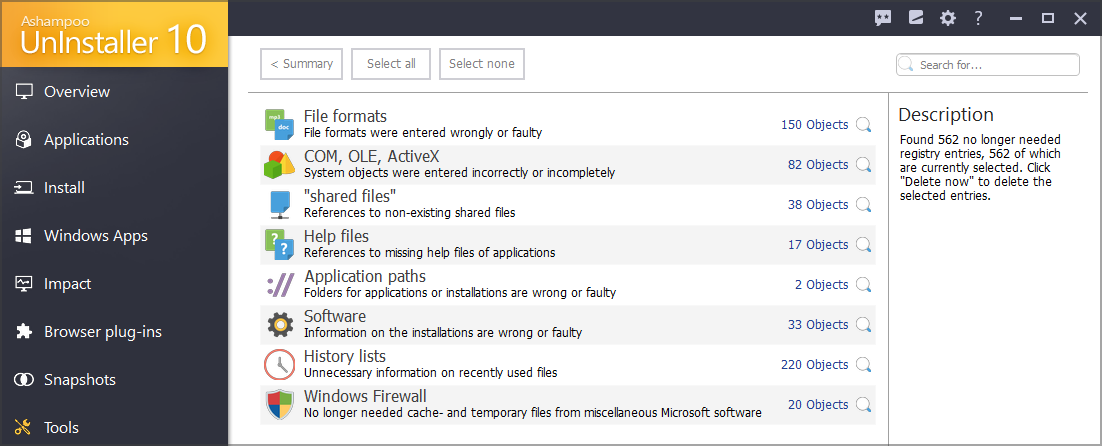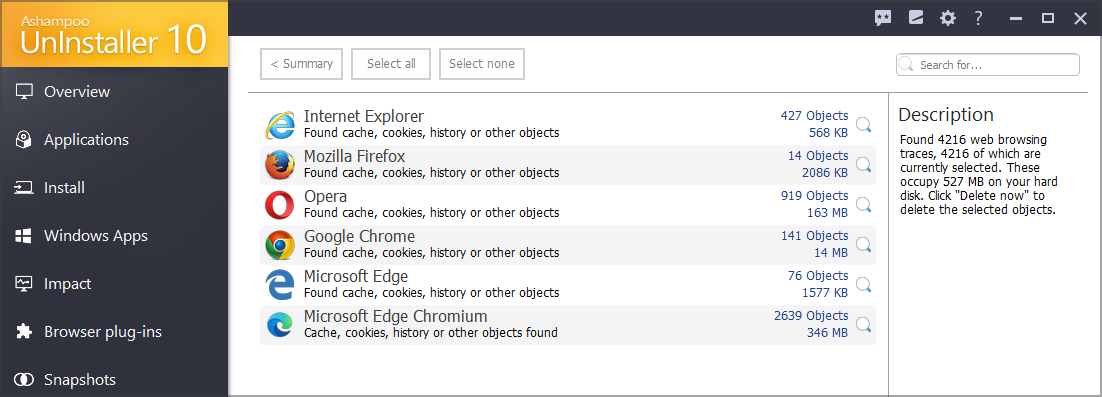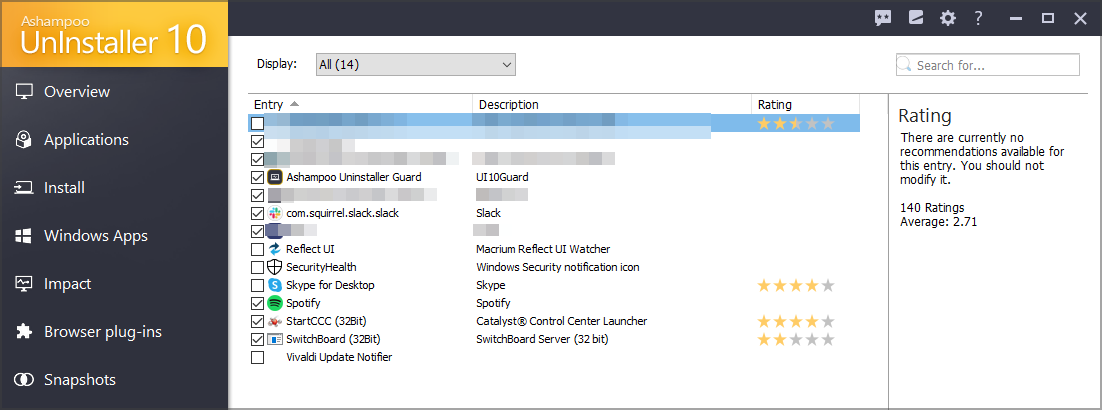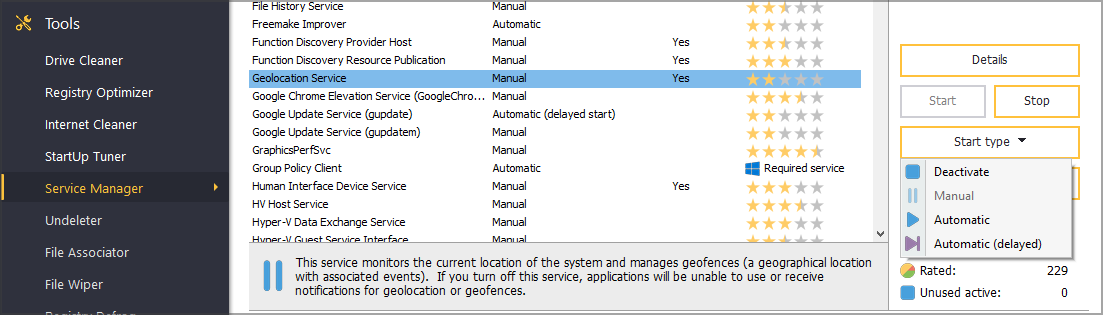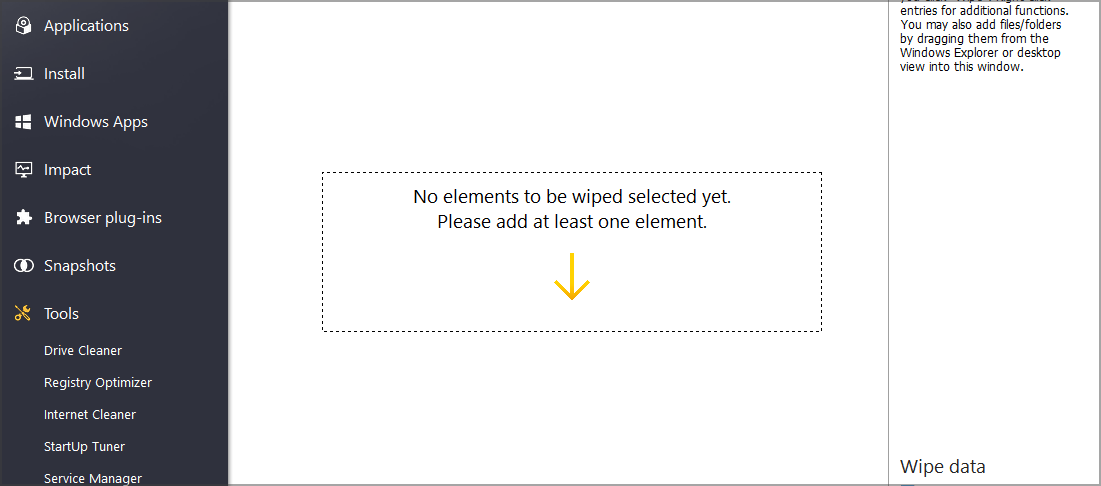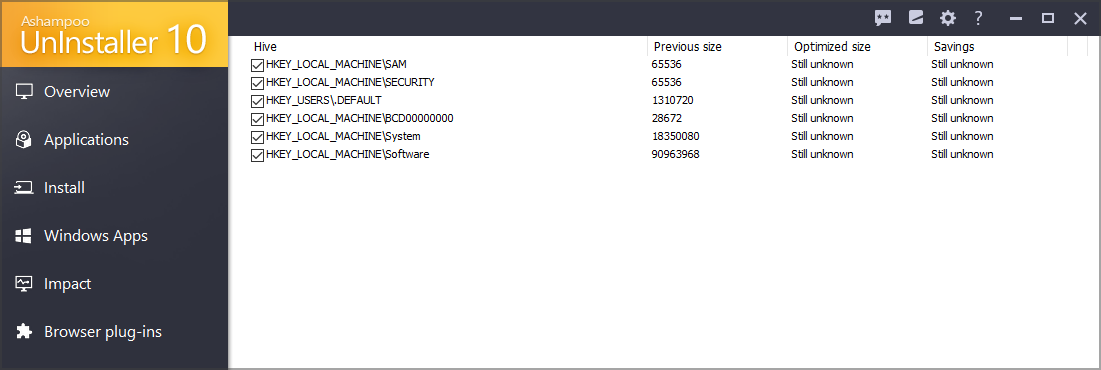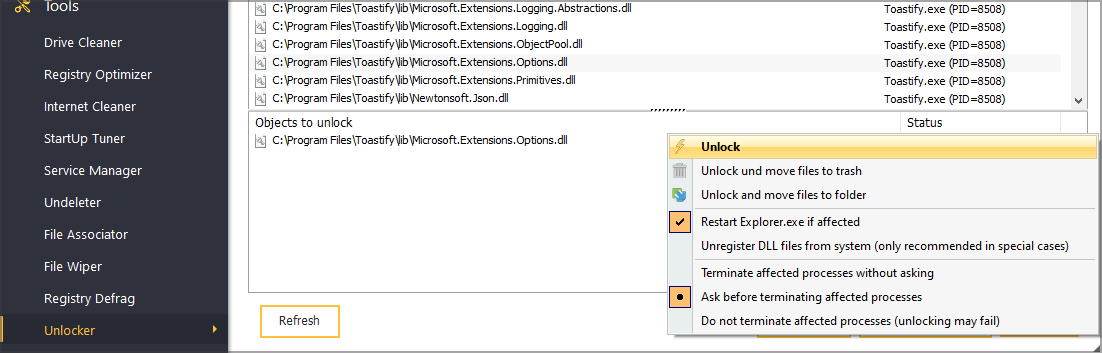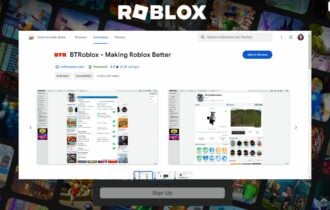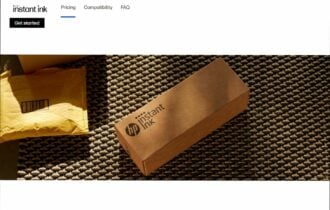Ashampoo Uninstaller 10 review: A perfect uninstaller app
11 min. read
Updated on
Read our disclosure page to find out how can you help Windows Report sustain the editorial team Read more
Key notes
- There are many great uninstaller applications on the market, and in this article, we're going to review Ashampoo Uninstaller 10.
- This software is designed to easily remove any application from your PC along with all of its files and registry entries.
- Ashampoo Uninstaller can also remove Universal apps as well as browser extensions and plug-ins.
- If you're looking for Ashampoo UnInstaller Free, you'll be pleased to know that this version comes with a 10-day free trial period.
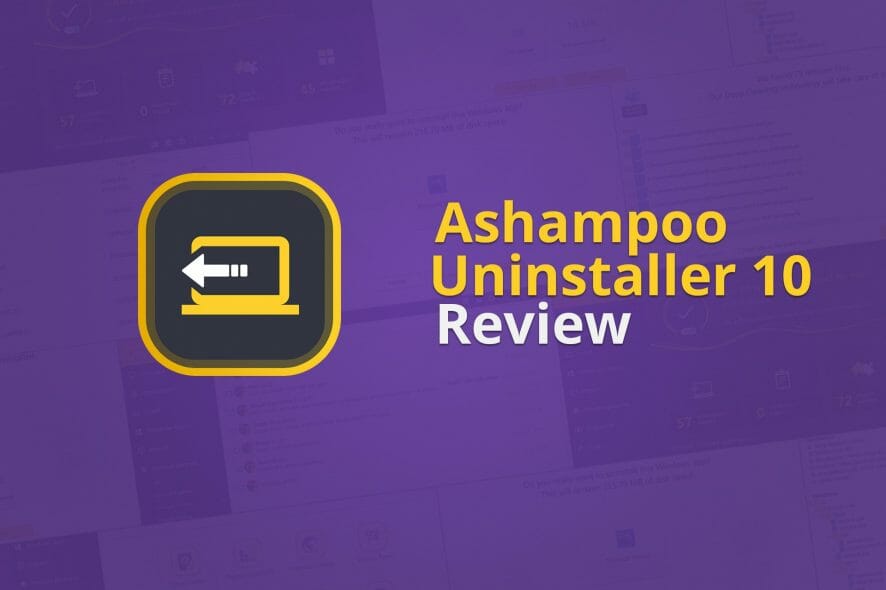
Removing certain applications can be a tedious task, especially since many apps tend to leave leftover files and registry entries that can interfere with your system.
Therefore, it’s always better to use a dedicated uninstaller software that can remove any application and all its files with just a couple of clicks.
Today we want to show you one of those applications, so without any ado, let’s take a closer look at the Ashampoo Uninstaller 10 and see what does this software have to offer.
What is Ashampoo Uninstaller 10 and should you use it?
Usability
Quick and simple installation without unwanted applications
The setup process for Ashampoo Uninstaller 10 is pretty straightforward, and you can install the software and start running it in less than two minutes.
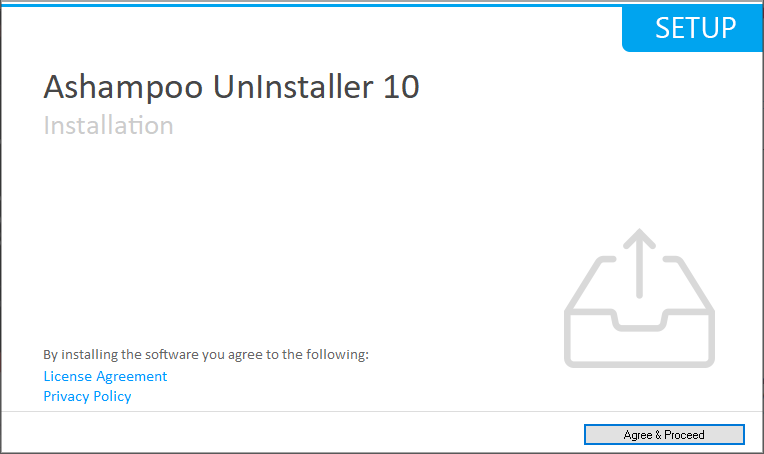
Once you start the setup, the only thing that you need to configure is the theme that you’ll be using. There are only two themes available, but that should be enough for most users.
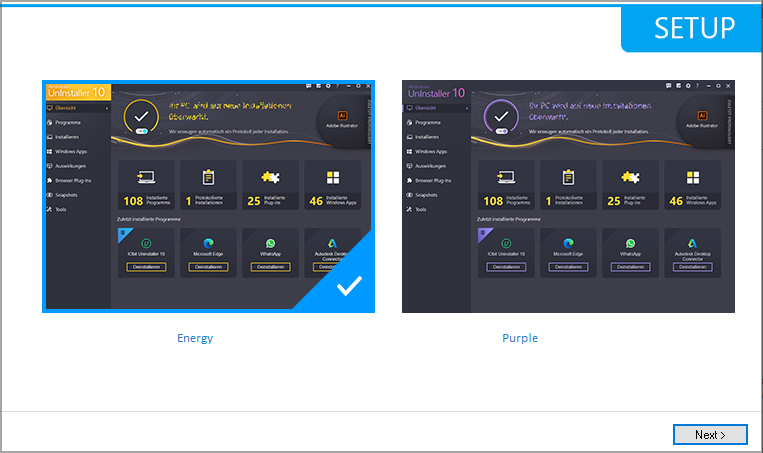
It’s worth mentioning that the software doesn’t come with any additional or unwanted applications, so you won’t get any offers to install anything except the core software.
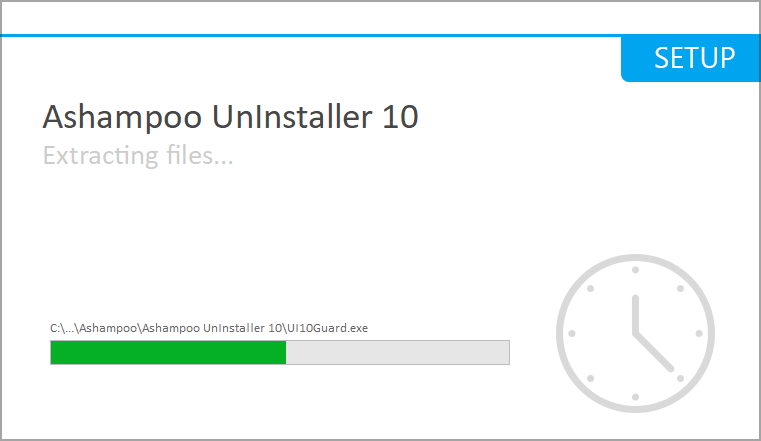
This also means that there are no hidden settings that you need to disable to avoid installing any potentially unwanted software.
Clean and easy to use interface
As soon as you start the software, you’ll be presented with a system overview. In the left pane, you can see all the features listed so you can access them quickly.
The left pane is designed to access all other features of the app, and you can expand each section for more information about apps or more features.
In the right pane, you can see recently installed applications, as well as a quick overview of all the installed applications and plug-ins on your PC.
Overall, the interface is pretty simple to use, and you won’t have any issues while using Ashampoo Uninstaller 10, even as a first-time user.
Features
Easy application removal
The main feature of the Ashampoo Uninstaller is its ability to remove applications. You can see the list of all installed applications on your PC alongside information such as file size, rating, and installation date.
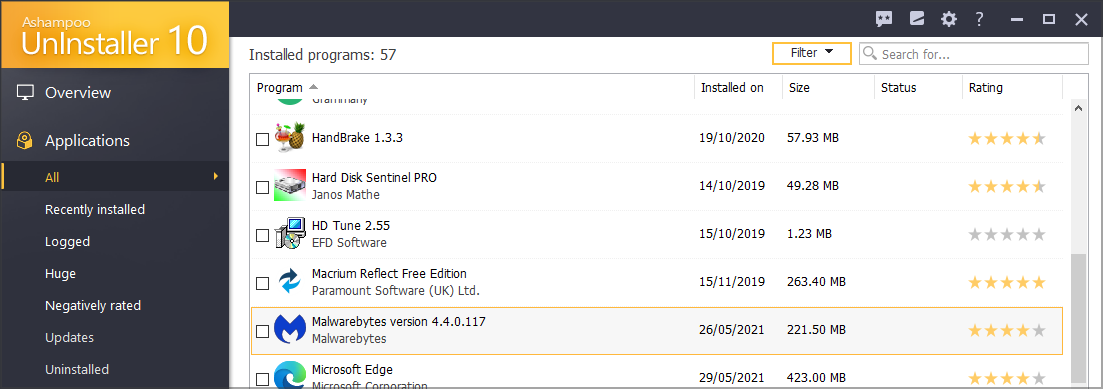
It’s worth mentioning that the software has a powerful search feature that you can use to easily find any application that you want.
The filter feature is available as well, allowing you to hide redistributables, frameworks, and Microsoft applications. You can also choose to show only the applications that are installed on a specific drive, which will surely come in handy.
To uninstall an application, you just have to select it from the list and click the Uninstall button and choose if you want to perform an in-depth uninstall and create a restore point.
Once the software is removed, you need to confirm that the original uninstallation is confirmed and the software can proceed with the removal of files and registry entries.
Once the process is done, you can see the list of files and registry entries that were removed in the log file.
It’s important to mention that you can enable the option to hide the original uninstaller from the settings, which can come in handy if you don’t want to deal with uninstall dialogs.
With Ashampoo Uninstaller, you can select and uninstall multiple applications, which makes the uninstalling process more convenient and faster.
In case any leftover files are detected, the Ashampoo Uninstaller will alert you about them, and you can take a look at these files and choose to leave them, remove them or wipe them permanently from your PC.
The software also allows you to view all large applications or the ones that have been rated negatively which can come in handy if you want to free up space or just remove problematic applications.
Log files are also available, allowing you to view the list of all removed applications, along with the detailed log that shows each removed file and registry entry.
Logging for all installed applications
Ashampoo Uninstaller has a powerful installation logging feature that will monitor all your installed applications and each created file.
This feature isn’t enabled by default, but you can enable it easily with just a single click in the Overview tab.
If you don’t want to enable this feature, you can install applications simply by dragging and dropping the setup file to the Installation tab.
By doing so, the software will index all files thus ensuring that all of them are removed when you want to uninstall the application.
When you try to install certain software, you’ll get a window on top of your screen, and once the installation is finished, you just need to click the Installation completed button.
Once the software is installed, you can find it in the Logged section, and you can view its log file to see which files and registry entries were created during the installation.
While the installation logging feature is useful, we found the notification window to be a bit large, and we hope that this will change in future versions of the software.
Windows Universal apps removal
In addition to standard applications, you can use Ashampoo Uninstaller to remove Windows Universal apps.
All installed Universal apps will be listed, and you can delete them just like any regular app. Keep in mind that you can delete the preinstalled Windows apps as well, which can be useful if you want to keep only the essential apps.
If you have multiple user accounts, you’ll be pleased to hear that you can delete preinstalled applications for all accounts simultaneously, which can come in handy.
Of course, you can restore all default Windows Universal apps with just a single click of a button if you need to.
The performance impact to monitor the resource usage
The Impact section lets you have a quick overview of the resource usage on your PC, and it will list the applications that are using most of your CPU or RAM.
In addition, you can see the boot time of certain autorun applications, as well as the number of entries and services associated with a certain application.
You can click on each application for more information, and you’ll be able to see all the application processes, related services, and autorun entries.
While this feature is useful in providing information such as related services, autorun entries, and resource usage, we found it a bit lacking in terms of functionality.
Our main complaint is that the feature only shows you apps that have the most impact on your system and not all currently open applications. This is just a minor complaint, and it doesn’t affect this feature too much.
Browser plug-in removal
Another welcome feature that Ashampoo Uninstaller 10 offers is the ability to remove browser plug-ins and extensions.
Using this software, you can see all installed plug-ins and extensions for all browsers on your PC. Removing a plug-in is simple and you can remove it from any browser without starting the browser.
Although this feature is useful, we wish that there was a way to filter or at least separate extensions from plug-ins. Currently, all plug-ins and extensions are bundled into a single category, which makes navigation harder than it needs to be.
This can also lead to removing some of the essential plug-ins, and we wish that those plug-ins were somehow labeled and made easier to differentiate from the rest.
Snapshots and in-depth file comparison
Using the Snapshot feature, users can easily compare all the changes made to their system. Thanks to this feature, you can see every modified file or registry entry.
Keep in mind that to use this feature, you need to create snapshots manually. First, you need to create your original snapshot and after a while, you need to create the other one for comparison.
All this is done through a built-in wizard, and even if you’re creating snapshots for the first time, you won’t have any problems using this feature.
This is an advanced feature, and while basic users won’t have too much use for it, the advanced users that want to keep track of individual files will find it more than useful.
Drive cleaner, registry optimizer, and other additional features
Drive Cleaner, Registry Cleaner, and Internet Cleaner
Ashampoo Uninstaller offers a Drive Cleaner feature that will scan your system for any unwanted files and help you remove them.
Using this feature you can easily find and remove temporary files, log files, history files, search files, etc. All these files are nonessential and in most cases, you can just remove them.
Of course, you can view a detailed log and see individual files that you will remove using the Drive Cleaner feature.
We wish that this feature could as well detect large files or folders, but hopefully, that functionality will be added in the future versions of the software.
Registry Cleaner works similarly to the Drive Cleaner, and it will detect all incorrect or corrupted registry entries that you have in your registry.
To make sure that you don’t delete an important registry path, you can always view a detailed log and see exactly which registry entries will be deleted.
Browser Cleaner feature allows you to easily clear your browser cache from all installed browsers on your PC, simultaneously.
Before you had to open each browser and choose the option to delete the cache, but with Ashampoo Uninstaller 10, you can clear the cache on all your browsers in a matter of seconds, without even opening your browser.
StartUp Tuner and Service Manager
StartUp Tuner and Service Manager are a couple of features that advanced users might appreciate. With StartUp Tuner, you can easily manage your startup applications.
Unlike with regular Startup manager in Windows, with this one you can even add startup entries along with startup arguments for each entry.
Service Manager works similarly to the Services window in Windows and it allows you to stop the services or change their startup type.
All the startup settings are available at your fingertips, so you won’t have to open any additional windows to change the startup type or stop a specific service.
Undeleter, File Wiper, and File Associator
Ashampoo Uninstaller can also help you restore files with its Undeleter feature, but the feature that we want to focus on is File Wiper.
With this feature you can permanently delete files from your hard drive by using four different deletion methods, thus making your files irrecoverable.
This is extremely useful if you need to delete sensitive files for good. The feature also lets you delete files from the empty space on your hard drive thus making already deleted files unable to recover.
Registry Defrag and Unlocker
Lastly, the two remaining features are Registry Defrag that will scan your registry for any fragmentation and help you optimize it to run better.
The last feature is the Unlocker, and with it, you should be able to unlock protected folders and files on your PC.
You can see the list of locked files along with the application that is using it. To unlock the file, simply select it and choose one of the many available options from the Unlock menu.
Conclusion
Ashampoo Uninstaller 10 is a great application if you need to remove any application or multiple applications permanently from your PC.
The software can remove Win32 applications as well as Windows Universal apps, so it’s perfect if you want to remove any built-in Windows apps in just a couple of clicks.
To top it off, the software has some great additional features such as Impact overview or Snapshot manager that should help you keep a close eye on your PC and your files.
There are few minor drawbacks, and in our opinion, a couple of features could be expanded with additional functionality.
We had some complaints with certain user interface elements, such as the Installation log window that felt too cumbersome at times.
- Pros
- Easy to use
- Can completely remove applications
- Ability to remove leftover files and registry entries
- Can remove built-in Windows apps
- Browser plug-ins and extensions removal
- Cons
- Certain UI elements felt too big
Overall, these aren’t any real dealbreakers and we’re positive that the software will keep improving in the future.
If you require powerful uninstaller software, then Ashampoo Uninstaller 10 is a perfect choice, it’s simple, easy to use, and it packs a lot of great features.
Have you tried Ashampoo Uninstaller 10 or any other uninstaller software? What did you think of it? Let us know in the comments below.