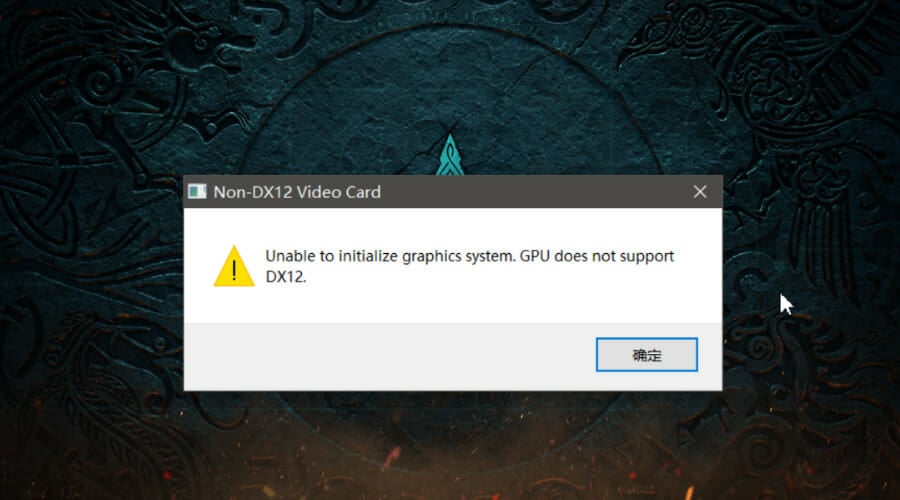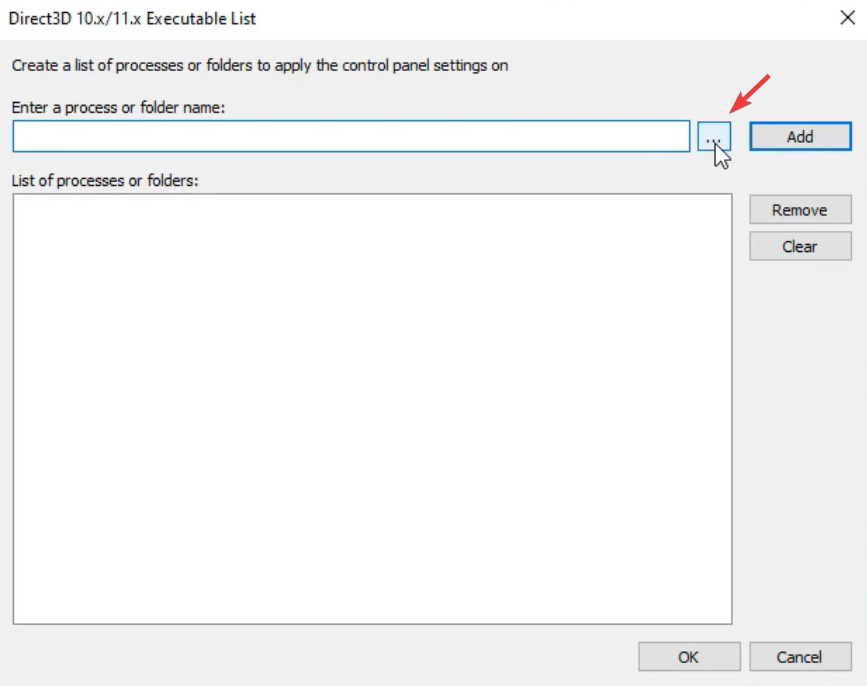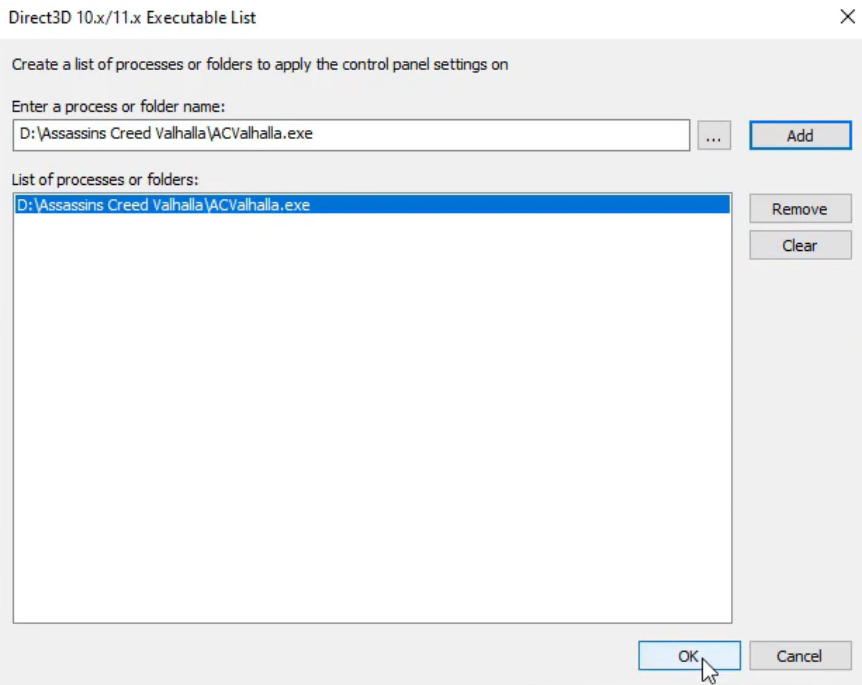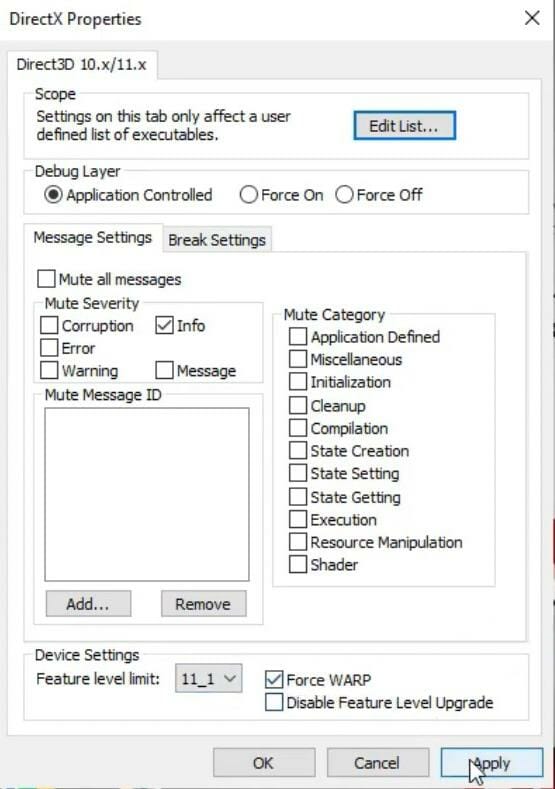How to fix the Assassin's Creed Valhalla DirectX 12 error [Guide]
2 min. read
Updated on
Read our disclosure page to find out how can you help Windows Report sustain the editorial team Read more
Key notes
- Out of all the AC Valhalla errors out there, the DirectX one is the most annoying.
- If your game also crashes when you boot it and you get this error, don't worry.
- Many players have been experiencing this and there is a quick and easy fix for it.
- Carefully follow our instructions and you'll get back to playing AC in no time.

What can be said about Assassin’s Creed Valhalla? Nothing much, except that it’s a masterpiece that has captivated the imagination of the entire world.
Especially for people that are deeply enrooted or passionate about norther culture, fans of the Vikings TV series, or inhabitants of Scandinavia.
But don’t take our word for it, just scour the internet and see what reviews Ubisoft’s latest Assassin’s Creed title received since its 2020 release.
It’s true that even this title came with a mountain of problems, but nothing we can’t fix if we really put our minds to it.
Then, as well as lately, players are complaining about not being able to launch the game because of the dreaded DirectX 12 error.
What can I do to fix the DirectX 12 error for Valhalla?
We’re about to show you what exactly you have to do in order to get rid of this pesky error that won’t even let you start the game.
It will only take a couple of minutes and a few clicks, so there’s no need to get ready for back-breaking labor.
Note that you will have to download third-party software for this job. Without any further ado, let’s get right into this fix.
- Download dxcpl.exe.
- Run dxcpl.exe and press the Edit List… button.
- Press the three dots button and locate your AC Valhalla directory.
- Add Assassin’s Creed Valhalla and then press OK.
- Tick the Force WARP box and press the Apply button.
- Run Assassin’s Creed Valhalla.
It wasn’t even that hard, right? This is the fix that worked for all the Assassin’s Creed Valhalla that encountered this problem when trying to run the game.
If you or someone you know has the same problem, you will be the knight in shining armor for finding and distributing this fix.
Have you also had trouble with the Uplay error? Or is does your Assassin’s Creed Valhalla keep minimizing?
If you are experiencing any of the above-mentioned problems, or you are unable to save your game, you came to the right place.
Have you also encountered other major issues in Ubisoft’s latest title? Let us know in the comments section below.