Fix: Avast Behavior Shield Causing High CPU usage
5 min. read
Updated on
Read our disclosure page to find out how can you help Windows Report sustain the editorial team. Read more
Key notes
- You'll notice Avast consuming most of your CPU resources because it conducts duties like background scanning and virus cleanup.
- If you're concerned about the impact on your computer's resources, you should look for an antivirus with a small footprint.
- It is recommended that you either upgrade to the most recent version of your antivirus software or turn it off completely.

Avast Behavior Shield is one of the built-in protection features on your computer that monitors real-time processes on your PC and notifies you when you download a potentially harmful file.
Every time an infected or malicious file is downloaded to your computer, Behavior Shield analyzes it against the Avast database, and if the file is found to be similar to previously known threats, it blocks or deletes it from your computer.
Since the procedures require computer resources, they can quickly use up a big chunk of your CPU power, thus slowing down your computer.
In Task Manager, you can see the Behavior Shield running as aswidsagenta.exe. Even if this does not necessarily have an influence on the performance of your computer, you may still turn it off by following the procedures outlined below.
For the time being, let us try to understand why this functionality is causing such high CPU usage. Follow along!

Secure your devices with award-winning cybersecurity technology.

Maximize your PC's security and performance with top-notch digital threat detection.

Keep secure with groundbreaking AI detection and prevention technology.

Browse the web securely for up to 3 devices across Windows, Mac, iOS or Android systems.

Best security tool for intense browsing activity.
Why does Avast Behavior Shield cause high CPU usage?
It takes the majority of your CPU resources because Avast is always performing operations such as background scanning for viruses and malware, virus eradication, real-time scanning, and cleaning.
This activity is unquestionably necessary to keep your system safe from threats, but when these activities consume 100 percent of the CPU, the situation becomes annoyance-producing.
Both manually and automatically, it is possible to resolve the problem of excessive CPU utilization. If, on the other hand, you are seeking for a solution to save time, we recommend that you utilize the Advanced System Optimizer instead.
It is possible to cure the most frequent Windows problem with this one-click PC cleaning and optimization solution. Additionally, it repairs a faulty Windows registry, which is the most typical cause of 100 percent CPU consumption.
Apart from that, you may recover storage space, optimize disk space, manage system resources, improve game performance, and do a variety of other tasks.
Because Avast’s Behavior Shield is a useful tool, especially after the release of its 2017 version, it is suggested that it should be left turned on.
However, because of the bugs and flaws that generate faults in the antivirus, customers can easily switch it off without any difficulty.
How can I fix Avast’s Behavior Shield high CPU usage in Windows 11?
1. Update the antivirus
- Go to the Avast. If it is already launched, it should be in the taskbar. Double click and go to the Avast Menu button.
- From the drop-down menu, simply choose the Settings option.
- Then, go to the General tab and find the Update button. The latest version comes with two buttons to update. One of these buttons is to help you update the virus database. Another is to update the program.
- First, update the program and then go back to the options and update the database.
2. Use the built-in troubleshooter
- Go to the Avast. If it is launched, you can find it in the taskbar. Double click and go to the Avast Menu button.
- From the drop-down menu, choose the Settings option.
- Then, go to the General tab and find the Troubleshooting button.
- Scroll down until you meet the green Repair app button and click on it.
3. Use Command Prompt
- Press the Windows + S key to open the Search bar, then type cmd, and right-click on the most relevant result to run it as an administrator.
- Now type or paste in the following command and press Enter:
C:/ProgramData/AvastSoftware/Avast - Now, you will have to open the avast5.ini file. Once you open it, you will have to click on Insert or type the following command in the line:
[GrimeFighter]: ScanFrequency=999
4. Disable Mail Shield
- Go to the Avast. If it is already launched, it should be in the taskbar. Double click and go to the Avast Menu button.
- Choose the Settings option from the drop-down menu.
- Now go to the Protection tab, then choose Core Shields and scroll down until you meet the Mail Shield option.
- Once you do so, uncheck on every option. While disabling, it might ask for the time you wish to deactivate it. Click on Indefinitely. This will permanently disable the mail shield.
Now restart your computer to ensure that the modifications have taken effect, and then check the Avast app to see if the CPU is still being overloaded.
What are the pros and cons of Avast?
Avast is one of the most widely used free antivirus products available today, as proven by its millions of users and widespread presence throughout the world. Windows, Windows Server, Mac OS X, and Android devices are all supported by the application.
AV-Test trials conducted recently found that Avast Antivirus scored 5.5 points in the Performance section four times out of five. With a single perfect 6.0 score, it is one of the lightest antivirus programs for the PC.
In 2020, however, Avast was embroiled in a scandal after it was discovered that the business had sold personally identifiable information about millions of its users to tech and advertising companies such as Google.
For more information and other antivirus recommendations, we suggest you take a look at our post on five of the best antiviruses compatible with Windows 11.
Alternatively, you can take a look at our article on ten of the best antivirus software with low CPU usage to avoid future computer lagging.
And lastly, users benefitted from reading our guide on how to fix high CPU usage in Windows 11. Make sure to take a peek at it as well!
Let us know in the comments section below which solution worked best for you as well as what antivirus you will continue on using.







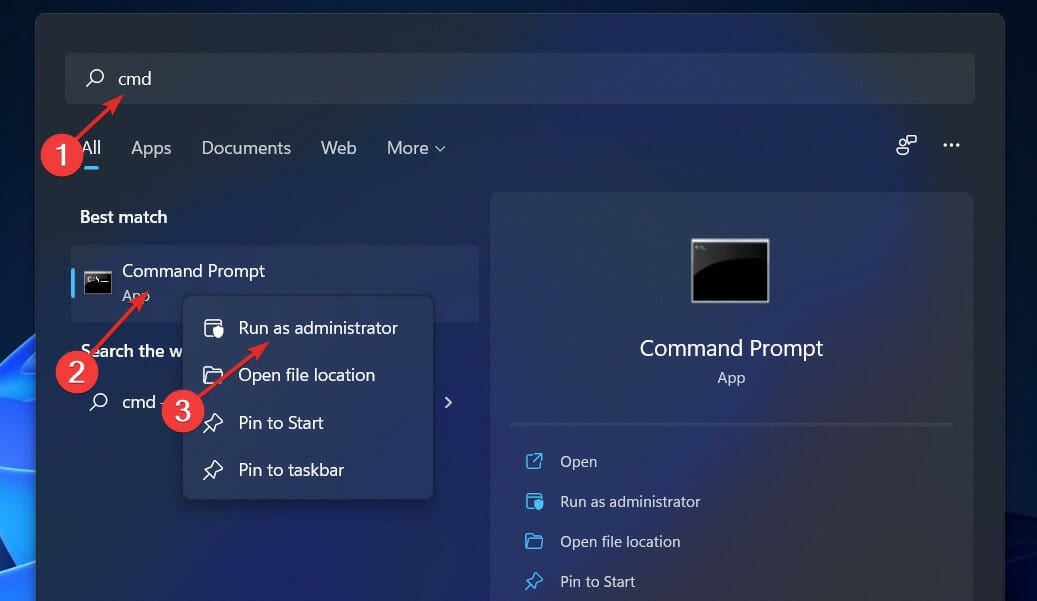












User forum
0 messages