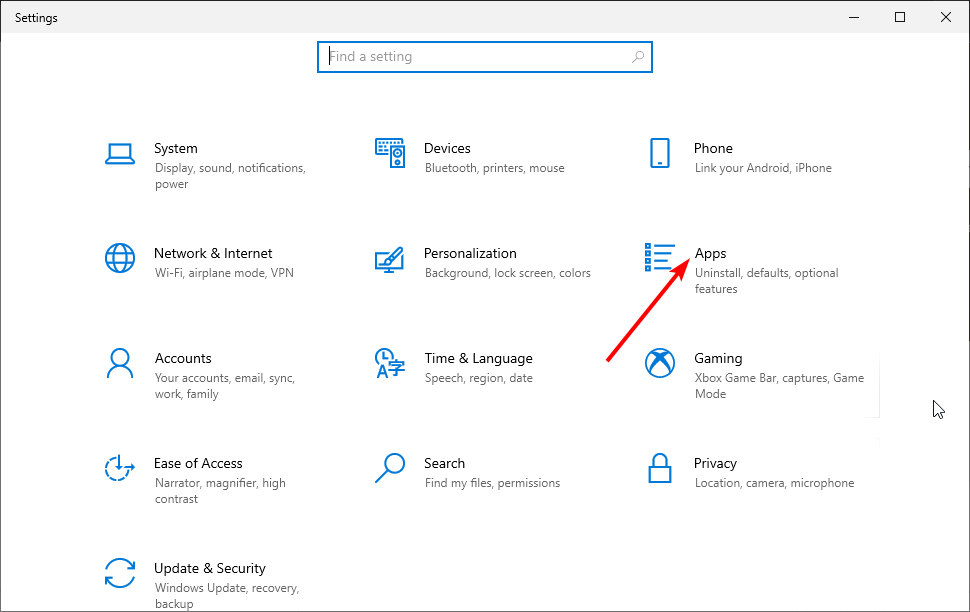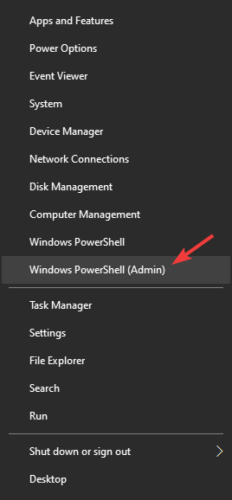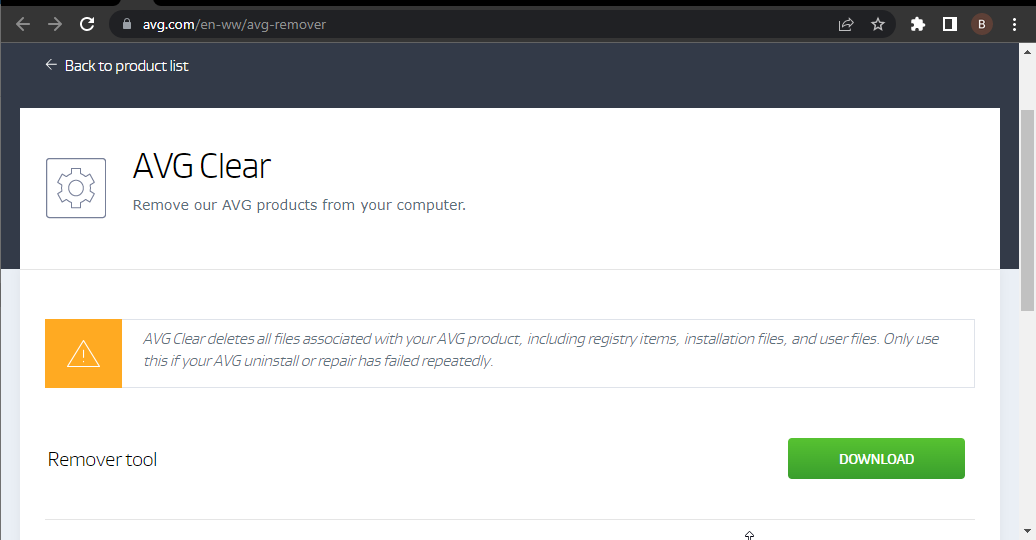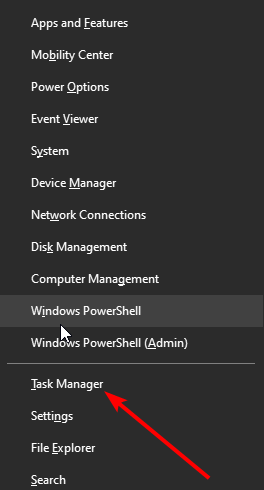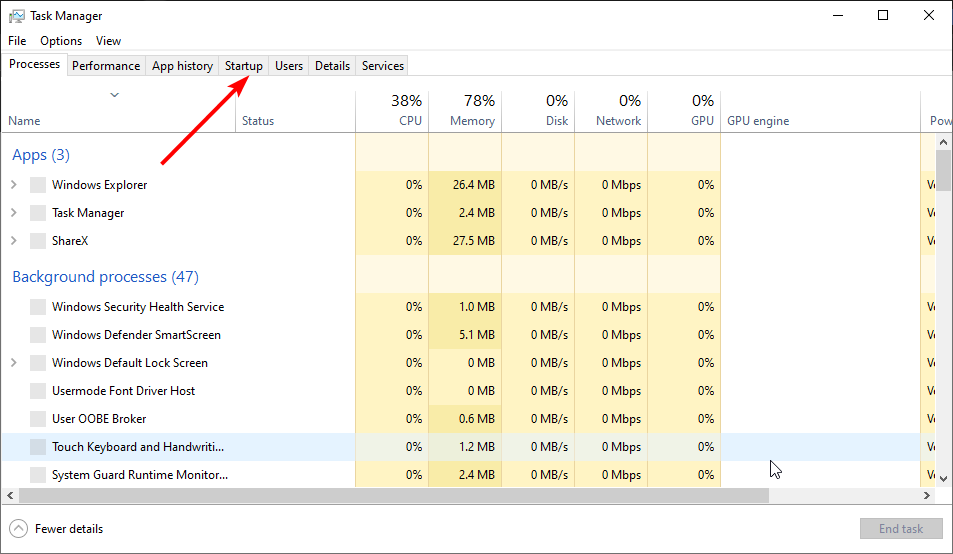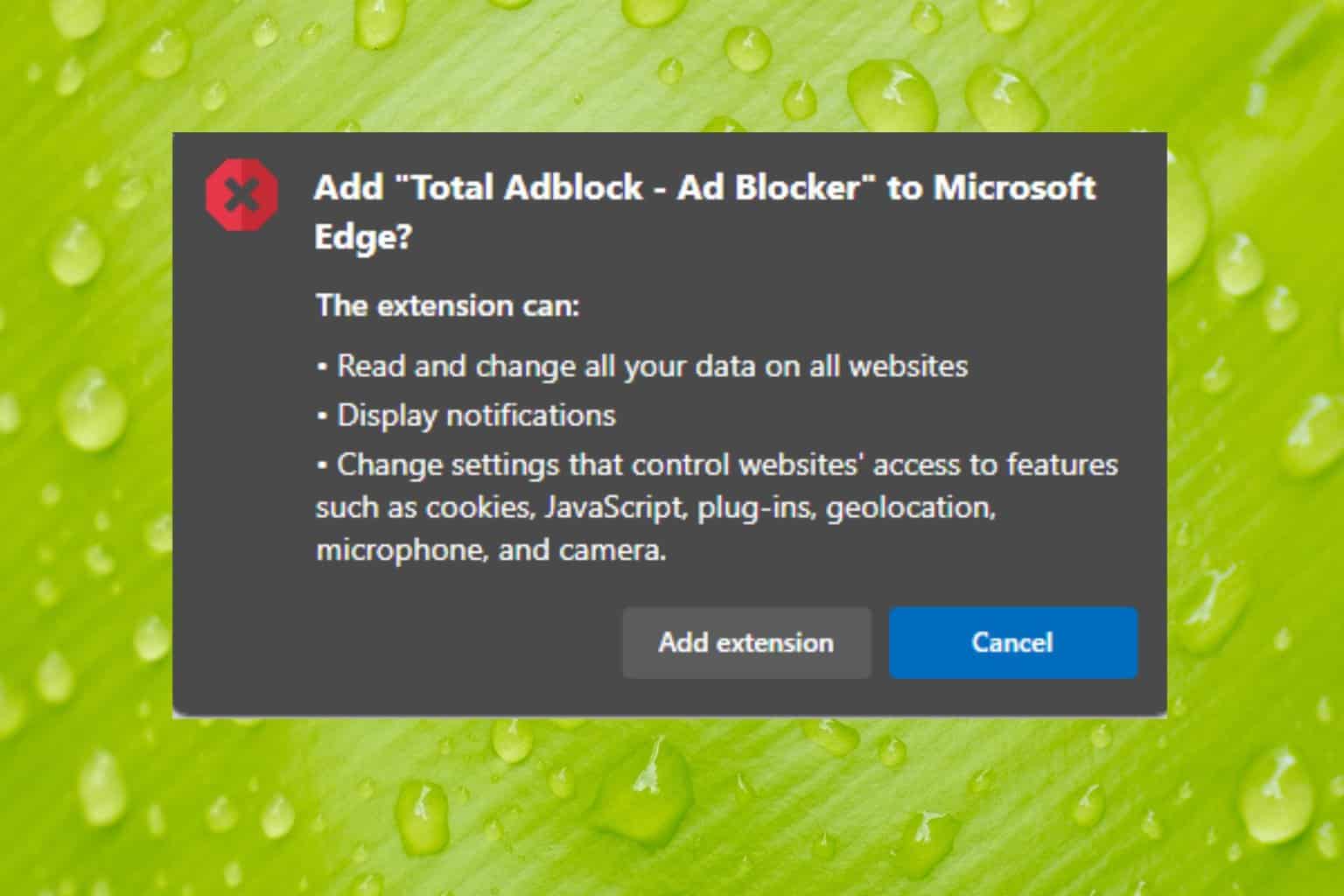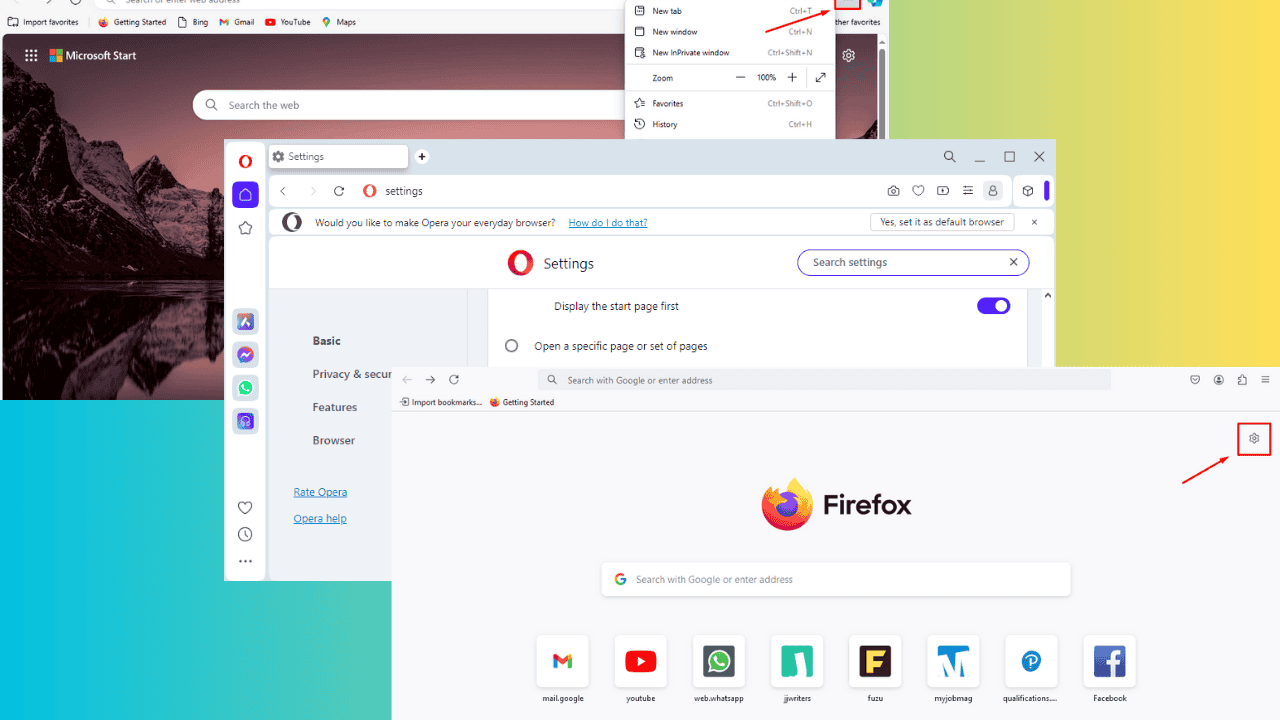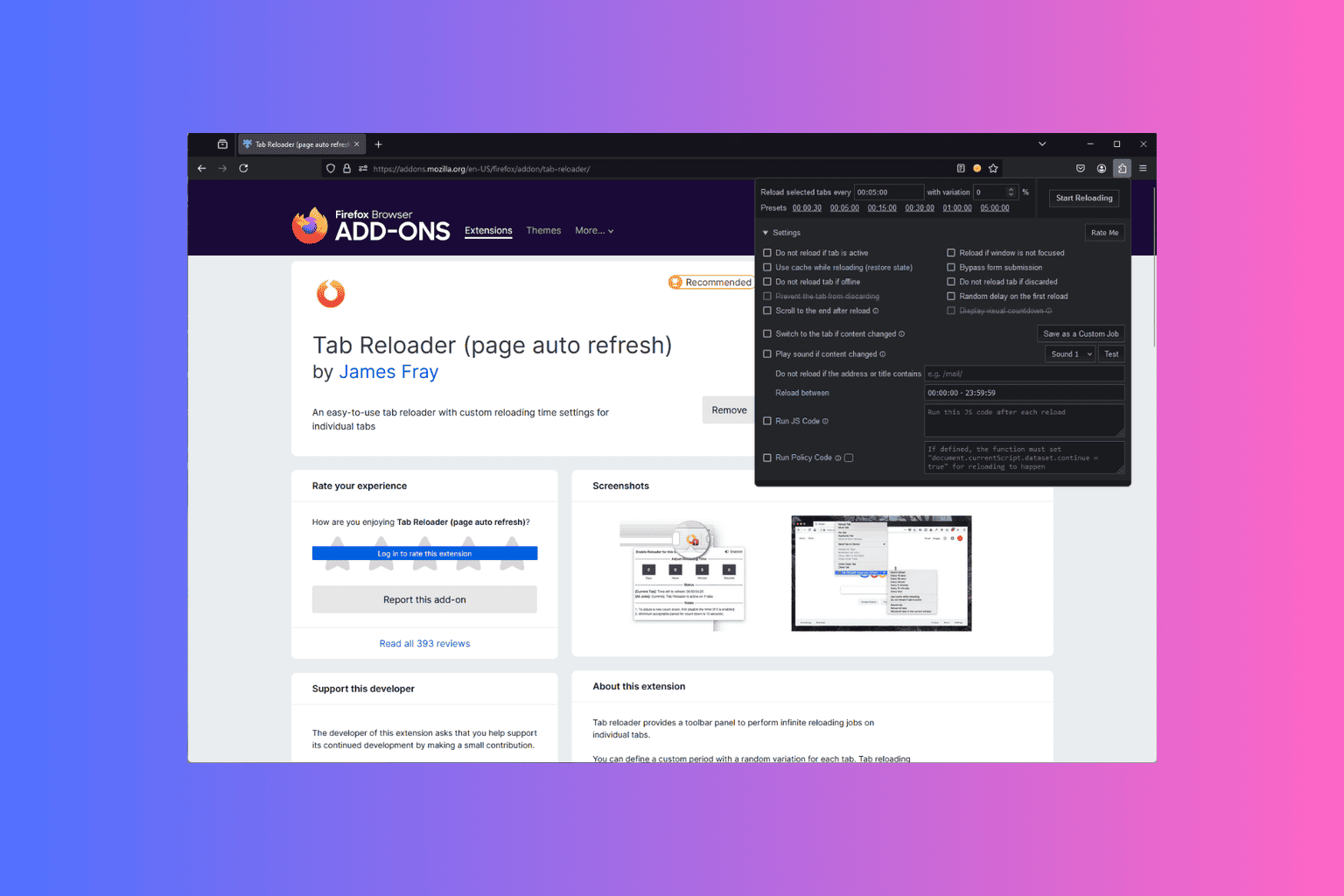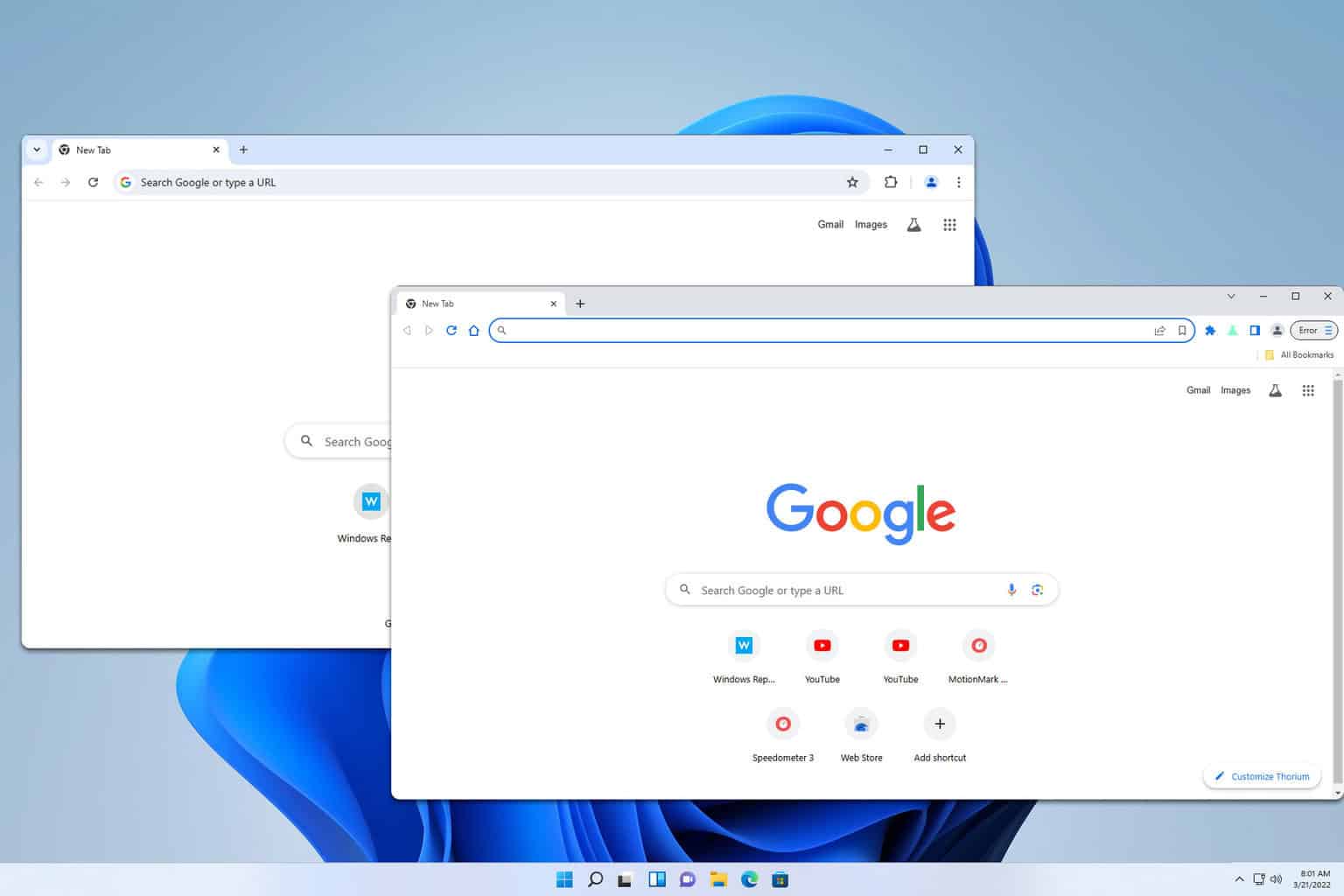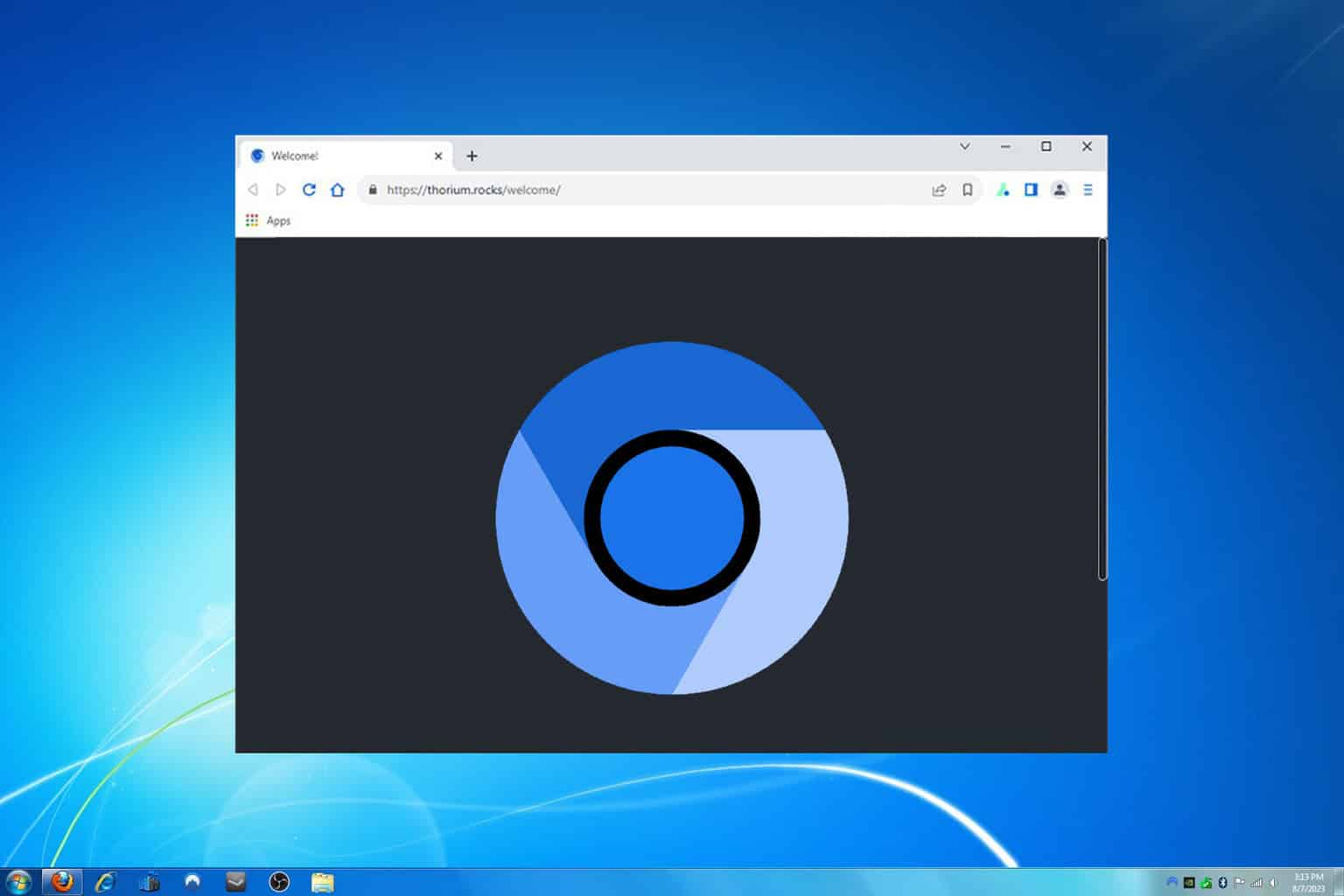AVG Secure Browser Won't Uninstall: Fix It Like an Expert
Remove the browser with ease and use your preferred app
5 min. read
Updated on
Read our disclosure page to find out how can you help Windows Report sustain the editorial team Read more
Key notes
- AVG Secure Browser offers solid security, but its users reported that they couldn't remove it from their PCs.
- You can remove the browser and all its components using your PC settings with the right command line action on PowerShell.
- You might need to use a dedicated tool for a quick and effective uninstallation.
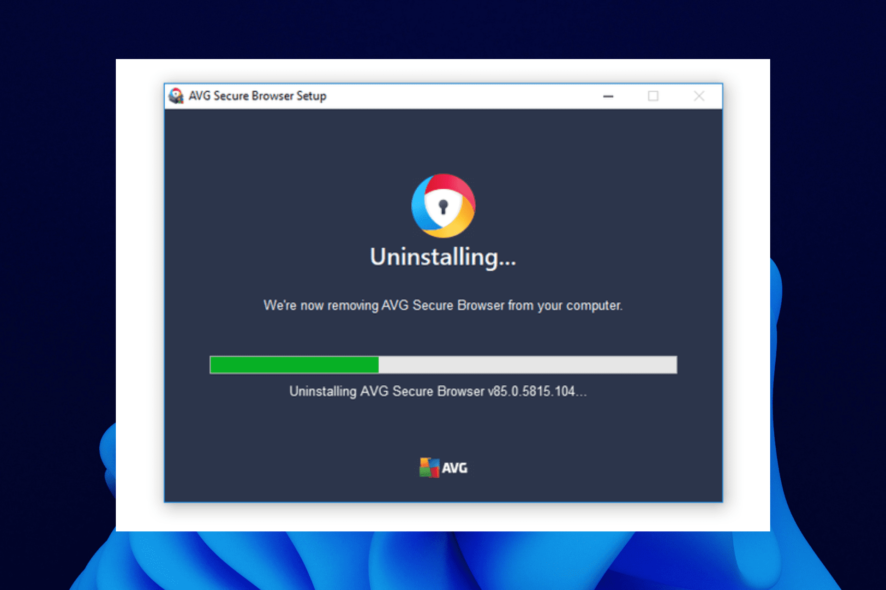
Having a secure browser is important, and this is why many users choose the AVG Secure Browser. It is one of the most secure browsers with numerous security features that most browsers lack.
Also, it comes from a reputable antivirus company that is well-known for protecting users. However, there are times when you might need to uninstall the browser for some reason.
But many users are having issues removing AVG Secure Browser from their PC, as reported on the official forum.
This can be a problem, so today, we’ll show you how to uninstall this browser properly.
Is AVG Secure Browser a virus?
The AVG Secure Browser, as the name goes, is one of the safest browsers you can use. With the parent company being an antivirus company, it is clear from all destructive codes and features.
Also, it offers full online and offline security. So, you can always trust the AVG Secure Browser.
Is the AVG Browser safe?
The AVG Secure Browser is synonymous with safety. It prioritizes users’ online security and privacy over other features.
Also, it allows you to control the level of security you get. Its adblocker, anti-tracking, anti-phishing, and other security features are fully customizable. Hence, your safety is never in doubt with the AVG Secure Browser.
Who owns AVG Secure Browser?
As the name goes, the browser is owned by the popular security company – AVG. Avast acquired AVG in July 2016.
However, there have not been major changes in its products. It is still focused on privacy and security, just like the new parent company.
The Opera One browser is the software that you should test. It’s a resourceful browser, with all the necessary tools included as native features. This means you won’t have to add extra plugins that otherwise cause a slowdown to even the most frequently used processes.
Built on Chromium, this browser takes advantage of most of Google Chrome’s extension library, including the best VPN completely free for users.
You can set it up afterward according to your needs: separating tabs and workspaces, bringing all bookmarks to the front, and sharing your work across all your devices.

Opera One
Avoid browser errors – switch to a modern browser and benefit from all its awesome, efficient features.How to uninstall AVG Secure Browser?
1. Uninstall it from the Settings app
- Press the Windows key + I to open the Settings app.
- Select the Apps option.
- Locate the AVG Secure Browser, and click on it.
- Lastly, click the Uninstall button.
That is how to uninstall the AVG Secure Browser on Windows 7, 10, and 11. However, to be sure the app is completely removed, it’s advisable to remove any leftover files. You can do that from the command line by doing the following:
- Press Windows key + X and choose PowerShell (Admin) from the menu.
- When the PowerShell opens, run the following commands one by one:
cd %appdata%cd ..localrmdir /q /s avgBrowserrmdir /q /s %programdata%avgbrowser - After all these commands are executed, the browser should be removed.
Be extra cautious while using the commands to remove the AVG Secure Browser. This is because you’ll permanently remove the respective directories.
2. Use AVG Clear tool
- Download the AVG Clear tool.
- Run the program.
- Follow the on-screen instructions to remove the AVG software.
Similar to uninstaller software, this tool is designed to remove AVG software if other methods fail to do so. By using this software, you’ll remove all files and registry entries associated with AVG Secure Browser.
3. Use a third-party uninstaller
When you’re having trouble uninstalling a program, you should leave this job to dedicated PC cleaning tools, such as CCleaner.
This way, you ensure that not only a particular program is deleted, but all the associated files.
Otherwise, the uninstall process might leave behind hidden traces that will later interfere with other apps, causing even more trouble.
Download the program and open the tool. You’ll see all the apps in the Uninstall submenu in Tools. Select AV Secure Browser and uninstall it. Wait for the process to finish and scan for leftover files and registry entries.
How to stop AVG Secure Browser from opening on startup
If you can’t or don’t want to uninstall the AVG Secure Browser, knowing how to disable it from startup should reduce its impact considerably.
Knowing how to get rid of the AVG Secure Browser is important, especially if the browser somehow installed itself with other apps. With the fixes above, you should be able to remove it for good and use your favorite browser.
Are you having problems uninstalling Google Chrome on your PC? Then, check our detailed guide to remove it with ease.
If this guide helped you fix this issue, feel free to let us know in the comments section.