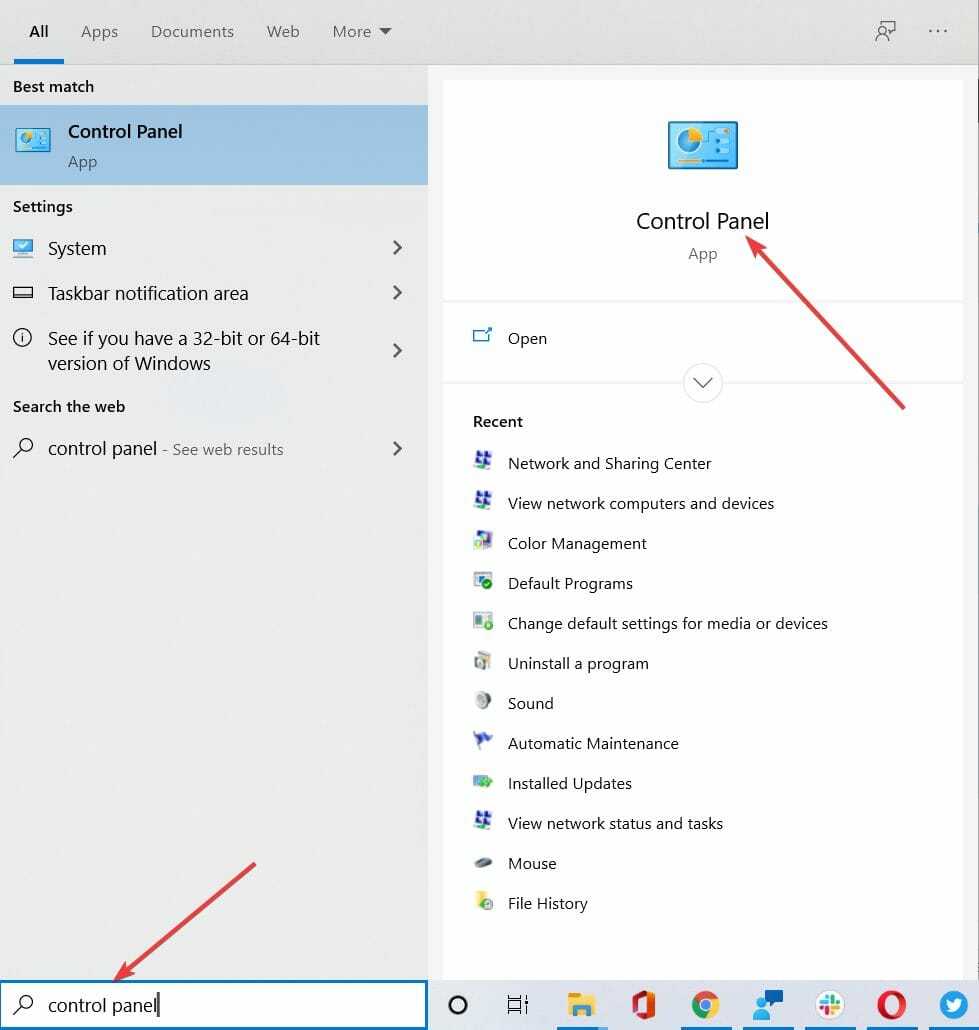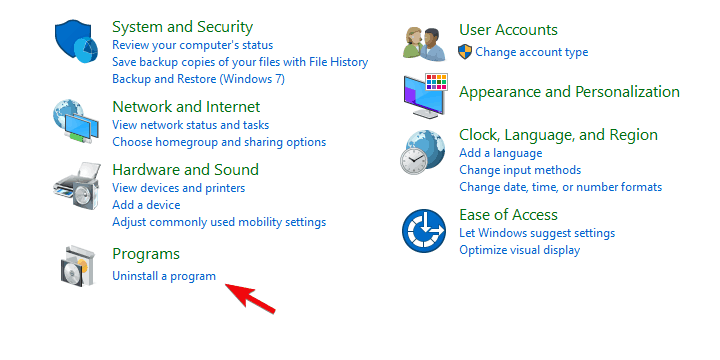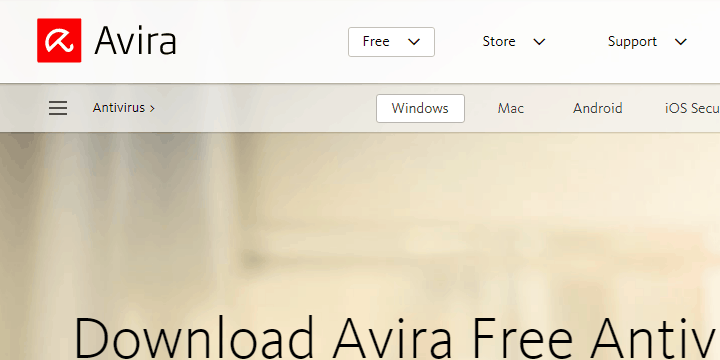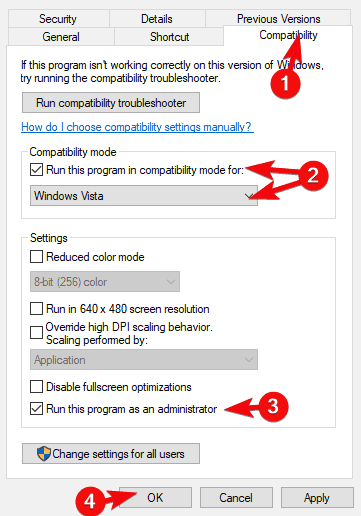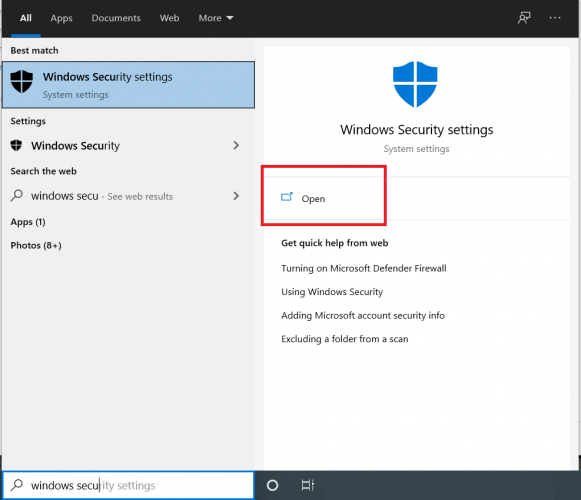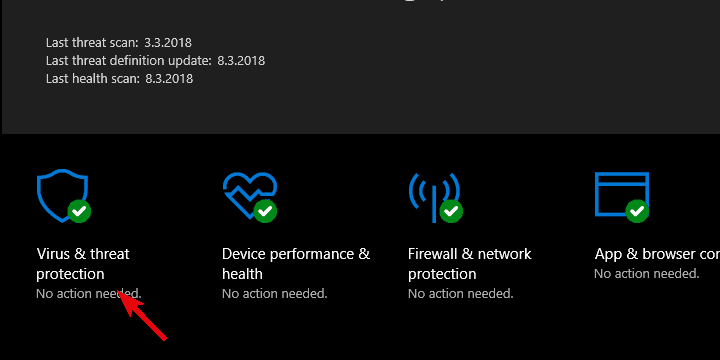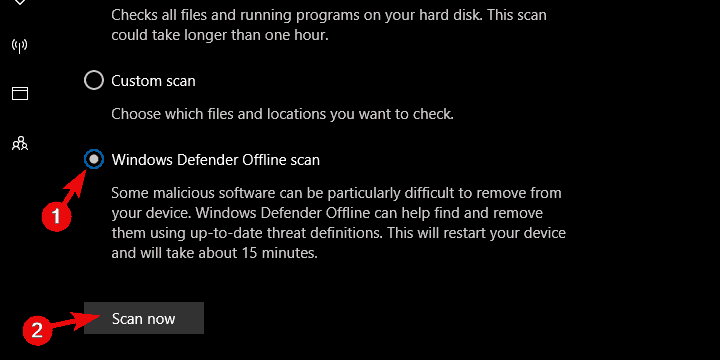FIX: avira.servicehost.exe has encountered a problem
3 min. read
Updated on
Read our disclosure page to find out how can you help Windows Report sustain the editorial team Read more
Key notes
- The avira.servicehost.exe encountered a problem error message appears when the antivirus was unable to locate this file on startup, or it is corrupted.
- Reinstalling the security tool with the ultimate version available can help you fix this problem.
- Make sure to run the program as administrator, before activating the real-time protection feature.
- If the Avira service host keeps failing to start, consider using another best antivirus, that is AI-based and fully compatible with Windows 10.

Applications as complex as antiviruses certainly have a lot of related processes and services. They are mostly working in the background without a greater effect on the system.
However, there are various reports about an issue with Avira’s servicehost.exe, which seems to cause an error.
It appears that this error prevents users from running Real-Time protection on Avira as the application fails and the avira.servicehost.exe has encountered a problem error appears.
In order to resolve this, we provided you with the solutions as presented below. Make sure to try them out.
How do I fix Avira’s servicehost.exe issue on Windows 10?
1. Update Avira
- In the Windows Search bar, type control and open Control Panel.
- Choose Uninstall a program under the Programs section.
- Remove Avira and all related programs and restart your PC.
- Download Avira Free Antivirus, here.
- Install the application.
This exact error doesn’t seem to bother users of contemporary iteration of the Avira suite. So, the best way to resolve this is to ditch the older version and get the latest one.
Due to massive changes, the application update might not suffice, and therefore the clean reinstallation is a preferred approach.
2. Make sure you have an administrative permission
- Navigate to the installation folder where Avira resides. Usually, the path is C:\Programs\Avira.
- Right-click on the Avira executable file and open Properties.
- Select the Compatibility tab.
- Check the Run this program in compatibility mode for box and select Windows Vista from the drop-down menu.
- Check the Run this program as an administrator box and confirm the changes.
- Restart your PC and try enabling Real-Time protection.
Another thing you should take a closer look at concerns permissions. Namely, the avira.servicehost.exe might fail to execute if you try to enable Real-Time Protection without administrative permission.
This isn’t as strict in the later iterations, but if you’re, for some peculiar reason stranded with the older version, the administrative permission is a must if you want to let Avira operate in a seamless manner.
3. Use another third-party tool
- Type windows security in the Search bar and open Windows Security Center.
- Select Virus & threat.
- Choose Scan options.
- Select Windows Defender Offline scan and then Scan Now.
- Your PC will restart and the scanning procedure will commence.
Avira is a great freeware tool to use in order to keep your computer free from malware. However, it sometimes can interfere with other software, thus, not working correctly.
Windows 10 comes with a built-in security solution, that is also free to use. Windows Defender is a great alternative to Avira. We have shown you above how simple is to use it.
However, it offers only basic protection. For a more advanced solution, we recommend you to use a modern antivirus, with no functionality issues, that si also trusted by millions of users.

ESET HOME Security Essential
Keep your computer safe from malware, with an error-free antivirus, fully compatible with Windows 10.This should wrap it up. Your Avira antivirus should now be working and completely functional again.
Additionally, if you want to discover new tools to protect your computer online threats, check our guide including best lifetime license antivirus tools.
In case you’re experiencing this error and have a better idea of how to resolve this, make sure to share it with us in the comments section below.