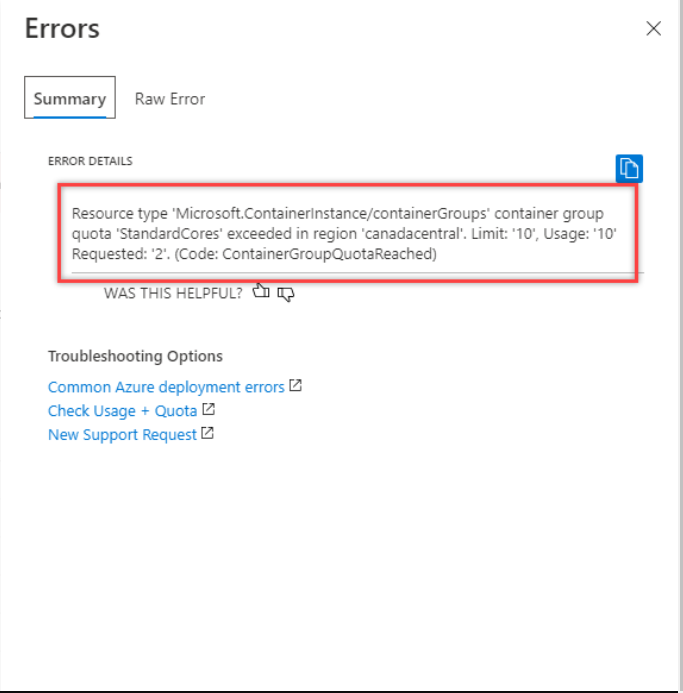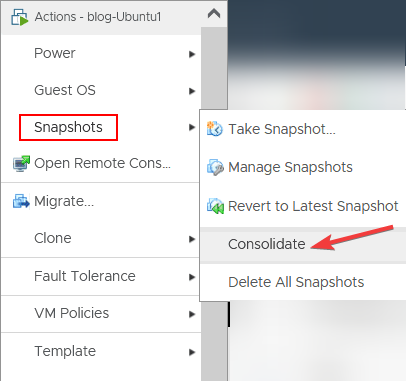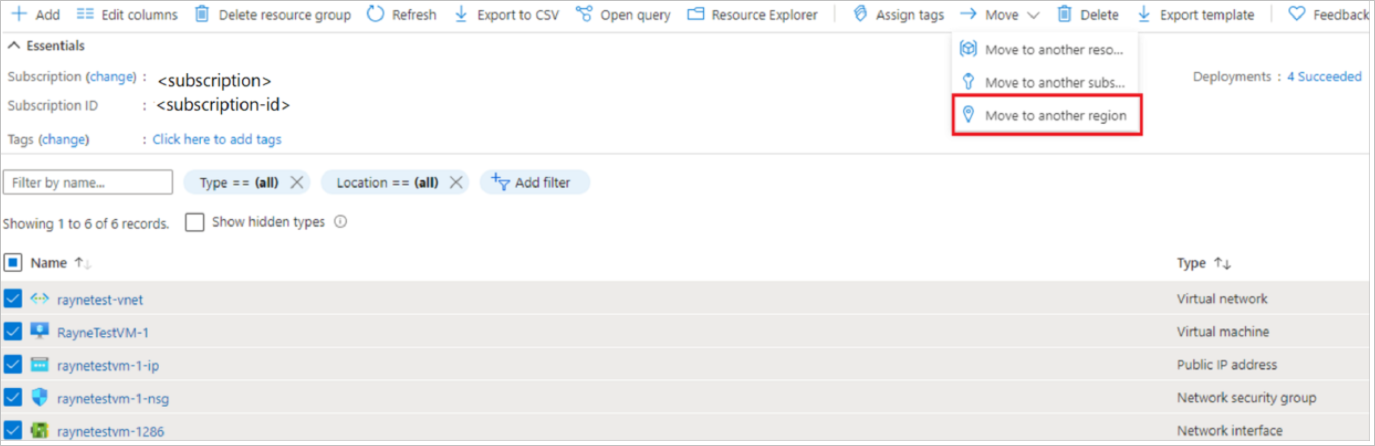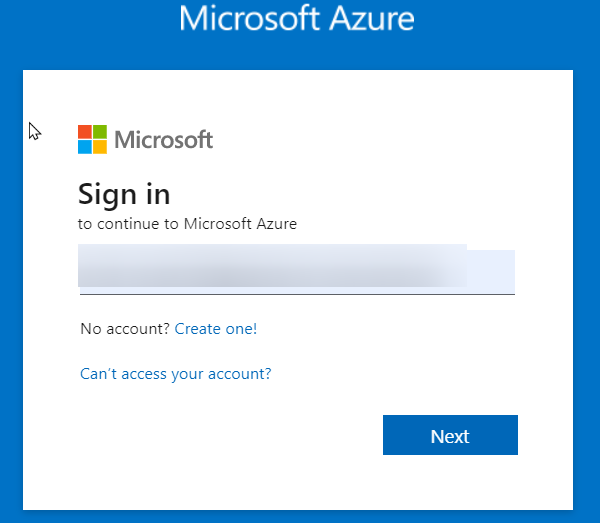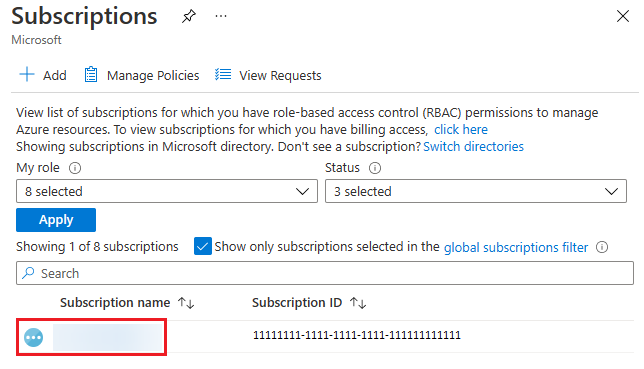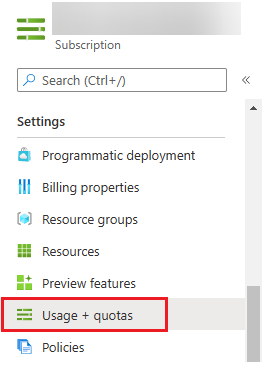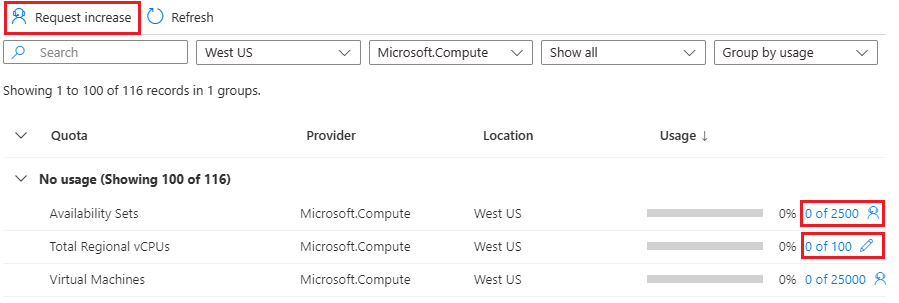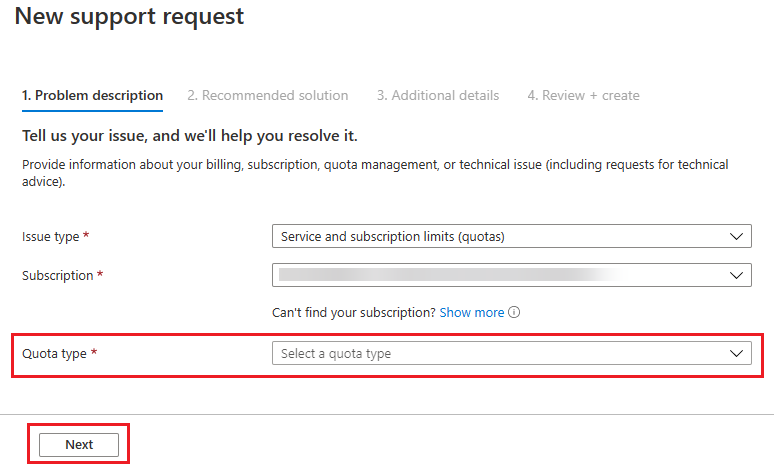Azure Quota Exceeded Error: What Does It Mean & How to Fix It?
This issue appears when the user has exceeded his subscriptions resources
4 min. read
Updated on
Read our disclosure page to find out how can you help Windows Report sustain the editorial team Read more
Key notes
- Azure Quota Exceeded error occurs when a user or an application has reached the limit of their Azure subscription's resources.
- You need to check cores, NICs, storage accounts, or virtual machines to know the origin of the issue.
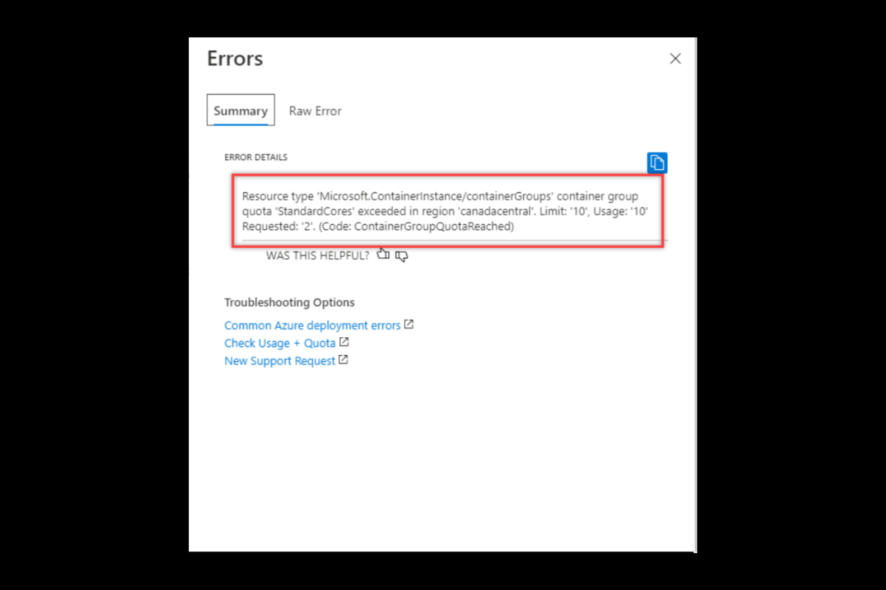
Azure is a cloud computing platform and is one of the popular choices for organizations moving their operations to the Cloud. However, no platform is free from errors. One common error is Azure Quota Exceeded error.
In this guide, we will discuss the error along with the causes of its occurrence and ways to fix the issue. Let’s get started!
What is a quota exceeded error in Azure?
This error comes up when an app or user reaches the Azure subscription resources limit. Simply put, the application or user has exceeded the maximum number of resources allowed in the subscription. The issue can occur with databases, virtual machines, or storage accounts. This error can frustrate users as it stops them from completing their projects.
What causes the quota exceeded error in Azure?
The quota exceeded errors can occur due to several reasons. Some of the popular ones are:
- User reaching the subscribed limit – If you are allowed to run five virtual machines on a current subscription, and all are already running them, you can’t run another one until you delete any of the existing five.
- Exhausted max. no. of resources in a specific region – If you have a subscription that allows you a certain number of VM in the West region of the country, and you have already exhausted the number, then you need to remove or move some of the current ones to add new ones.
- A resource is not allowed to use – If you try to create a resource that is not allowed in your subscription, you might get this error.
How do I increase my Azure quota limit?
1. Determine the cause of the error
Take a look at the error message displayed, as the error message will point you toward the resource which is causing the problem. Also, the message will denote the number of allowed resources under your subscription.
2. Check for unnecessary resource
Once you have identified the resource, check if the resource is needed or not. If you no longer need that resource, you can delete it to free up resources.
3. Find a way to reduce resources
If there are no unwanted resources, then we need to find a way to reduce the number of resources required. For example, if the error says you have a lot of virtual machines, consolidate the virtual machine to reduce numbers. To do that, follow these steps:
- Right-click on the Virtual Machine and select VM.
- Now, select Actions, then click Snapshot.
- Select Consolidate.
4. Use a different region for a resource
The issue could be caused due to exceeding the number of resources available in a particular area. Here, the user should think of creating resources in a different region. However, two resources from different areas might not be able to communicate with each other.
5. Request a quote increase
If none of the above working conditions apply to you, then it’s time for you to consider requesting a quote increase from the portal. Follow these steps to do so:
- Go to the Azure portal.
- Locate the search box and type Subscriptions.
- Choose the Subscription for which you want to request an increase in quota.
- Select Usage + quotas.
- Click Request increase.
- Fill out the form on the following page and click Next.
So, these are steps that you need to follow to fix the Azure quota exceeded error. To keep working on Azure smoothly, it is advised to use Azure Monitor. It allows you to track, visualize and analyze the health and performance of your resources in real time. This will help you avoid this issue and plan.
If you have any questions or concerns, feel free to mention them in the comments section below. We will be happy to help!