Download Microsoft Azure Storage Explorer
1 min. read
Updated on
Read our disclosure page to find out how can you help Windows Report sustain the editorial team. Read more
Key notes
- Microsoft Azure Storage Explorer is a user-friendly application designed to help you manage your Azure cloud storage resources and assets in a clean graphical environment.
- Microsoft Azure is a cloud-based storage solution mainly oriented toward small and big companies who need scalable object storage for various types of files, including documents, images, and videos.
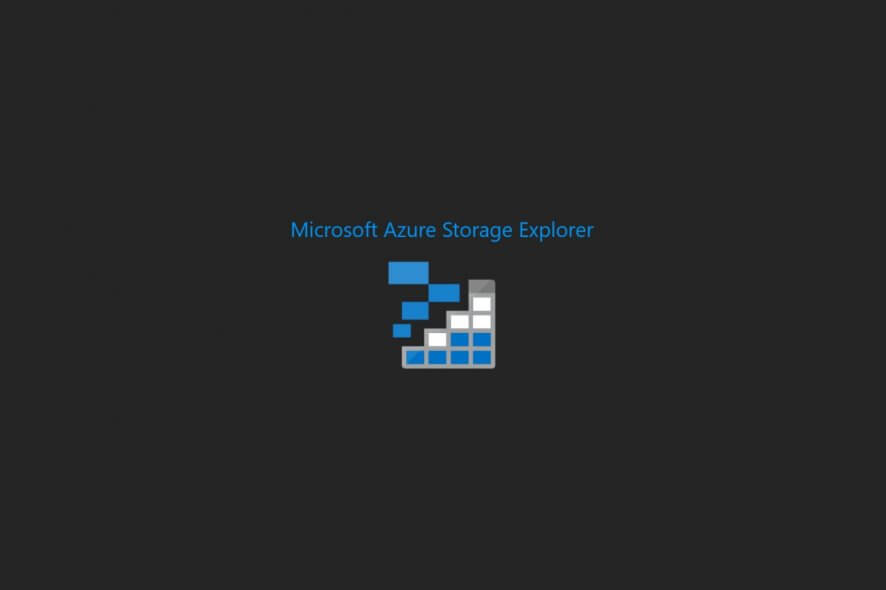
Microsoft Azure Storage Explorer is a user-friendly application designed to help you manage your Azure cloud storage resources and assets in a clean graphical environment. It’s 100% freeware and works with all Windows editions that support Microsoft Azure.
Microsoft Azure is a cloud-based storage solution mainly oriented toward small and big companies who need scalable object storage for various types of files, including documents, images, and videos. With its aid, it’s possible to create, check, deploy and manage applications and services using data centers operated by Microsoft.
What Microsoft Azure Storage Explorer offers is a simpler way to reach Azure Storage accounts, access cloud data, and optimize storage management. The tool can also be installed on macOS and Linux systems. Unless it’s already clear, you must have an Azure account to be able to use the storage explorer.
Screenshots
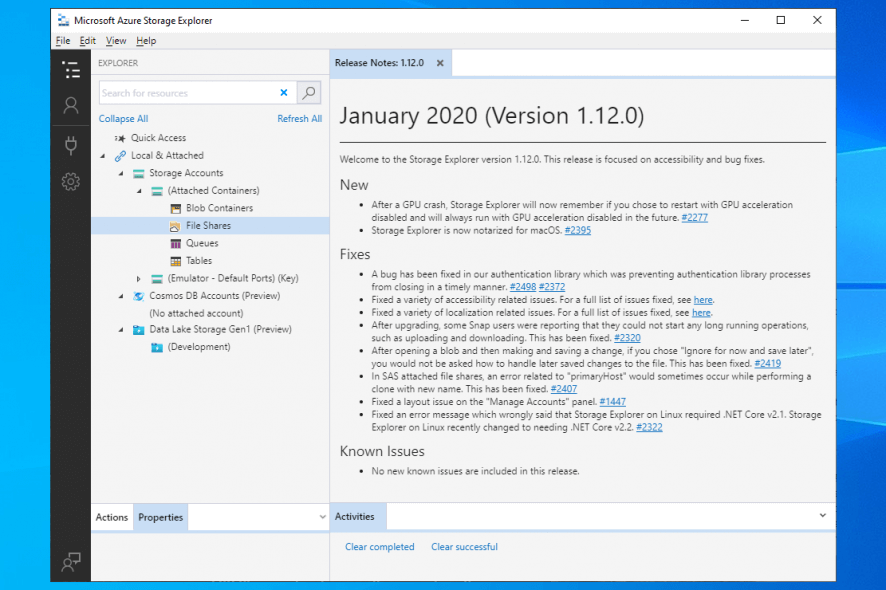
Our Review
- Pros
- Connect to multiple Azure accounts
- Manage blobs, tables, queues, and files
- 100% free to use
- Cons
- None
What Microsoft Azure Storage Explorer offers is a simpler way to reach Azure Storage accounts, access cloud data, and optimize storage management. The software solution can also be installed on macOS and Linux.
Before getting our final verdict for Microsoft Azure Storage Explorer, check out its system requirements, setup steps, interface, set of features, and the benefits of using this tool.
Microsoft Azure Storage Explorer system requirements
Before downloading and installing this tool to your PC, check if your system meet these conditions:
- Operating system: Windows 10 (recommended), Windows 8, Windows 7
- Dependencies: .NET Framework 4.6.2 or newer + at least 1 Azure account
- HDD: about 400 Mb of free disk space
How to install Microsoft Azure Storage Explorer
Setting up Microsoft Azure Storage Explorer on your Windows PC doesn’t take long, thanks to the traditional wizard steps. You can review and accept the license terms, change the default install path, and create program shortcuts in the Start Menu. You can launch the application as soon as the installation is over.
To get started, you have to connect the software program to the Azure Storage in one of the following ways:
- Add an Azure account and select the environment to set up the authorization
- Import a resource using Azure Active Directory (Azure AD)
- Use a connection string to a storage account or to set up an Azure Cosmos DB account
- Use Shared Access Signature (SAS) URI to a blob container, file share, queue, table or Azure Data Lake Store
- Set a storage account name and key
- Attach to a local emulator
Microsoft Azure Storage Explorer interface
When it comes to the user interface, Microsoft Azure Storage Explorer adopts a clear-cut look. Thanks to the fact that it’s built on the Electron framework, the GUI is simple yet elegant.
It has a light theme by default, which you can drop for a dark or high-contrast theme using the settings panel. Once you’re connected to your Azure Storage account, you can easily explore content using a hierarchical view on the left side of the screen.
Microsoft Azure Storage Explorer features
Once you get used to its interface, here’s what you can do with Microsoft cloud storage assistant:
- View, edit and delete Azure cloud storage resources
- Also works with Azure Cosmos DB and Data Lake Storage
- Supports multiple subscriptions across Azure, Azure Stack, and government cloud
- Access local and attached accounts
- Organize Azure blobs, tables, files and queues
- Create, edit, delete, and query table entities
- Import and export table entities to file
- Queue storage messages
- Upload, download, copy and delete blobs
- View a list of the blob containers
- Download, upload, open, rename and edit files
- Organize files by creating or deleting folders
- Search for resources quickly
- Import and manage SSL certificates
- Supports multiple UI languages
- Generate and use Shared Access Signatures (SAS)
The benefits of Microsoft Azure Storage Explorer
Normally, you have to rely on your web browser to access your Azure account. And, when your web browser crashes, you immediately lose access to Azure. What Microsoft Azure Storage Explorer does is speed up and simplify this process by providing you with a software solution you can swiftly download, install, and set up on your PC. You just need a steady Internet connection.
With the help of this software solution, you gain faster access to blobs, queues, tables, and files stored in your Azure account. It’s possible to not only view existing data but also delete or create new entries. Besides, Microsoft Azure Storage Explorer supports multiple accounts so that you can navigate your Azure accounts without having to relog for each session. This translates into better productivity, whether you’re working at the office or at home.
A great solution to access and manage Azure resources
Taking everything into account, Microsoft Azure Storage Explorer provides a simple and straightforward solution to help you quickly access and manage your Microsoft Azure resources. It’s wrapped in an intuitive interface, has multiple connection options, and comes with multiple security features like Shared Access Signatures.
On the other hand, it’s prone to errors, just like any other software product. For example, Microsoft Azure Storage Explorer might be unable to retrieve child resources or its server might fail to authenticate your request. Whatever the problem may be, you can rely on the troubleshooting guide provided by Microsoft.
Visit our Azure section to check out more cool articles about Microsoft’s premium cloud storage solution!
FAQ: Learn more about Microsoft Azure Storage Explorer for your Windows PC
- Is Azure Storage Explorer free?
Yes, Microsoft Azure Storage Explorer is 100% freeware. There are no feature restrictions, time limitations, or hidden costs. It’s free not only for Windows but also for Linux and macOS.
- How do I install Azure Storage Explorer?
Firstly, download Microsoft Azure Storage Explorer from this page and save the setup file to your PC. Secondly, deploy the setup procedure and follow the familiar wizard steps we described earlier.
- How do I configure Azure Storage Explorer?
To get started, you have to connect to an Azure account using one of the methods we described above. Once the connection is successful, you can explore blob containers, queues, tables, file shares, and other resources.
Full Specifications
- License
- Freeware

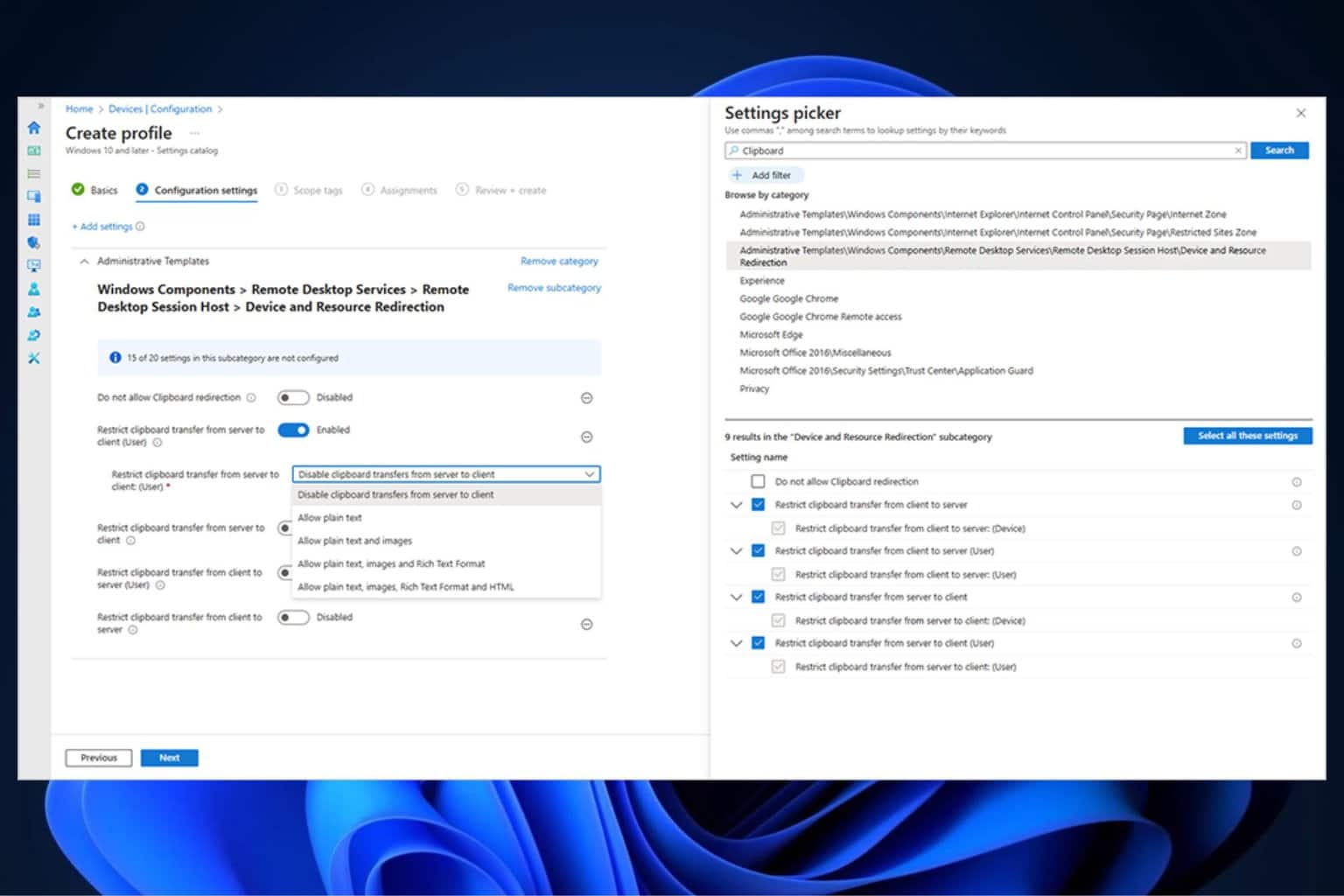
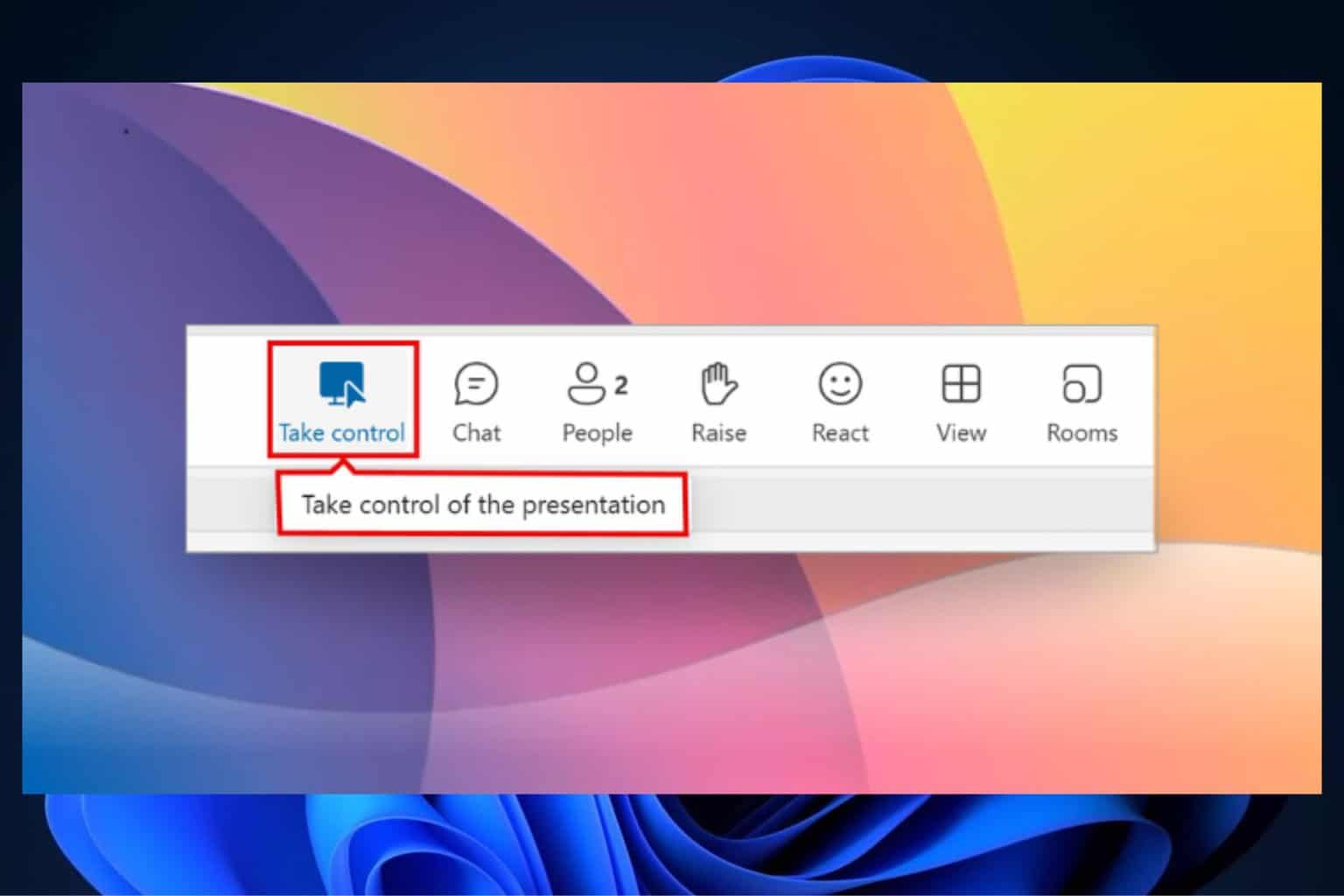
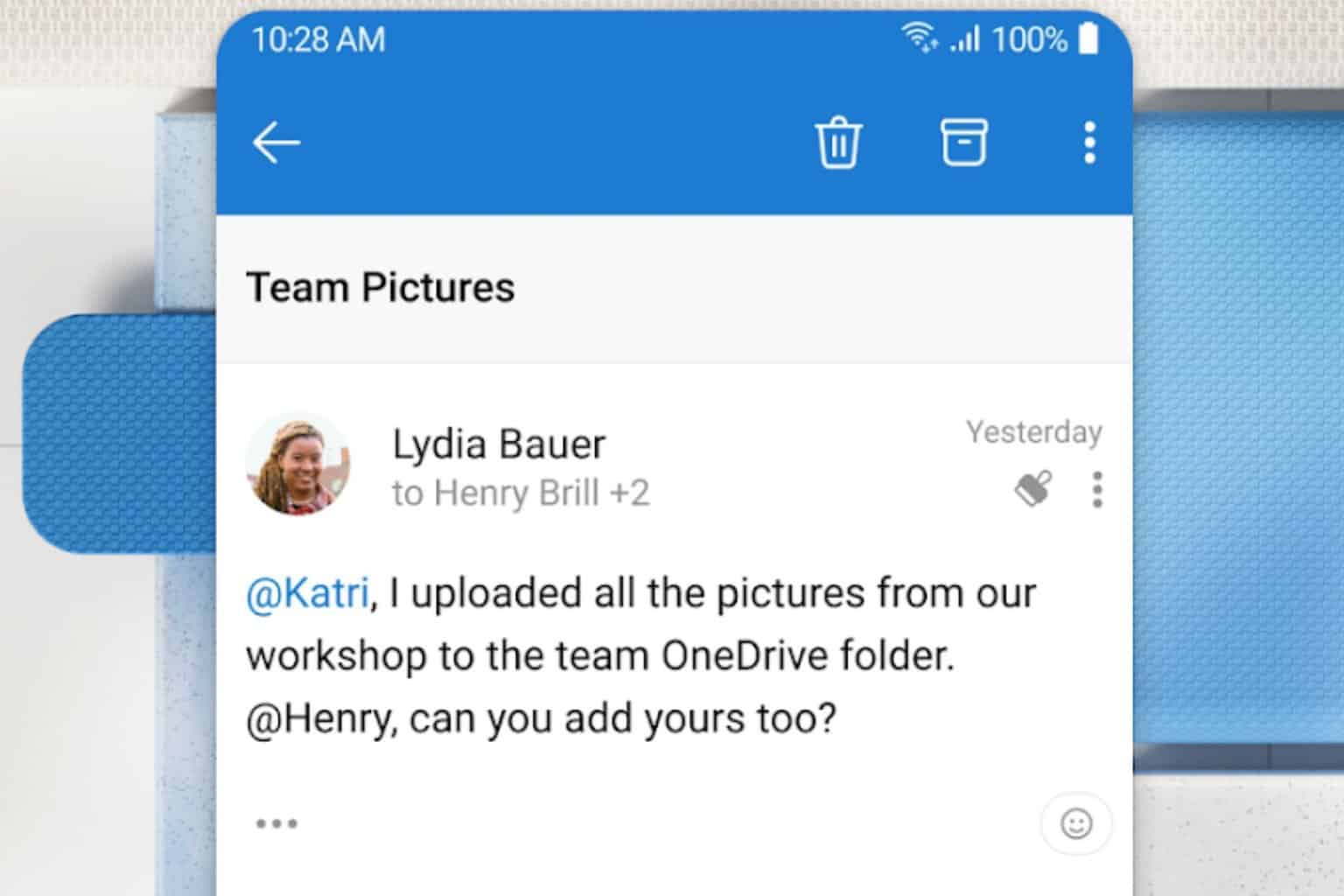


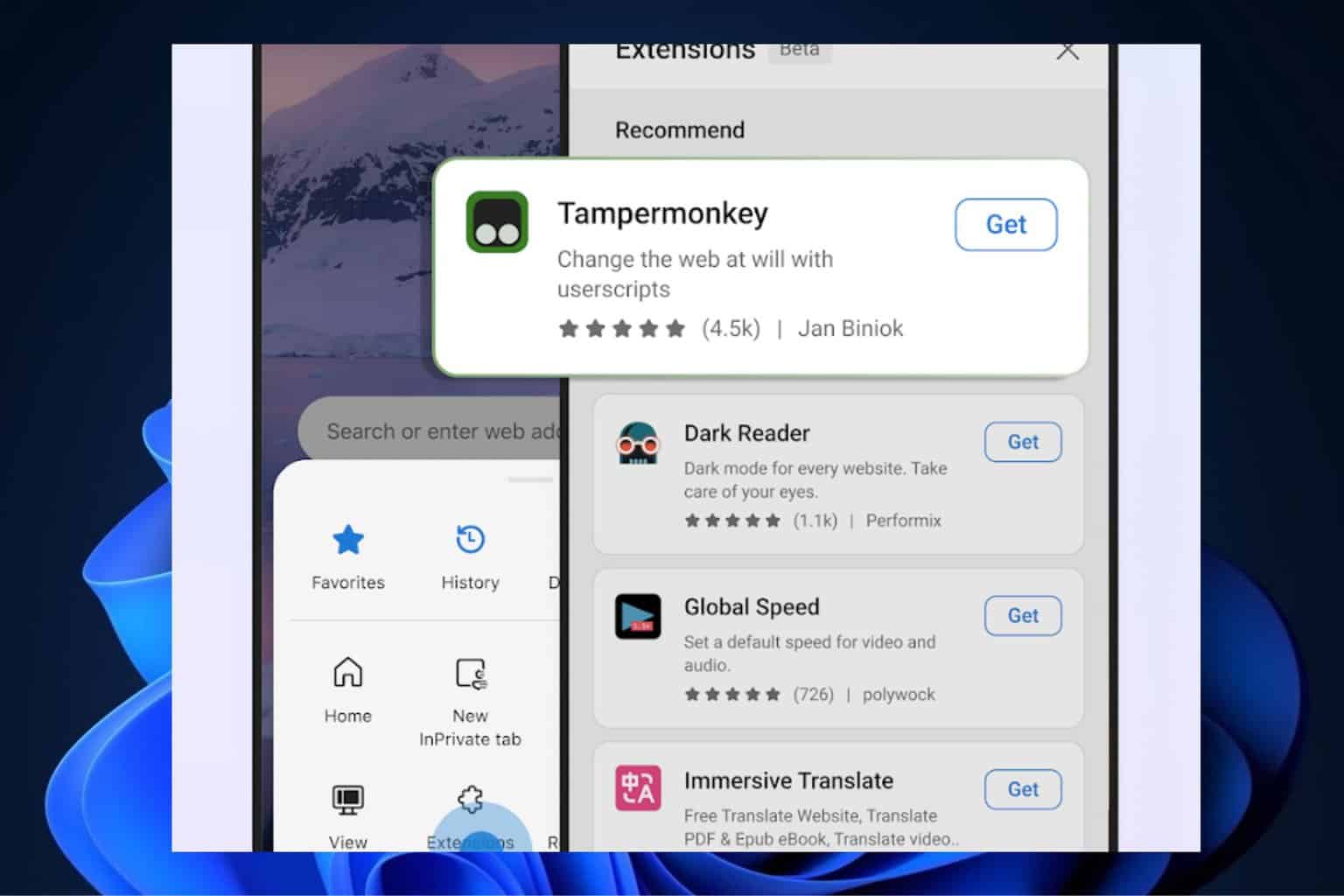
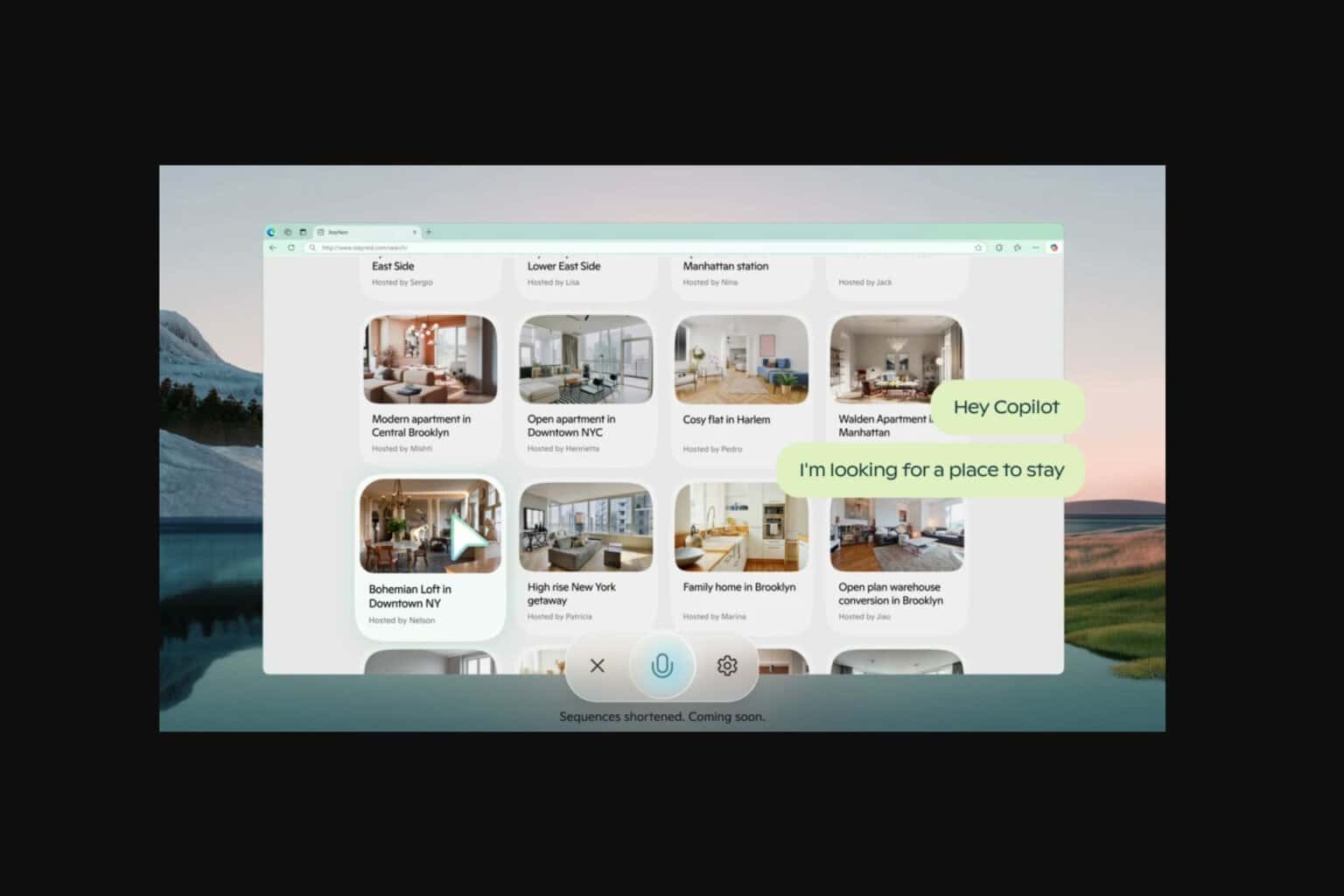
User forum
0 messages