Azure Stack HCI: Everything You Need to Know
This solutions offers hosting for containerized workloads and storage
7 min. read
Published on
Read our disclosure page to find out how can you help Windows Report sustain the editorial team. Read more
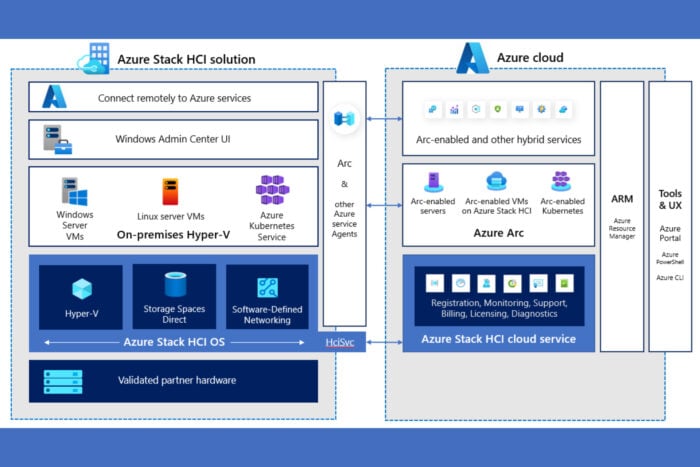
Azure Stack HCI is revolutionizing the way we think about hyperconverged infrastructure, blending the best of on-premises and cloud capabilities. Whether you’re a seasoned IT professional or just diving into the world of hybrid cloud, Azure Stack HCI offers a robust, scalable solution for modern workloads.
What is Azure Stack HCI and what I can use it for?
1. What is Azure Stack HCI?
Azure Stack HCI is a hyperconverged infrastructure (HCI) solution from Microsoft. It provides hosting for Windows and Linux VM or containerized workloads along with their storage. This product functions as a hybrid one, linking the local server to Azure so that you can access services in the cloud as well as monitor and manage everything from there.
A system of Azure Stack HCI includes a server or group of servers that operate on the Azure Stack HCI operating system and have connection with Azure. Through the Azure portal, you can oversee and control each separate Azure Stack HCI system as well as observe all your deployments for this technology. Management is possible with existing tools such as Windows Admin Center and PowerShell.
For getting the servers to operate Azure Stack HCI, you have two. First is purchasing Azure Stack HCI integrated systems from a hardware partner of Microsoft that comes with operating system already installed. Second choice involves buying validated nodes and then installing the operating system on your own. You can look at the Azure Stack HCI Catalog for various hardware choices and utilize the Azure Stack HCI sizing tool to estimate how much hardware would be needed.
2. Best features of Azure Stack Hyperconverged Infrastructure (HCI)
- Use software-defined compute, storage, and networking – Azure Stack HCI uses Windows Server Datacenter edition to offer built-in virtualization (Hyper-V), data storage (Storage Spaces Direct), and enhanced networking (Software-Defined Networking).
- Run Windows and Linux VMs – Azure Stack HCI supports running both Windows and Linux virtual machines seamlessly in your datacenter or at the edge. This capability allows you to work with diverse workloads and applications, giving your infrastructure greater flexibility.
- Flexible Hardware Options – Choose from integrated systems, validated nodes, and repurposed hardware from multiple vendors like Dell, HPE, and Lenovo. It enables you to tailor the hardware to your specific needs and optimize costs and performance.
- Extend to Azure Services – Azure Stack HCI can connect to various Azure services such as Azure Backup, Azure Monitor, and Azure Security Center. This feature ensures that your on-premises workloads benefit from cloud capabilities, improving your disaster recovery, monitoring, and security posture.
- Azure Consistent Management – Use Azure portal, Azure Resource Manager templates, and Azure Arc to manage your on-premises HCI deployments.
- Familiar Windows Server management tools – Manage your HCI deployment with tools you already know, such as Windows Admin Center, PowerShell, and System Center. This eases the learning curve and allows for seamless integration into existing workflows.
- Automated and Scriptable Tasks – Automate management tasks using Windows PowerShell, providing a cross-platform scripting environment.
- Comprehensive monitoring and insights – Use Azure Monitor and Insights for Azure Stack HCI to track performance, health, and usage metrics. This enables proactive infrastructure management and quick identification and resolution of any potential issues.
- Built-in security features – Utilize security measures like BitLocker encryption, SMB signing, and Windows Defender Application Control. These features ensure that your data and workloads are protected against threats and meet compliance standards.
- Security baselines – Azure Stack HCI includes a tailored security baseline with over 300 security settings configured and enforced. This helps maintain a secure environment and reduces the attack surface by adhering to strict security practices.
- Compliance certifications – Azure Stack HCI meets various regulatory requirements, including HIPAA and FedRAMP, ensuring that your deployment is compliant with industry standards.
- Scalable node deployment – Support from 1 to 16 nodes per cluster allows for flexible scalability depending on your needs. This feature lets you start small and grow your infrastructure as your business requirements expand.
- Simplified deployment – Use Azure Resource Manager templates and guided setup wizards for quick and efficient deployment.This reduces the complexity and time required to get your HCI environment up and running.
These features collectively ensure that Azure Stack HCI provides a comprehensive, flexible, and secure hyperconverged infrastructure solution, bridging the gap between your on-premises data center and the Azure cloud.
3. How to deploy and manage virtual machines with Azure Stack HCI
- Go to the Azure portal and log in with your credentials.
- In the search bar at the top, type Azure Stack HCI and select it from the dropdown list.
- Click on Create a resource and then choose Azure Stack HCI. Follow the prompts to set up a new cluster.
- Add the nodes that will form your HCI cluster. These nodes should meet the hardware requirements specified by Azure.
- Once your cluster is set up, navigate to the cluster dashboard and select Virtual Machines to deploy new VMs.
This solution helps you set up and manage your virtualized resources efficiently, extending your on-premises infrastructure with cloud capabilities.
4. How to integrate Azure Stack HCI with Azure Services
- In the Azure portal, go to your Azure Stack HCI resource.
- On the left menu, click on Azure services. Here you can add integrations like Azure Backup, Azure Monitor, and Azure Security Center.
- Follow the setup wizards for each service to configure them to work with your Azure Stack HCI environment.
- Use these integrated services to monitor and manage your on-premises and cloud resources from a single pane.
Integrating Azure services like backup and monitoring allows for a seamless hybrid cloud experience, enhancing security and operational efficiency.
5. Continuous deployment with Azure Kubernetes Service (AKS)
- In your Azure Stack HCI cluster dashboard, select Kubernetes Service and then Install AKS. Follow the installation steps.
- Once AKS is installed, create new Kubernetes clusters by going to Kubernetes Clusters and clicking Create.
- Use the Kubernetes dashboard to deploy and manage containerized applications, scaling them as needed.
This solution simplifies deployment and management of containerized applications, making it easier to run modern, cloud-native workloads on your HCI infrastructure.
6. GPU partitioning for AI workloads
- In the Azure Stack HCI settings, navigate to GPU Management and enable GPU partitioning.
- Assign GPUs to specific virtual machines based on your workload requirements. You can do this from the VM settings under Hardware Configuration.
- Deploy your AI models on these VMs to take advantage of the shared GPU resources.
GPU partitioning reduces costs and simplifies AI deployment by allowing multiple VMs to share GPU resources, making it ideal for machine learning applications.
7. Centralized management and visibility
- In the Azure portal, navigate to Azure Stack HCI and select Management and Visibility.
- Use the centralized dashboard to monitor the performance and health of your HCI clusters across different locations.
- Manage software updates for your Azure Stack HCI infrastructure from this centralized interface, ensuring that all nodes are up-to-date with the latest security patches.
Centralized management reduces complexity and improves operational efficiency by providing a single interface to manage multiple HCI clusters.
8. How to migrate workloads to Azure Stack HCI
- In the Azure portal, go to Azure Migrate and install the necessary tools.
- Use the Azure Migrate assessment tool to analyze your current workload and get recommendations for migration.
- Follow the migration steps provided by Azure Migrate to move your workloads to Azure Stack HCI.
This solution simplifies the process of moving your workloads to Azure Stack HCI, reducing downtime and ensuring a smooth transition.
So, now you know everything you want to know about Azure Stack HCI and how to use its main features.
We hope that our article offered all information needed. If you have any other questions, don’t hesitate to drop a comment in the section below.
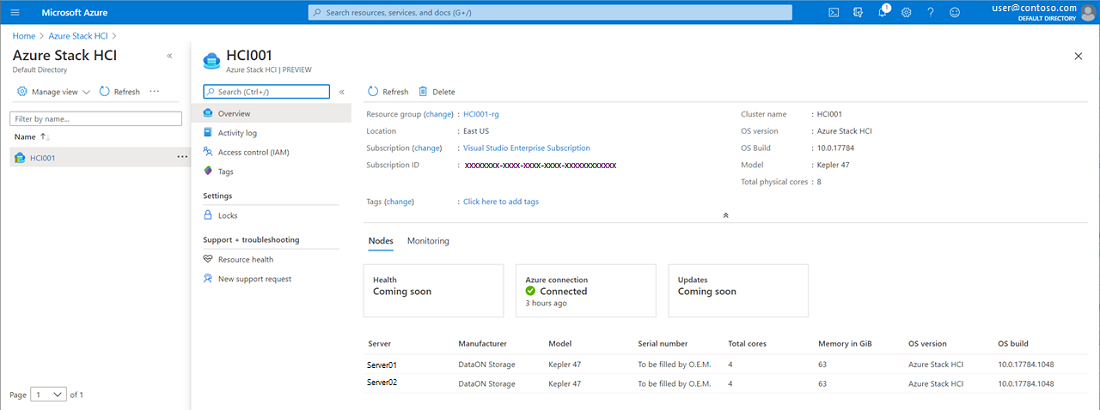
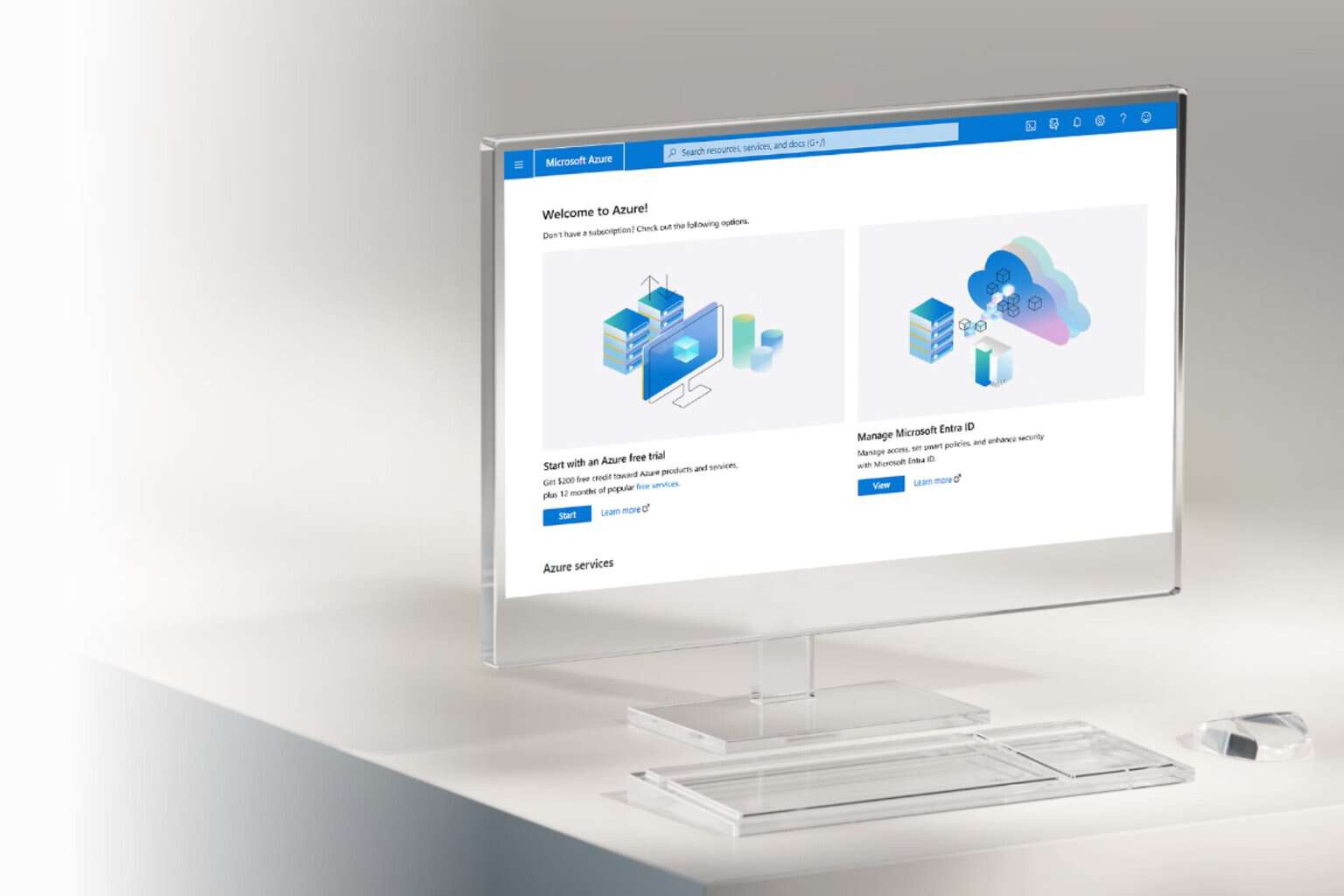







User forum
0 messages