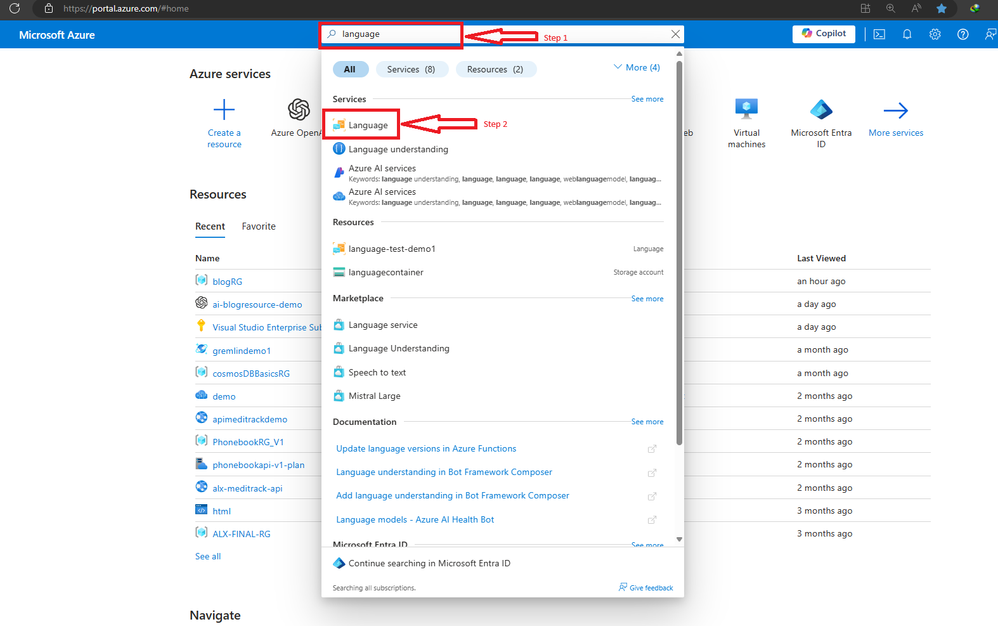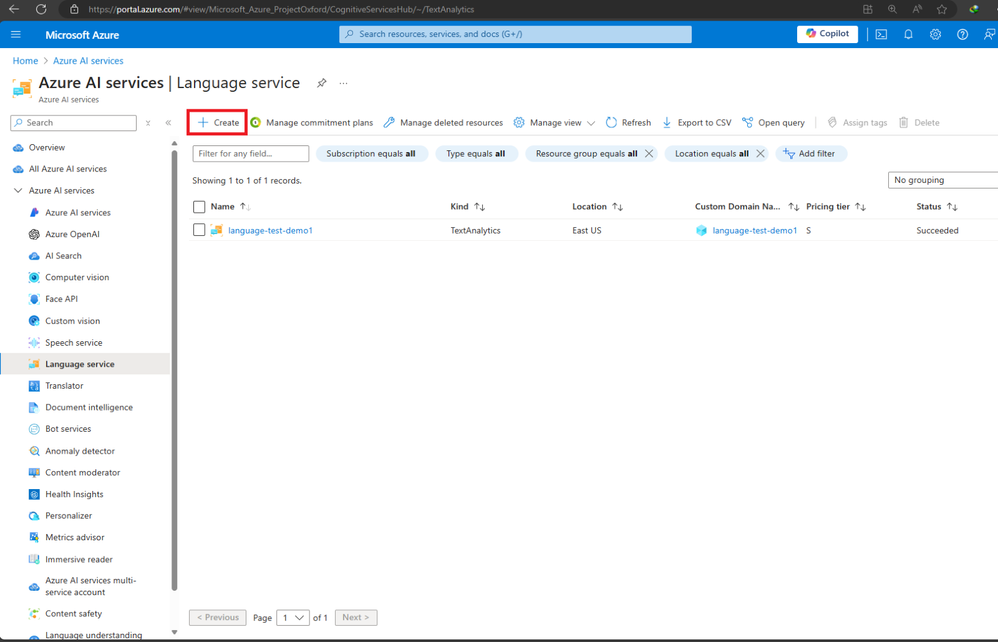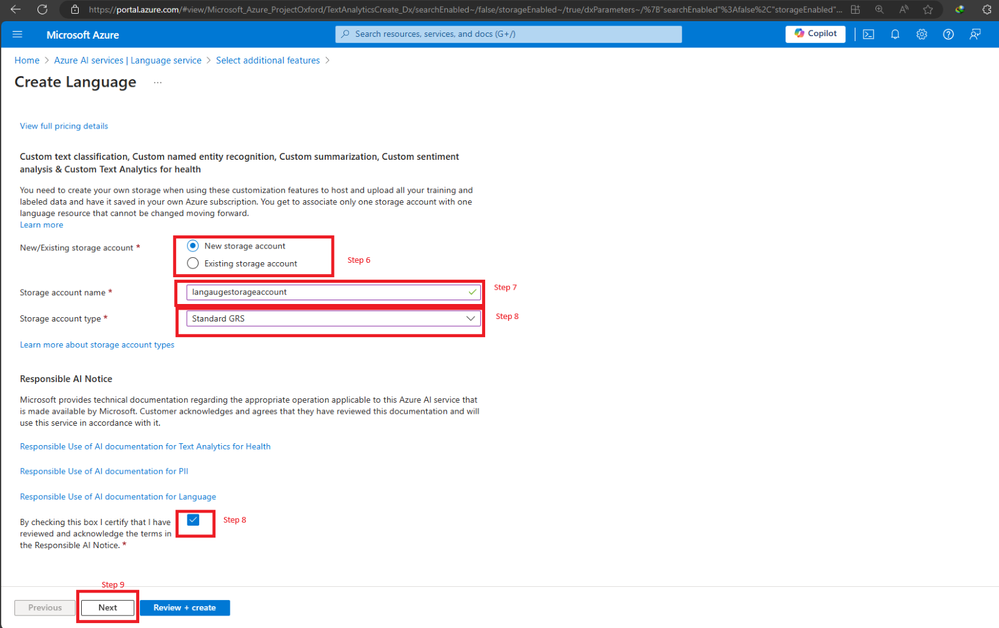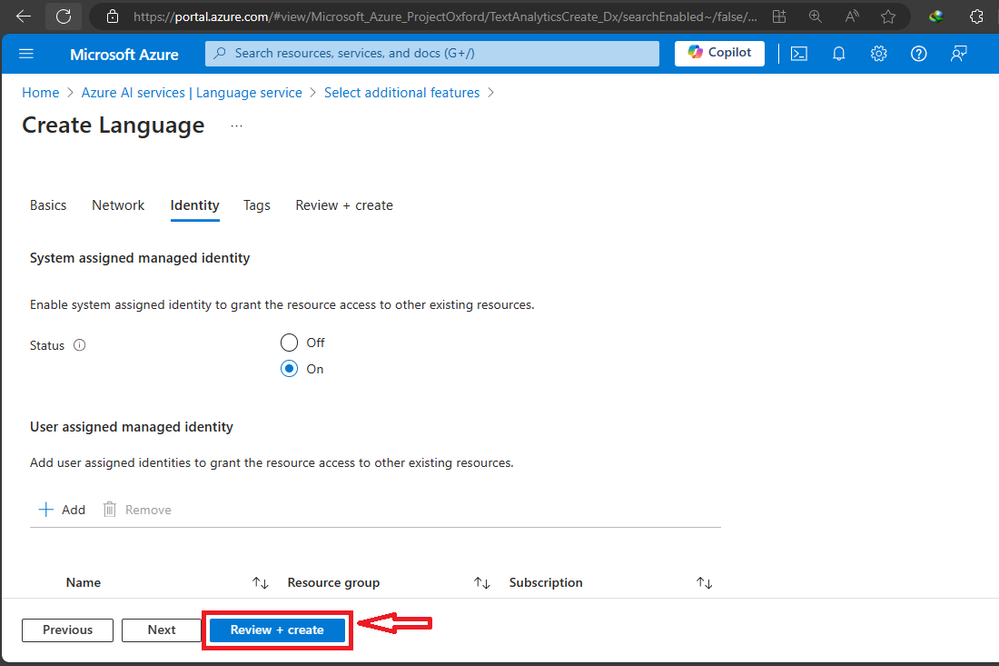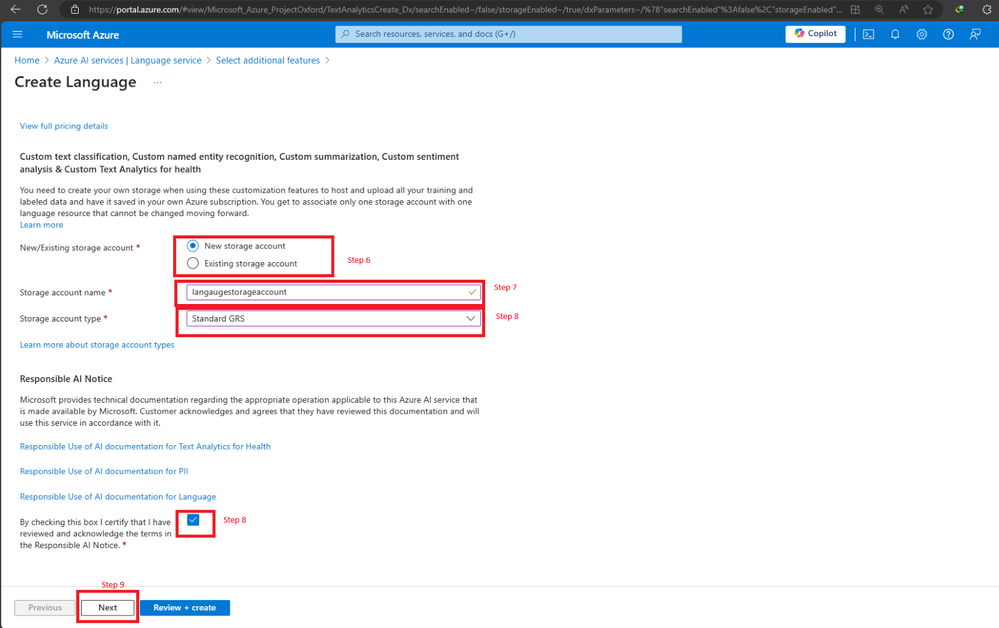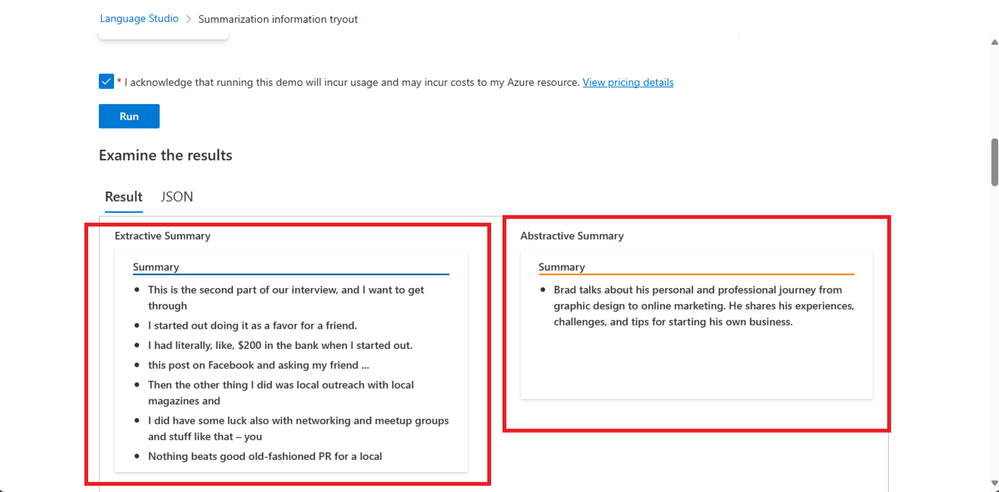Azure's AI language service: Summarize and extract themes from interview transcripts
Saves your time and enhances productivity
5 min. read
Published on
Read our disclosure page to find out how can you help Windows Report sustain the editorial team Read more
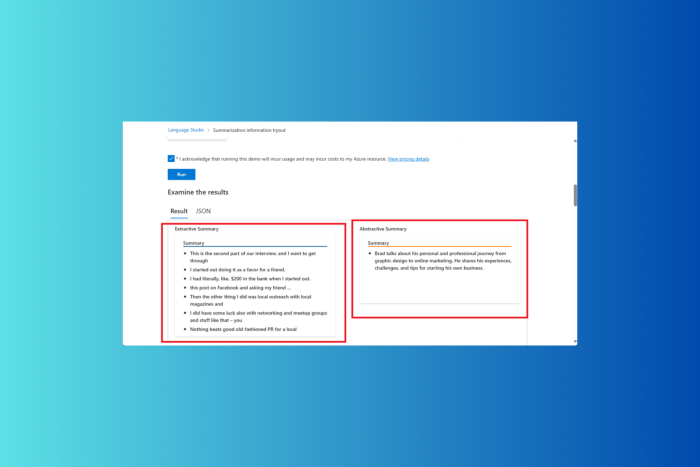
If you constantly have to sieve through interview transcripts and don’t want to go through the time-intensive process, you can use Azure AI/ML. It is a revolutionary solution that automates creating summaries and extracting themes from interview transcripts.
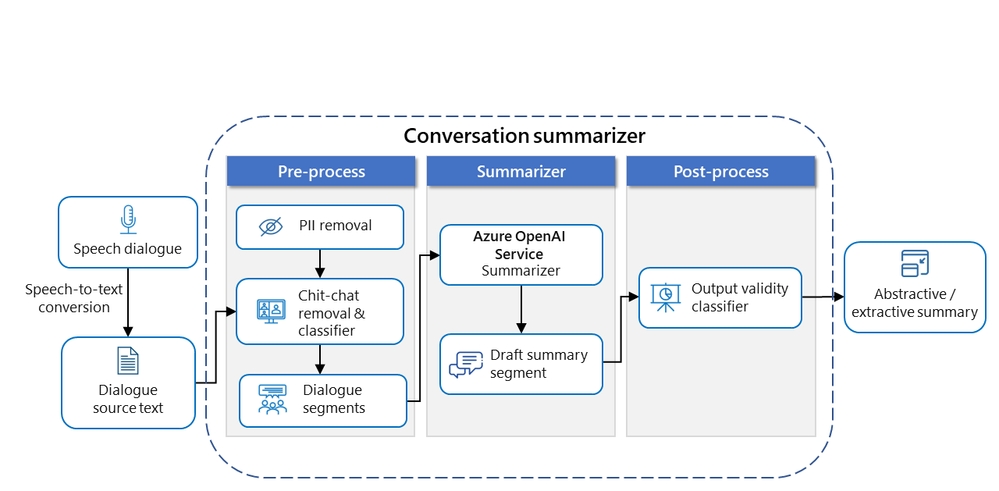
What is document and conversation summarization?
Summarization is one of the key features of Azure AI-Language services, a collection of ML and AI algorithms in the cloud for developing intelligent applications that involve written language.
- Document summarization – Accepts plain text blocks only
- Conversation summarization – Accepts various speech artifacts so the model can learn more.
Here are the main features mentioned by Microsoft in the official blog:
- Extractive summarization: Produces a summary by extracting salient sentences within the document.
- Multiple extracted sentences: These sentences collectively convey the main idea of the document. They’re original sentences extracted from the input document’s content.
- Rank score: The rank score indicates how relevant a sentence is to a document’s main topic. Document summarization ranks extracted sentences, and you can determine whether they’re returned in the order they appear, or according to their rank.
- Multiple returned sentences: Determine the maximum number of sentences to be returned. For example, if you request a three-sentence summary extractive summarization returns the three highest scored sentences.
- Positional information: The start position and length of extracted sentences.
- Abstractive summarization: Generates a summary that doesn’t use the same words as in the document but captures the main idea.
- Summary texts: Abstractive summarization returns a summary for each contextual input range within the document. A long document can be segmented so multiple groups of summary texts can be returned with their contextual input range.
- Contextual input range: The range within the input document used to generate the summary text.
How does it work?
Azure AI/ML services is a suite of tools for summarization. With Azure AI-Language service and Azure OpenAI GPT-3, you can automate the summarization process.
Furthermore, the extractive summarization API provides a way to highlight key sentences that highlight important information in a transcript.
Here is how it is explained in the official blog:
- Summarization: Azure AI-Language service can generate summaries of these transcripts. It uses advanced algorithms to identify and condense the most salient points into a coherent summary.
- Theme Extraction: Alongside summarization, Azure AI services can extract key phrases and themes from the text. This is particularly useful for identifying recurring topics or important concepts within a series of interviews.
- Refinement: Researchers can then review and refine these automated summaries and themes, ensuring they align with the research objectives and provide the necessary depth of insight.
How can I get started?
You need an Azure account with a subscription. To create one, go to the Azure portal. You also need an Azure blob storage account to store documents that need to be extracted.
With minimal machine-learning expertise and Azure’s AI Language Service, you can identify jey terms and phrases, determine the emotional tone to understand the context, summarize documents using extractive and abstraction techniques, and create intelligent chatbots and virtual assistants.
What are the steps to summarize a transcript?
First, go to the Azure Portal and sign in with credentials for access or subscription to your resource. On the Azure Portal landing page, click the Search button, and under Services, select Language.
Click Create to create an Azure AI language service on the Language service page. On the Select additional features page, choose Option 2 to select custom summarization and text analytics, then click Continue to create your resource.
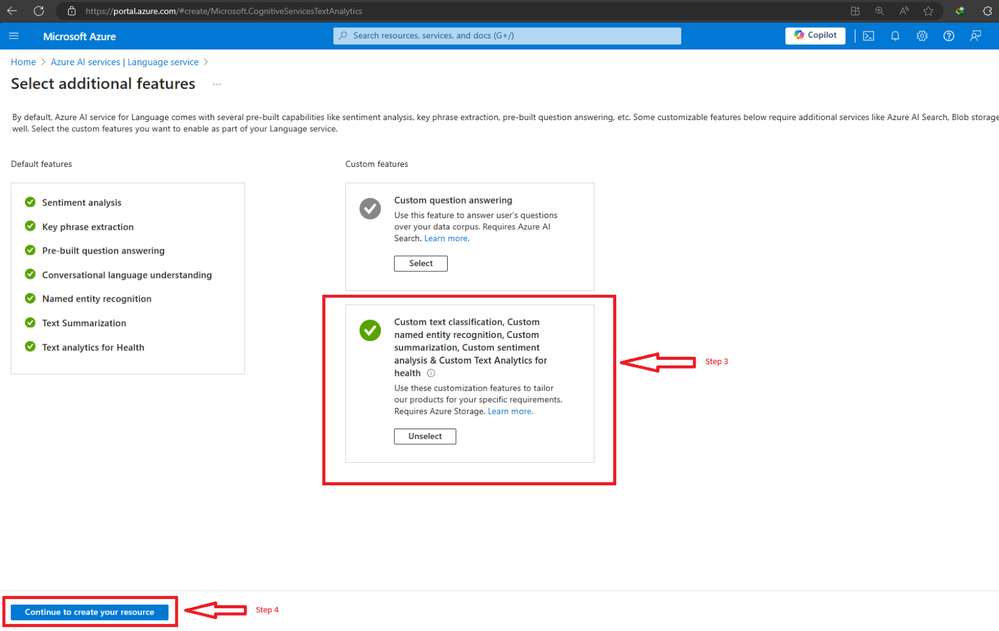
On the Create Language page, select a subscription, create a resource group, choose the region to deploy in, type in the resource name, select the pricing tier, and click Next.
On the following page, choose a storage account, type the inn storage account name and account type, and then click Next. Once you have entered the details, you can click Review + create to complete the process.
Once it is deployed, go to the resource and open it, then click Language Studio. Choose a preferred language or Azure resource that you deployed, mention the number of sentences you want in the summary, and specify your summary interest.
Now upload the .txt file with the interview transcript, place the checkmark next to the I acknowledge box, and click Run. If you have selected everything correctly, you will get a response like this. This output is available for 24 hours to retrieve.
To conclude, the Azure AI/ML services streamline transcript analysis, saving time and improving accuracy. The user-friendly interface and powerful algorithms, you can extract insights from text data without any issues.
It is safe to say that Azure AI/ML is revolutionizing the way we process information, offering a game-changing tool for researchers and professionals alike.
What are your thoughts on the matter? Share your views with our readers in the comments section below.