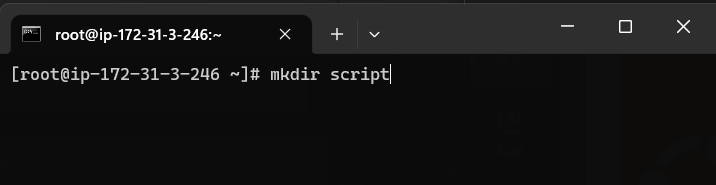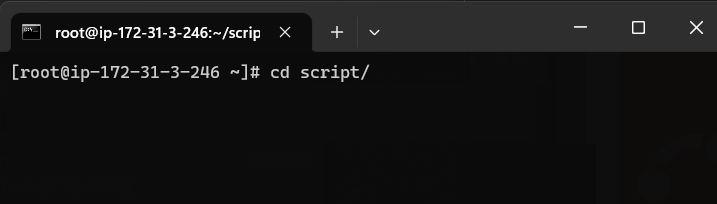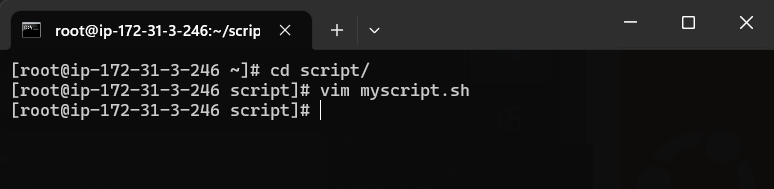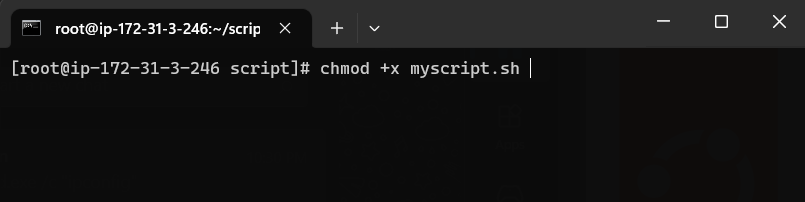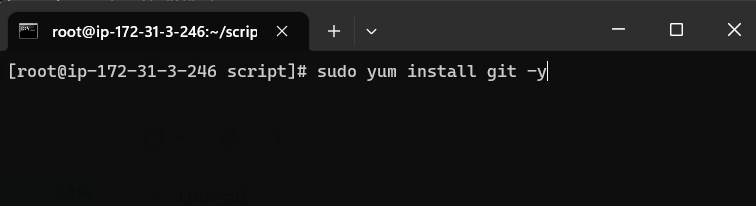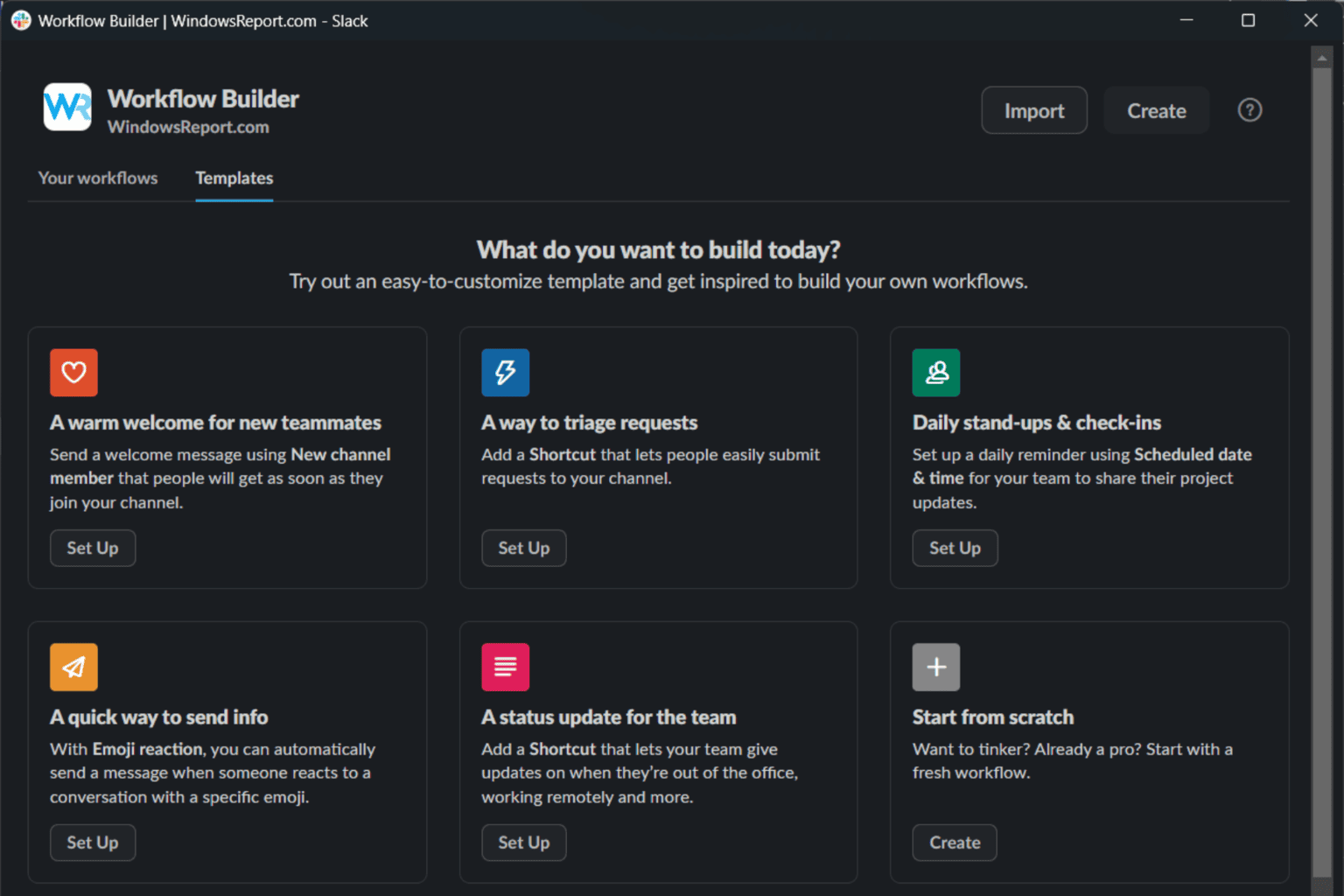What is Bash.exe, And What Does It Do?
Understanding the basics of this command-line software
4 min. read
Updated on
Read our disclosure page to find out how can you help Windows Report sustain the editorial team Read more
Key notes
- Bash.exe provides a powerful and flexible tool for managing files, running programs, and automating tasks.
- It is commonly used in Unix-based systems such as Linux, macOS, and some versions of Windows 10.
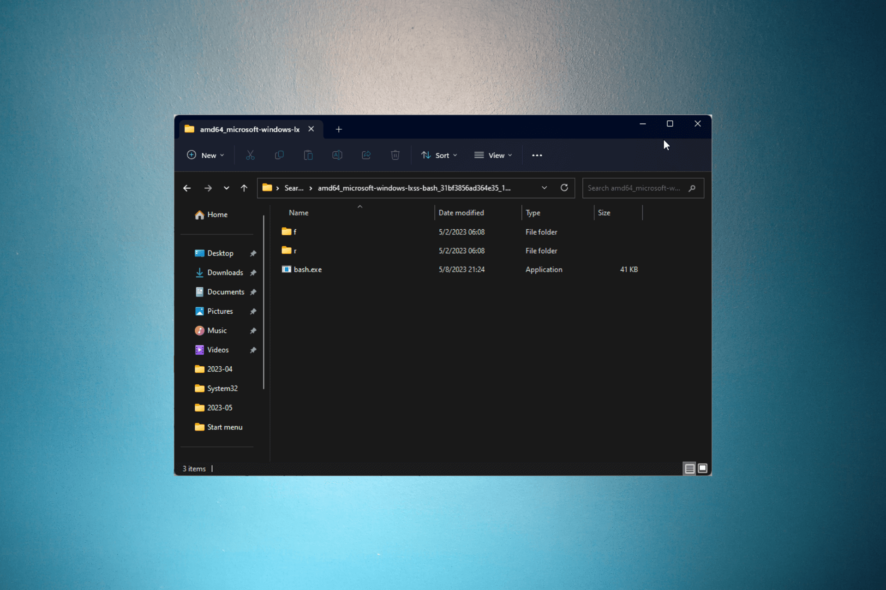
Bash.exe is a command line interface shell program that is commonly used in Unix-based systems such as Linux, macOS, and Windows.
In this guide, we will explore what bash.exe is, how it works, and some of the most common uses for this command shell.
What is Bash.exe?
Bash.exe is a command-line interface shell program that allows users to interact with the operating system of a computer using text commands.
It can interact with Windows programs and services, making it a useful tool for system administrators who need to manage Windows and Unix systems.
Bash.exe is a powerful and flexible tool for managing files, running programs, and automating tasks.
Where I can use bash.exe?
Bash.exe is a robust and flexible toolset that can be used in Windows for various purposes, some of which are listed below:
- Running Linux/Unix commands – You can run these commands on your computer, which gives you access to a wide range of powerful tools and utilities.
- Web development – It allows you to manage web servers, automate deployment tasks and perform other web-related tasks.
- Git version control – You can use it to manage Git repositories, including cloning, pulling, committing, and pushing code to remote repositories.
- Scripting – It lets you write shell scripts that automate repetitive tasks, manage system resources, and perform complex operations.
- Data processing – Bash.exe can be used to process and analyze large amounts of data, including log files, system metrics, and more.
If you want to know how to create & run shell scripts on Windows, we suggest you read this informative guide with detailed steps.
How can I use Bash.exe?
1. Make/remove a new directory
Bash.exe allows you to create a new directory with mkdir command & remove one using rmdir on Windows.
For example, if you want to create a folder named script, copy & paste the following command to run it and press Enter: mkdir script
2. Navigate your file system
It helps navigate your file system in the command line itself. To change the directory, type the following command to change the directory to the script folder, copy & paste the following command and hit Enter: cd script
3. Create a bash file & make it executable
Bash.exe allows you to create a bash file in your directory. For example, if you want to create the file with the name myscript.sh in the folder named script, then type the following command and press Enter: vim myscript.sh
You can write your script in this file and make it executable with the following command: chmod +x myscript.sh
4. Automating tasks
It allows you to automate tasks by creating Bash scripts and running them on a schedule using the Windows Task Scheduler.
For example, you can create a Bash script that backs up your important files and schedule it to run every day at a specific time.
5. Installing and managing packages
Bash.exe allows you to install and manage packages on Windows using package managers such as apt-get or yum. For example, to install the git package, type the following command and press Enter: sudo yum install git -y
6. Create an alias
Aliases are shortcuts for complex commands or scripts, as they are usually short and easy to remember. These can be used to invoke the commands or scripts which you use quite often.
For example, If you have a script that you want to run multiple times, you can create an alias for the same to avoid calling the script again. Type the following command and hit Enter : alias m='https://cdn.windowsreport.com/path/to/myscript.sh'
To run the script, you just have to type the word, and the task will be done.
7. Running scripts remotely
You can use it to run Bash scripts remotely on a Windows machine over a network. For example, you can use the ssh command to log in to a remote machine and execute a Bash script on that machine.
8. Running Bash on Ubuntu on Windows (WSL)
Bash.exe is the command-line executable that can be used to run Bash on Ubuntu on Windows, also known as Windows Subsystem for Linux (WSL).
With WSL, you can run Linux commands and applications on your Windows machine. For example, you can install and run the Apache web server on your Windows machine using WSL.
Overall, bash.exe provides a powerful and versatile set of tools for managing files, running commands, and automating tasks on Windows, making it a valuable tool for developers, system administrators, and power users.
If you have any questions or concerns, please mention them in the comments section below.