Battle.net launcher links break your browser: what to do
3 min. read
Updated on
Read our disclosure page to find out how can you help Windows Report sustain the editorial team. Read more
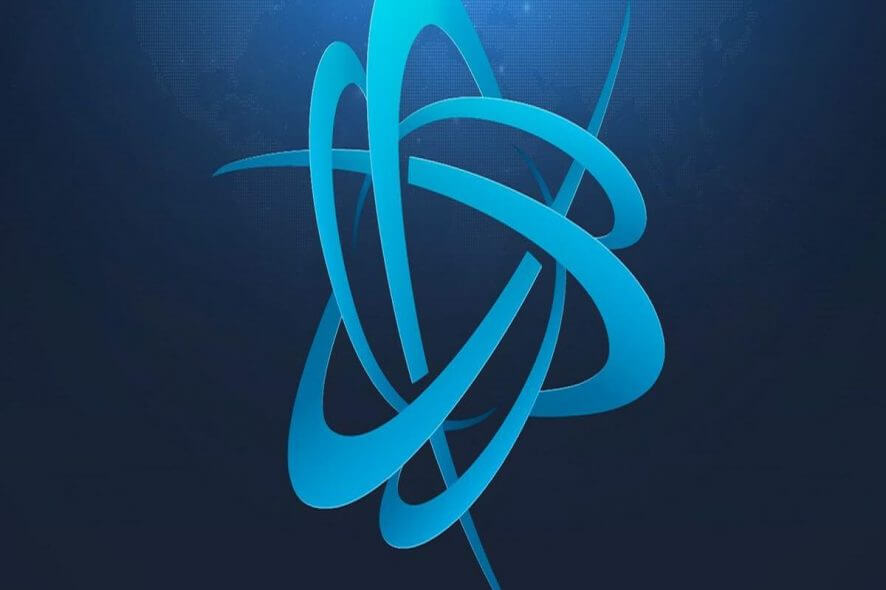
The Battle.net client is necessary for running and managing just about any game developed by Blizzard. However, occasional troubles with the client are present, which definitely spoils the experience for some players.
One of the most annoying problems with the Battle.net client, which has been present for a couple of years now, is the bug with opening links from the launcher. According to many reports, as soon as some people try to open a link, their browser (mostly Chrome and Firefox) fails to load it and crashes immediately.
“If I click on any of the battle.net launcher links, such as in News for the D3 Patch 2.2, it will launch Chrome and then just get stuck trying to load the page. It breaks my Chrome so badly that I can’t even open up other sites like youtube or anything in new tabs. I have to close Chrome completely to use Chrome again“, said one user of the Battle.net forum.
Unfortunately, a sure solution hasn’t been confirmed yet, as players are dealing with this issue to this very day. However, folks from Blizzard suggest one solution that might be helpful.
Namely, it is advised to have your web browser already open, before you try to access a link from the launcher. Reportedly, the browser won’t crash in that case, and everything should work normally.
“This is a known issue with some browsers and how they interact with links passed from the Desktop App (usually this happens with Chrome rather than others but can happen in some rare cases to others). Occasionally with no open browser window the links from the Desktop App will cause issues such as the one you’ve seen. You can, as you’ve discovered, have an open browser window available before following any links to workaround the issue. Thanks!”
Since we were unable to test this solution, we can’t confirm whether it’s really helpful or not. But if you’re experiencing this kind of issue, you should definitely try this workaround.
Set Opera as your default browser to avoid issues with external links
Unlike Chrome, Opera is a rather stable and well-optimized browser. You’ll avoid all those strange issues caused by opening links from a variety of sources by simply switching to another effective browser.
The main focus of this browser is privacy and security, but reliability and overall speed are hardly being sacrificed. It comes with a built-in ad blocker and a free VPN integrated with the browser.
We’re talking about a highly-customizable browser built on the basis of the Chromium project. Opera is, simply put, Chrome on steroids, with a versatility that meets every user’s need.
Therefore, if you require a proficient browser without constraints regarding links or interaction with other programs, confidently choose this one.
If this indeed helps, let us know in the comments. If not, and you know some other solution, by chance, once again, please reach the comments section below.


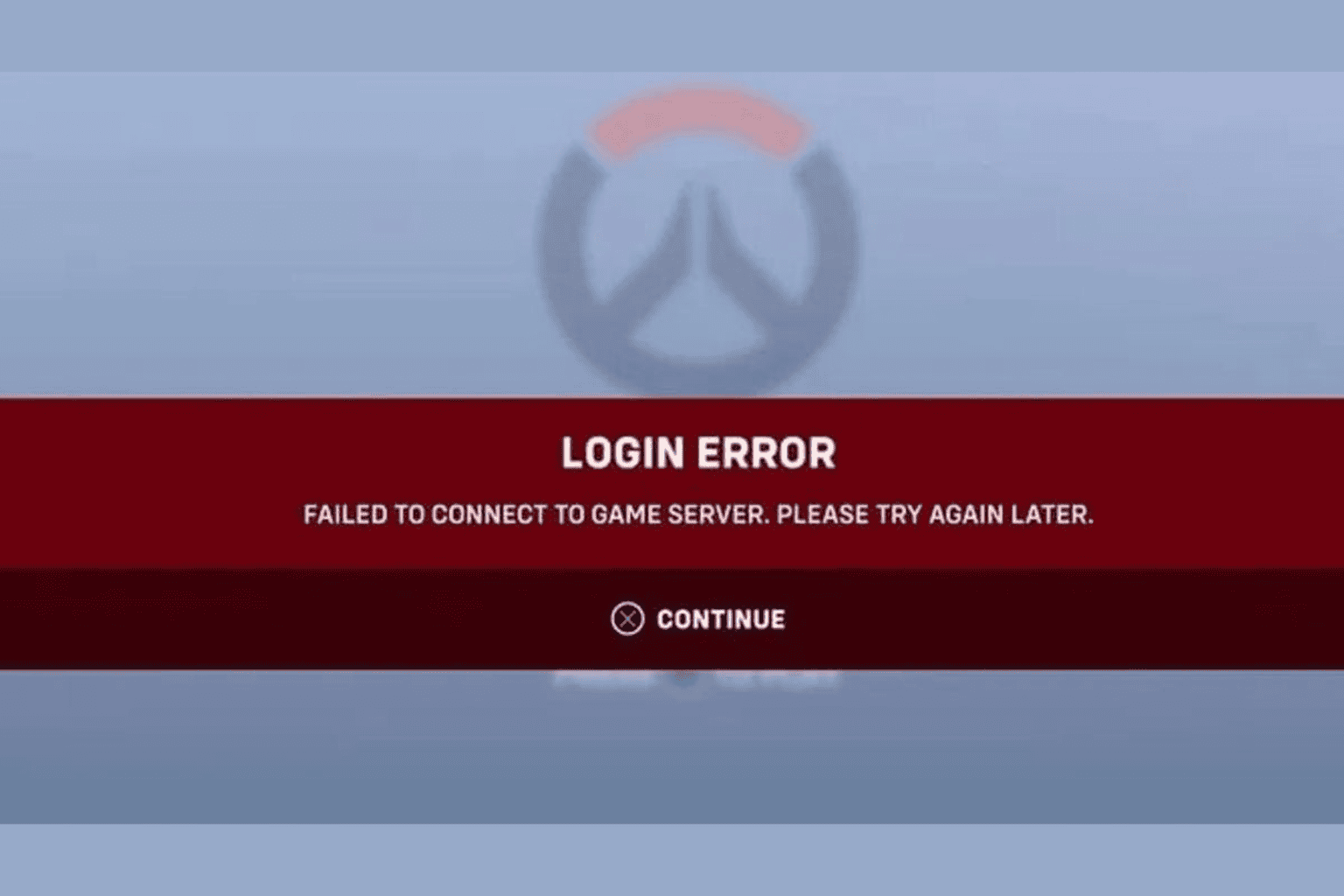


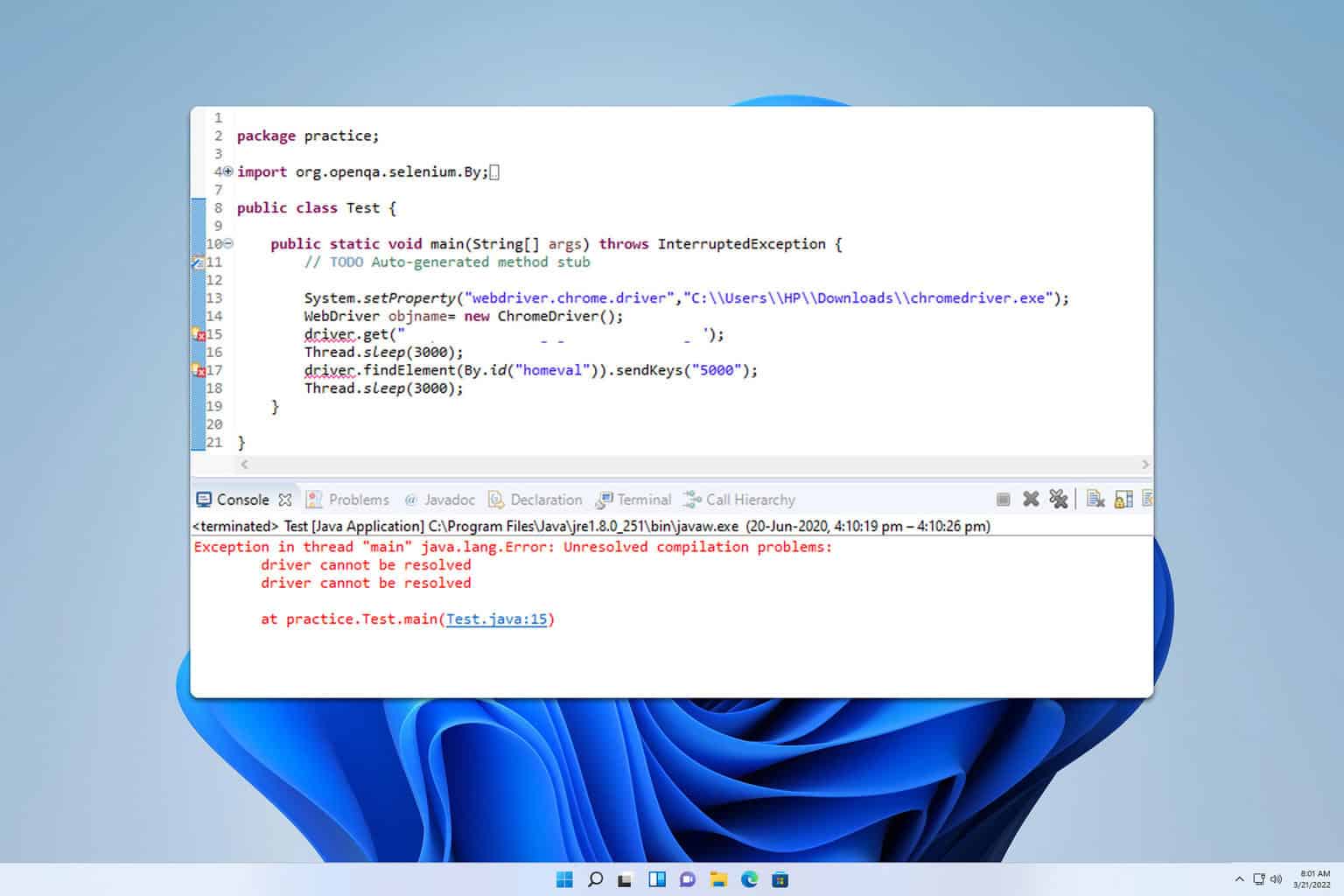


User forum
0 messages