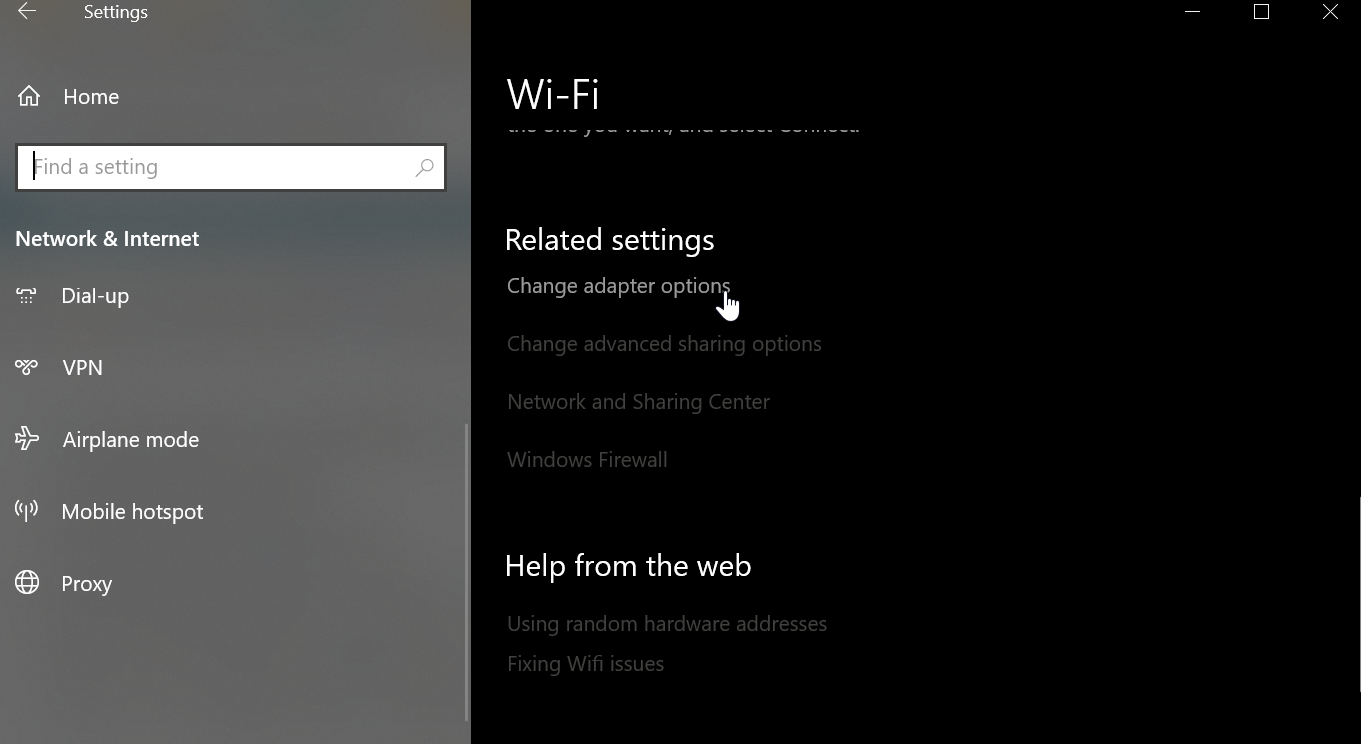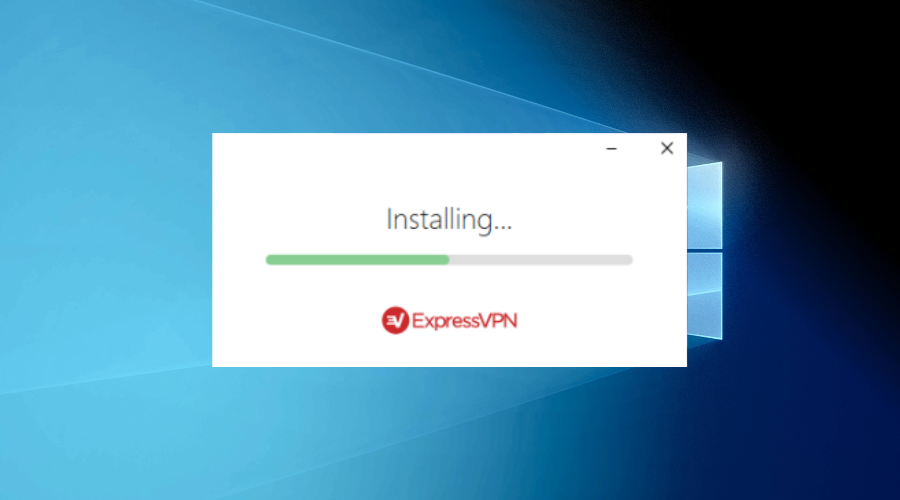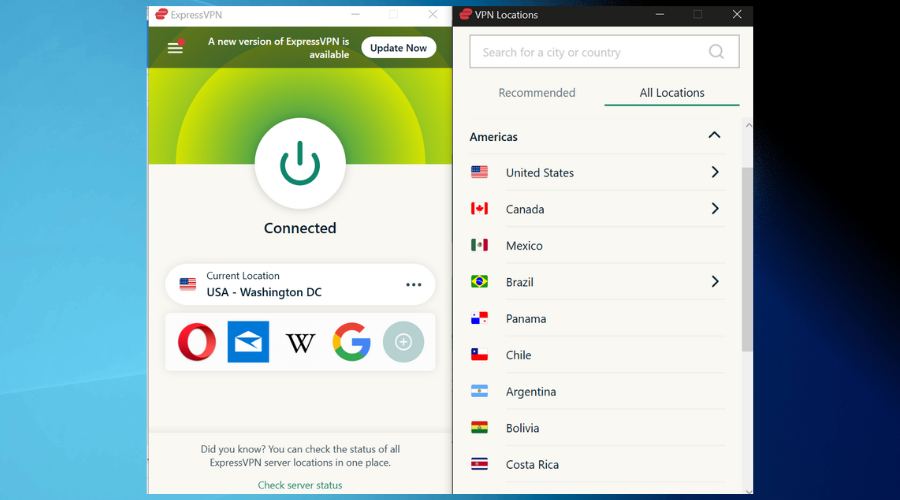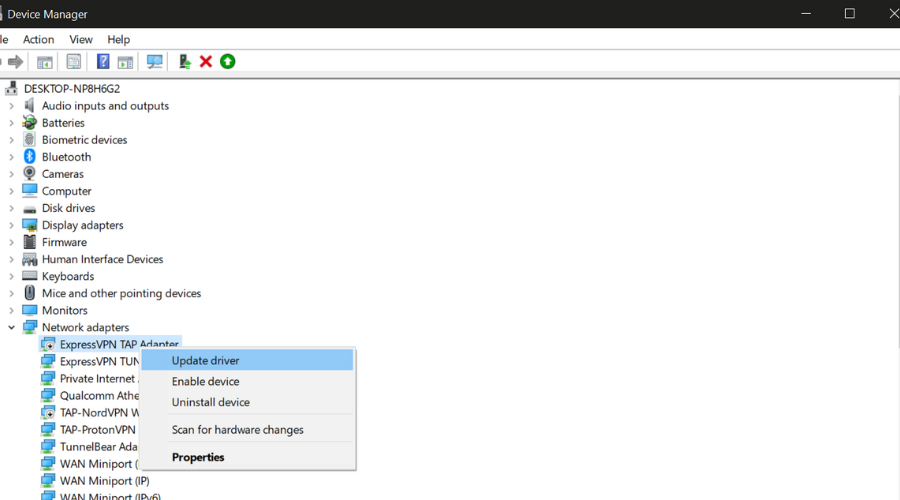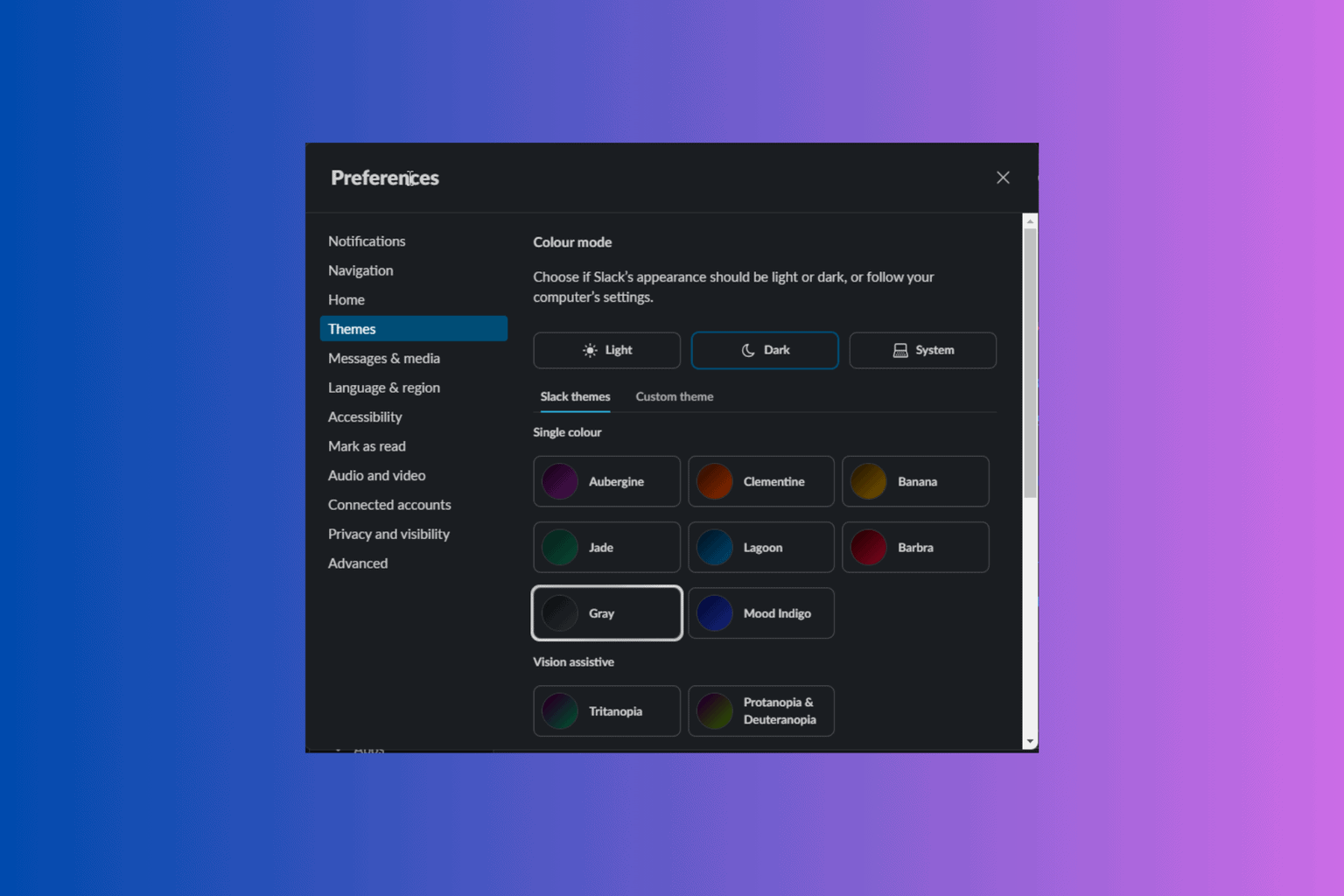Battlefield 4 Lost Connection to Session Error on PC [Fixed]
Get rid of the error by improving your Internet connection and network setup
5 min. read
Updated on
Read our disclosure page to find out how can you help Windows Report sustain the editorial team Read more
Key notes
- The Battlefield 4 lost connection to the session on PC can be fixed if you check your network.
- If your connection is slow, limited, or fluctuating, you can change your DNS or use a VPN.
- You should also make sure that your network adapters are up to date.
- Using wired connections instead of Wi-Fi and freeing up bandwidth can also help.
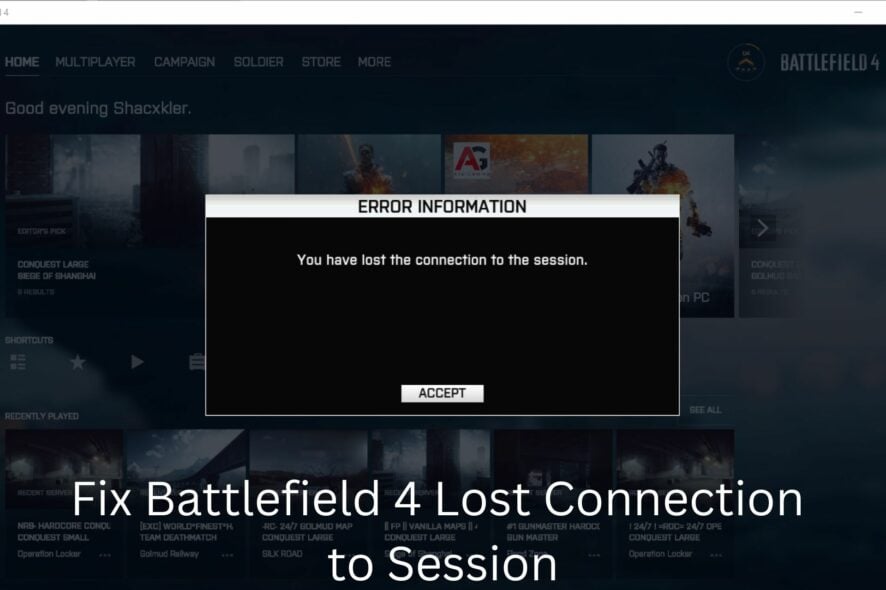
Battlefield 4 is one of the online games that is played by millions of gamers and having lost connection to session problems on PC is one of the reasons that most gamers gave up the game completely.
However, you do not need to abandon the game if you come across any issues. Instead, it would be best if you strived to know what’s wrong with the game and what you can do to fix it.
Why am I experiencing a lost connection to session problem on my PC?
? Internet connection problems – when your internet connection is slow, it is common to not be able to connect to gaming servers, or even have high ping or packet loss. Don’t hesitate to take a closer look at our simple guide dedicated to troubleshooting Battlefield 1 server connection problems as the tips here detailed are similar for Battlefield 4 users too.
? Battlefield banned your IP – if you broke the Terms of Use of the game, it’s possible they banned your IP; you can regain access if you change it using a VPN.
?Security apps are blocking the game – possibly your firewall or antivirus is blocking access to the game.
We found several methods that can help you access the game and get rid of this problem for good.
How do I fix the Battlefield 4 lost connection to the server error?
You might lose connectivity to the Battlefield 4 server for various reasons, ranging from problems with the player’s network to an out-of-date driver:
- Change your DNS
- Use a reliable VPN for gaming
- Close all background apps
- Update your network adapter driver
- Adjust your setup
Check the following solutions and see which one matches best your particular needs.
1. Change your DNS
Another element that could have played a role in the development of the issue you are currently facing is inconsistency with the DNS server you are using.
- Go to settings.
- Select Network and Internet and go to Change Adapter Options.
- Right-click on your Internet Connection and click Properties.
- From the list, select Internet Protocol v4 and select Properties.
- Pick Use the following DNS address option and enter your new DNS.
Therefore, if you want to get rid of the problem, you should think about switching to a DNS server that is more reliable, like Google DNS.
2. Use a reliable VPN for gaming
If you use a virtual private network (VPN), your connection will run faster, and you will be able to prevent your internet service provider from throttling your data because they will not have access to it.
- Decide on a good VPN for Battlefield 4. ExpressVPN is an excellent choice, with thousands of fast servers optimized for gaming.
- Download the VPN to your device and install it.
- Launch the VPN and click on the power button to connect to a server.
- Open Battlefield 4 and check if the issue is fixed.
ExpressVPN will keep you protected against other gamers or anyone who wants to spy on your data, and the overall quality of your games will significantly increase, making it a top VPN for Battlefield 4.
The VPN can also help you bypass geo-restrictions and enjoy privileges not usually available to users in your location.
If your virtual private network (VPN) connection drops for a moment, several VPNs, including NordVPN, provide an additional layer of safety for your data.

ExpressVPN
Use ExpressVPN to improve your connection and get unrestricted access to Battlefield 4!3. Close all background apps
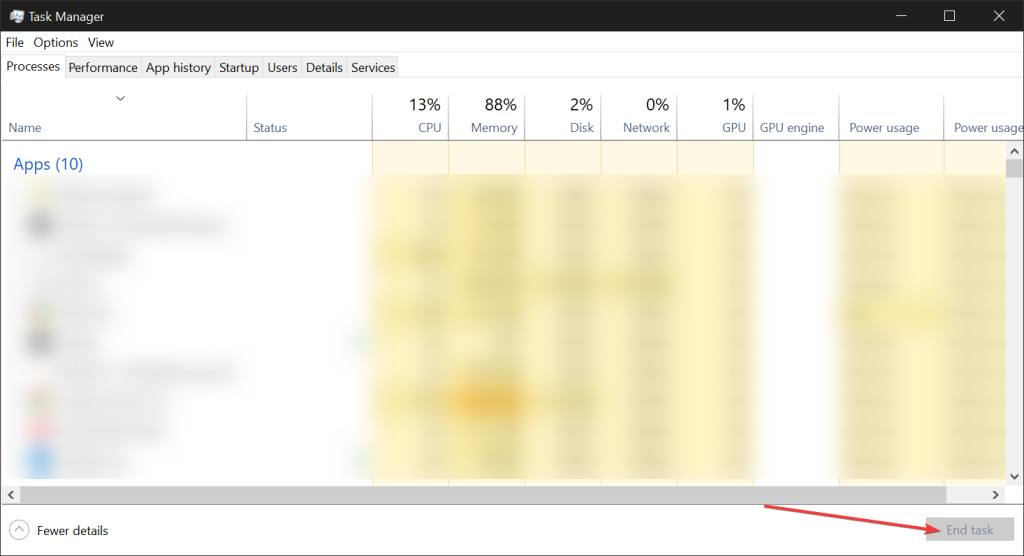
If you cannot connect to the game server, you should try closing all the background apps and even web pages on your system that you are not using.
You might not even be aware that certain apps, such as antivirus, are on because sometimes you set them to run automatically.
Check everything and ensure all unessential apps are closed, as this might also be taking part of your system space.
4. Update your network adapter driver
- Launch Device Manager.
- Find your Network Adapter section. Expand it and select the network you are currently using.
- Click update driver and let Windows automatically install any new available versions.
You can also update your drivers manually, by visiting the website of the manufacturer. However, make sure you install the correct versions, otherwise, you may end up with more errors.
If you want to keep track of your drivers all the time and remove the need to periodically check them, you can use Outbyte Driver Updater. It’s a lightweight automated tool that installs new versions as soon as they are released.
5. Adjust your setup
➡️ Use a wired connection
Using a wired connection can also help improve your speed and get rid of connectivity problems. So instead of connecting via your router, use an Ethernet cable instead.
Wired connections are
➡️ Move your router
You can try to move closer or move your router closer to your device so the range will be short, as we all know that the further away we are from the router, the slower the connection will get.
Put it out in the open with the antenna (if there is one) pointed in the direction of your device and see if you get a stronger signal from it.
Being unable to connect to the game server is one of the issues that most gamers face while playing Battlefield 4.
However, if you read this article, I have no doubt you will have a greater understanding of the issue.
The most common issue is a bad Internet connection which you can improve if you change DNS or use a VPN. The VPN can also help with other problems like lag or packet loss.
It is vital, however, to keep in mind that these are not the only possible explanations for why a gamer might be unable to log in and you may need to contact the game’s support system if things do not function as you would like.