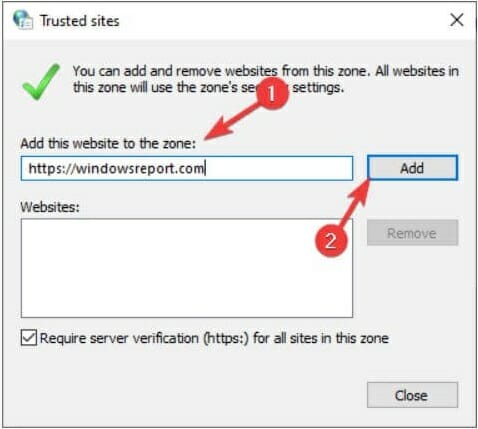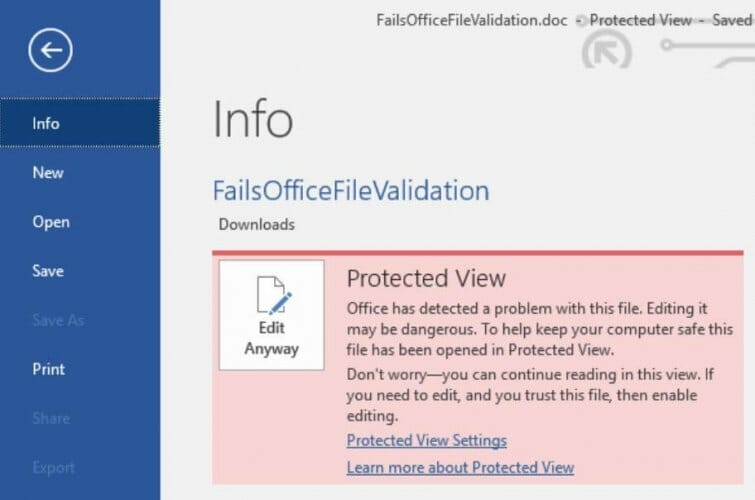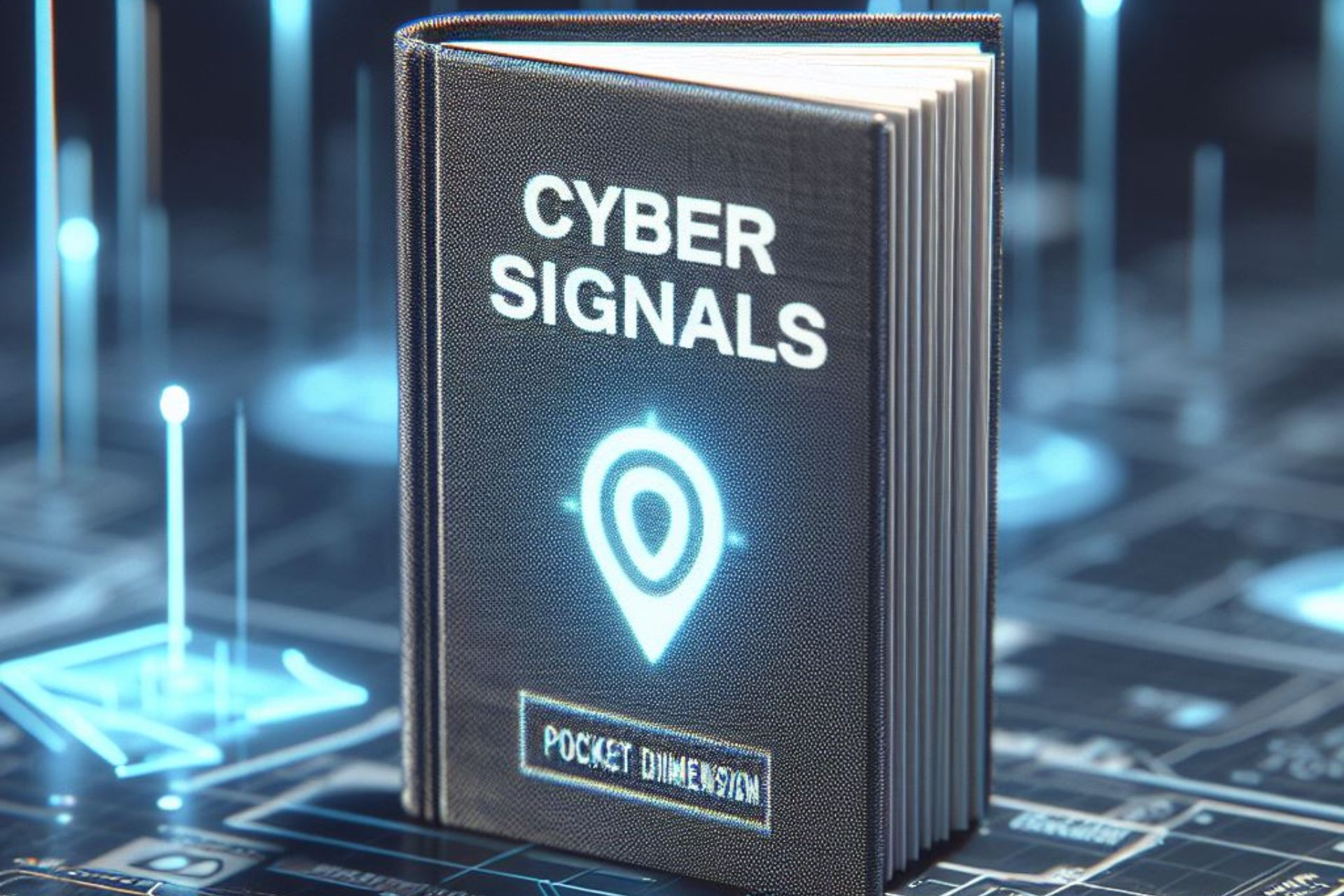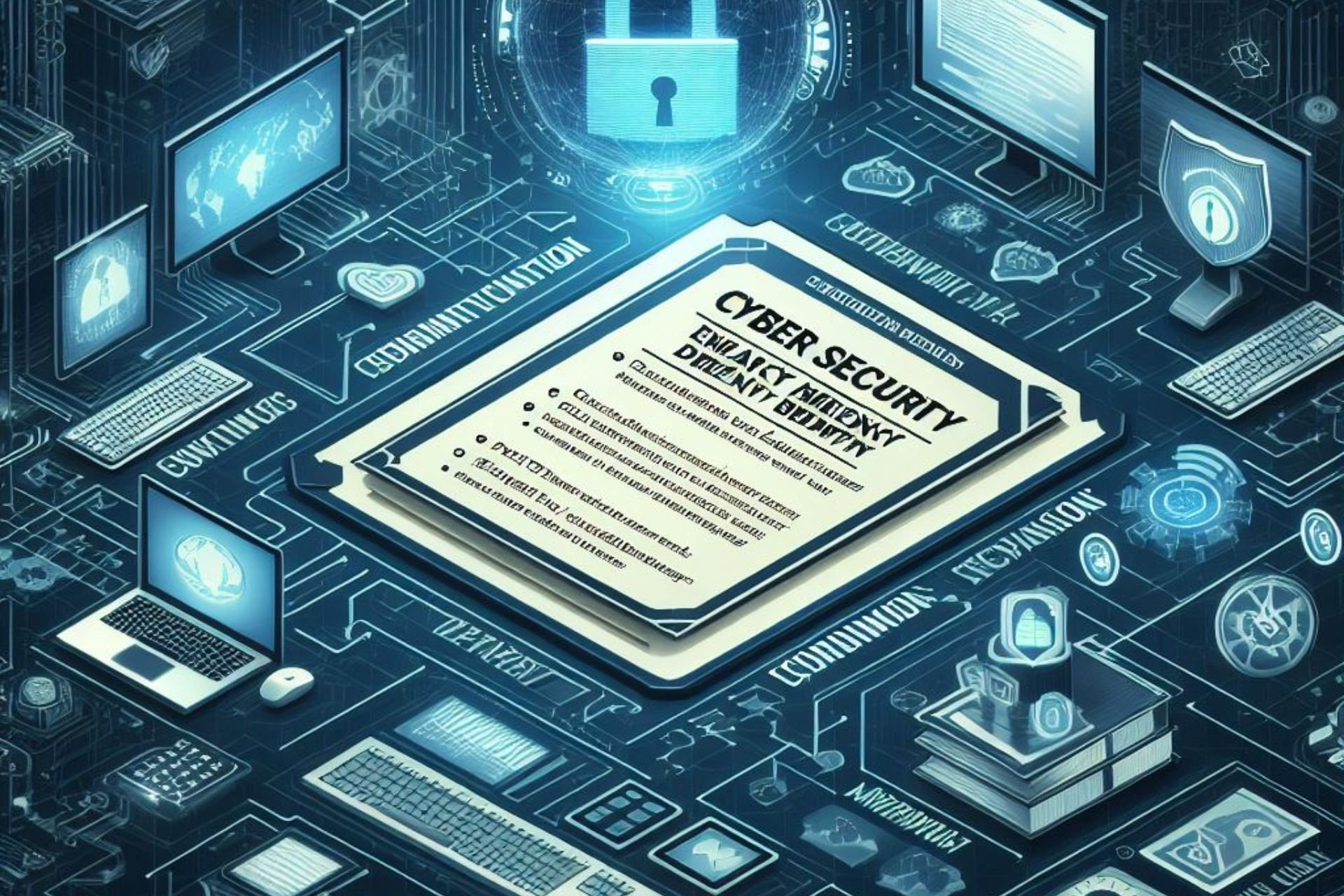FIX: Be careful files from the Internet can contain viruses
4 min. read
Updated on
Read our disclosure page to find out how can you help Windows Report sustain the editorial team Read more
Key notes
- Be careful, files from the Internet can contain viruses is a message coming from Protected View.
- This error is triggered when you are trying to open an Excel file you downloaded from a website or an e-mail.
- To fix this problem with ease, you can try to set your network drive as a trusted location.
- Apart from this document warning message, the risks are real and you should install an antivirus.
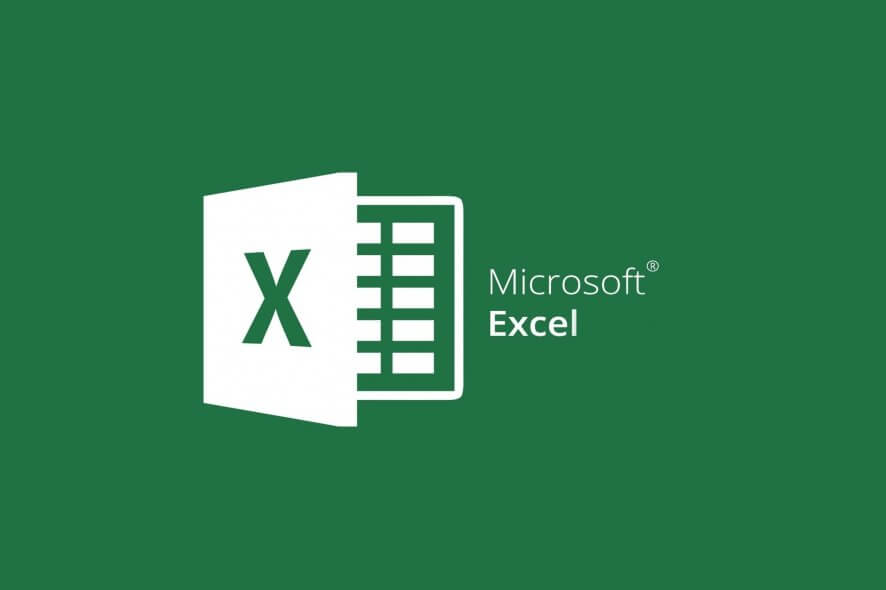
You need to be very careful when you are working with Microsoft Excel workbooks and other Office documents because you can easily catch a malicious program or a virus.
Therefore, you may experience the Be careful files from the Internet can contain viruses error message when you tried to open an Excel document.
Due to the fact that many files are sent back and forth between business partners, colleagues, departments and companies via email, and they are randomly modified, this error may occur.
If you receive an Excel document from the Internet or by email and then open it on your own PC, you will first see the Protected View. However, the file cannot be edited with it.
What is the Protected View? It is a security mechanism from Microsoft. If you download a file from the Internet or receive it by email, you do not know whether there are viruses attached to the file.
This protection mode guarantees that you don’t let viruses or malware enter your PC.
How do I fix the Internet files can contain viruses error?
1. Configure your network drive as a trusted location
- Open the Microsoft Excel app, and click on the File tab.
- Go to the Excel Options window, and select Trust Center.
- Click on Trust Center Settings and choose Trusted Sites.
- Insert new paths. If the files are stored on a storage location in the network, the checkbox Allow trusted storage locations in the network must be activated.
- Click the Add new location button to add as many paths as you need and click OK to finish.
The entered path will be among your storage locations and will no longer be criticized by Microsoft Excel through error messages.
Usually, Microsoft Office files are stored on a file server on the network. This facilitates the control of the access permissions, and also the data backup.
2. Disable the Protected View option
- Open the Microsoft Excel app, and click on the File tab.
- Go to the Excel Options window, and select Trust Center.
- Click the Trust Settings button, and choose Protected View.
- Disable the Enabled Protected View for files originating from the Internet option, and click OK to finish.
When you are confirming with OK, the system will remove the NTFS hint that the file is from the Internet, and Microsoft Excel will no longer switch to the Protected View mode.
3. Install a powerful antivirus
The threat can be very real. Some file can contain viruses or otherwise be harmful to your computer.
Online threats are increasingly dangerous as time goes by and nowadays the ransomware and spyware attacks have spiked.
Apart from the dangers of getting infected documents, you still need to protect your PC against all threats and the recommended tool below is the best choice for that.
This security solution is light on your system, easy to handle by anyone without any training and it can counter any such dangerous attacks.
Not only that it protects your PC and your system, but it also covers your IoT devices like your webcam and your router.
Get it now! You can use its 30-day trial period to see if it checks your security needs for protection.

ESET HOME Security Essential
Prevent downloading infected files and cover all possible vulnerabilities with this smart solution.How can I download files safely from the Internet?
To save a file or image from the Internet to your PC, you have to download it first.
You should take caution before you download something from the Internet because viruses, malware, and Trojans can easily attack your PC.
Therefore, the safest way to keep your PC running safely is to use good antivirus programs to scan all documents before they are downloaded.
You can check out our list including the best antivirus software with a lifetime license to make sure you have successfully covered this issue.
One wrong click on the file attachments that are believed to be from a safe sender, and it may be responsible for infecting your entire system.
You should therefore be very careful when opening attachments from emails. If you have any more questions or suggestions, be sure to let us know by using the comments section below.