Best Rocket League Camera Settings [Complete Guide]
Camera Shake and Invert Swivel are highly overrated
4 min. read
Updated on
Read our disclosure page to find out how can you help Windows Report sustain the editorial team. Read more
![Best Rocket League Camera Settings [Complete Guide]](https://windowsreport.com/wp-content/uploads/2024/01/rocket-league-886x590.png)
If you are looking to enhance the gameplay or get a competitive edge while playing Rocket League, you must learn the best ways to tweak the camera settings.
To improve the gaming experience and get the best settings for the game, you need to adjust the camera shake, distance, height, angle, camera stiffness, transition speed, and more.
What are the best Rocket League camera settings?
| Feature | Value |
| Field of View | 110 |
| Camera Distance | 260-280 |
| Height | 110 |
| Angle | -3 to -4 |
| Stiffness | 0.45 |
| Camera Shake | Off |
| Swivel Speed | 5-6 |
| Transition Speed | 1.2 |
| Invert Swivel | Off |
1. Field of View
Field of View, or FoV, makes controlling what’s happening in the game easier by providing you with better insight into the field.
So, with a higher FoV, you can see more of the game world and, consequently, can complete difficult tasks without problems. WR experts recommend you keep FoV to 110 and keep an eye on the entire field without even looking all over the place.
2. Camera Distance
Camera Distance determines the distance of the camera from your car, and setting it to a correct value is important as increasing the number provides you with a bigger field of view.
Usually, players keep it in the range of 260-280, depending on what is comfortable for them to maintain accuracy while aiming the shots.
3. Stiffness
Stiffness determines how closely the camera follows your car while you are speeding up. The ideal value is 0.45, however, it ranges from 0.30 to 1.00, depending on your comfort.
However, we suggest you keep a lower value as it will provide a better view of the field, so keep it under 0.50.
4. Angle
The Angle setting lets you adjust the angle at which the camera points at your car. So remember, keeping the angle too high will hinder your view of what’s happening in front of you.
However, a lower value will make it easier to see the situation further on the field. While the default value is -5, WR experts recommend keeping it between -3 and -4, as it will allow you to keep a close eye on opponents coming for the ball.
5. Swivel Speed
The Swivel speed allows your camera to move faster around your car and determines how quickly the camera can rotate when you use the camera stick to give you a quicker look at the field.
However, keeping it too high might make you miss out on details on the field, so it is recommended to set the value between 5 and 6 is recommended.
6. Transition Speed
Transition Speed controls the speed of the camera when it switches between your point of view and the ball camera.
Some players like to keep it at a higher value to instantly switch, but the truth is it could throw you off course. So, WR experts recommend setting its value to 1.2 for a smoother transition.
7. Height

It determines how high you want the camera to be placed above the roof of your car. While the default value is 100, you can increase it to 110 -120 or keep it to 90, depending on your choice and comfort.
However, remember that increasing its value to more than 120 might make it impossible to aim aerial shots, as the ball appears smaller on your screen.
8. Camera Shake
Camera Shake adds immersion to the game by letting you feel every impact your car makes. However, when enabled, this feature creates disturbance, as the added visual effects can obstruct your vision and potentially affect your precision, spoiling the entire gameplay.
Therefore, WR experts recommend keeping this setting in Rocket League disabled for a better gaming experience.
9. Invert Swivel
Invert Swivel is for those who have experience playing flight simulator games. It works better if you have a joystick, as it changes the up/down movement of the right stick.
Like Camera Shake, Invert Swivel complicates your gameplay; therefore, it is suggested to keep the setting disabled.
With all the camera settings in place, ensure you have a stable internet connection to avoid lag spikes in Rocket League; read this guide to learn about it in detail.
To conclude, these are the best camera settings for Rocket League, which are known to help the player get a competitive edge and improve their gameplay.
However, don’t stick to the exact values as these are mere indicators, and most of the settings are subject to your gaming hardware, personal preference, and comfort.
In case, while playing Rocket League, you face error 0 on your Xbox, PC, or PS, we tackled this issue in a separate guide.
Other than the camera settings, you must know the way to lower ping in Rocket League for improved gameplay; read this guide to learn more.
Did setting the values mentioned in the guide make your gameplay better? Tell us all about it and the settings you prefer in the comments section below.
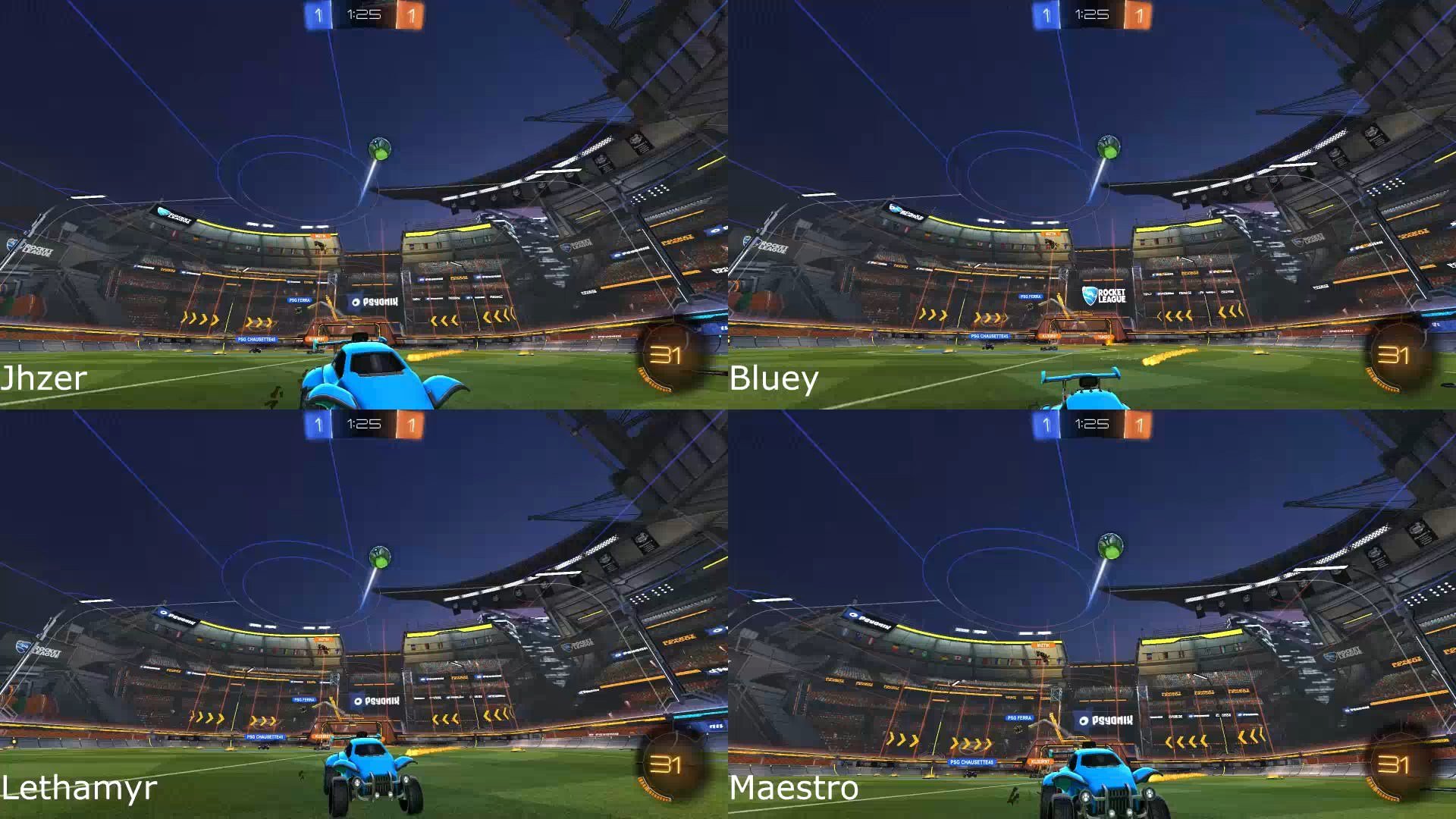


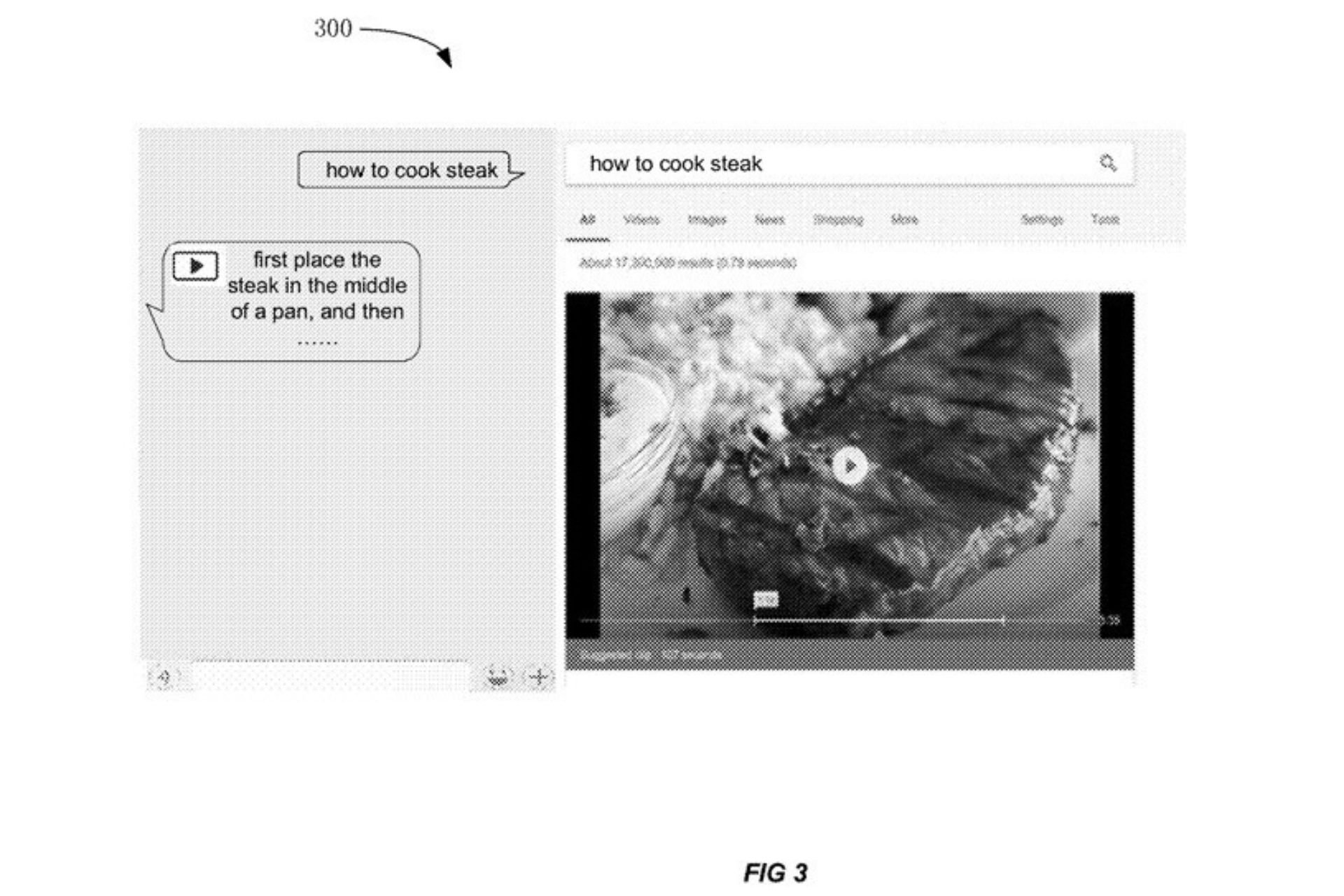






User forum
0 messages