Windows 11 Icon Packs: Download & Install the Best Ones
7 min. read
Updated on
Read our disclosure page to find out how can you help Windows Report sustain the editorial team Read more
Key notes
- Most Windows 11 icon packs are free to use and download for non-commercial use.
- They help you change the appearance of your PC to meet your needs.
- Windows 11 icon packs come in different categories, and you have to choose which one has the features you like.
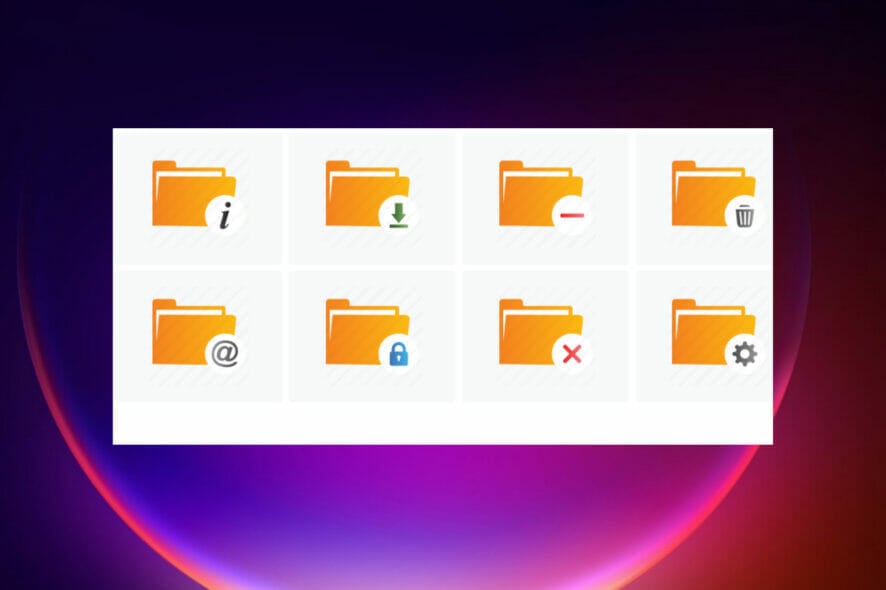
If you don’t like the default interface of your Windows 11 PC, icon packs give you the chance to change it to meet your preference.
Windows 11 comes with customization options like the use of wallpapers, using your image, skin packs, etc, to change the look of your PC.
If any of them doesn’t satisfy your desired experience, you go for Windows icon packs that will help you achieve it with many tools.
In this guide, we will look at the best Windows 11 icon packs and their features that you can use.
Is it compulsory to use Windows 11 icon packs on my PC?
Having Windows 11 icon packs is not compulsory, but rather it’s normally used for those users who’d like to enhance their PC.
It’s mainly for people who want their PC to look unique and be different from the others. If you have a PC and use the default icons, there is no need to worry.
What are the best icon packs for Windows 11?
Simplus

Simplus is one of the best free Windows 11 icon packs due to its good appearance. Each icon has a resolution of 256PX x 256 PX, and they are available both in JPG and PNG formats.
It adds a minimalistic look to Windows 11 due to its set of shades and looks. It is easier to install due to the documentation instructions, and the whole process is easier. All you need is to download the zipped installation file.
Simplus has light icons that mainly work best for light backgrounds, and it’s easier to sport them. The dark icons work well with light backgrounds and wallpapers, making sorting folders and files easier. The icon design is stylish and straightforward.
Lumicons
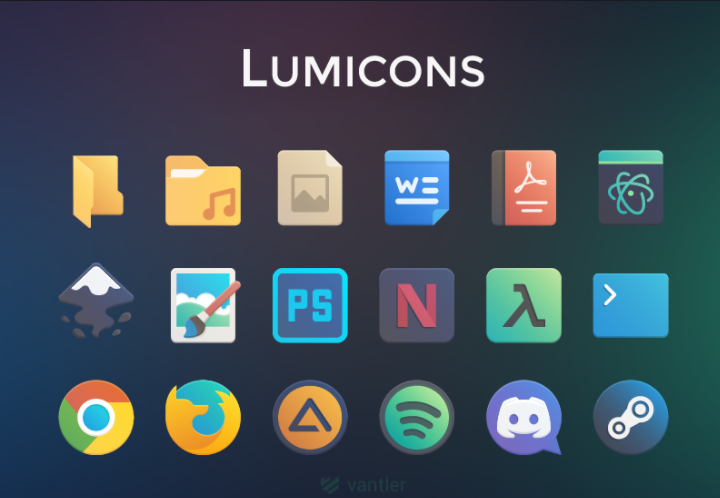
Lumicons icon comes with icons, installation instructions to help users who may have problems installing the pack. It supports quick installation through DLL and other tools.
It gives Windows 11 a different look due to the database of colors and shades you can choose from.
Lumicons comes with additional apps that customize all parts of your Windows 11 to meet your taste and a resource hacker app to modify Windows binaries, e.g., images, menus, or strings.
It creates a nice contrast with the Windows 11 theme and the soft edges rhyme with the hard edges of the theme.
This pack consists of many icons, i.e., Adobe CC apps, folder icons, Microsoft Office-like Word, Excel, PowerPoint, desktop icons, Twitch, web browsers, Spotify, Netflix, directories, i.e., Windows System, symbolic and mono apps.
⇒ Get Lumicons
Shadow 135
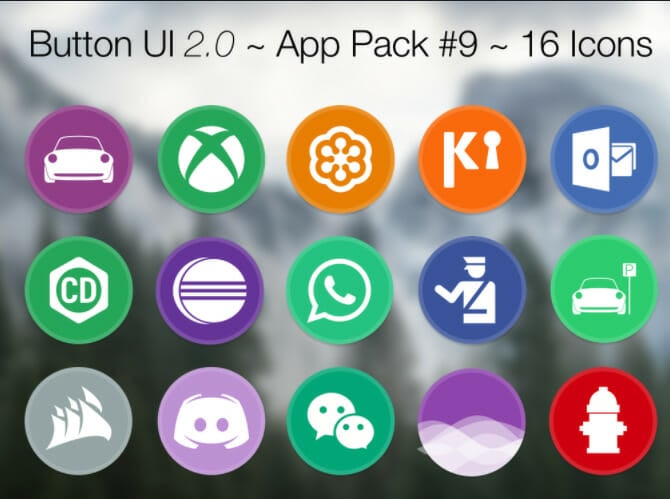
As the name suggests, its icons have some shadow that provides extra shadows behavior to your Windows 11 theme.
It has 46 icons that work well with folders, files each serving different purposes. Shadow 185 pack gives users the ability to change all the folder’s icons.
Even more, it lacks application icons that many people look for when choosing an icon pack. The pack has a large selection that ensures the design is the same across Windows 11.
The Google Material UI inspires its user interface, and all the icons have white colors that indicate the depth of the icons. The icons get a dynamic look through the rounded squares and inner circular designs. It only offers the icons in .png format.
Pixelated Icon Set

This pack targets users who want to give their Windows 11 PC a retro look, to look like the old Windows 2000 or XP. It makes the PC appearance look like it’s in the late 80s, 90s, and early 2000s.
Its design got inspiration from Nintendo’s NES, which had a vintage and pixelated appearance. The pack divides icons by changing the grids into squares and filling them with the right color giving them a minimalistic look.
It brings back the youthful feeling and only comes in .ico format. It’s a better choice though those having eye problems cant use this pack.
OS X Minimalism iPack
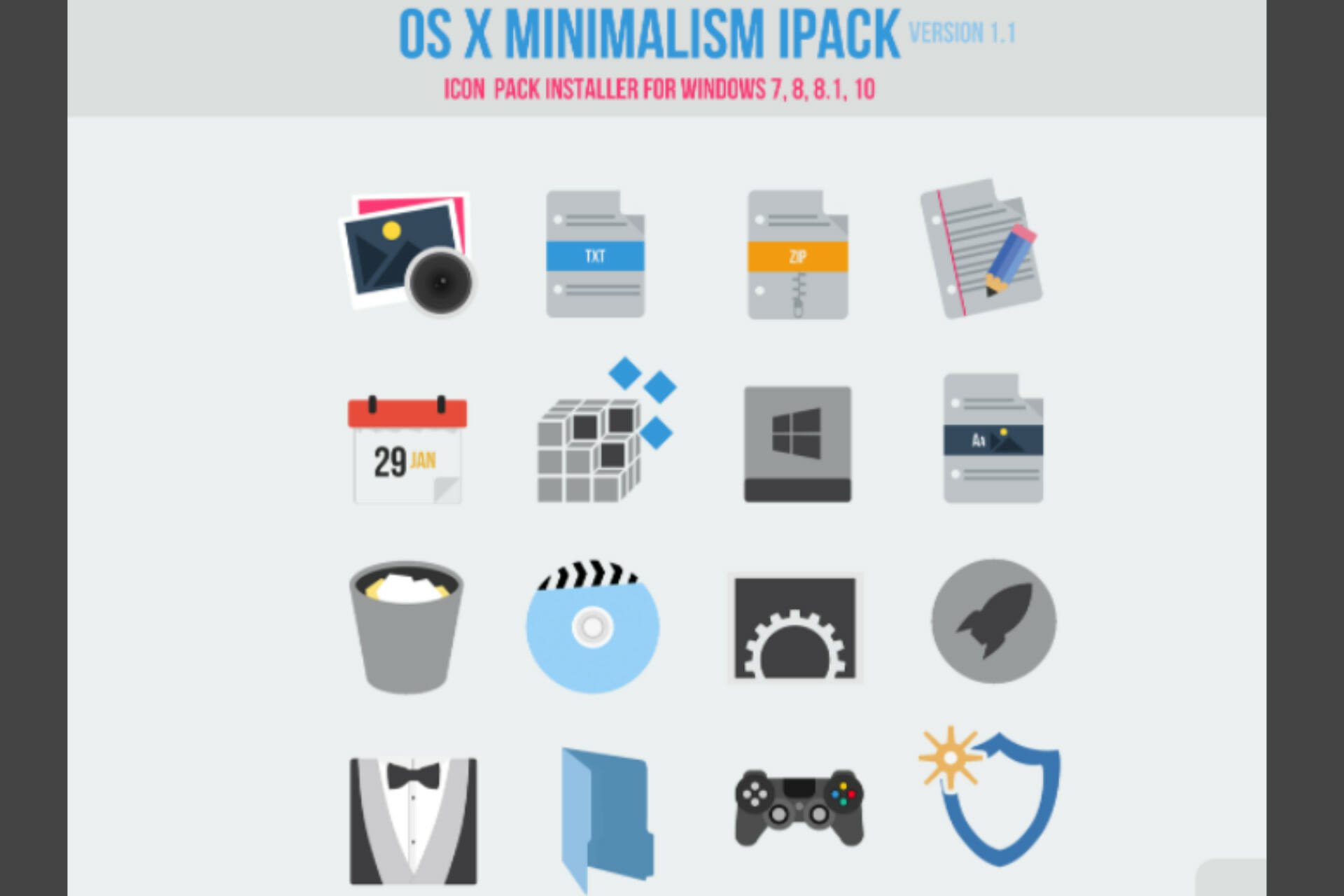
OS X Minimalism iPack has minimal icons that give Windows 11 the look of macOS. When you download the installation package, it comes as a 7Z (compressed).
Therefore, you have to unzip it using unzipping software like WinRAR to extract the pack’s contents and view them. Locate the OS X Minimalism iPack.exe file, then run it to initiate the installation.
The installation of this pack is a bit different, whereby you don’t install each icon manually but rather the whole pack. Once you install the app, the whole look of the PC changes with the new icons.
It patches icons for several apps like Chrome, Command Prompt, Windows Media Player, Firefox, Regedit, calculator, etc. All the icons are in .png format.
Kameleon Icons
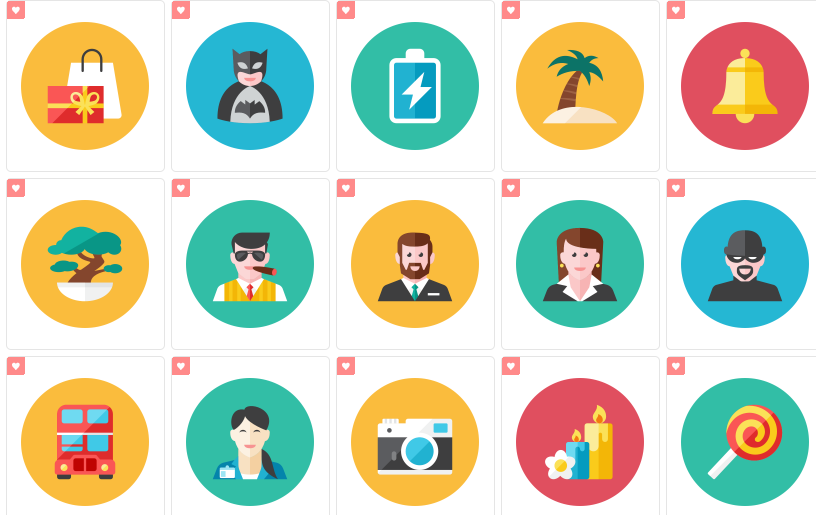
It is one of the modern icon packs that exists right now, with over 100 icons. The icons get designed to have an image with a circular background with a specific color.
The pack offers the icons in different file formats, e.g., SVG, PNG, ICO, giving users many options.
Kameleon Icons pack has icons for Windows 11 folders, e.g., Documents, Downloads, Pictures, or Music.
Each has its design making it look good and appealing, giving your PC a sleek feature. It also has the other normal icons, i.e., recycle bin, videos, gaming, and replacement of DLL files.
It also has a premium version that you can upgrade and access over 2,000 icons.
Kingdom Icons
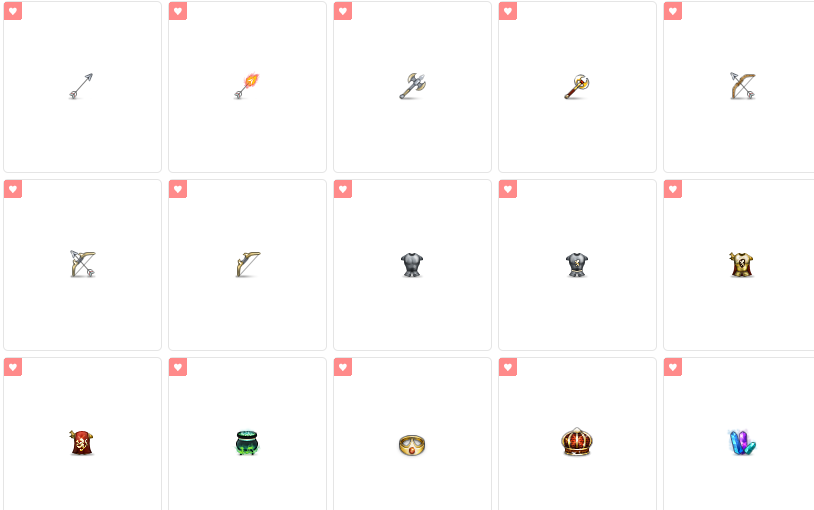
It consists of 51 icons. The pack has icon made from swords, crowns, arrows, shield, castles, bows, as the name suggest. Its inspiration is from how the Kings used to dress during the early days and take care of their kingdom.
It is also a good option for movie lovers who watch movies that involve a lot of shields and fights, i.e., Game of Thrones or Robinhood.
The only issue with this pack is that the icons don’t represent the real folder, i.e., an arrow can represent the documents folder, it’s upon you to remember which icon represents a certain folder. All the icons come either in JPG or ICO format.
Animal Icons
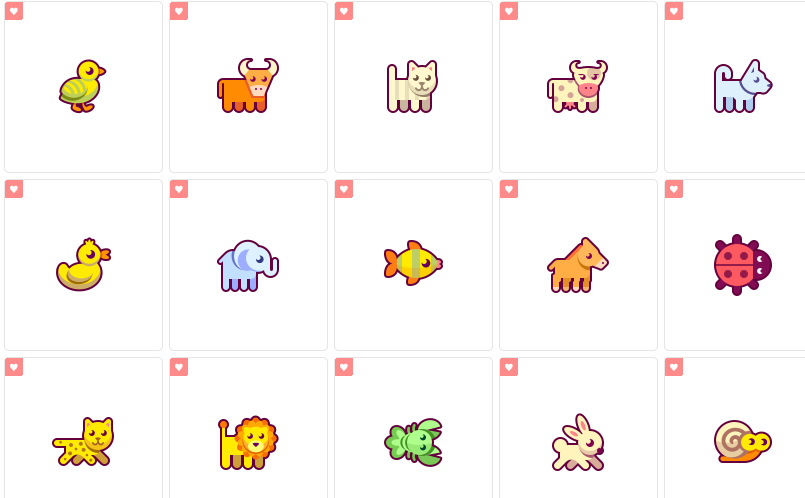
It has 32 animal illustrations that act as icons. Each icon has a different animal like fish, elephant, cow, ducks, ladybirds, etc.
The illustrations are well colored, using soft colors to make sure that it attracts someone by making the PC look cute.
Animal Icons pack is free to use for non-commercial use. It creates a friendly environment, especially for kids who love such illustrations.
Insignia Icon Theme
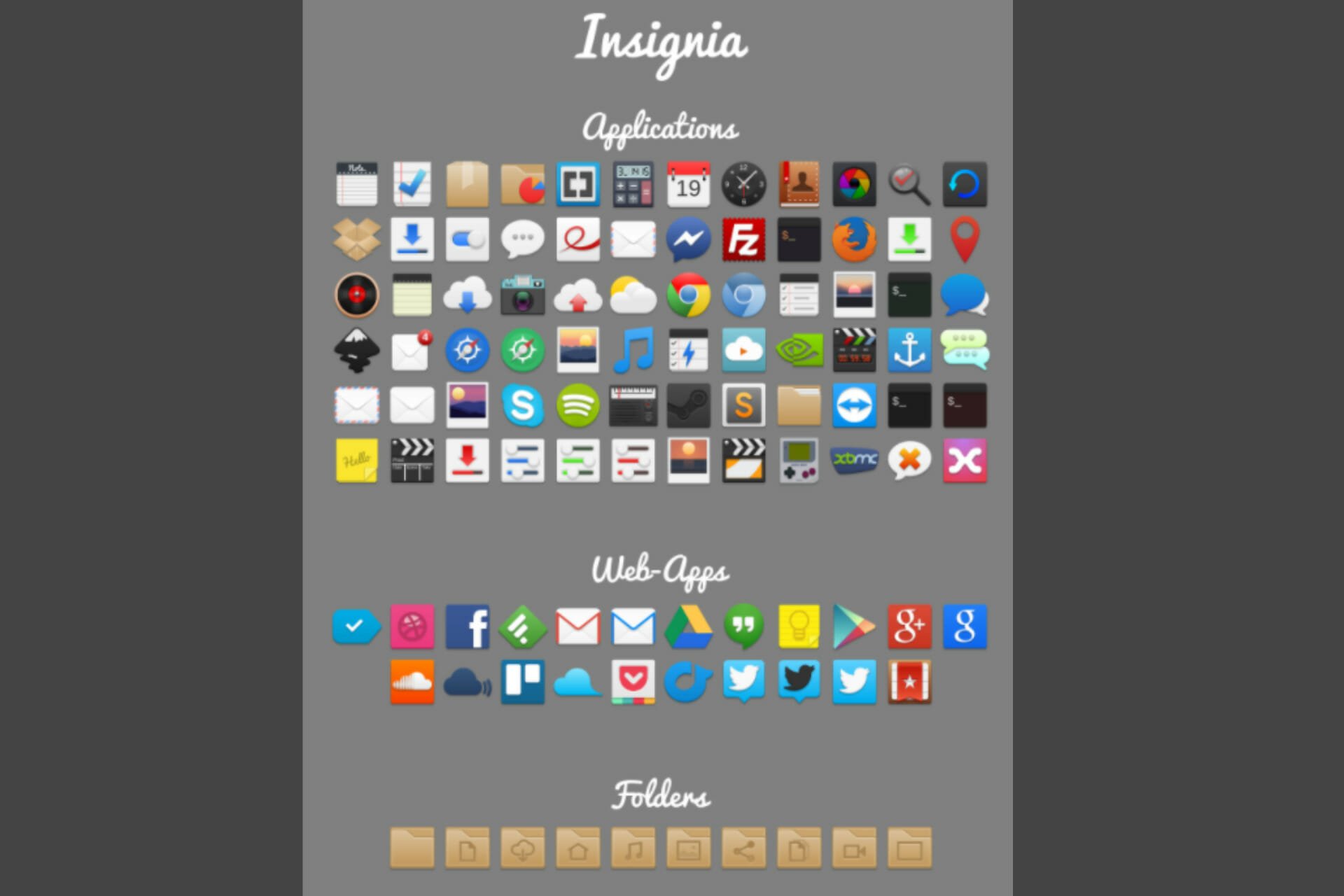
The pack consists of icons for Windows applications, web apps, and folders. It has hundreds of icons from Chrome, Facebook, Gmail, Google Play Store, messenger, and not only.
This icon pack is comprehensive, with flat and 3D designs of the icons. Each design gives the shadow of the icon to increase the depth of the colors.
It’s still under development and works better if your Windows 11 PC use Faba Of Sam Hewitt.
Why should I download Windows 11 icon packs?
Customization helps you improve your experience when using your PC. Some packs may have malware that can affect your machine and lower its performance. Be very careful when downloading any icon pack for your PC and always use a reliable antivirus.
The majority of the icons come as an executable file which hackers enjoy using to carry malicious files. Be very careful with what you download and install.
Most of the icon pack software and files are easier to use with straightforward instructions and guidelines.
If you are interested in knowing how to build your icons without the icons manager, you can download software to help you out.
We hope our guide was useful. Just let us know the pack you use in the comments section.








