Black Ops 4 Packet Loss: 3 Ways to Fix it
3 min. read
Updated on
Read our disclosure page to find out how can you help Windows Report sustain the editorial team. Read more

Call of Duty: Black Ops 4 is still played, however, many reported Black Ops 4 packet loss, so in this guide we’ll show you ways to fix it.
What causes packet loss in Black Ops 4?
Issues with the network or your ISP can cause this problem. Using a Wi-Fi connection or outdated drivers can also be a problem.
How can I fix packet loss in Black Ops 4?
1. VPN
- Buy a VPN subscription plan (we recommend Private Internet Access)
- Download the VPN installer on your PC
- Install the VPN client and launch it
- Log in to your VPN account
- Connect to a fast server (nearby servers are usually the fastest)
- Launch Black Ops 4 once more
- Check if you still experience packet loss
After installing a VPN, be sure to check Black Ops ping and make sure that it’s low.

Private Internet Access
Encountering packet loss issues in Black Ops 4? Private Internet Access could definitely come in handy.2. Flush your DNS
- Launch a CMD instance with Administrator rights
- Run the following commands, one by one:
ipconfig /flushdnsipconfig /registerdnsipconfig /releaseipconfig /renewnetsh winsock reset
- Restart your PC
It’s common that cached data build-ups can affect a system’s connectivity and cause issues such as packet loss.
The same thing could happen with Black Ops 4, since it requires a stable Internet connection in order to run as intended.
Therefore, you could try flushing your DNS using the steps described above.
This process should clear any faulty DNS records on your system and maybe even solve your Black Ops 4 packet loss issue.
3. Troubleshoot the issue manually
- Reboot your computer
- Restart your modem and/or router
- Check your cables for damage and replace them if necessary
- Upgrade your cables to a higher category (i.e. CAT 5 to CAT 6)
- Restart the game
- Use a VPN to change regions
- Close any background bandwidth-hungry apps and services
- Update your router’s firmware to the latest version
- Make sure your system drivers are up-to-date
- Call your ISP and ask them if they can look into the matter (if you notice it keeps occurring)
- Contact Activision’s support team and ask if there’s any technical issue with the servers
- Avoid peak hours if you suspect network congestion (or use a VPN)
- Check that your firewall/antivirus isn’t restricting Black Ops 4 in any way
- Always use a wired connection instead of Wi-Fi, if possible (Wi-Fi packet loss occurs more frequently)
- Change your wireless router’s broadcast channel
- Upgrade your Internet plan if it’s a cheap one with limited bandwidth
Although these troubleshooting suggestions might not eliminate packet loss 100%, they could definitely improve the quality of your connection.
Packet loss can also occur as a result of poor connection maintenance, so you might get lucky.
With that in mind, we recommend you try as many of our manual troubleshooting suggestions as you can.
All things considered, packet loss is, unfortunately, a common issue among Black Ops 4, but it can be fixed.
Although a VPN is one of the most effective ways to fix packet loss, keep in mind that it might not work all the time.
Did our guide help you eliminate packet loss in Black Ops 4? Tell us all about it in the comments section below.




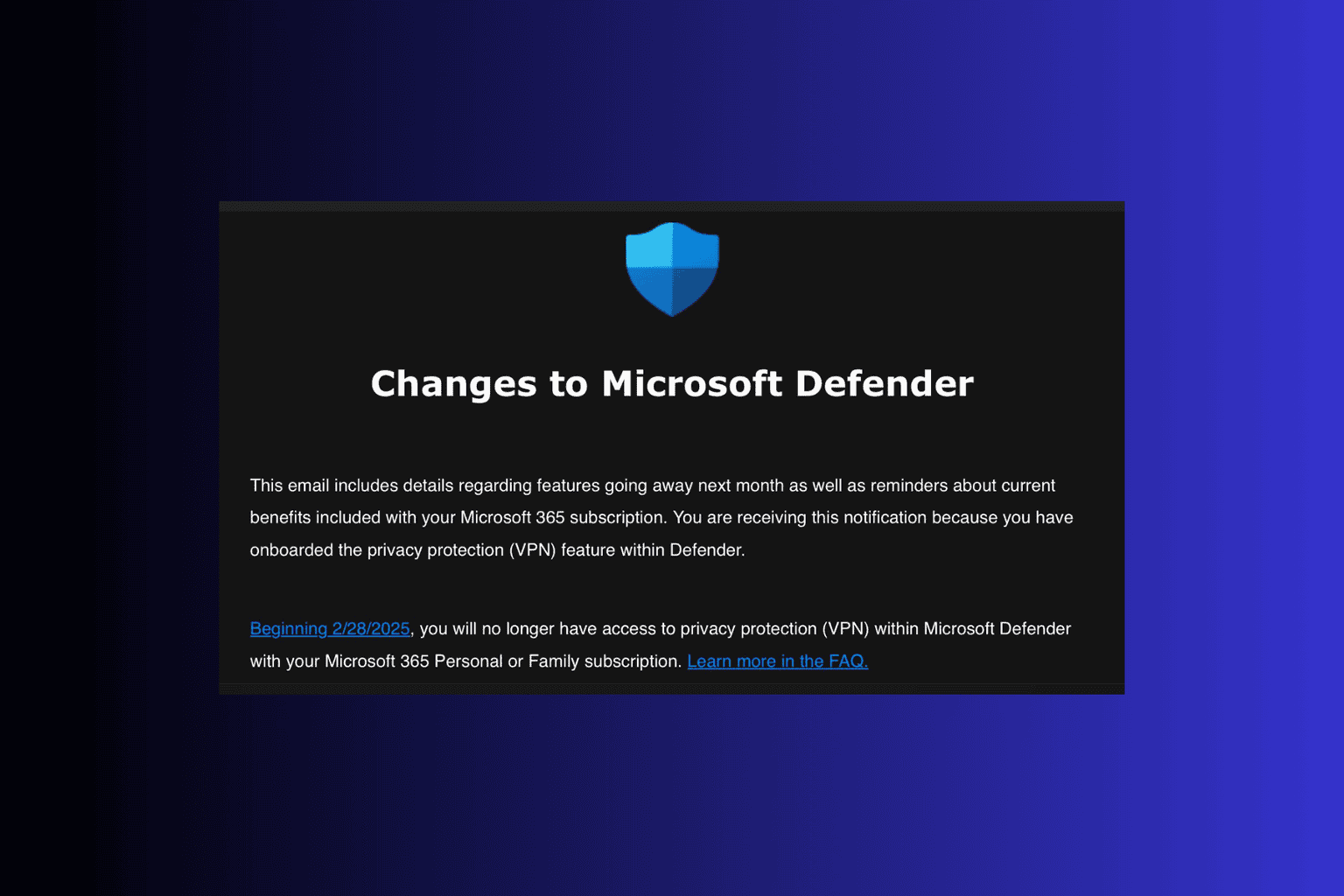


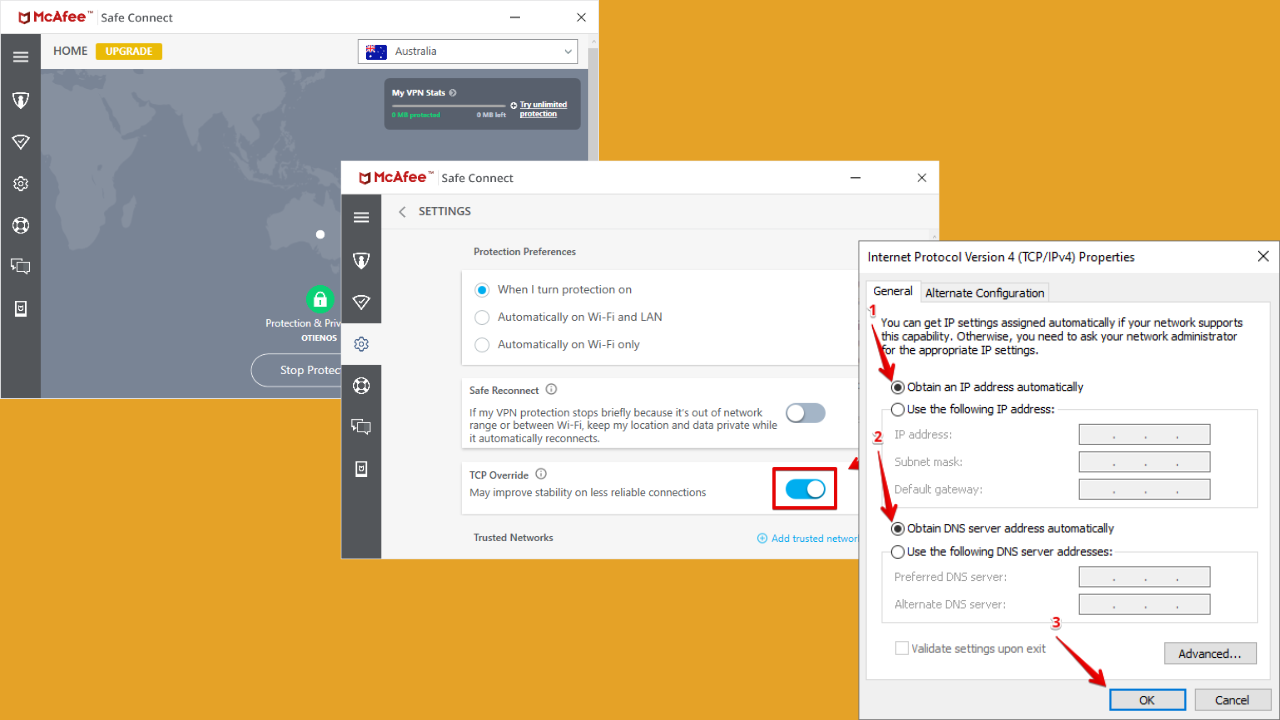
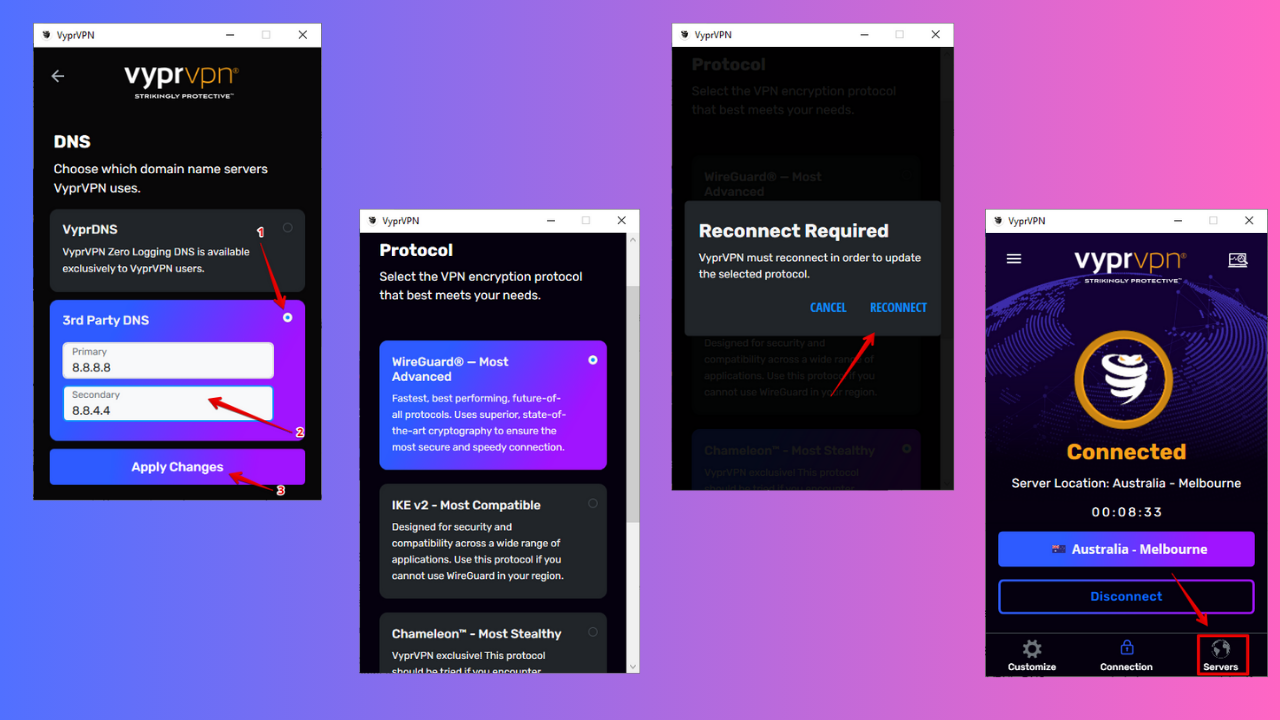
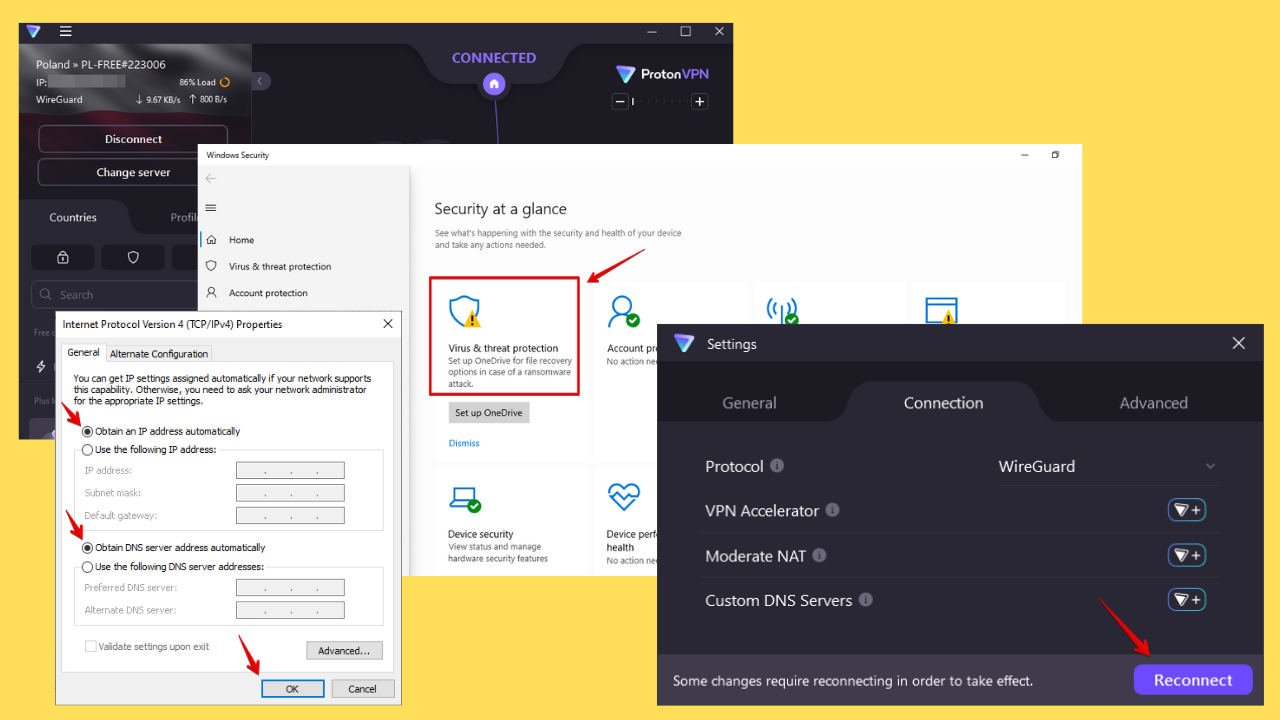
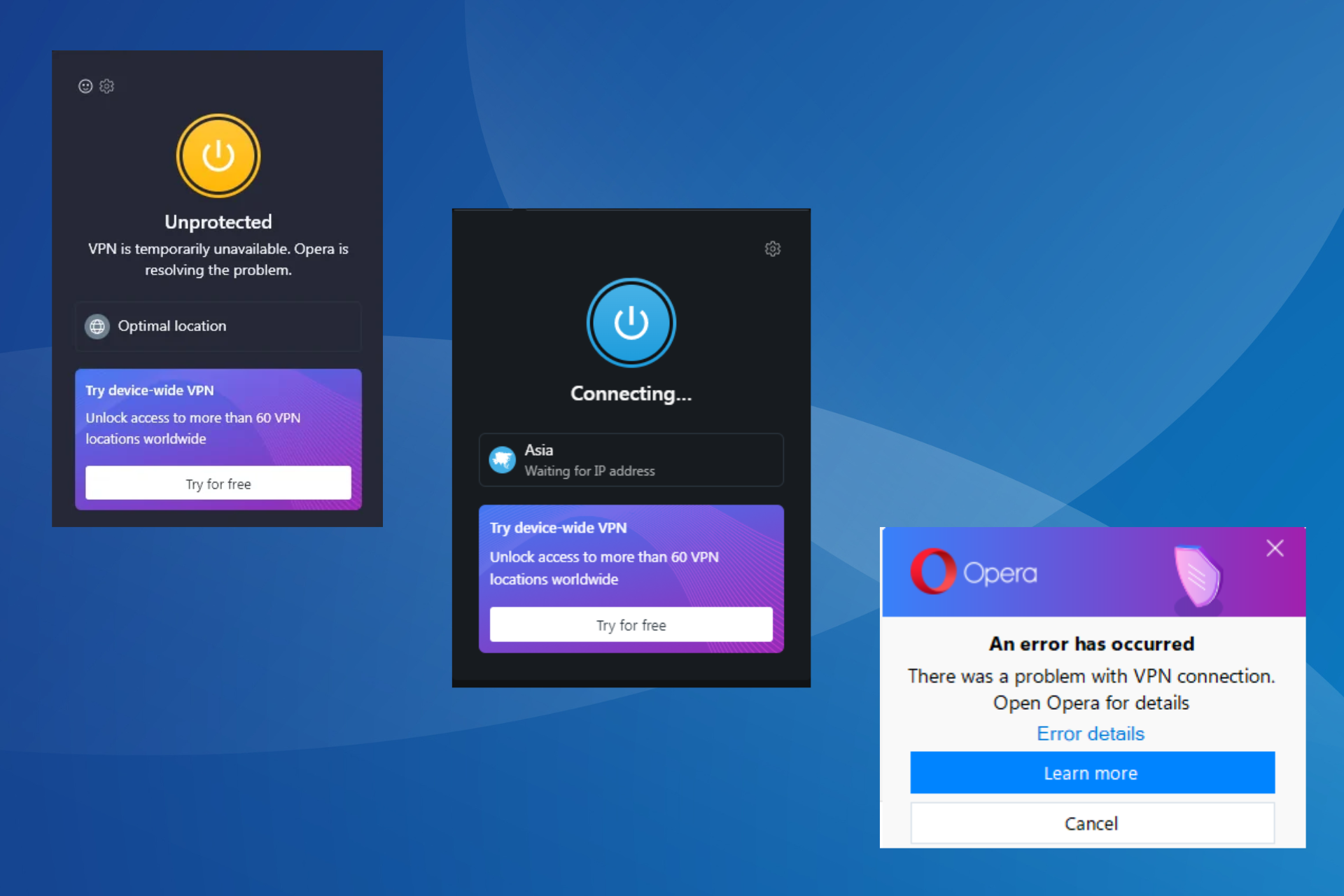
User forum
0 messages