Blind Carbon Copy (BCC): What Is It & How to Use It?
Keep your email recipients private with the BCC feature
5 min. read
Updated on
Read our disclosure page to find out how can you help Windows Report sustain the editorial team. Read more
Key notes
- Want to keep your email recipients anonymous? Then you'll find the BCC feature in emails intriguing.
- Here's how the BCC feature works, how to use it, and when to use it.
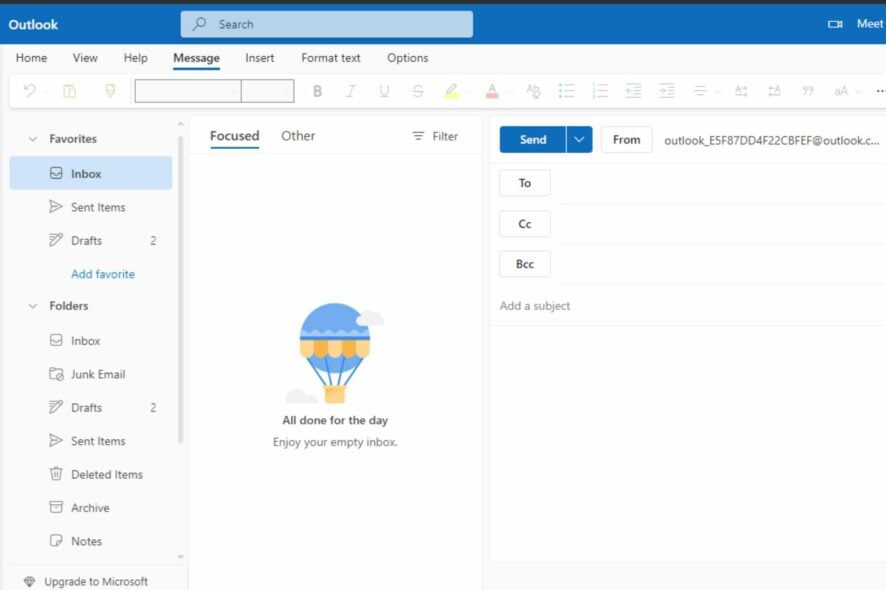
If you’ve ever wanted to keep someone in the loop when sending emails but didn’t want other people to know they were receiving communication, then you’ve just discovered blind carbon copy.
The BCC field is found in most modern email clients, including Gmail, Yahoo Mail, and Outlook. So what is it, and how does it work? Stay with us as we unpack how to make it work for you.
What is meant by blind carbon copy?
Blind carbon copy (BCC) is a feature in your email client that lets you send emails to multiple recipients without letting them know they were copied.
It’s a useful feature when you want to send an email to someone who’s also receiving the message but don’t want that person to know who else received the message. In simpler terms, it’s a way to keep the recipient list hidden from everyone except you instead of creating email groups.
So what are the benefits of using the BCC feature in an email? Below are some:
- It’s a great way to send sensitive information like personal or financial information while still allowing people who need access to it to see it.
- You can protect other people’s privacy by keeping their email addresses anonymous when replying to a large number of people.
- It’s a good way to avoid getting unwanted responses from people who aren’t interested in the content of your email.
- You can also avoid your email being flagged as spam, especially when sending it to many people.
What happens if someone replies to a BCC email?
In an email, you’ll usually find three fields; To, CC, and BCC. The email’s originator can choose to add recipients to all these fields. Everyone else in the email thread can see anybody in the To and CC fields, but they can’t see those in the BCC field.
Those in the BCC field can also see these fields but cannot access any other recipients in the BCC field. When it comes to replies, it can go either of two ways;
- If anyone in the To or CC field chooses to reply, it will only be delivered to the email’s originator. However, if they choose the reply all option, the email will be delivered to all those in the To and CC field. The BCC field recipients will be left out; only the originator can add them again when replying.
- If anyone in the BCC field replies, the email will only reach the originator of the email. So who sees the reply all to a BCC? If anyone in the BCC field chooses the reply all option, their identity will be revealed to all those in the To and CC fields.
The BCC field is present in most email clients, so let’s look at some of the top ones.
How does BCC work?
1. Outlook
- Login to your Outlook email account.
- Navigate to the left pane and click on New mail.
- Click on the BCC option and add recipients accordingly.
If you turn the Reply all option off in Outlook, this means all communication will only go through you.
2. Gmail
- Login to your Gmail email account.
- Navigate to the left pane and click on Compose.
- Click on the BCC option and add recipients accordingly.
- Create an email and hit send.
3. Yahoo
- Login to your Yahoo email account.
- Navigate to the left pane and click on Compose.
- Click on the BCC option and add recipients accordingly.
What is the difference between CC and BCC?
CC (carbon copy) and BCC (blind carbon copy) are both email addresses that you can include when sending an email.
A CC is a copy sent to someone who is not the primary recipient of the message, but the sender would like the involvement of the CC recipient(s).
This means the secondary recipient sees the sender and the primary recipient’s name on the message. BCC is used when you want someone to receive a copy of an email without anyone else knowing they have received it.
For example, if you want to email several people privately, use the BCC field instead of CC. The difference between them is that BCC will not be visible to the email recipient in the To and CC fields.
So, can you send an email with only BCC? No. An email must have a primary recipient in the To field. Unfortunately, only the sender can view the list of the BCC recipients.
To limit who sees your emails, Outlook has a feature that prevents email forwarding, so you may want to use it. Also, check out how you can send a secure email with Outlook in our expert guide.
Hopefully, you now know how to use BCC in emails. Let us know your experience with this feature if you have used it before.
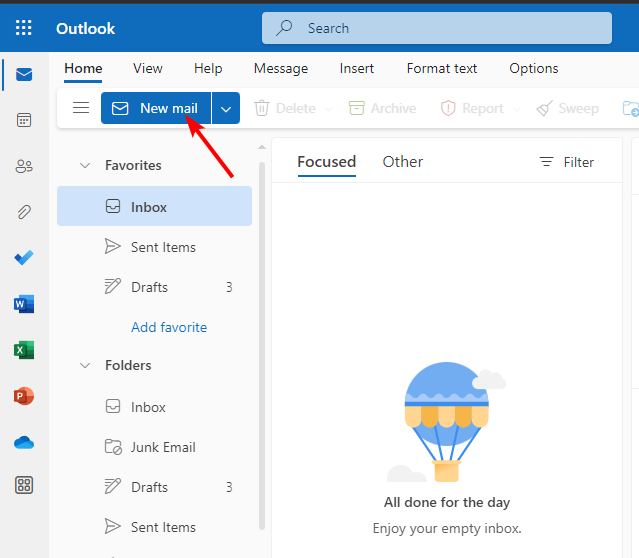

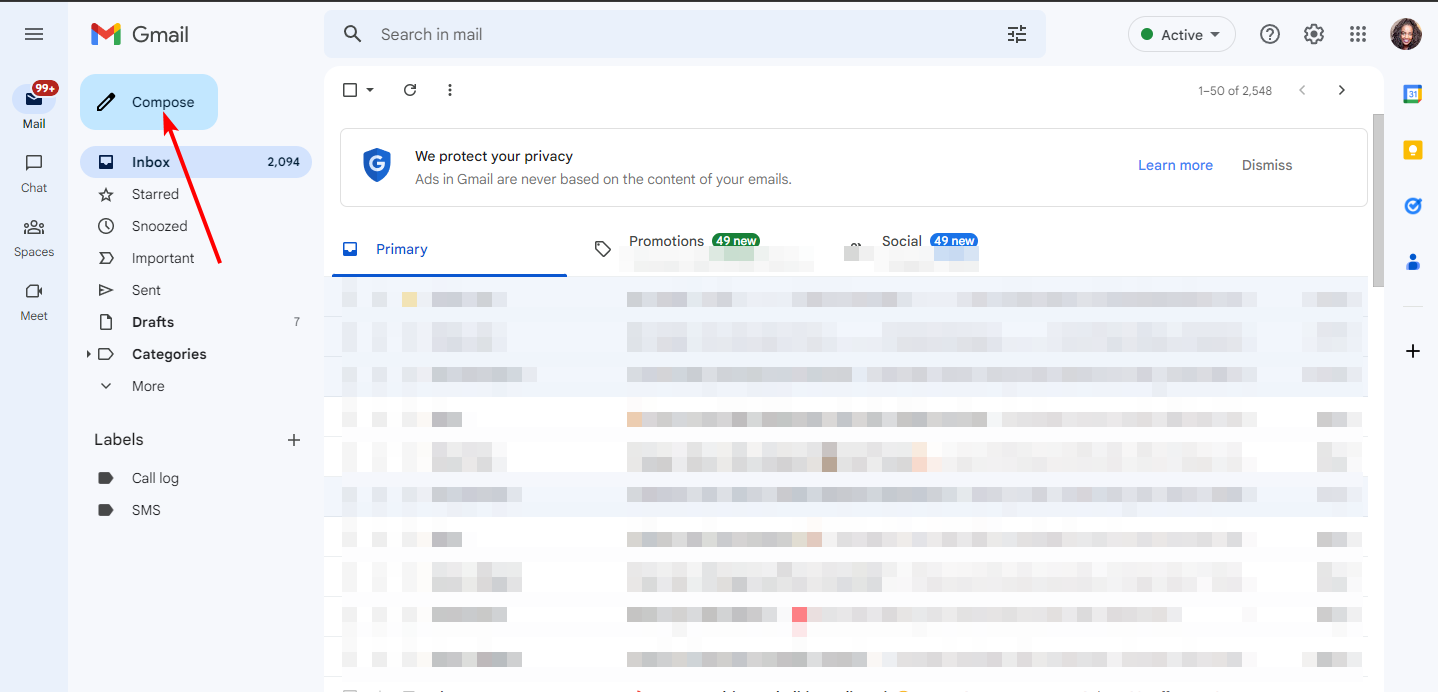
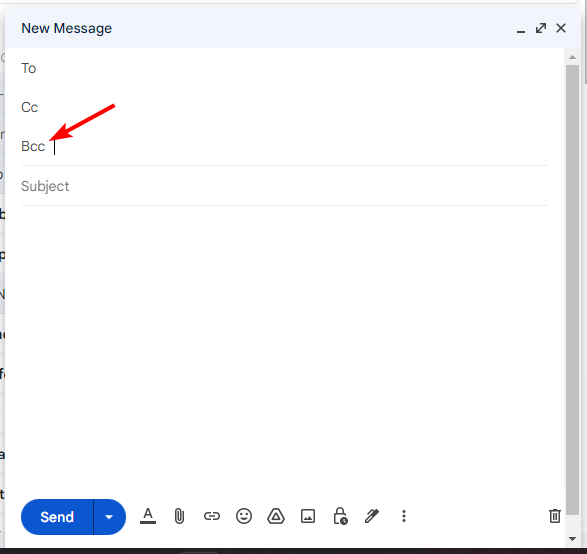
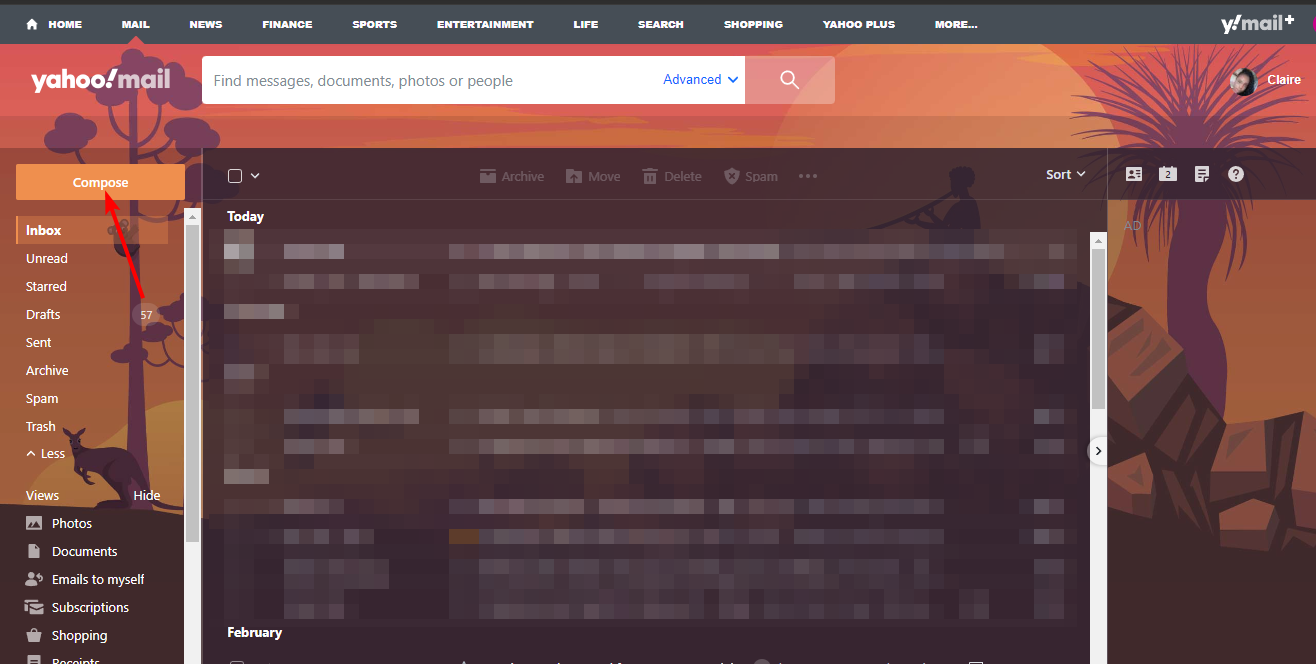
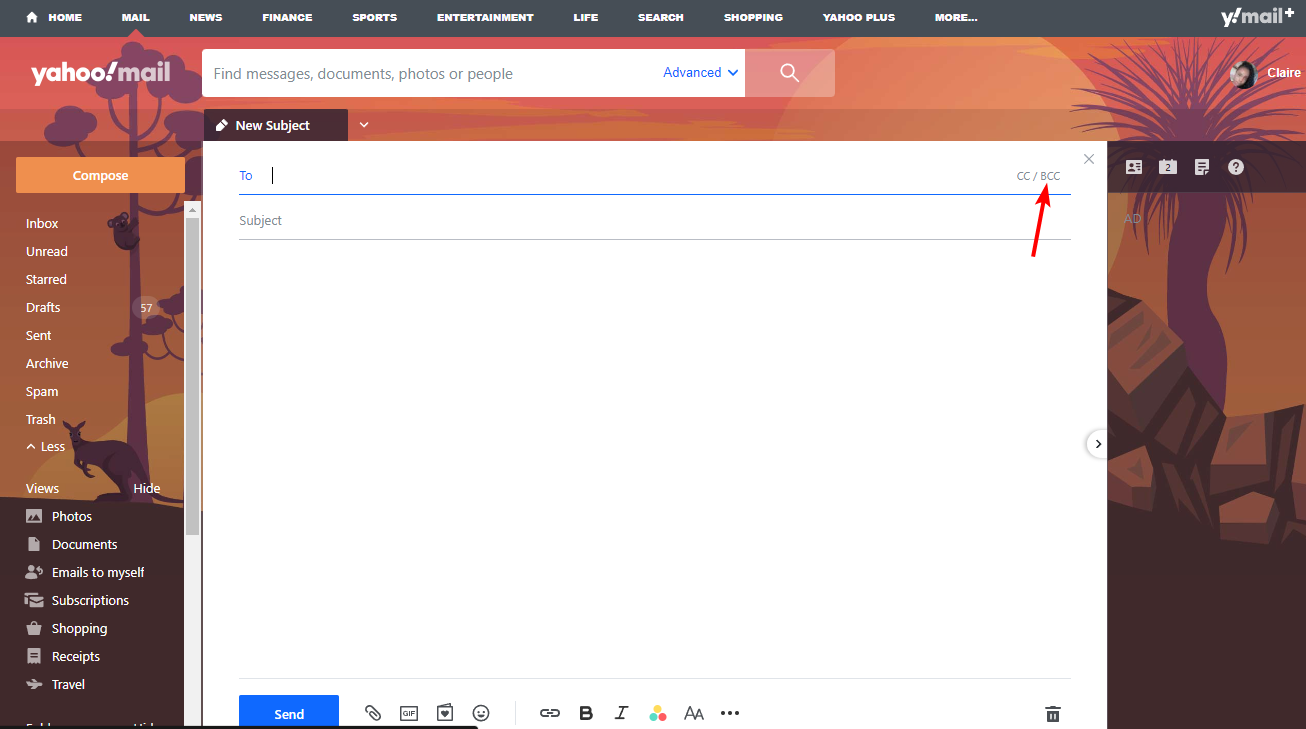
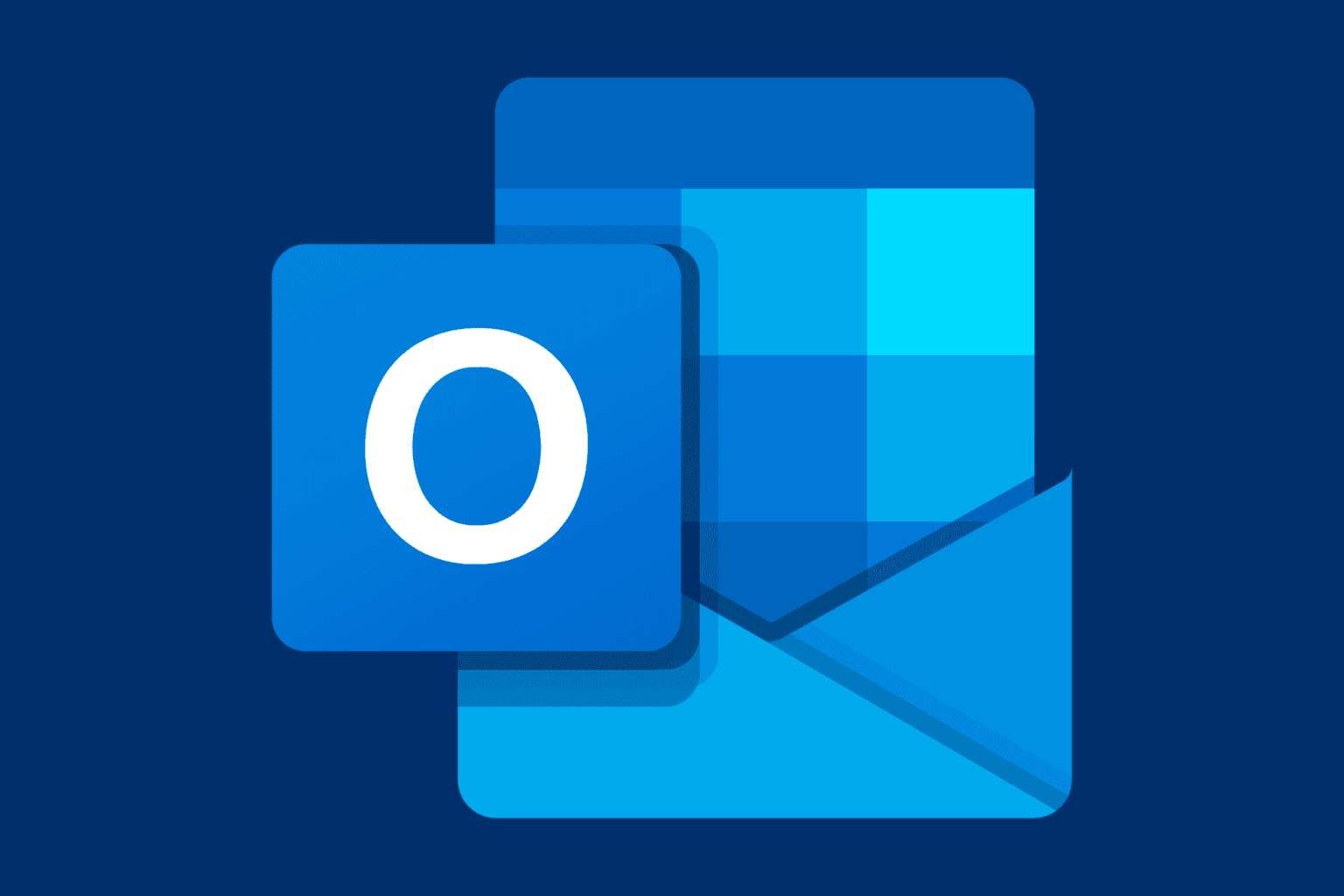





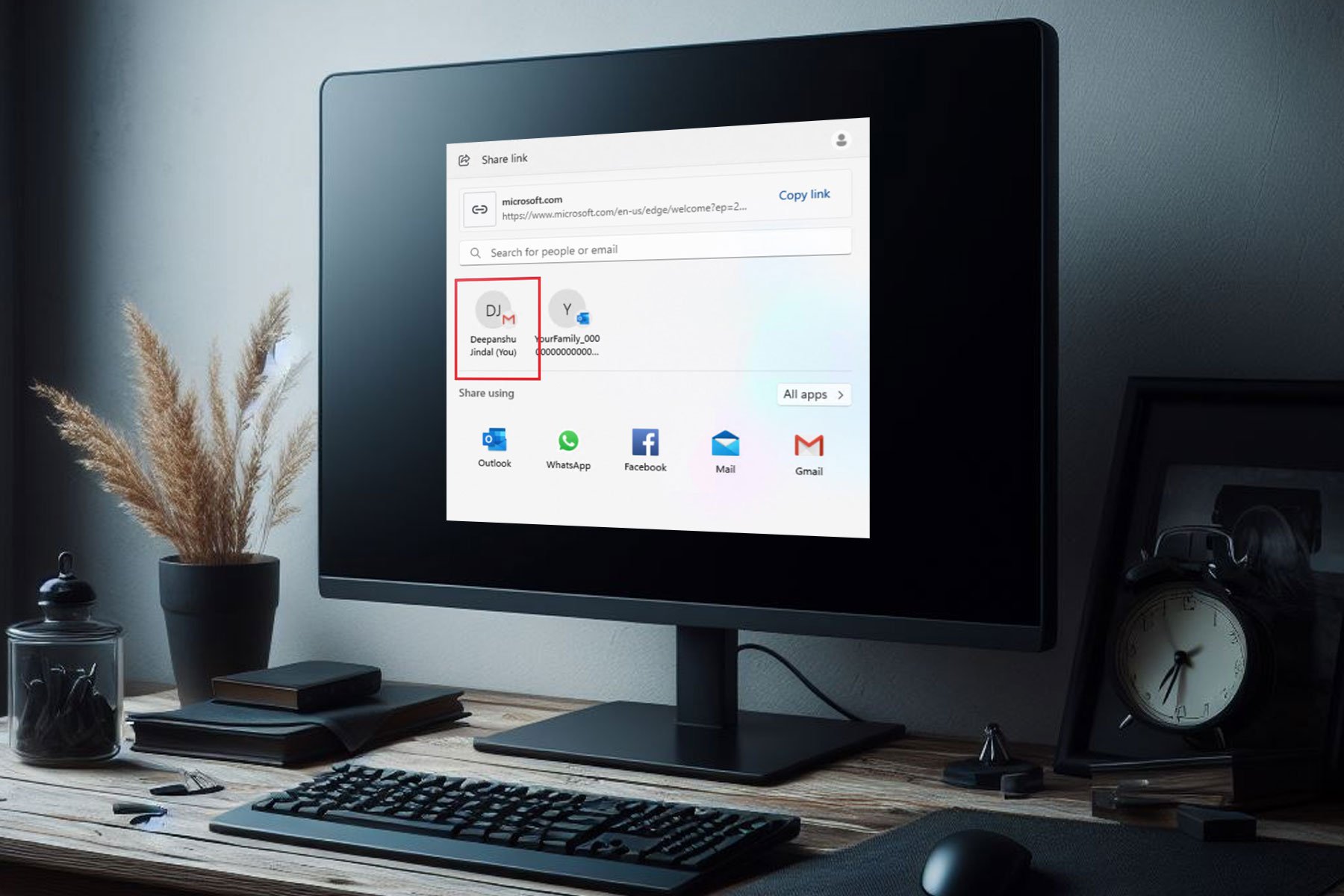
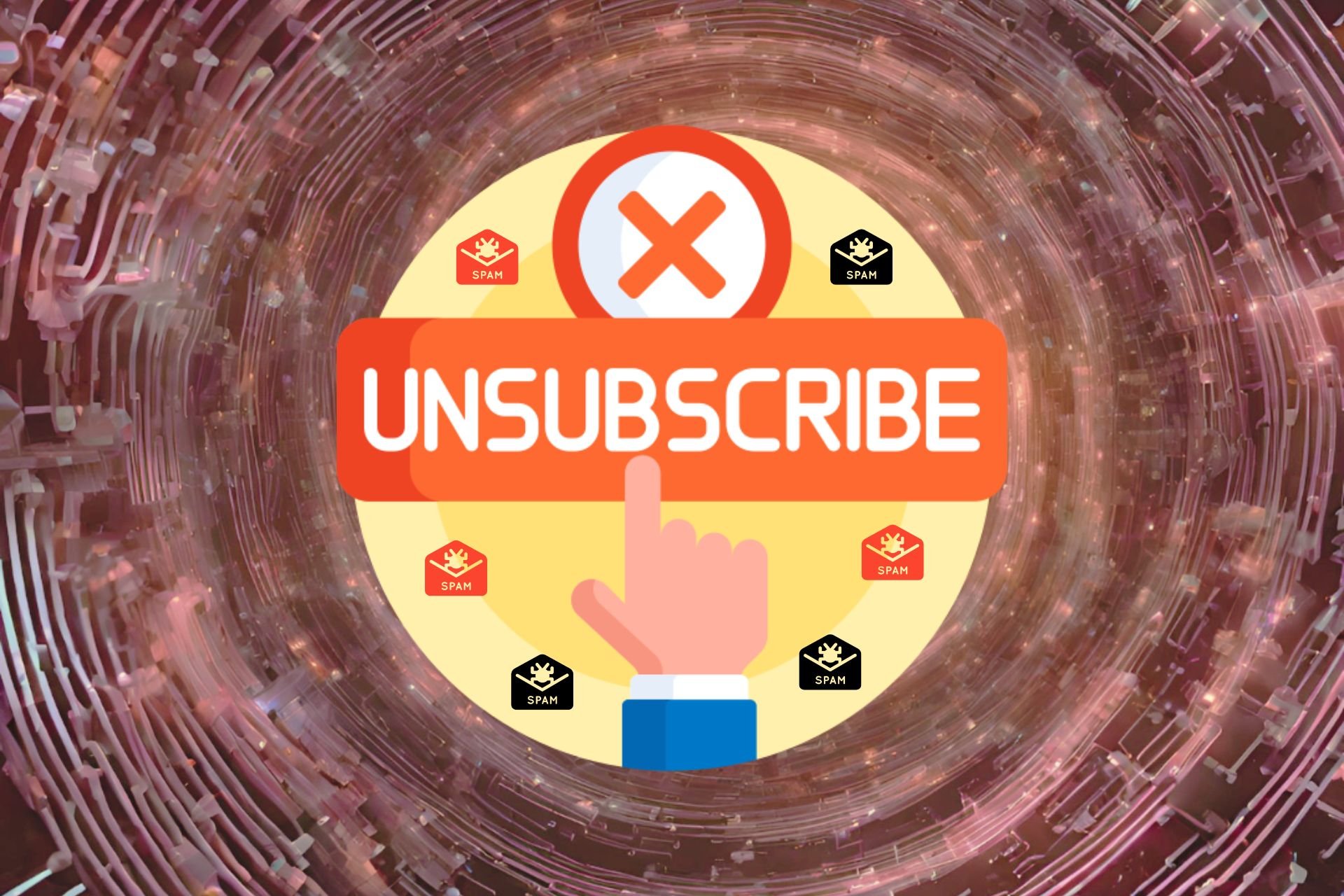
User forum
0 messages