How to Block Autoplay Videos on Edge
Autoplay videos can be annoying.
2 min. read
Updated on
Read our disclosure page to find out how can you help Windows Report sustain the editorial team. Read more
Key notes
- Microsoft just rolled out a nice little change for Edge users, live on Edge's Canary channel.
- Several insiders are now able to strictly block all kinds of autoplay videos.
- It's even stricter than the existing 'Limit' option.
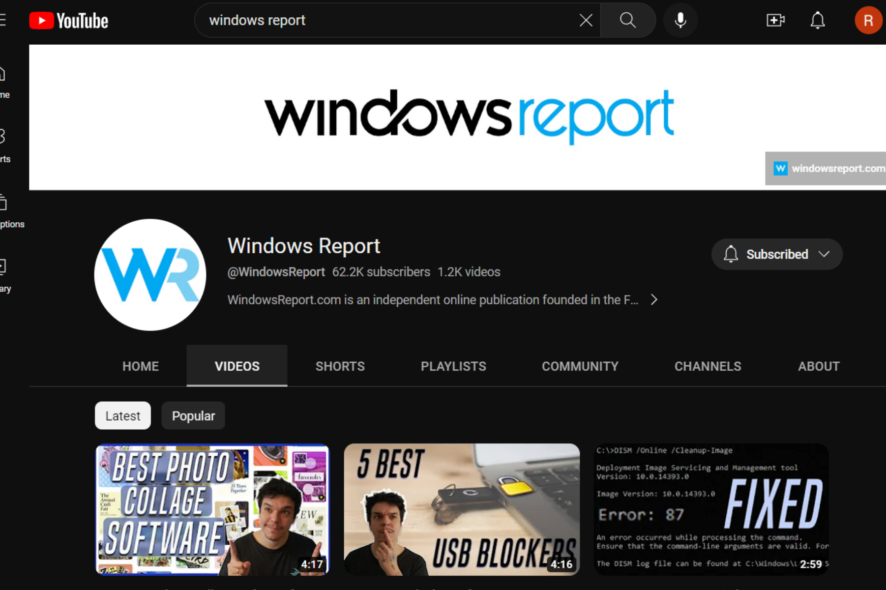
Microsoft just rolled out a nice update for Edge users. Now live on the Canary channel for select insiders, a feature to strictly block autoplay videos from playing is now available.
We have heard your requests for strict blocking of media autoplay, and we are excited to share it is now available! Edge Canary now has a new autoplay setting, Block, this allows you to stop all media on a site from automatically playing.
With that said, however, being an insider-only feature means that Redmond officials only roll it out for several select insiders. Even if you’re in the Canary channel, that doesn’t always mean that your PC gets this update.
However, there’s still an option to limit it that’s been living in Edge’s settings for ages. It may not be as strict as what Microsoft is testing among insiders, but it still counts for something.
If you’re still curious, here’s how you can block autoplay videos on Microsoft Edge.
How to block autoplay videos on Microsoft Edge
1. Open your Edge browser.
2. Type edge://settings/content/mediaAutoplay in the address bar.
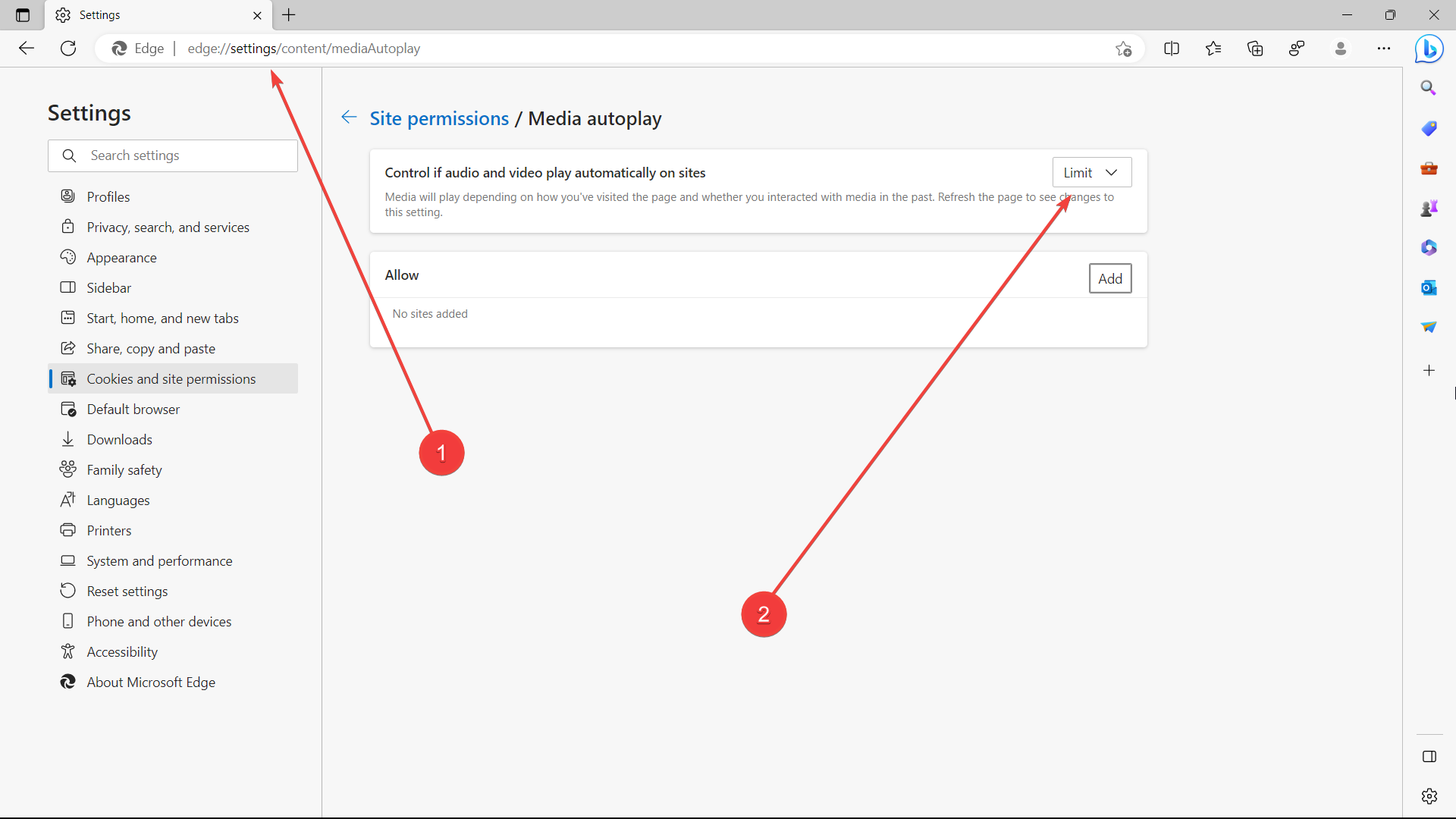
3. Make sure the option stays on Limit.
As noted from their blog post, Microsoft promises that the feature will be rolling out for general users in the coming weeks, but we will keep you updated once it’s out.
In the meantime, if you’re having a problem with the black screen on Edge, we’ve prepared a simple guide you can try.
What do you think about this feature to block autoplay videos on Edge? Let us know in the comments!








User forum
0 messages