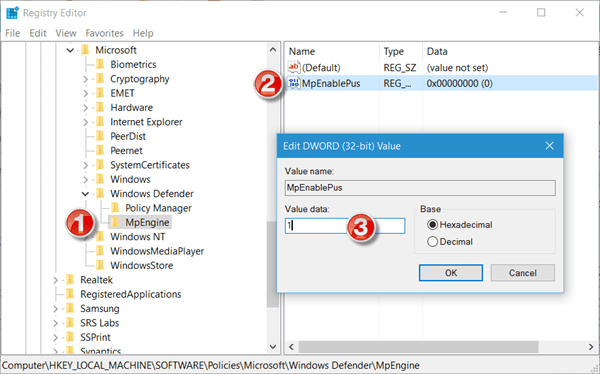Block Unwanted Programs with Windows Defender in Windows 10 [How To]
2 min. read
Updated on
Read our disclosure page to find out how can you help Windows Report sustain the editorial team Read more
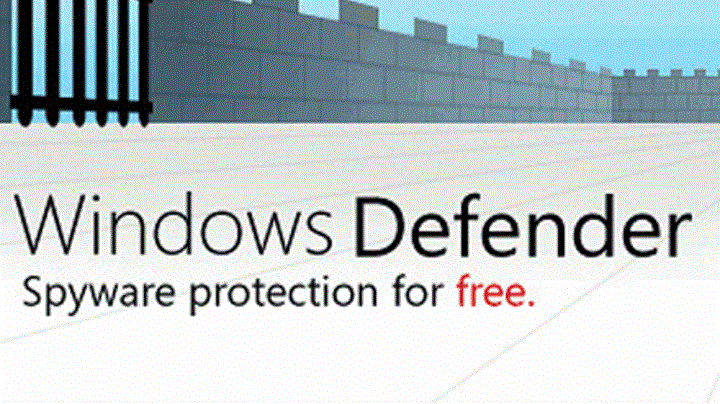
Windows Defender is a decent antivirus software, and although it’s not the best on the market, it will still do a decent job in protecting your computer. Windows Defender can do a lot of things, and if you’re planning to use Windows Defender to block potentially unwanted programs, today we’re going to show you how to do it.
Windows Defender already has an option to block potentially unwanted programs on Windows 10, but this feature has been available exclusively to Enterprise users. However, if you don’t own an Enterprise version and you want to block potentially unwanted programs, follow the instructions from this article.
How to Block Bundleware Using Windows Defender in Windows 10
Potentially unwanted programs also known as bundleware are those programs that install themselves with other software, and in most cases you won’t even know that these programs are installed. Although they are usually not harmful they will use your space and resources, and that’s not something that you want. So if you wish to protect your computer from potentially unwanted programs, this is what you need to do.
- Start Registry Editor. To do this, you can just type Registry Editor or regedit in the search bar.
- Navigate to the following key:
- HKEY_LOCAL_MACHINE\Software\Policies\Microsoft\Windows Defender
- Right click the Windows Defender and choose New > Key.
- Set the name of the key to MpEngine.
- Now right click MpEngine and select New > Dword (32-bit) Value.
- Name it MpEnablePus and set its value to 1.
- If you ever want to disable protection from potentially unwanted programs just navigate to the MpEngine and change the value of MpEnablePus DWORD to 0.
- Restart your computer.
As you can see, enabling protection from potentially unwanted programs isn’t hard as you thought, however, we advise you that you modify registry carefully.
Microsoft believes that Windows Defender is the right security software to keep you safe while using Windows 10, and that you don’t need to install any other third-party program. But tests have showed that some third-party antivirus programs are indeed better solution than Windows Defender, so we’ll leave this choice to you.
In case you chose Windows Defender as your primary system security, and you have some problems with it, check out this article, it might be helpful.