Can't Block Sites on Netgear? Here's What to do
Surefire fixes to block certain websites on your router
3 min. read
Updated on
Read our disclosure page to find out how can you help Windows Report sustain the editorial team Read more
Key notes
- If the Netgear router is not blocking sites, it might be because you are trying to block HTPPS websites.
- You can fix this issue by updating your router firmware.
- Clearing your DNS cache is another effective solution if you are trying to block the websites DNS instead.
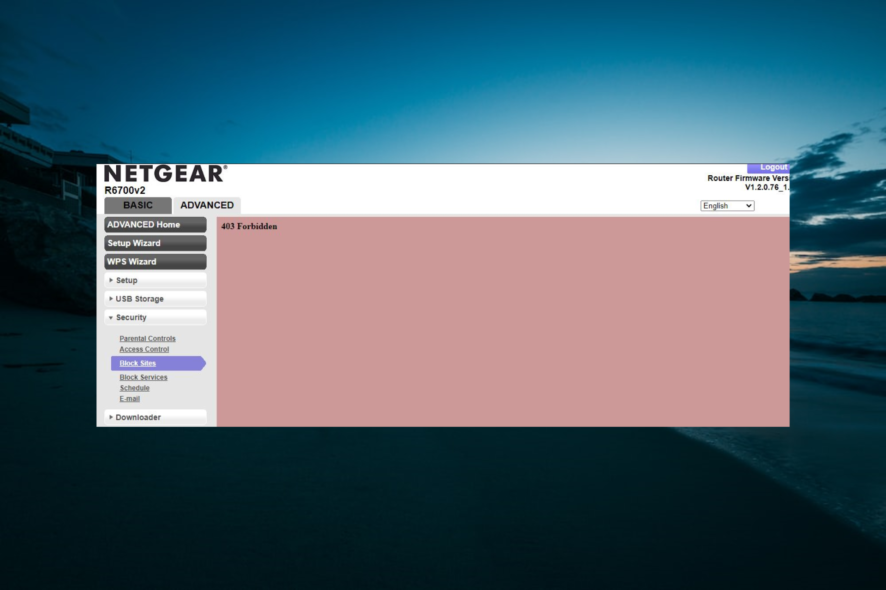
Netgear is one of the most-used routers thanks to its privacy and security features. However, some users are complaining that the block sites feature on Netgear is not working.
This prevents you from restricting access to some sites, especially for children on a home network. In this guide, we have prepared detailed steps to help you fix the underlying causes of this issue.
Can I block websites on a Netgear router?
One of the major advantages of the Netgear router is that it allows you to restrict access to some websites. You can do this by adding the website domain name to the list of your blocked websites.
However, there is a limit to this, as the feature does not work for some website formats.
How can I fix my Netgear router if it’s not blocking sites?
Before proceeding to the solutions in this section, try the following troubleshooting steps:
- Update your firmware.
- Never use Parental Control and OpenDNS together.
- Block the site’s IP address or DNS (via OpenDNS) instead.
If you still can’t fix this issue, explore the fixes below:
1. Check the website format
The first thing you need to check before making changes to your router is the format of the website you are trying to block. If it is an HTTPS website, you should know that Netgear cannot block it.
This is because HTTPS websites are encrypted, so the router will not be able to see their URL. There is no way to block the URL when it can’t view it. So, if the block sites feature is not working on Netgear, ensure you are not using it on an HTTPS site.
2. Flush the DNS cache
- Press the Windows key, type cmd, and select the Run as administrator option under Command Prompt.
- Type the command below and hit Enter:
ipconfig/flushdns - Finally, wait for the command to finish running and retry the command.
If the block sites feature on Netgear is not working, it might be because you didn’t clear your DNS cache after setting it up. This is especially true if you are trying to block the DNS instead.
3. Clear the browser data
- Launch your browser (we are using Chrome as an example) and click the Menu button in the top right corner.
- Click the More tools option and select Clear browsing data.
- Now, click the Time range dropdown and select All time.
- Next, tick the boxes for Cookies and other site data and Cached images and files.
- Finally, click the Clear data button.
In some cases, you might be getting an error message while trying to use the block sites feature on Netgear because of corrupt browser data. You can fix this by clearing the data and trying the process again.
We have reached the end of this guide on fixing the block sites feature not working on the Netgear router issue. If you still can’t solve the issue after trying the solutions above, you have no choice but to contact Netgear customer support.
This is because the issue might be due to technical glitches. Similarly, if the Netgear router login is not working, check our comprehensive guide to fix it.
Feel free to let us know the solution that helped you correct this issue in the comments below.
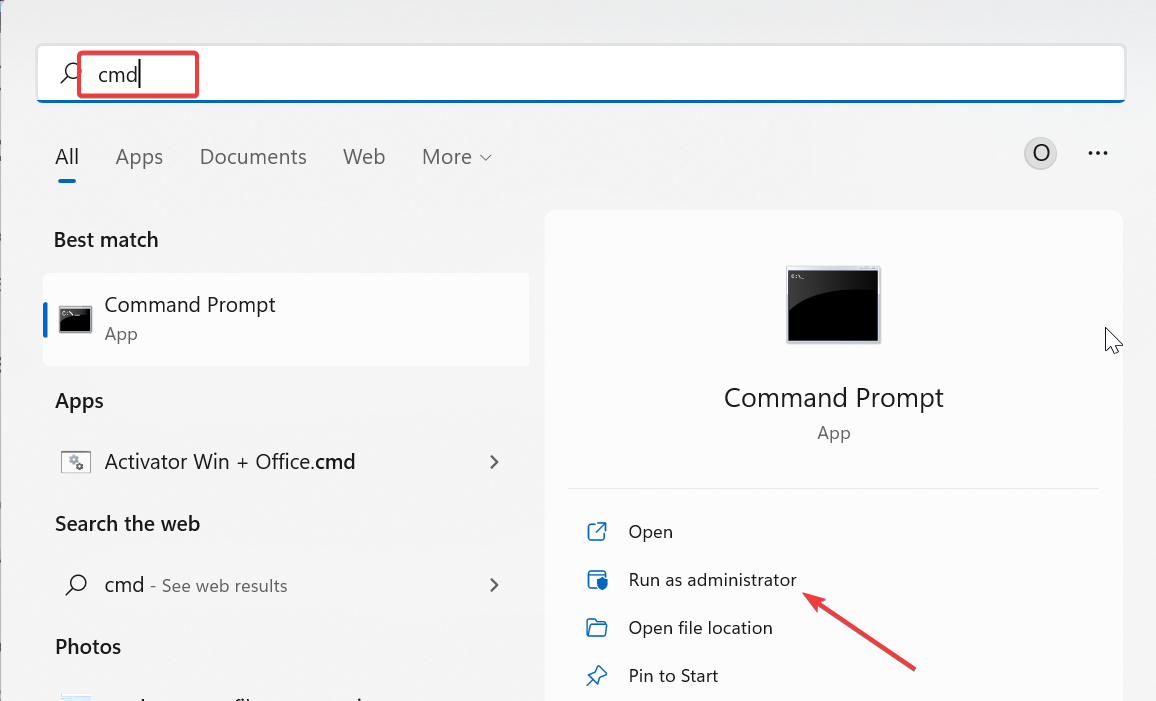
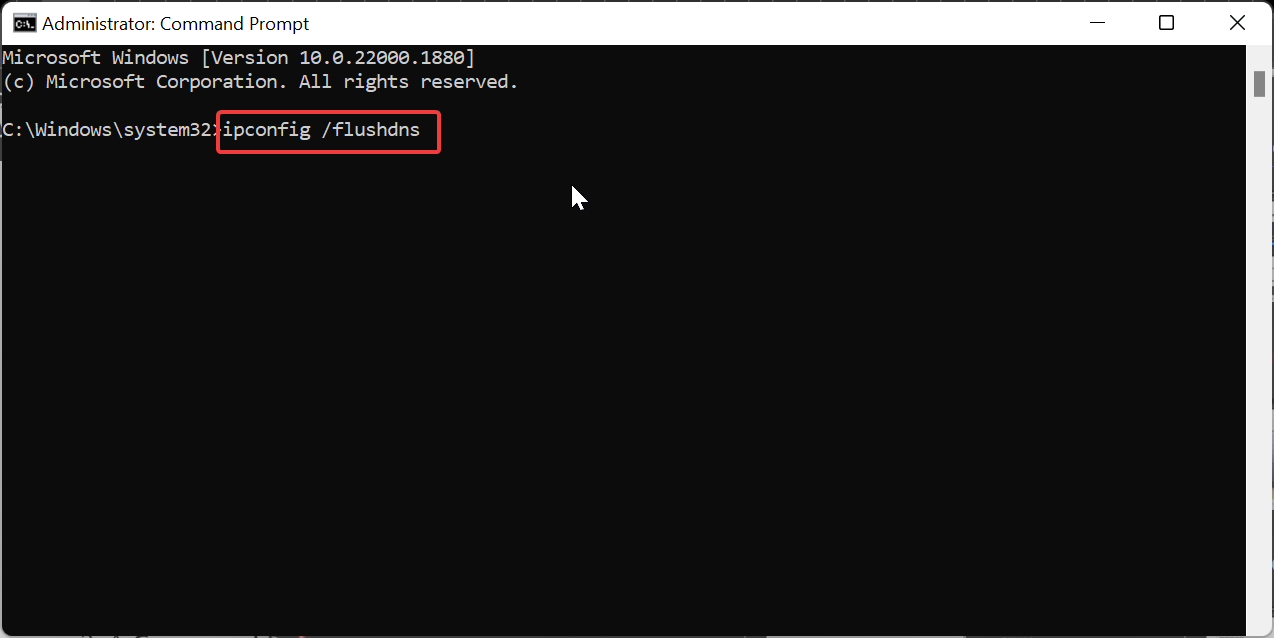
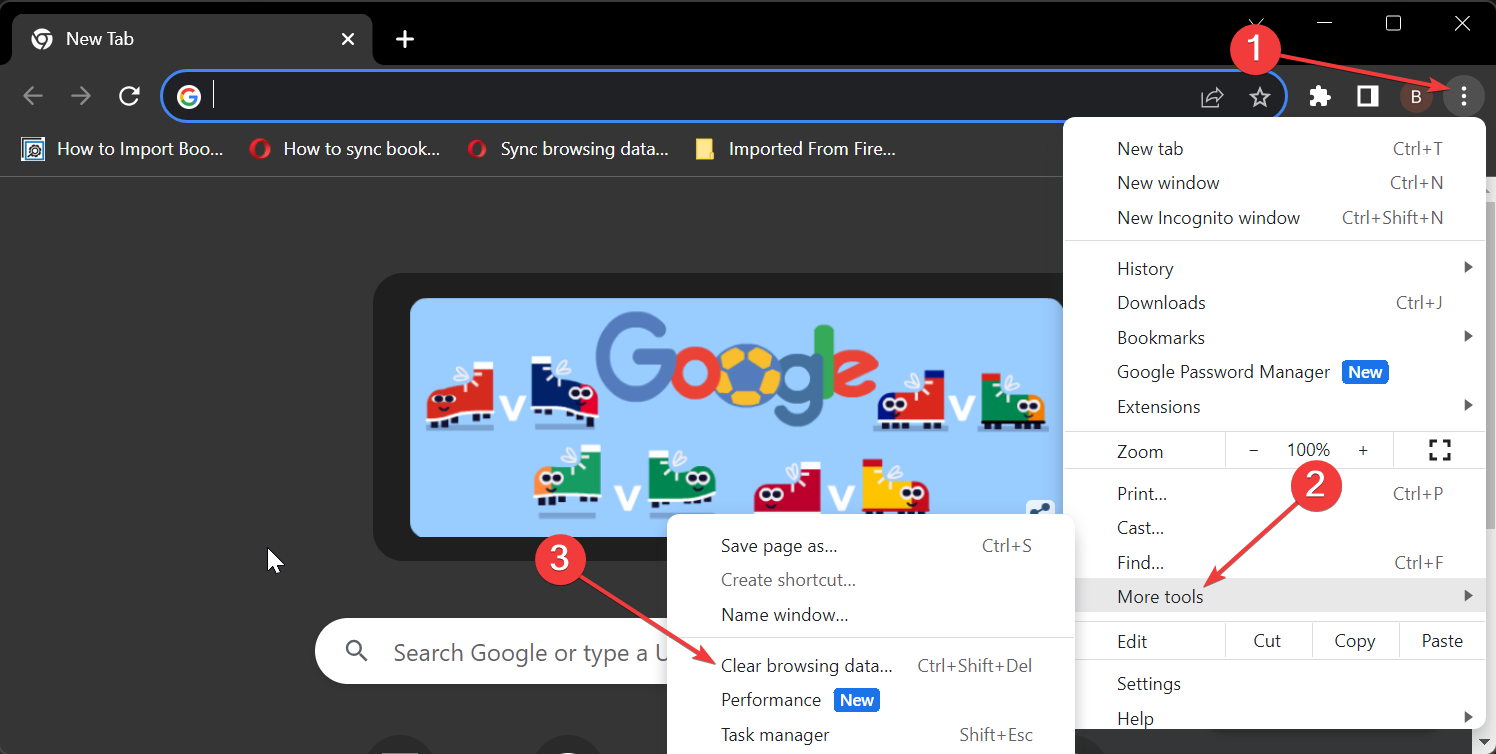
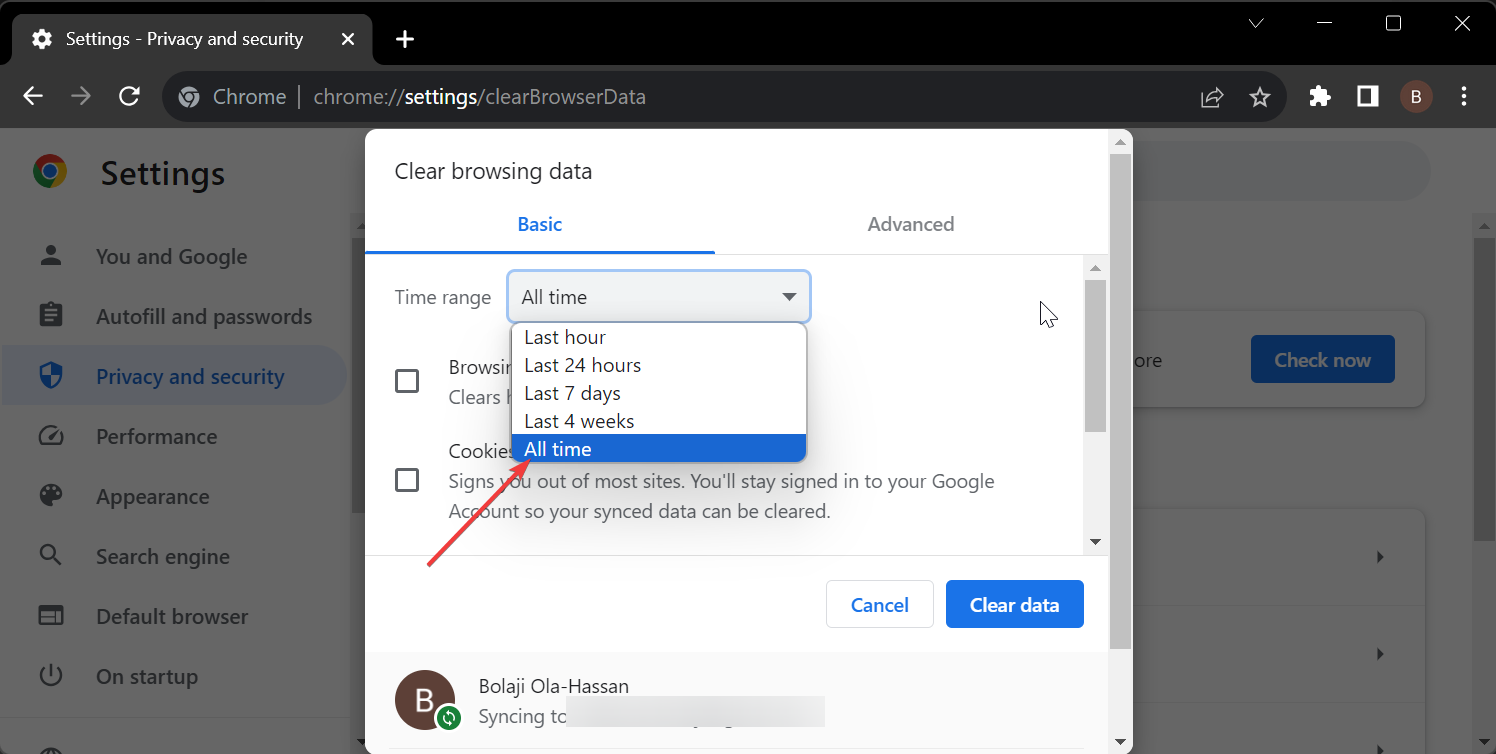
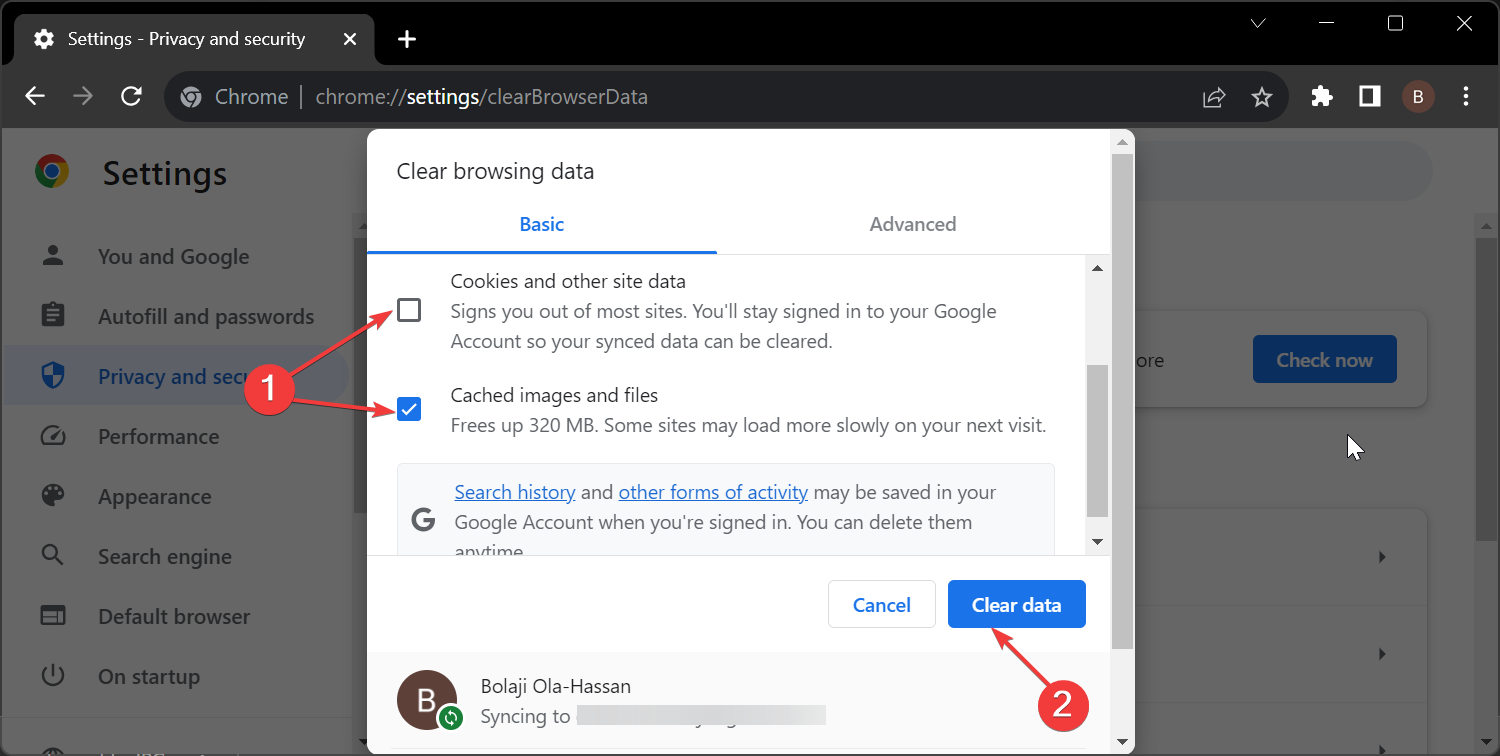








User forum
1 messages