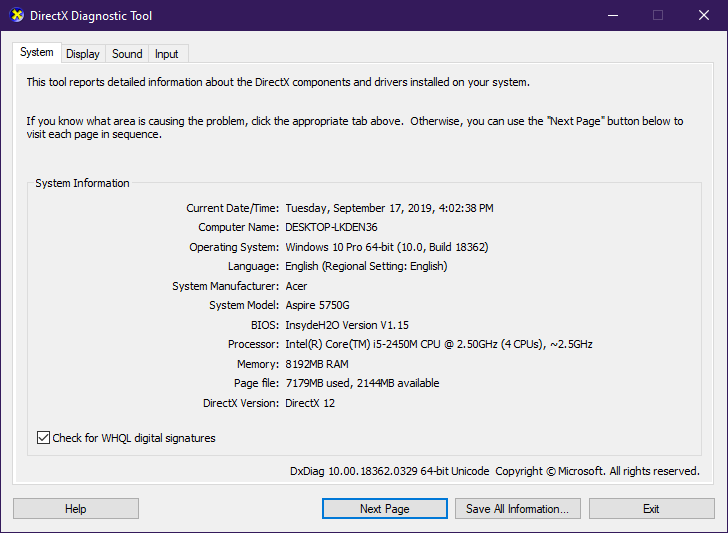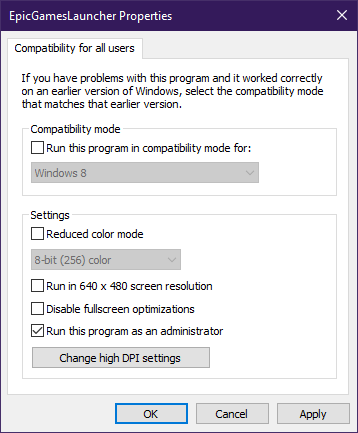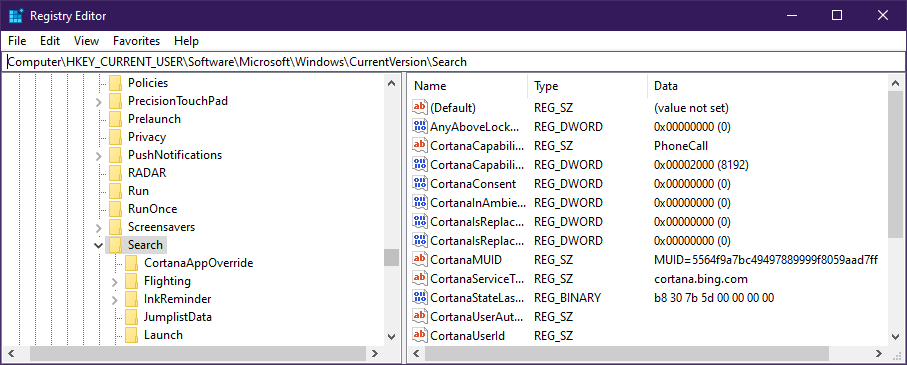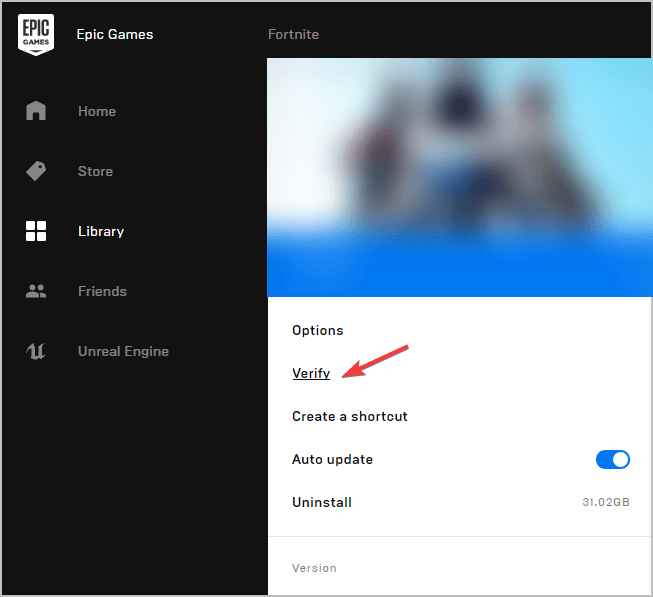What to do if Borderlands 3 is crashing
3 min. read
Updated on
Read our disclosure page to find out how can you help Windows Report sustain the editorial team Read more
Key notes
- Players of Borderlands 3 report that the game may crash all of a sudden, even at just a few minutes from starting.
- This may mean that your hardware does not meet the minimum system requirements or your machine uses a lot of disk space with other background apps.
- The game may also crash because you have outdated drivers, so make sure to keep those in check.
- See below how to do so and also find plenty of other possible fixes so you will be able to play Borderlands without risking losing progress.
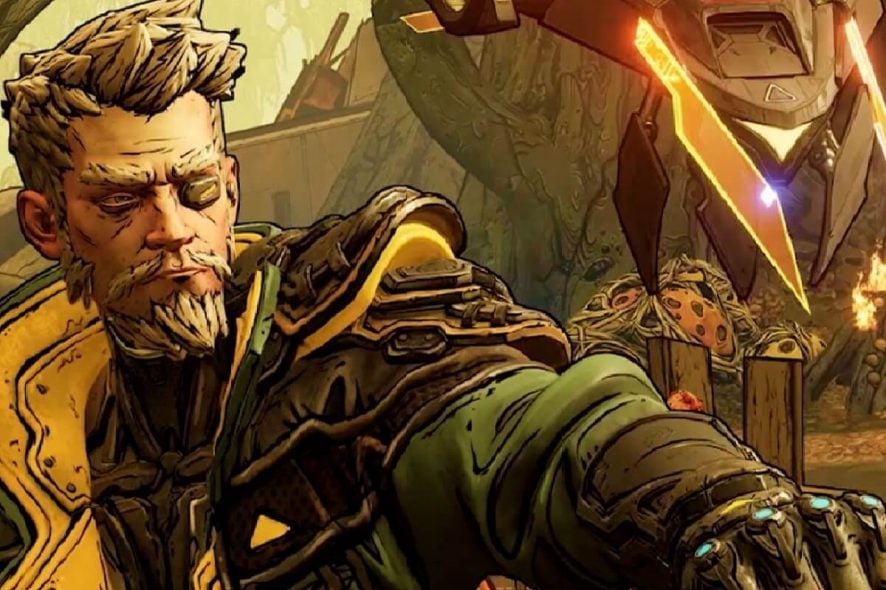
Borderlands 3 is an immense success among the fanbase, but it comes with its own fair share of issues.
The biggest issue that could probably plague any game is when it suddenly crashes, and you have to restart it, possibly losing hours of progress made.
Fans of the 4th entry into the Borderlands series have already started reporting that this is happening to them as well.
My game keeps crashing probably 5 – 10 min in to the game(not in Menu)
This is a serious issue, since crashing after a few hours’ worths of binging means you could lose all progress made.
However, crashing less than 10 minutes into the game is worse, since players will simply give up, and maybe even ask for refunds.
How to stop Borderlands 3’s crash issues?
1. Make sure your hardware meets the games minimum system requirements
Head over to Gearbox’s official website and find out if your PC meets Borderlands 3’s minimum system requirements.
2. Launch the Epic Games Launcher using administrator rights
- Right-click the Epic Games Launcher on your desktop or Start Menu
- Click Properties
- Go to the Compatibility tab
- Choose Change settings for all users
- Check Run this program as administrator
- Select Apply
3. Make sure your drivers, especially your graphics cards, are up to date
Here’s a list of the official driver download links for the most common drivers used on Windows PCs:
- NVIDIA driver updates
- AMD driver updates
- Intel driver updates
- HP driver updates
- Dell driver updates
- Lenovo driver updates
If you are not sure about what driver version you need to download for your PC, we recommend you use dedicated driver updater software such as Outbyte Driver Updater.
This tool will automatically match your hardware with its corresponding driver, eliminating the major issues that may come when you install a faulty driver.
TOutbyte Driver Updater is lightweight and easy to use and it can save you a lot of time and hassle. You can set it up to do regular driver scans and updates.
4. Keep your Windows 10 updated to the latest version
Many users are having problems ever since they’ve installed the KB4512941 update.
It would seem that this updating is causing high CPU usage, even when idle.
If you open the Task Manager and see a high CPU usage with the SearchUI.exe process, then you should try this fix:
- Open the Registry Editor
- Navigate to
-
ComputerHKEY_CURRENT_USERSoftwareMicrosoftWindowsCurrentVersionSearch
-
- Set the BingSearchEnabled value to 1.
Handling registries can be quite risky, so if you don’t know what you’re doing, read this handy guide for the quickest solutions to the issue.
5. Verify your game’s files with the Epic Games Launcher
- Open the Epic Games Launcher
- Go to your game Library
- Hover your mouse over Borderlands 3
- Click on the Settings icon
- Select on Verify
- Restart the launcher after the verification is complete
6. Close any overclocking applications
While overclocking apps may be a gamer’s bread and butter, there have been issues with overclocking apps like MSI Afterburner or the Zotac Firestorm.
Try running the game with your graphics card’s default clock speeds.
There you go, these are a couple of solutions that might help you with Borderlands 3 crashes. If you found our solutions helpful, let us know in the comments section below.