Can't Edit the Registry in Windows 10: How to Gain Full Permissions
Easy steps to have complete Registry access
4 min. read
Updated on
Read our disclosure page to find out how can you help Windows Report sustain the editorial team. Read more
Key notes
- You may experience Regedit cannot edit error that will block your Windows Registry.
- You may need to edit your registry for various system issues, but you must know the process.
- A practical method to repair this occurring issue is to use the Advanced Security settings.
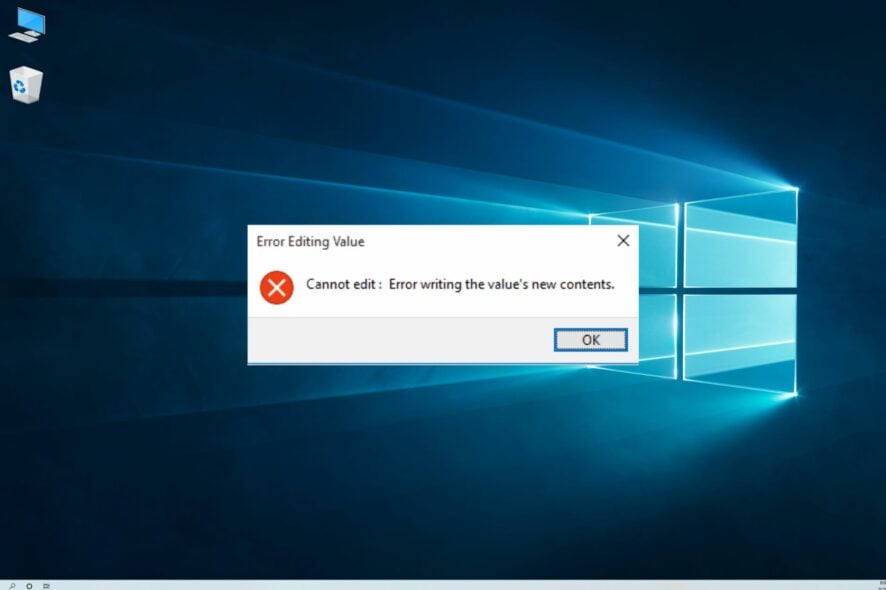
You found this article because you can’t edit the Registry in Windows 10. So, here is all you need to know.
The Registry is a database that stores Windows operating systems and application settings. Sometimes, you need to change those values manually.
Can’t edit Registry is an error you’ll face when you try to edit a key in Registry but cannot edit the registry.
This unpleasing issue can affect your operating system and stop necessary processes, including that you cannot create value error writing to the registry.
Why can I not edit the registry?
In some cases, users may be unable to make changes to the Registry. This could happen because of a host of reasons, including the following:
- Lack of permissions – The user account may not have the necessary permissions to access and edit the registry.
- Group Policy restrictions – An administrator may have implemented group policy restrictions that prevent certain users from editing the registry.
- Third-party software – Third-party software may have been installed that blocks access to the registry for security reasons.
- Malware – Malware or other malicious software may have infected the system and prevented access to the registry.
- System protection – The system may have been set up with a feature such as System Protection that prevents changes to the registry.
Before you follow the step-by-step guide to gain permission, you should know that editing the Registry is a very dangerous thing to do.
You can break your computer if you edit it without knowing precisely what to do. You must create a restore point, backup your Registry, and edit with extreme caution to not cause corrupt registry errors.
So now, if you can’t edit the Registry on Windows 10, let us consider a valid solution.
What should I do if I can’t edit the Registry on Windows 10?
- Search for Regedit in Start and right-click on it, and from the menu, you should click on Run as administrator.
- Navigate to the folder you want to edit.
- Right-click on the folder and then click on Permissions.
- The Permissions window will open; click on the Advanced button near the bottom-right corner.
- At the top of the window, you’ll see Owner: [name], where [name] is most likely the name of the program that created the folder. Click on the Change Link.
- In the Select User or Group form, under Enter the object name to select, provide your username on that computer or your Microsoft email address if it is associated with your computer. You then have to click on Check Names.
- Click OK on the Select User or Group window and the Advanced Security Settings window.
- Before closing the Permissions Window, select Users from the Group or user names list and check the box under allow for Full Control. After that, close the window by clicking OK.
If you can’t edit the Registry on Windows 10, you should have full access to the folder after these steps. More specifically, the current user has full control.
If you use more than one user on your computer, you must repeat these steps every time you access a folder that a program or the other user owns.
Plus, you can change the Registry keys or folder owner to yourself. This will allow you to edit, delete, or insert keys in the folder.
The only downfall of this method is that you have to repeat the steps for each folder you want to edit.
In this article, we explained what Registry is and why you face a can’t edit Registry error. Note that you must be logged into the device as an administrator; if not, these steps will not work.
We looked at how you can fix it by gaining full access to the folder you want to edit and manipulating it as you wish.
Lastly, tell us in the comments section if this method worked for you.
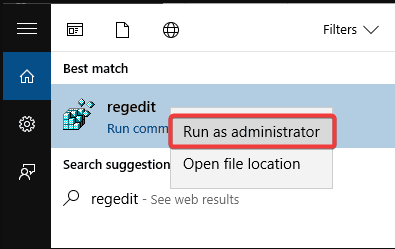
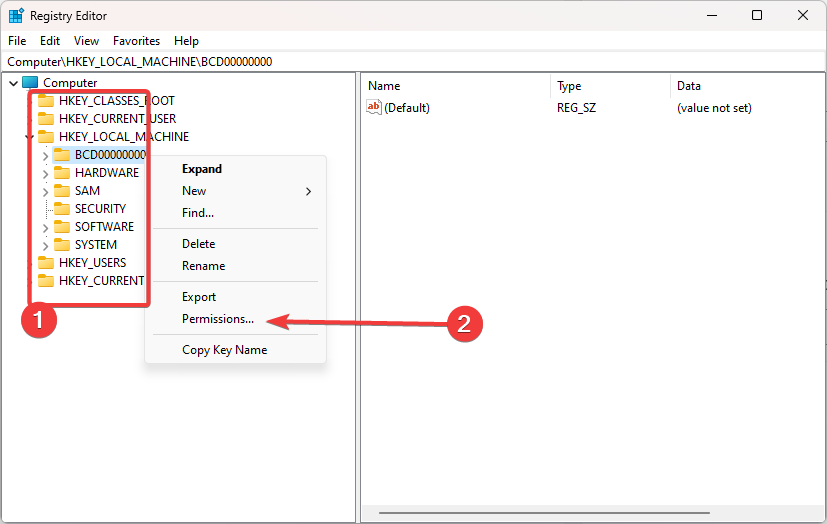
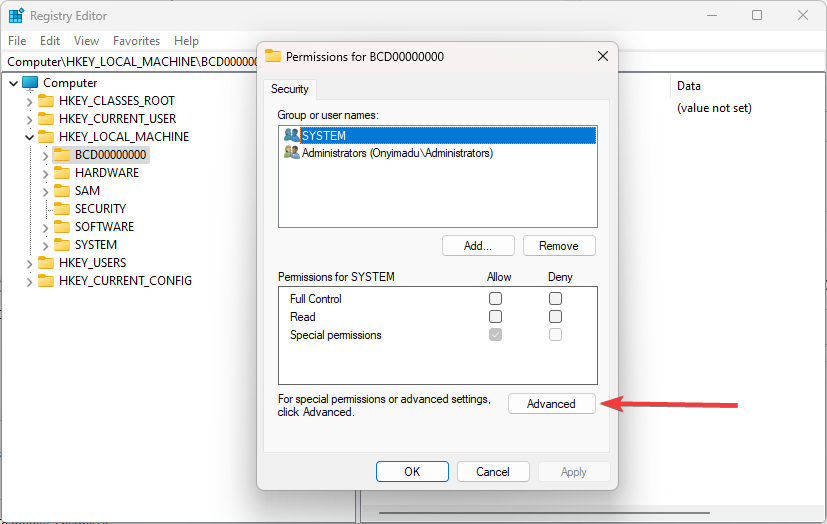
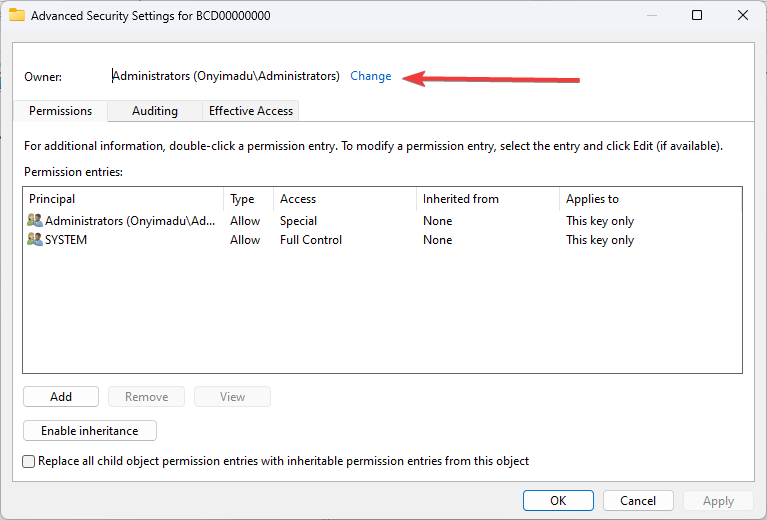
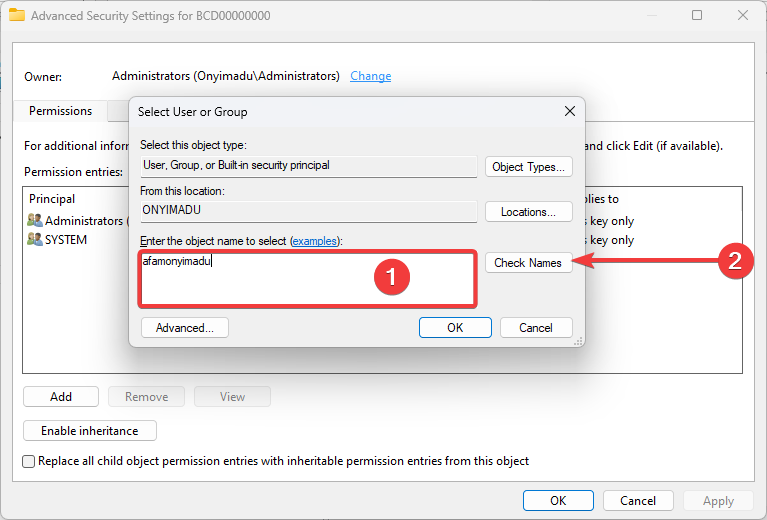
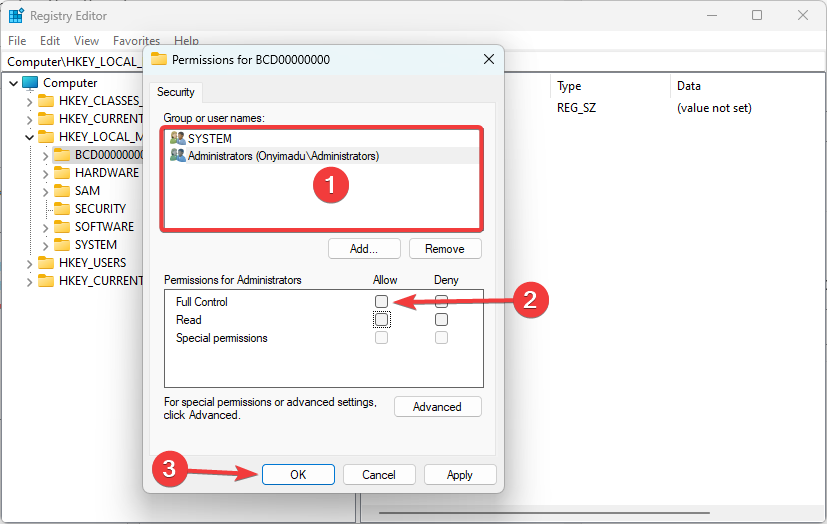








User forum
1 messages