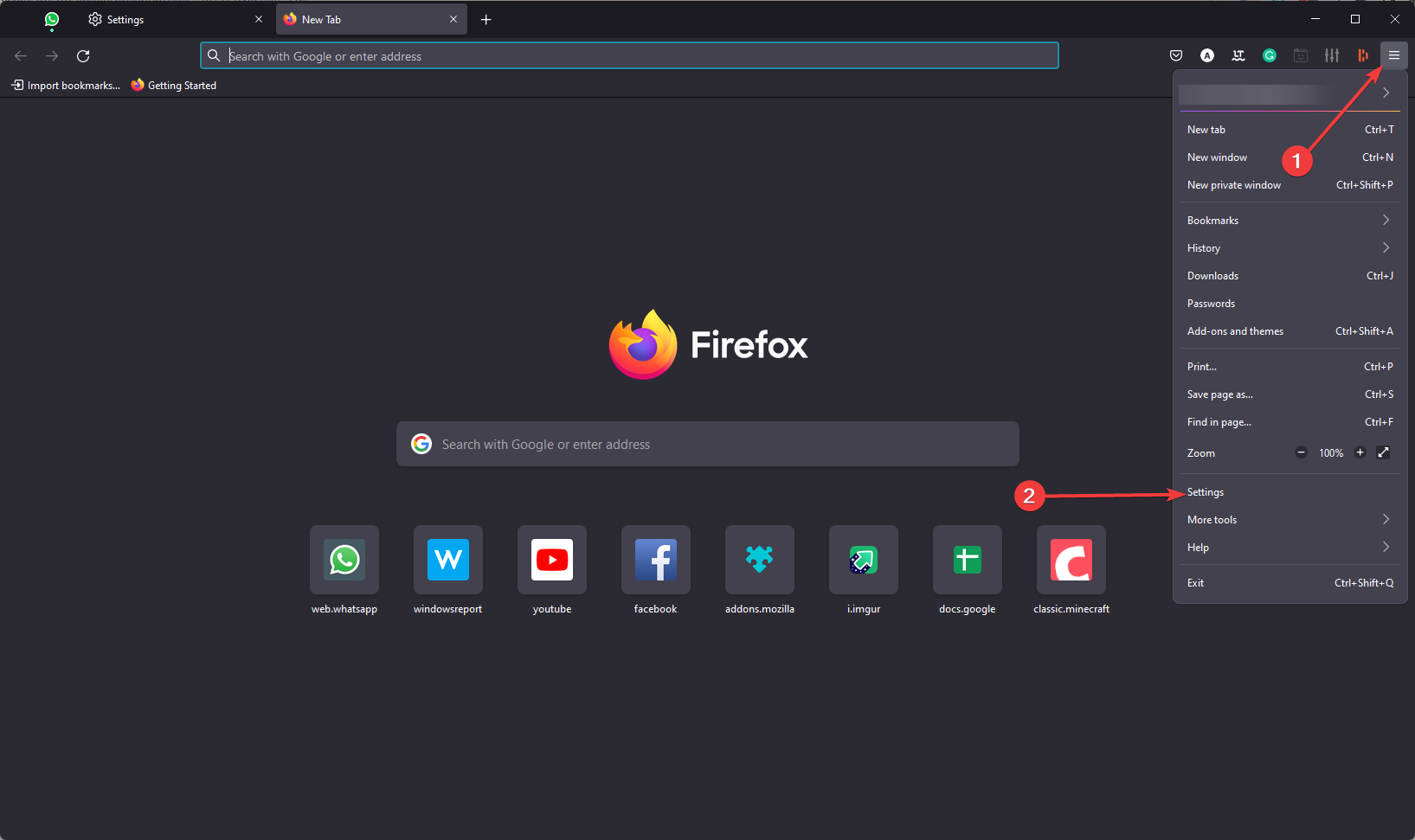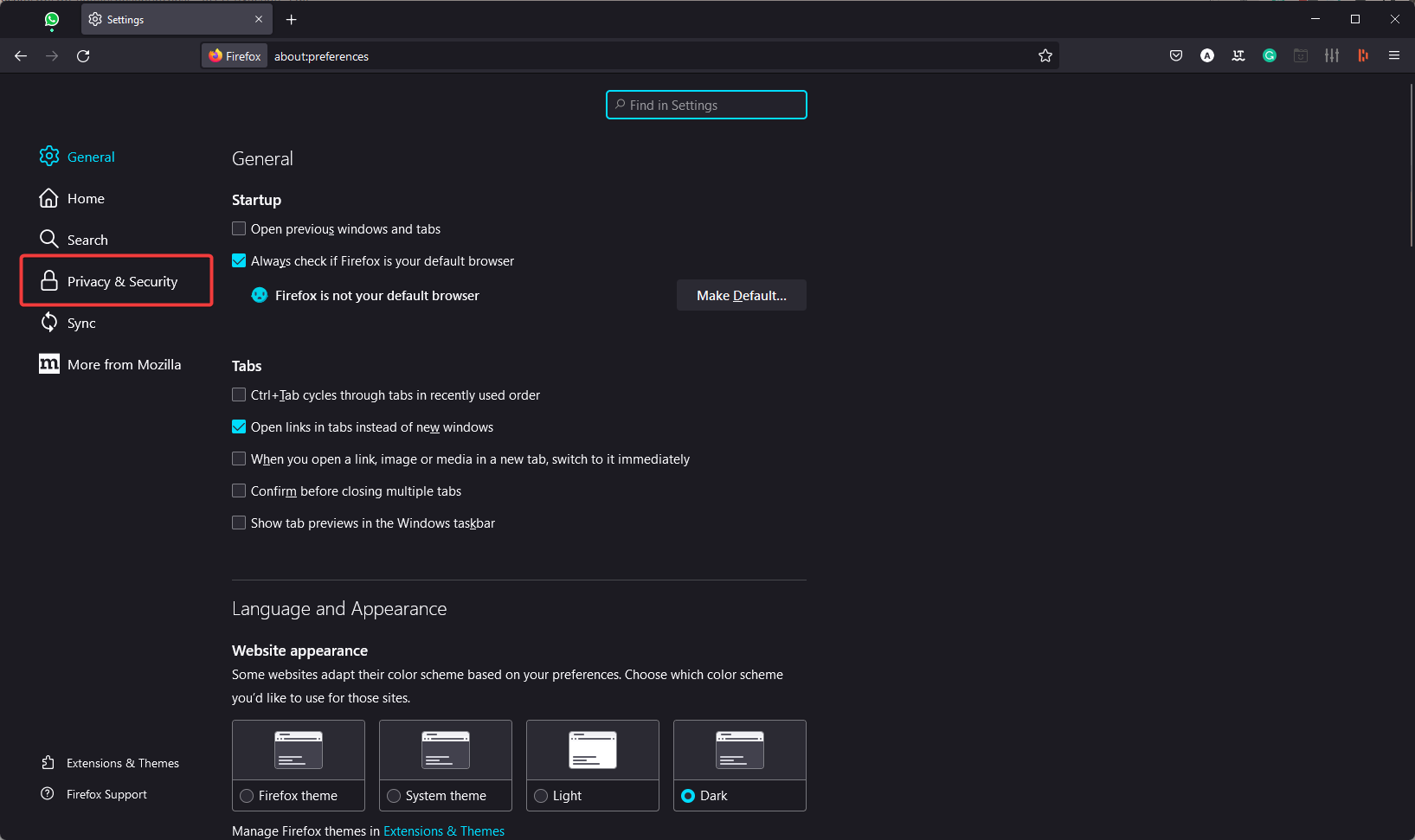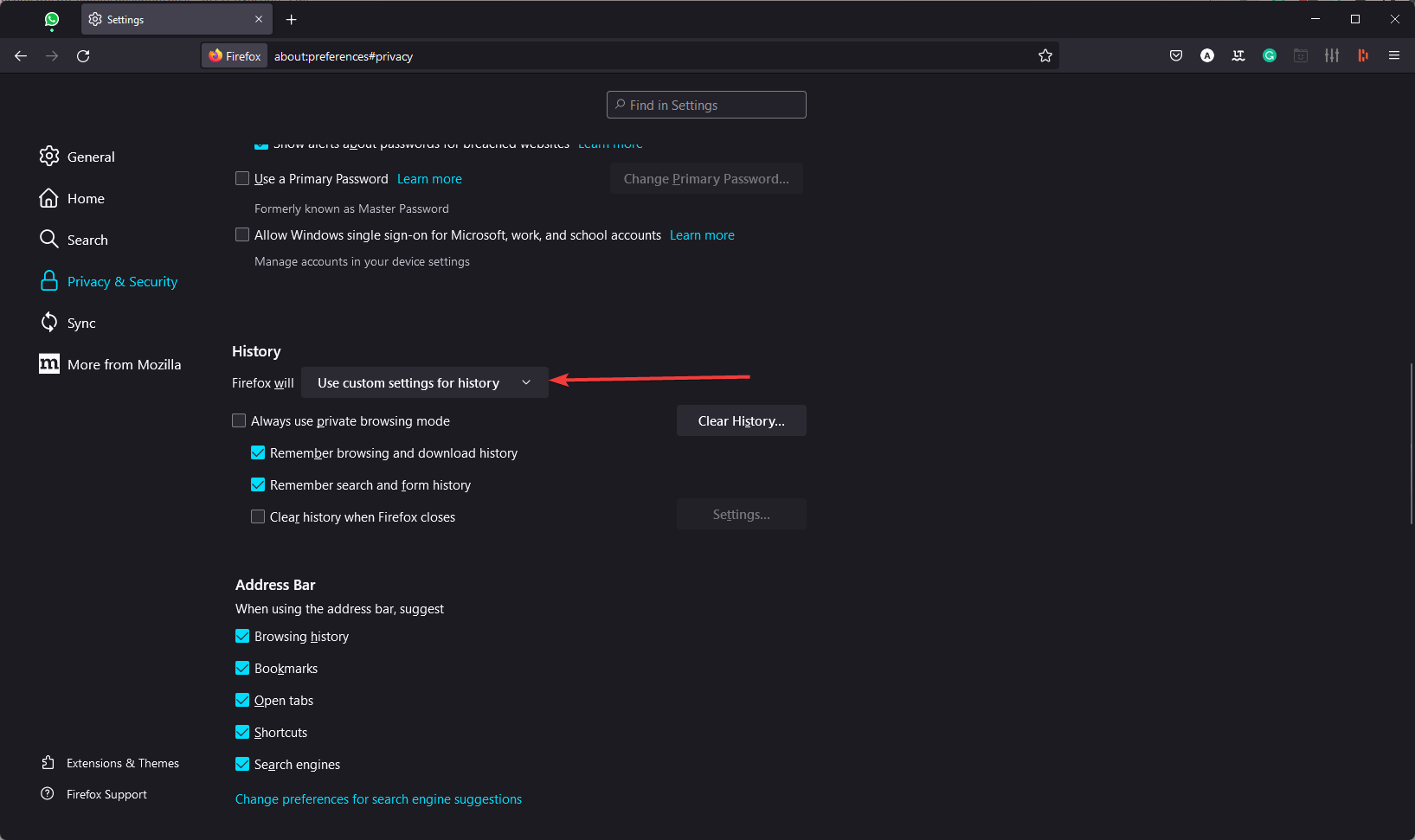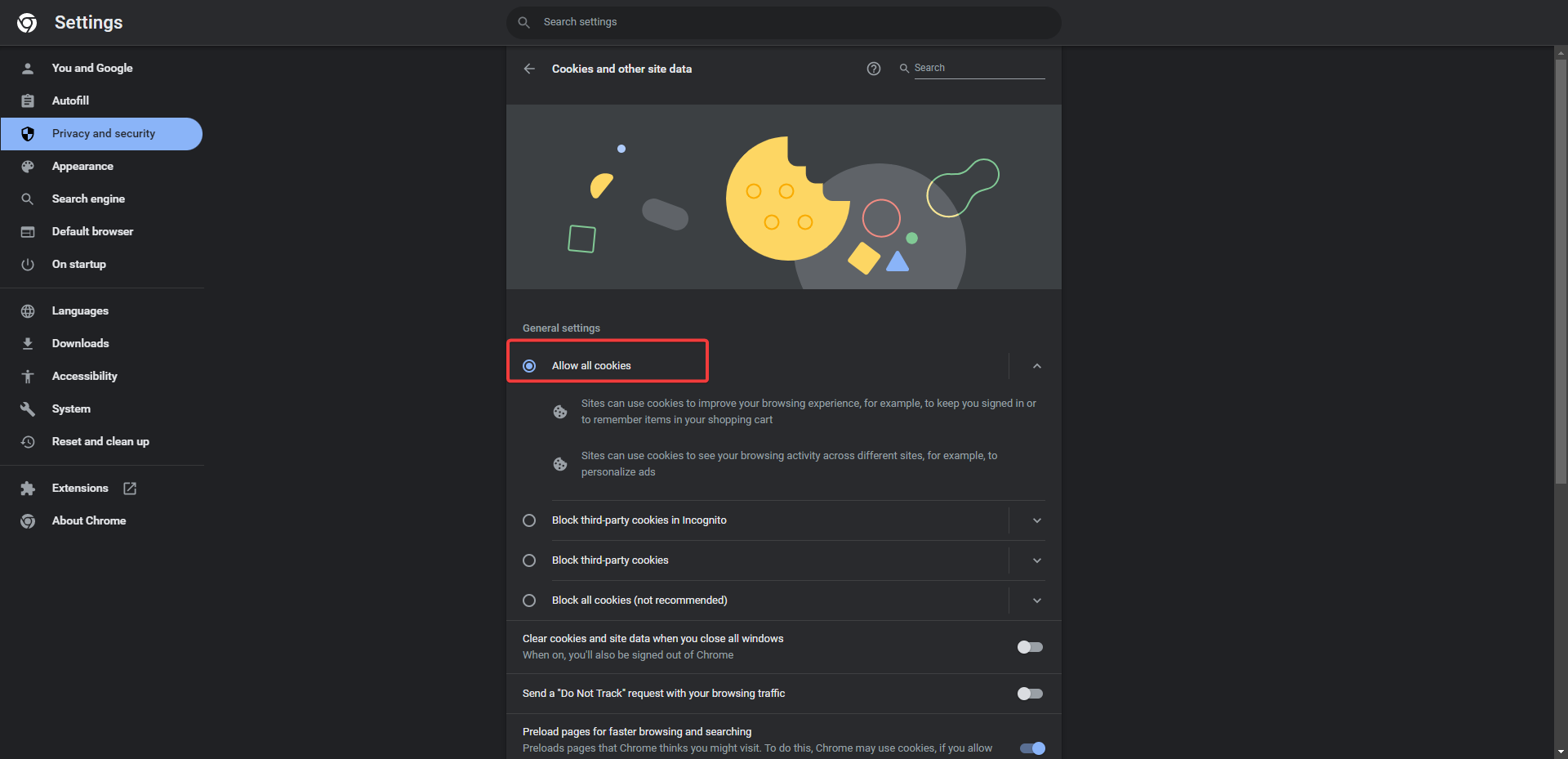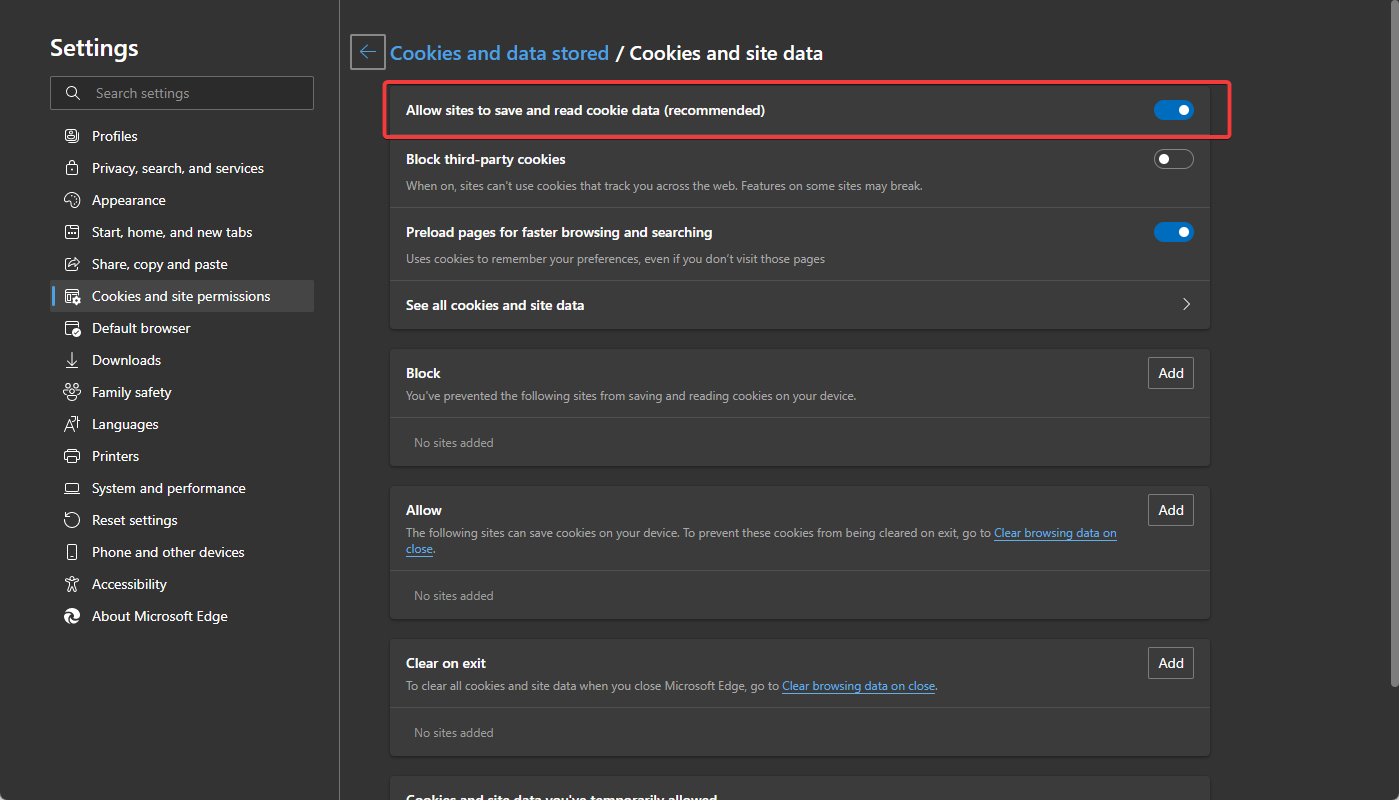Fix: Browser is Not Configured to Accept Session Cookies
Improve the browsing experience by enabling site cookies
4 min. read
Updated on
Read our disclosure page to find out how can you help Windows Report sustain the editorial team Read more
Key notes
- Without cookies, your browsing experience would not be intuitive and satisfying.
- If you're getting cookie errors in your browser, follow the instructions in this guide to fix them.
- You can pick and choose when or when not to accept browser cookies.
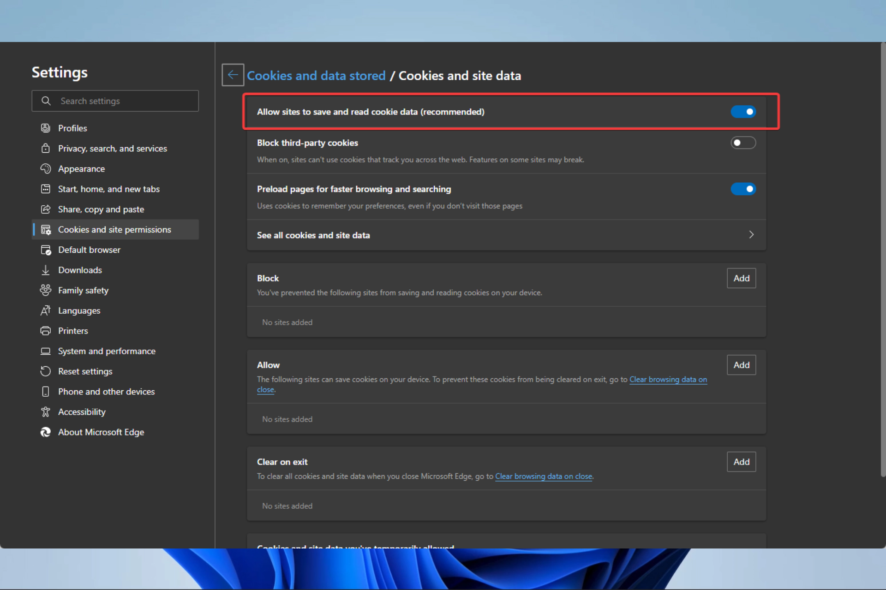
Many users have reported that they received the error message – This website requires that your browser accept session cookies. This happens when your browser is not configured to accept session cookies or is unable to accept cookies.
Browsers are an essential kind of software that gives you access to the internet, and although they have evolved over the years, you still encounter the occasional errors and troubles.
They use cookies to remember your site preferences and improve the general browsing experience. When you have any errors with your cookies, it will directly affect the quality of your browsing sessions.
Let us discuss all you need to know about your browser cookies configuration error.
What does Your browser is not configured to accept session cookies mean?
Session cookies are server-specific cookies that can only be used by the machine that created them. These cookies enable the browser to authenticate itself once again to the same single server that the client has previously used.
Once you receive this message, in most cases, it means that you have turned off the session cookies settings of your browser.
Cookie sessions don’t save personal data and are solely needed to keep your web session active. Once the online session ends and you shut down the browser, your session cookies are permanently deleted.
Why do I have to accept cookies on every website?
The ePrivacy Directive and the GDPR (General Data Protection Regulation) are two laws that were approved in Europe. Both rules are privacy legislation the European Union passed intending to assist in safeguarding users’ online data.
In addition, California implemented a similar statute known as the CCPA law, and other states, including Illinois, are contemplating doing the same.
Companies have used data more than ever in the most recent years. These laws were designed to assist people in regaining control because businesses can access a wealth of user data.
You may decide what websites use your data by visiting each website individually and selecting to accept each one’s cookie policy.
Quick Tip:
If you have configured your browser to block cookies and not accept them, there’s a high chance that you are concerned about security and privacy.
It comes with a built-in Adblocker and VPN which will make the pages load faster and help you bypass any nasty geo-restrictions. Plus, it features a native AI and a modular AI-ready design.

Opera One
Privacy-focused browser with clear, easy-to-use and set cookies and tracking protection.How to configure major browsers to accept session cookies
1. Mozilla Firefox
- Open the Mozilla Firefox browser.
- Click on the menu button (the three horizontal lines) and then select Settings.
- Choose the Privacy & Security option.
- Scroll to the History section and set the Firefox will option to Use custom settings for history.
2. Google Chrome
- Launch the Chrome browser.
- Type the link below and hit Enter.
chrome://settings/content - Scroll down and click Cookies and site data.
- Finally, select the Allow all cookies option.
Following these steps, you should successfully enable cookies in Chrome.
3. Microsoft Edge
- Launch the Edge browser.
- Type in the path below in the Address bar and click Enter.
edge://settings/content/cookies - Lastly, toggle on the option for Allow sites to save and read cookie data.
Should we accept cookies or not?
Cookies are not a security risk as they cannot spread malware or access information on your computer, but they can pose some risks when it comes to personal data privacy.
Cookies collect information about your online activity that is then used to profile you. Other than that, they pose no real security threat.
That said, as long as you trust the site and are sure your data will be handled with utmost privacy, then you can accept cookies.
On any of these browsers, if your browser is not configured to accept session cookies, by following the steps we have given, you should have successfully been able to enable cookies in the browser.
Let us know if this has worked for you, and note that on most other browsers, by searching for cookies under the settings, you should see the option to accept all cookies.