FIX: Browser not displaying special characters
3 min. read
Updated on
Read our disclosure page to find out how can you help Windows Report sustain the editorial team Read more
Key notes
- Since the Internet is available everywhere, you are bound to run into a website with characters that may not be displayed incorrectly.
- We will show you what you can do when that happens in the step-by-step guide below.
- To learn more about how to solve common browser issues, visit our Browsers Hub.
- If you need assistance with your PC in general, you can find what you need in our Fix section.

All the modern web browsers try to incorporate all the latest web technologies to offer a smooth browsing experience to the users. However, sometimes you may notice your browser not displaying special characters when visiting a website.
When the website fails to recognize the Unicode data, it will simply replace it with dots. Most of the time these dotted characters include special characters such as `, • — “ ” ‘ ’.
Troubleshooting the browser not displaying special characters issue is easier than you think. Follow the steps in this article to view Unicode and special characters in your web browser.
How to view special characters in a web browser
1. Try a different browser
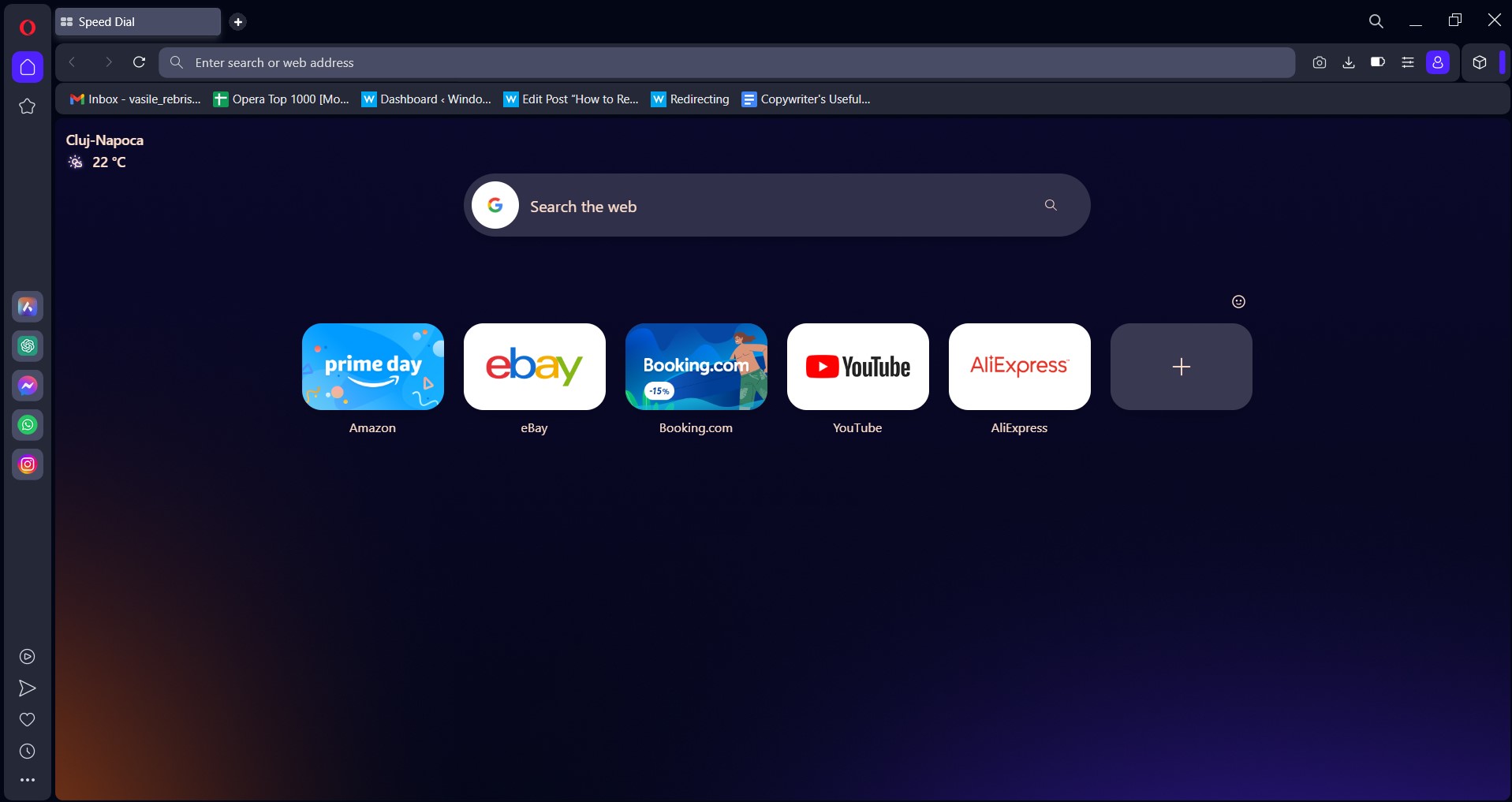
In case the issue persists, even after updating Google Chrome to the latest version, download another browser to check if the issue is with the website.
You can try Opera One, a popular browser with the best privacy features, including a built-in ad-blocker, a VPN and native AI.
It is a lightweight browser and uses fewer computer resources. After installing the Opera One, visit the website that does not display special characters and check if the issue is resolved.
If you can view the special characters now, the issue probably is due to Google Chrome.

Opera One
Visit your favorite websites without worrying about errors when displaying special characters with this fantastic browser.2. Update your browser
Chrome
- This problem seems to have affected earlier Google Chrome versions.
- Best way to fix this issue is to update your Google Chrome web browser.
- Open Google Chrome.
- Click on Menu ( three horizontal bars, top right corner).
- Go to Help > About Google Chrome.
- Google Chrome will check for any pending update. If not, manually check for the update.
- Click on Update Now to download and install the latest version of Google Chrome.
- Relaunch Chrome and check if the browser can display special characters.
Update Firefox
- If you are using Firefox, here is how to update the browser.
- Open Firefox.
- Click the Menu icon (three horizontal bars).
- Go to Help > About Firefox.
- Click the Update Now button to download and install the latest version of Firefox.
- Relaunch Firefox and check if the browser not displaying special characters issue is fixed.
3. Use Set Character Encoding extension
- The latest version of Google Chrome does not come with manual encoding options.
- However, if you still want to use the manual encoding in Chrome, use Set Character Encoding extension.
- This extension offers a right-click Menu to manually set character encoding for web pages.
- Install Set Character Encoding extension for Chrome.
- This will also work with Microsoft Edge (Chromium) browser.
- It is a little bizarre that Google chose to get away with manual encoding in favor of auto-encoding, making the developers install third-party extensions.
4. Uninstall and reinstall the browser
- If the issue persists, even after installing the latest version of the web browser, try reinstallation.
- Press Windows Key + R to open Run.
- Type control and click OK.
- Go to Program > Programs and Features.
- Select your browsers like Chrome or Firefox.
- Click on Uninstall.
- Once done, download the latest version of the browser from the official website.
The browser not displaying special characters issue mostly occurs on an older version of browsers. Follow the steps in this article to fix them on your computer.
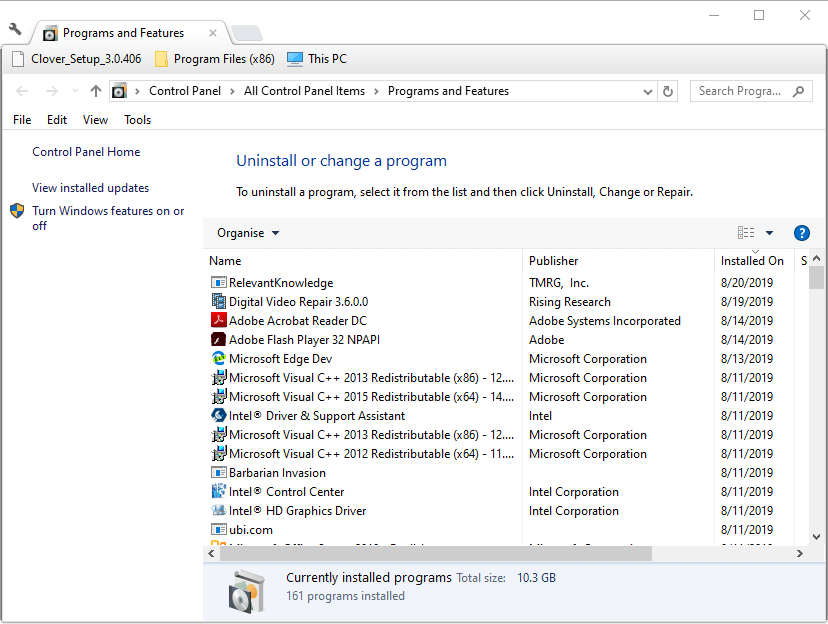
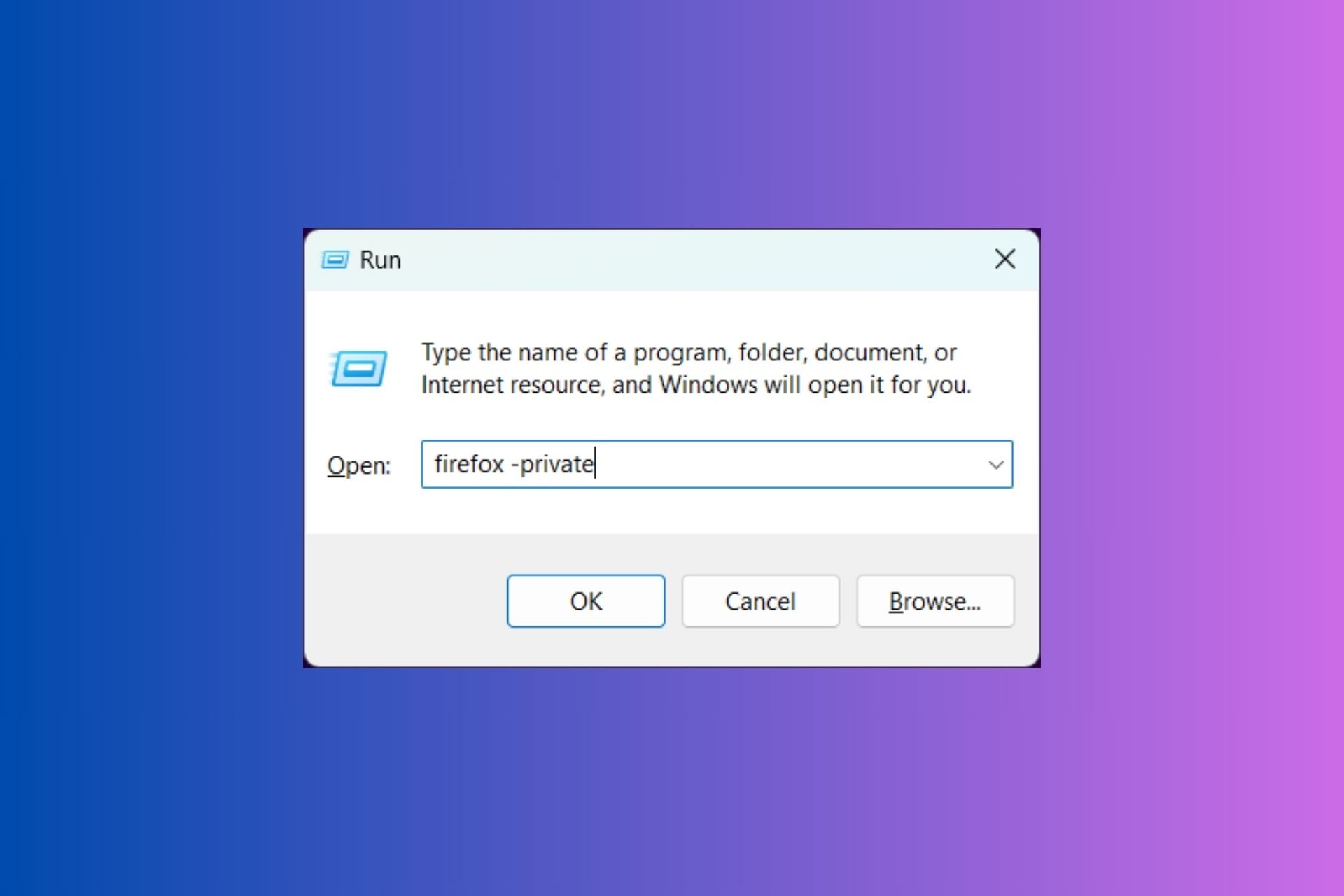
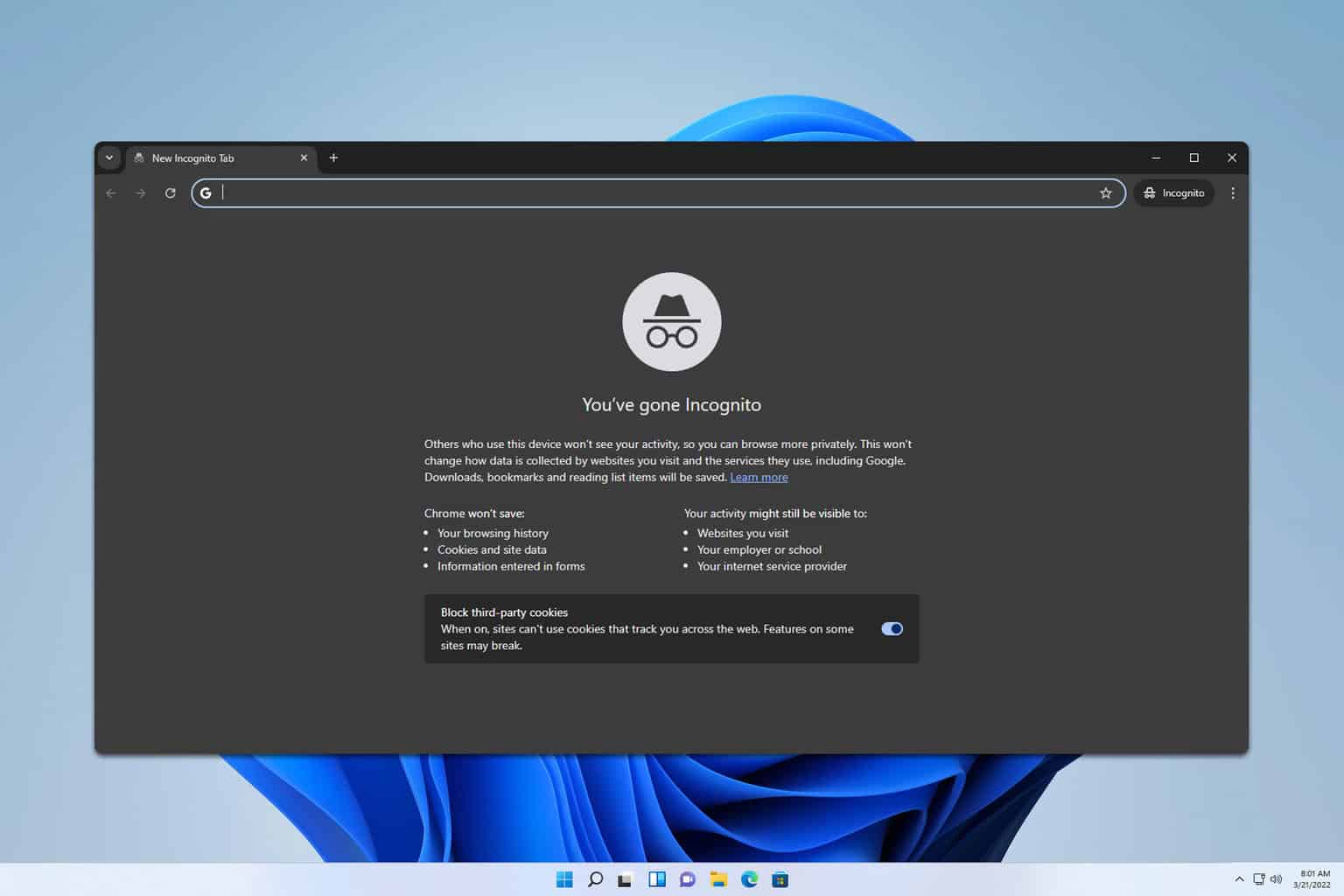






User forum
0 messages