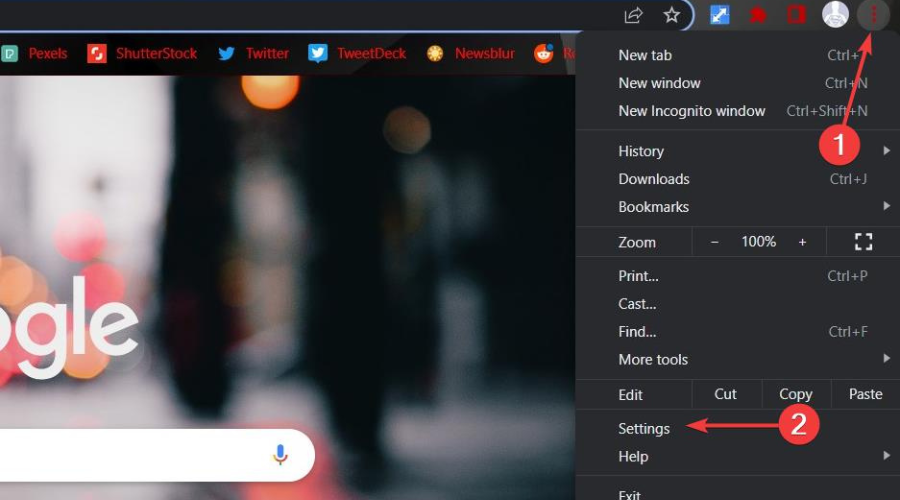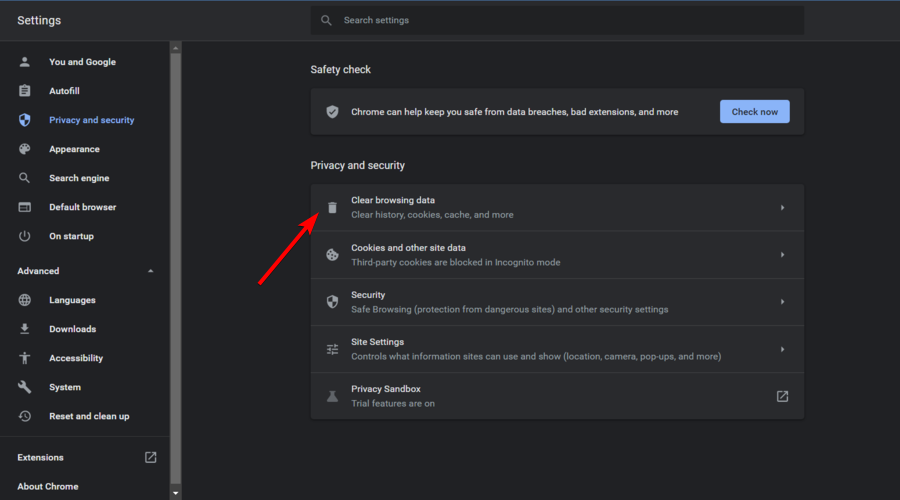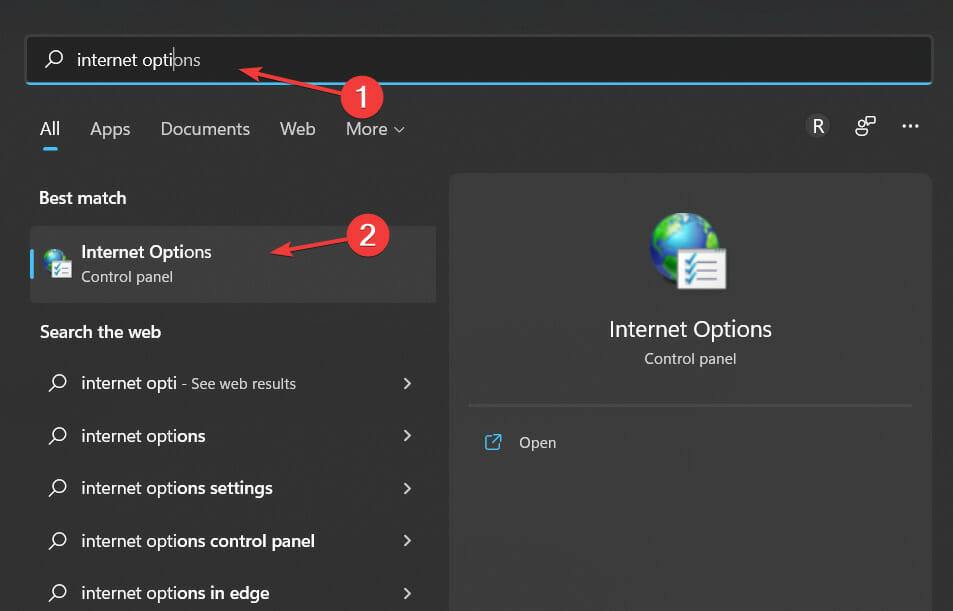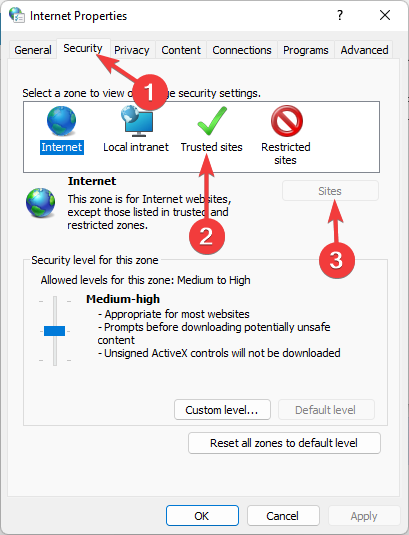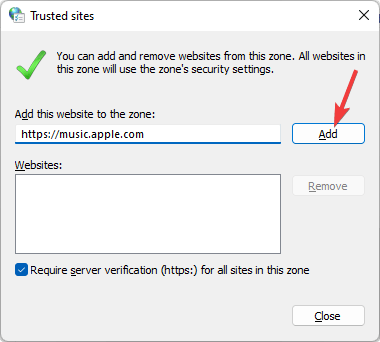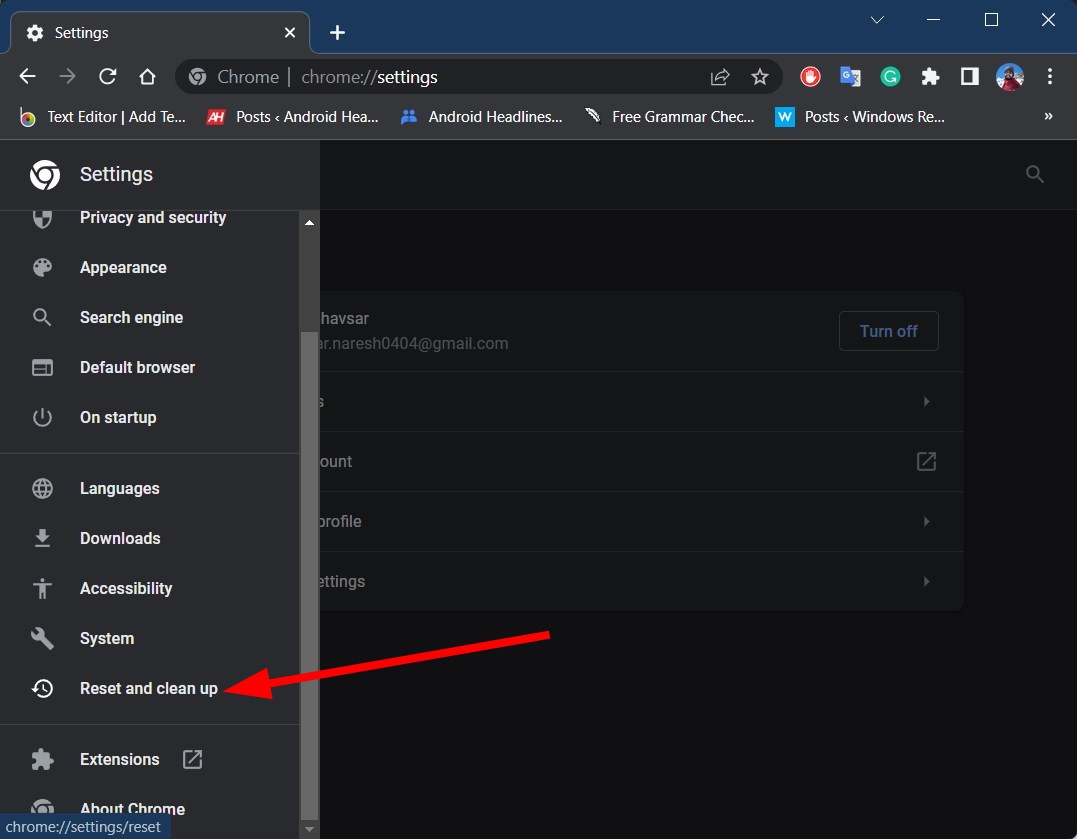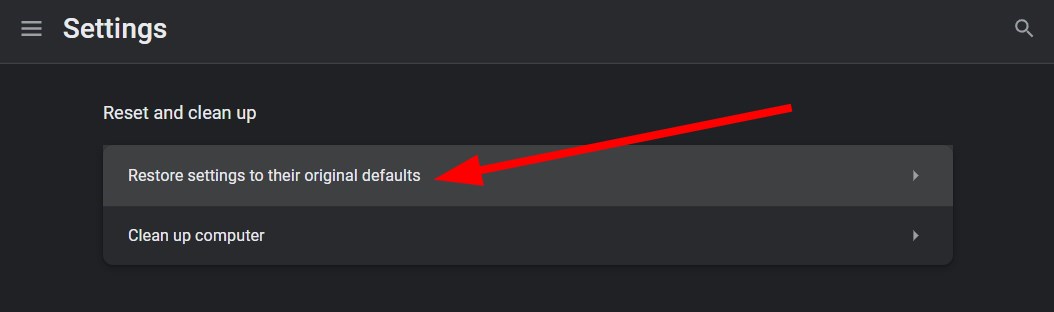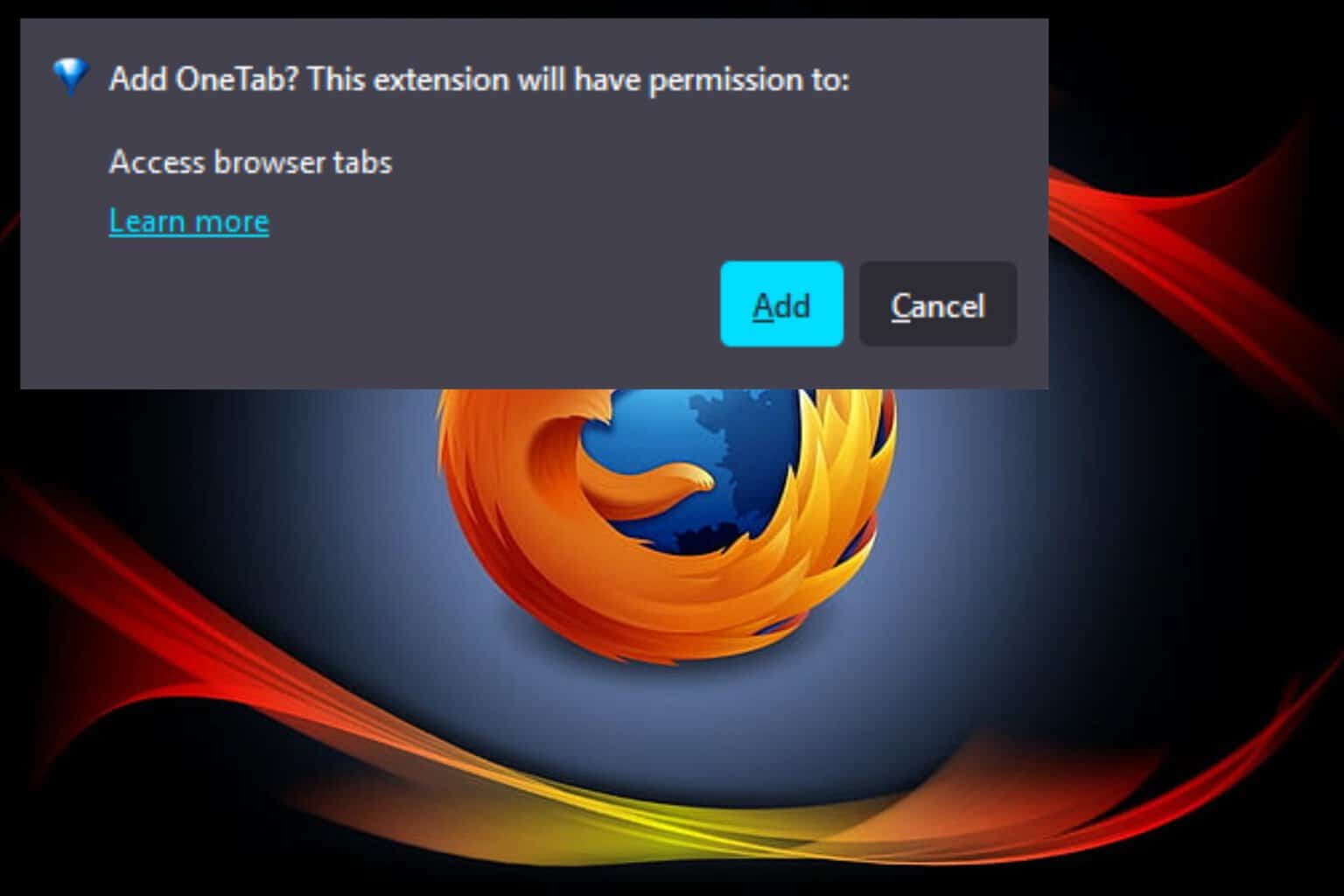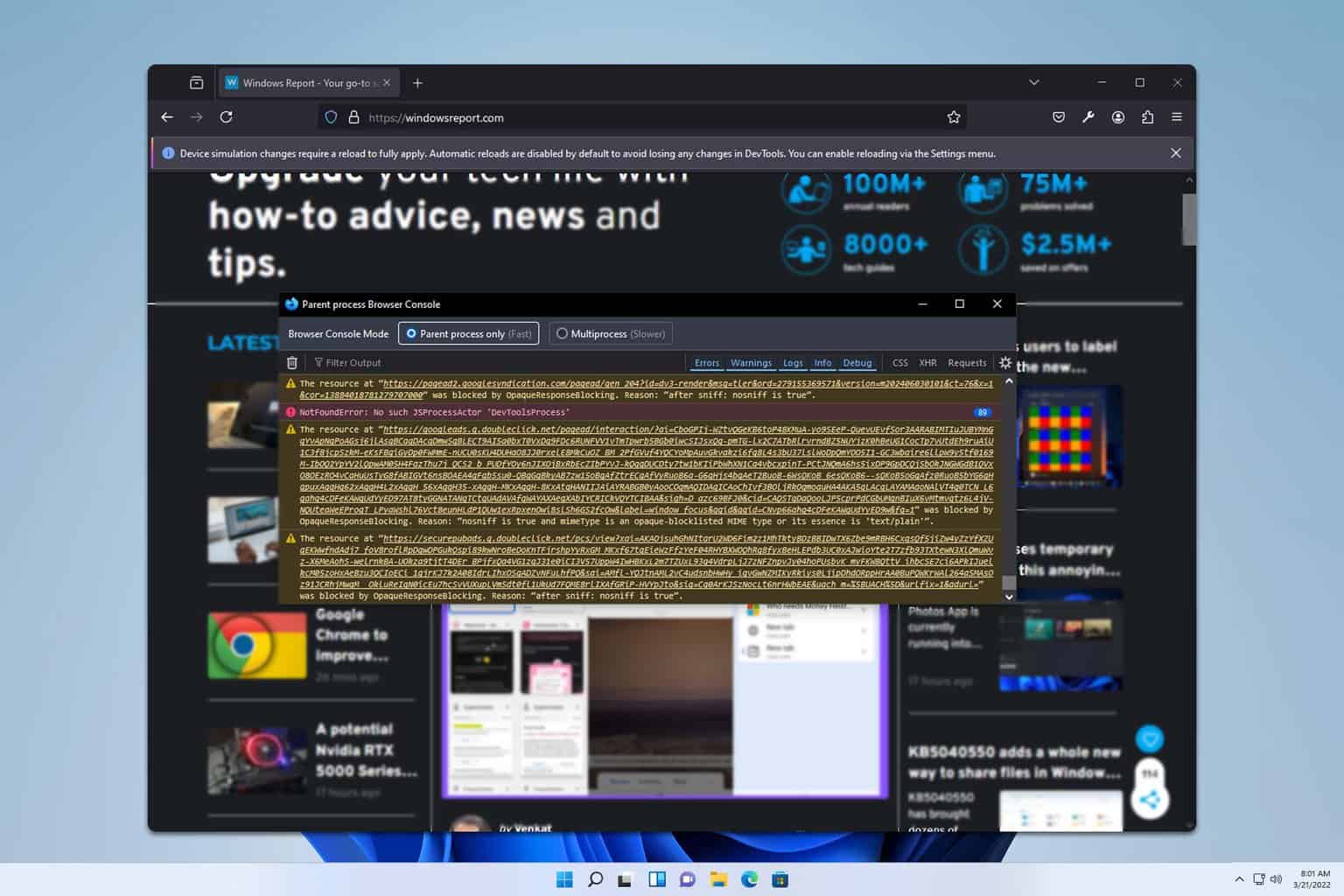3 Ways to Fix the Browser Not Supported Error in Lacerte
Apply these fixes to fix Lacerte not supported by the browser problem
5 min. read
Updated on
Read our disclosure page to find out how can you help Windows Report sustain the editorial team Read more
Key notes
- Lacerte is a powerful taxing software developed by Intuit that helps professionals in the seamless tax filing process.
- Some users have reported that they aren't able to access Intuit-related websites on their browsers.
- This guide lists some solutions that have helped users fix the problem at their end.
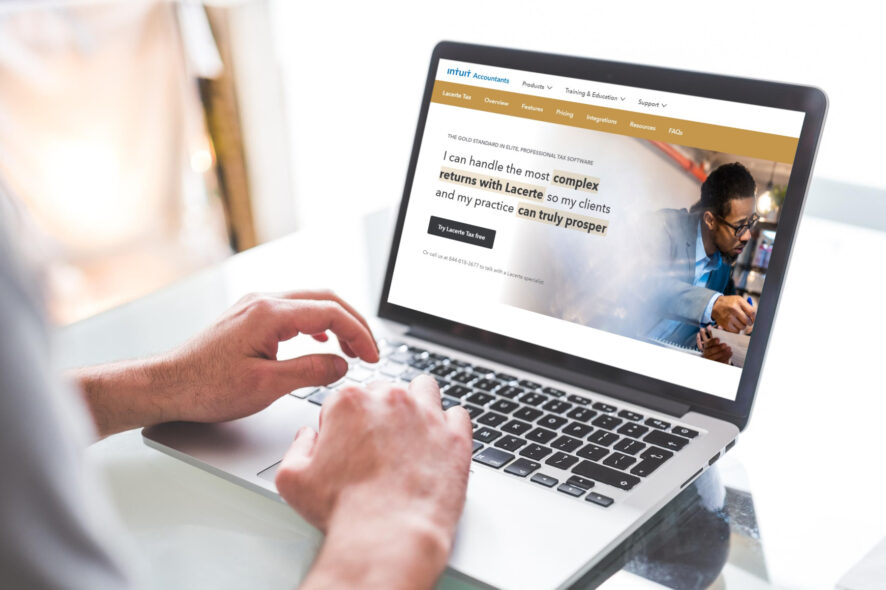
Lacerte Tax is a cloud-based online professional tax software offering from Intuit. Using this tool, you can accurately prepare business and individual returns with any level of complexity. In addition, Lacerte Tax comes with the benefit of preparing returns securely from anywhere on any device.
While the tool is useful, some users reported facing a browser not supported for the Lacerte issue.
Notably, when users click on My Account in the Lacerte software, it does not open the browser as intended.
If you are also experiencing a browser not supported Lacerte issue and are looking for solutions, you have landed in the right place.
This guide will give you some of the best solutions that have helped users resolve the browser not supported in Lacerte error. So let us get right into it.
Why am I having issues when visiting Intuit websites?
If you are trying to visit any of the Intuit websites and come across an error that says Our systems are experiencing some issues. Please try again later, or browser not supported error, then there can be many reasons for this problem.
- This could be because of the corrupt cache and data of the browser.
- Intuit isn’t added as a trusted website.
- There is some issue with the browser settings.
These reasons may be general, but the browser not supported for Lacerte error is a widespread problem caused by common issues.
In the next section, we will discuss the solutions that will help you fix the problem at your end.
Quick Tip:
Lacerte’s cloud-based taxing software is compatible with any Chromium-based browser. Opera One works excellently since it utilizes your default applications option for the web browser to open the hyperlink.
Furthermore, moving to Opera One is simple since you will be prompted to transfer all saved information from your existing browser. This way, nothing is lost, but every other benefit is won.

Opera One
Switch to this flexible browser, and just deal with taxes without errors.Is Lacerte compatible with Windows 11?
Per the official system requirements, Lacerte can run on Windows 11, Windows 10 (version 1607 or later), and Windows 8.1 (64-bit). So you can quickly run the Lacerte taxing software on your latest Windows 11 PC.
How can I fix Lacerte browser not supported error?
1. Clear browser cache
- Launch Chrome.
- Click on the 3-dot menu icon.
- Select Settings.
- From the left pane, select Privacy and security.
- Click on Clear browsing data.
- Check the boxes for Cookies and other site data and Cached images and files.
- Hit the Clear data button.
We have explained the steps for the Google Chrome browser since it is the most commonly used web browser by millions across the globe.
However, if you use a different browser, you can follow similar steps or check the official forums for help.
Often, corrupted cache and browser files can cause multiple issues within the browser and prevent you from using it optimally. However, you can try clearing the browser cache and data and check if this fixes the browser not supported Lacerte issue or not.
2. Add Intuit as a trusted site
- Click on the Start menu.
- Type internet options, and open the app.
- Navigate to the Security tab.
- Then select Trusted Sites (the icon with a green check mark).
- Click on Sites.
- On the new window, enter the URL of the site you want to add to trusted sites in the Add this website to the zone text field.
- Click the Add button.
- You can add as many websites as you want.
- Close the window when you finish.
The above is just one of the ways you can add trusted websites on your PC for the web browsers. You can check out the other ways of adding a website as a trusted site in Chrome on Windows 10/11 & Mac. Adding a website as a Trusted Site will bypass the high security of your PC only after you have permitted it.
If the website isn’t set as a trusted site, you could encounter issues such as the browser not supporting Lacerte or Intuit not supporting this browser error. Add the Intuit website as a trusted site and check if this fixes the problem at hand or not.
3. Reset the browser
- Open Chrome.
- Click on the 3-dot menu icon.
- Select Settings.
- Expand the Advanced section.
- Click Reset and cleanup.
- Then click on Reset settings to their original defaults.
- Finally, select Reset settings.
There are chances that some of the extensions that you have installed on your browser might have changed the browser settings, due to which you are coming across the Lacerte not supported in browser error.
Apart from disabling all the extensions, you can try resetting the browser using the above steps.
If the above solutions do not work, your browser could be an issue. You can try updating it from the About section of the browser or switching to a different browser.
Now, since a good variety of web browsers are available, you might get confused about which one to go for. In such a scenario, we suggest you check out our guide on the best browsers you can use in 2022.
Let us know in the comments below if the above solutions helped you fix the browser not supporting the Lacerte issue or not.