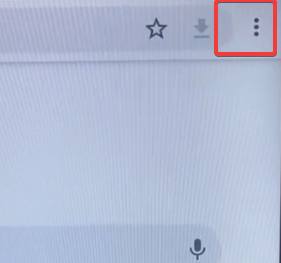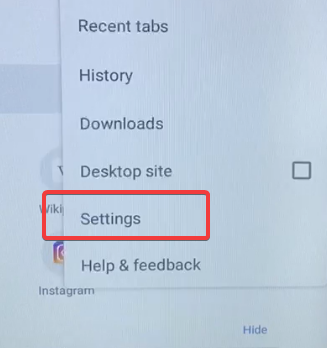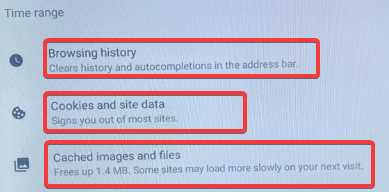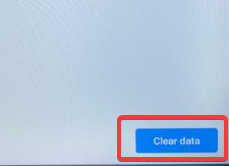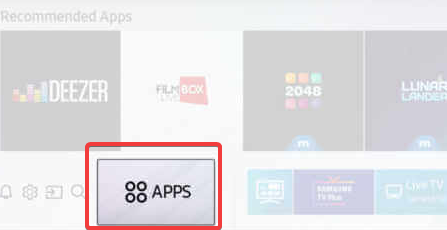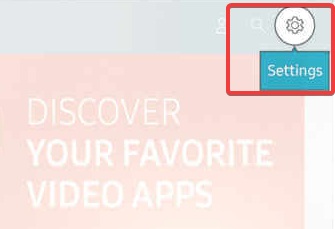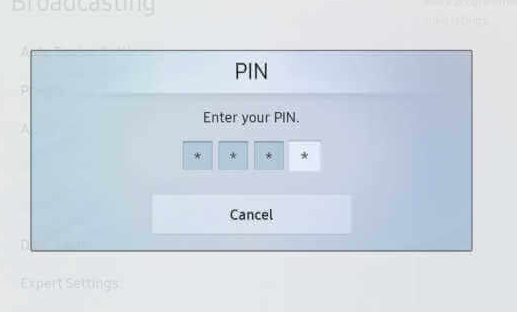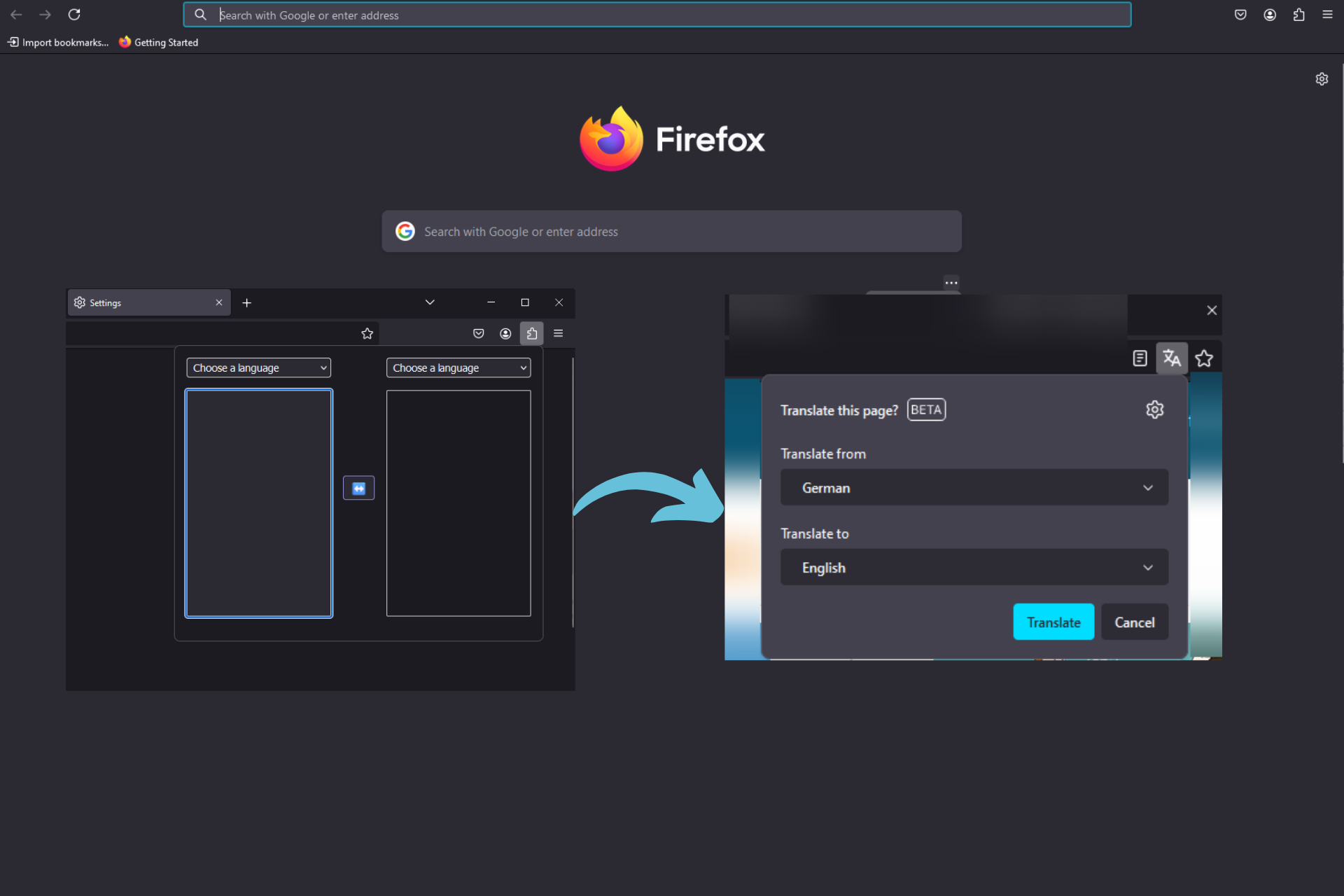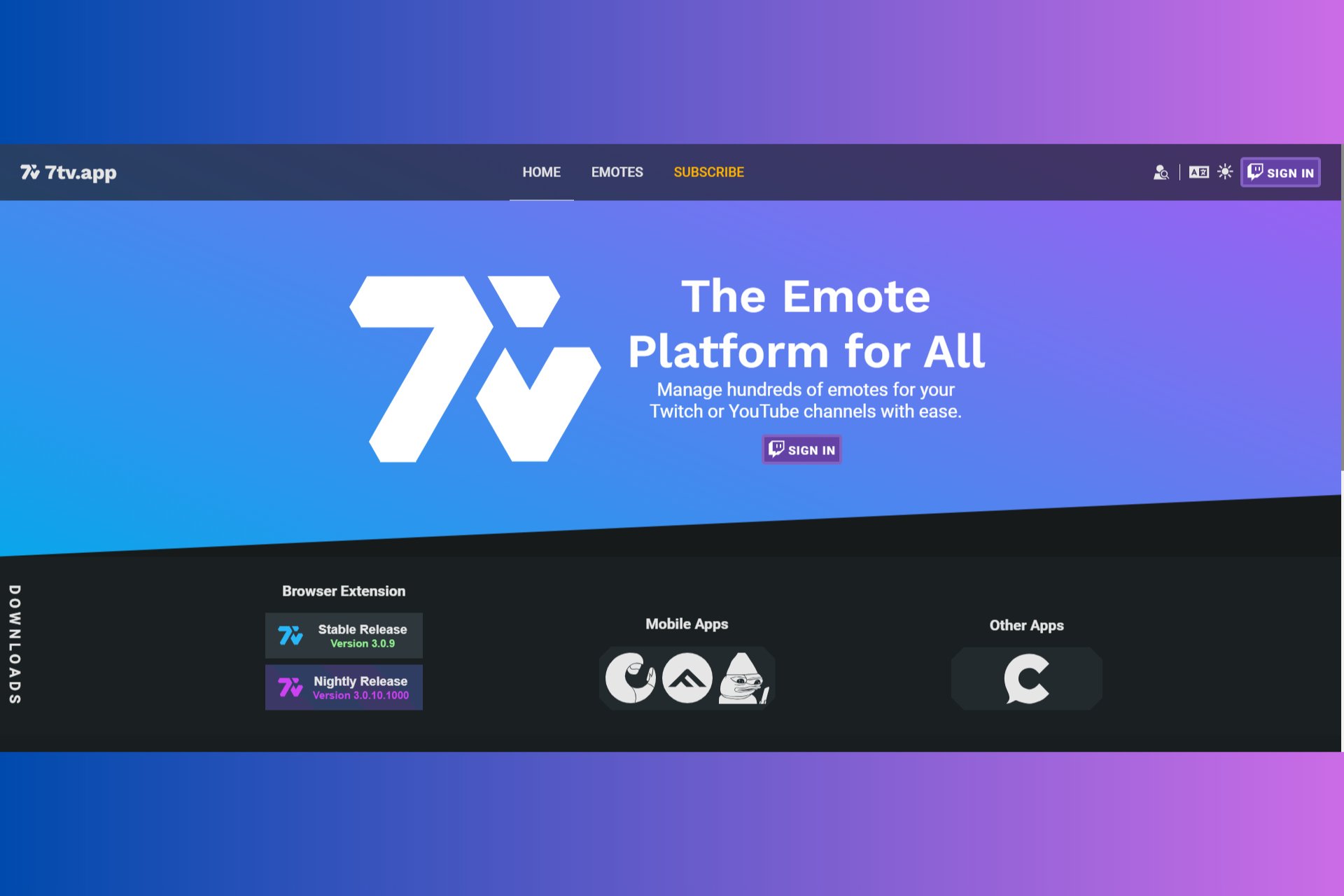How to Fix the Browser Not Supported Message on a Samsung TV
While using a browser on your TV, it is recommended to use a VPN
3 min. read
Updated on
Read our disclosure page to find out how can you help Windows Report sustain the editorial team Read more
Key notes
- Not all browsers are supported on a Samsung TV, we however recommend other reliable browser options.
- When you have insufficient RAM or corrupted data, your browser may stop functioning.
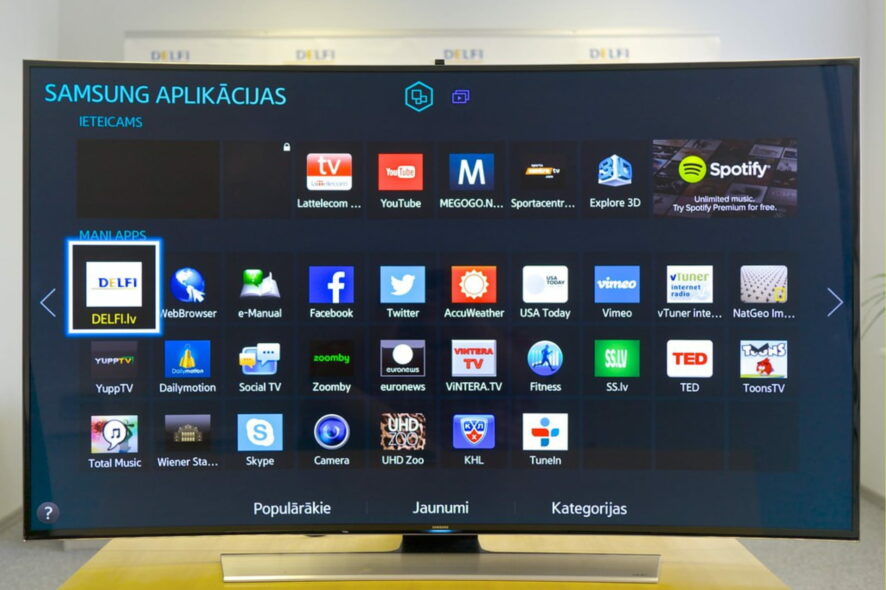
Smart TVs are the only way to have a complete TV experience. From relaxing with our favorite series on Netflix to following our favorites on YouTube, it’s limitless the options we may have.
The many different dynamic apps make it a continuous stream of unending entertainment, and our good old browser plays an important role as well.
Unfortunately, on the Samsung TV, a few users have encountered the error message that says that the browser is not supported.
We look at this and give you expert tips on getting around this issue.
Note that we always recommend using a VPN to connect to the internet; luckily, the process of using a VPN on a Samsung TV is straightforward.
What browsers work on Samsung Smart TV?
If you are looking for browsers to use on your Samsung TV, here are a few good options:
- Opera One TV web browser
- Samsung Internet Browser
- Amazon Silk
- Google Chrome
- Mozilla Firefox
- Puffin Browser
Why won’t my web browser work on my Samsung Smart TV?
If your TV’s RAM is insufficient or the browser app data is damaged, Samsung TV browsers may cease functioning. Restart the Smart TV, delete your browser history, and verify your internet connection in any of these scenarios.
Quick Tip:
If your current browser is not working on Samsung TV, you may switch to a more compatible one, such as Opera One which you can additionally follow the installation of the Opera One TV browser here.
Opera One is a featured browser that works on your Smart TV and benefits you with stable and quicker navigation, plus multiple apps integration right on the homepage.

Opera One
Get this ad-free and customizable browser on your Samsung TV with no trouble.What can I do if my browser isn’t supported by Samsung TV?
1. Restart the TV
- Turn the TV off.
- Pull the power cord out of the wall outlet.
- Turn on the TV after waiting for three to five minutes.
When it comes to electronics, restarting is the simplest technique. It might assist in removing any extra cache that could be creating browser difficulties on your Samsung TV.
2. Clear the cache
- Click on the three dots at the top right of your browser.
- Click on Settings.
- Select Privacy.
- Click on Browsing history, Cookies and site data, Cached images and files.
- Click on the Clear data button.
Clearing the cache is also essential when you have issues with your Samsung TV browser server not being found.
How to unlock web browser on Samsung smart TV
- Go to your Home and select Apps.
- Click on the Settings gear.
- Select any app or browser and click the Lock/Unlock button.
- Input your pin, and the browser will be locked.
You can follow the same process to lock your apps.
Finally, note that a Samsung smart TV web browser update would have been a good solution, but you can not do a browser update. Instead, you may try updating your TV software as a last resort if the browser is not supported on Samsung TV.
This isn’t the only issue you can experience, and we recently covered Samsung TV Plus is not working guide, so be sure to check it out if you’re having issues with this app.