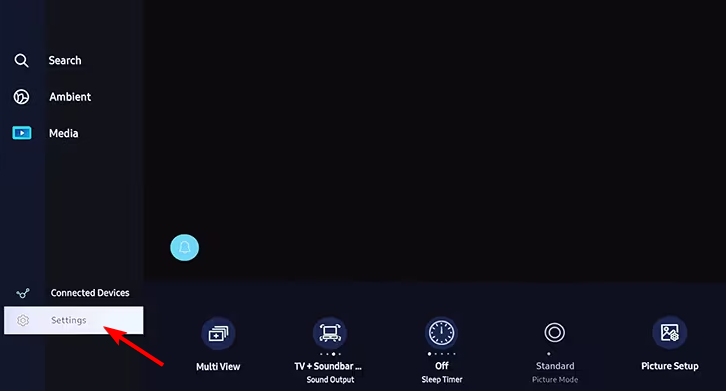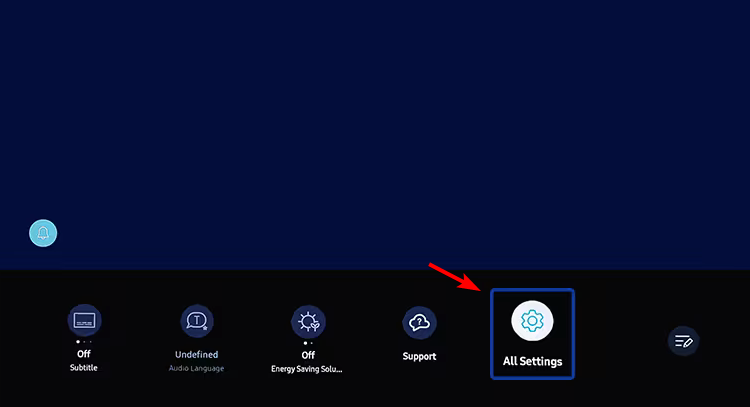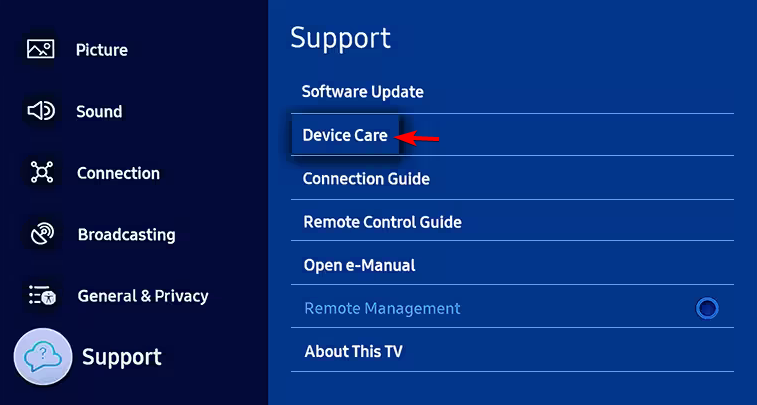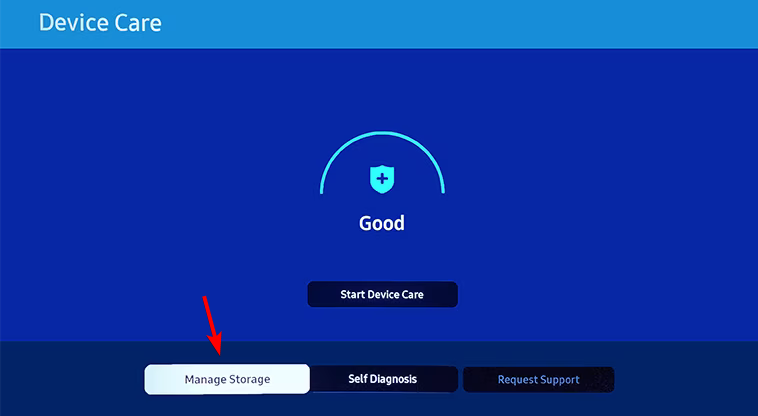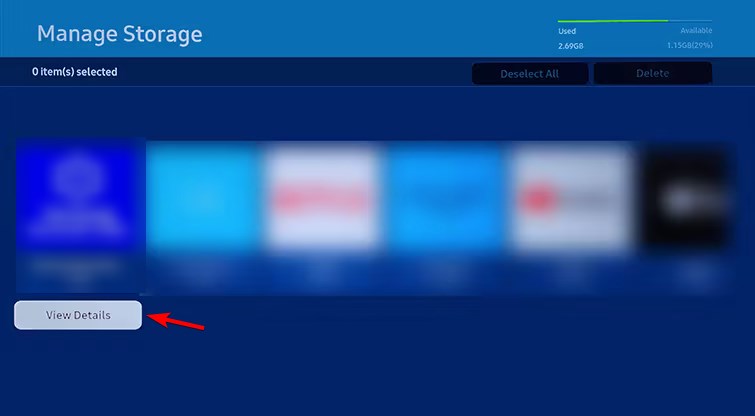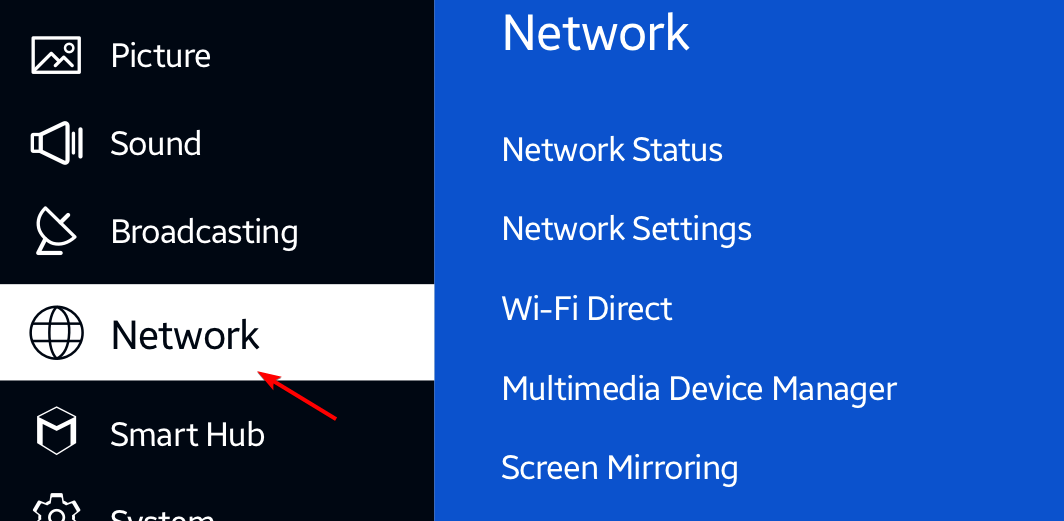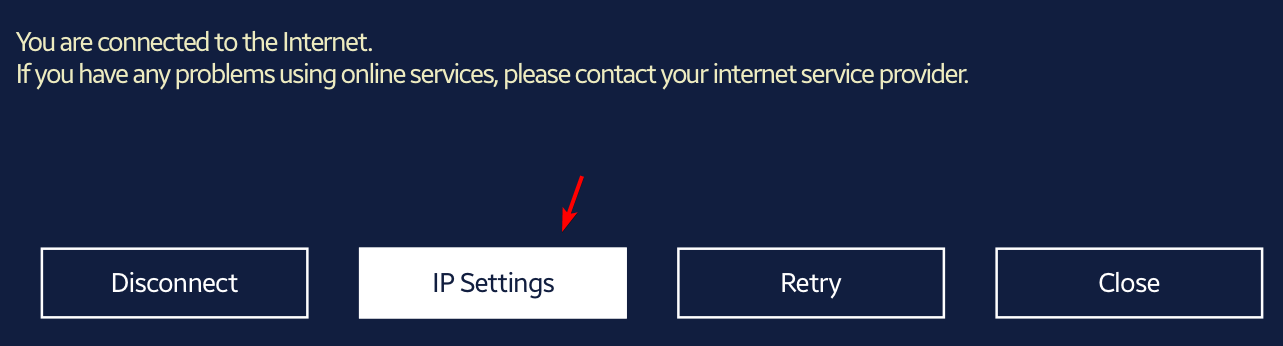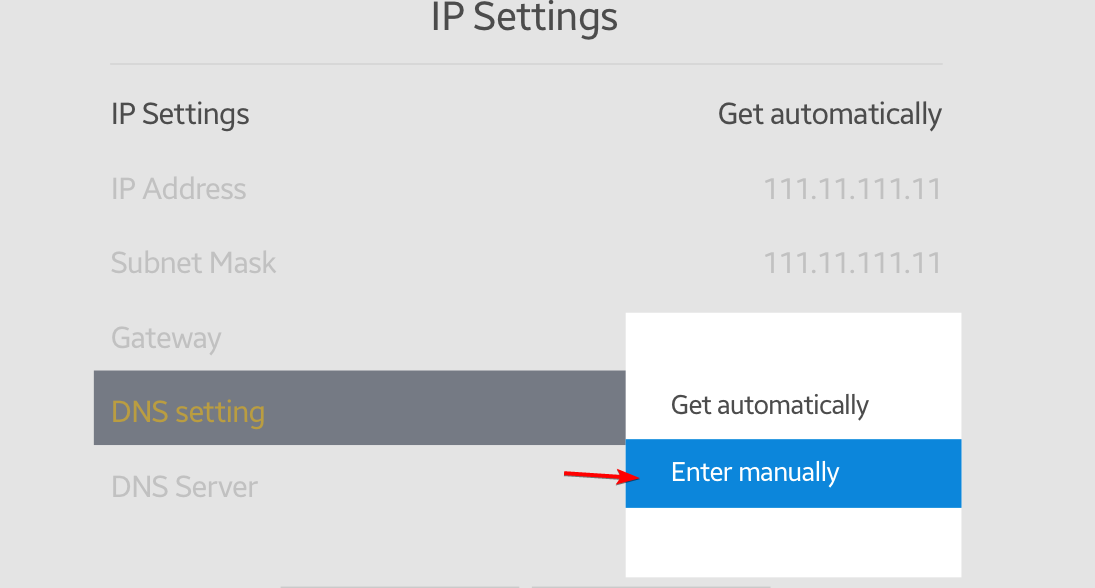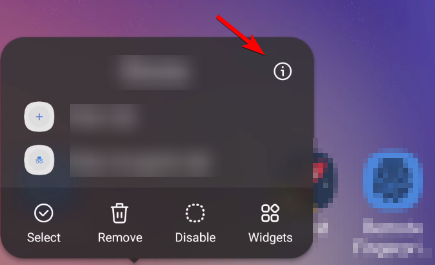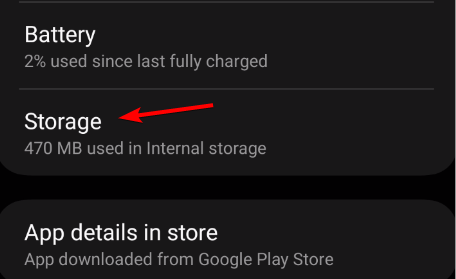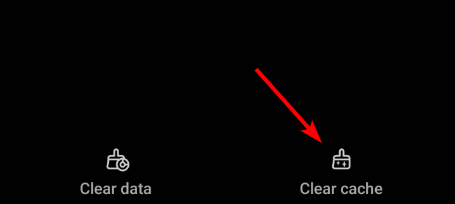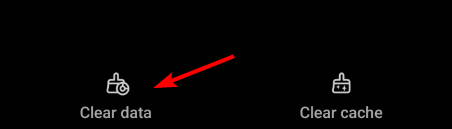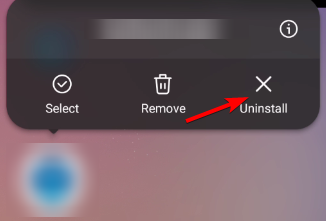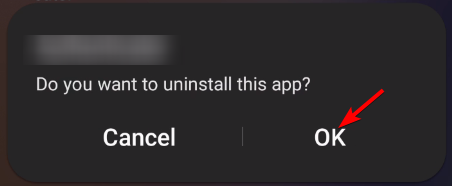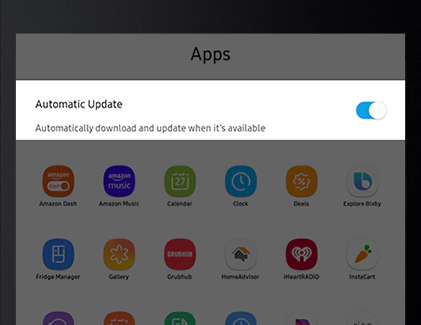Solved: Samsung TV Plus is Not Working
This issue affects various devices, including phones and smart TVs
3 min. read
Published on
Read our disclosure page to find out how can you help Windows Report sustain the editorial team Read more
Key notes
- If Samsung TV Plus is not working, make sure that app and your device are up to date.
- Adjusting the DNS settings can often help if you're dealing with this issue on your device.
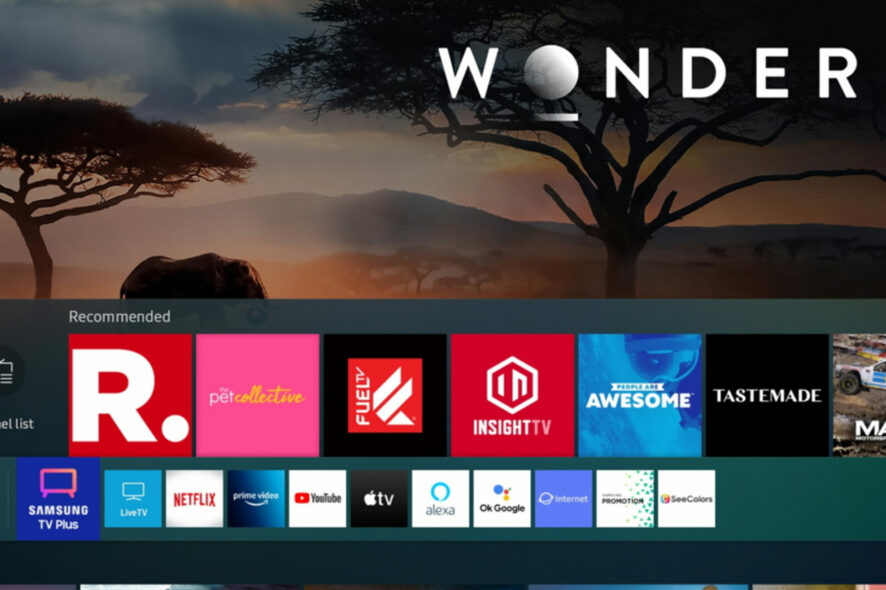
If Samsung TV Plus is not working, you won’t be able to view any TV channels on your device. This can be a problem, especially if you use TV Plus as the main source of TV content.
We at WindowsReport experienced this problem on our devices as well, and today we’re going to show you solutions that worked for us.
What can I do if Samsung TV Plus is not working?
Before we start fixing this issue, there are a few basic checks you can perform:
- Try power cycling your device by disconnecting it from a power source for a few minutes.
- Ensure that the TV Plus app is updated to the latest version. By using an outdated version you might encounter compatibility issues.
- The device should be updated to the latest version, so be sure to perform a firmware update. An outdated firmware might not support the latest features.
- Check your network connection. A reliable Internet connection is necessary for Samsung TV Plus to work.
1. Samsung TV Plus not working on TV
1. Remove the cache
- Use the remote control to open Settings.
- Next, go to All Settings.
- Choose Support and then Device Care.
- Next, select Manage Storage.
- Select the Samsung TV Plus and choose View Details.
- After doing that, check if the problem is resolved.
2. Change the DNS
- Open Settings and navigate to the Network section. This will open the network settings.
- Select Network Status and choose IP Settings.
- Set DNS Settings to Enter Manually option.
- Enter 8.8.8.8 or any other DNS server and save changes.
- Restart your TV, make sure your Internet connection is working, and check if the problem is gone.
2. Samsung TV Plus not working on phone
1. Clear the app cache
- Tap the TV Plus app, hold it, and select App info.
- Next, navigate to Storage.
- Select Clear cache.
- If that doesn’t solve the problem, repeat the same steps but this time select Clear data.
2. Reinstall the app
- Tap and hold the Samsung TV Plus icon.
- Select Uninstall from the menu.
- Tap OK to confirm.
- Once the app is removed, download it once again from the Play Store.
3. Samsung TV Plus not working on fridge
1. Check for system updates
- Tap on Apps and then choose Settings.
- Next, tap on About Family Hub.
- If there are any updates available, wait for them to download.
2. Update installed apps
- Tap on Apps.
- Look for any app that has an arrow icon next to it.
- To update the app, tap it or enable Automatic Update from the top.
If Samsung TV Plus is not working and you’re getting a black screen when you start it, check your settings and ensure the app is up to date. Alternatively, you can use a VPN on a Samsung Smart TV and test if it helps with the issue. If that doesn’t help, contact Samsung Support.
There are other issues with Samsung devices, and many reported Couldn’t connect to your device to Samsung TV as well as Browser is not supported message on a Samsung TV.
Did you manage to fix the Samsung TV Plus not available issue on your device? If so, share your solution with us in the comments below!