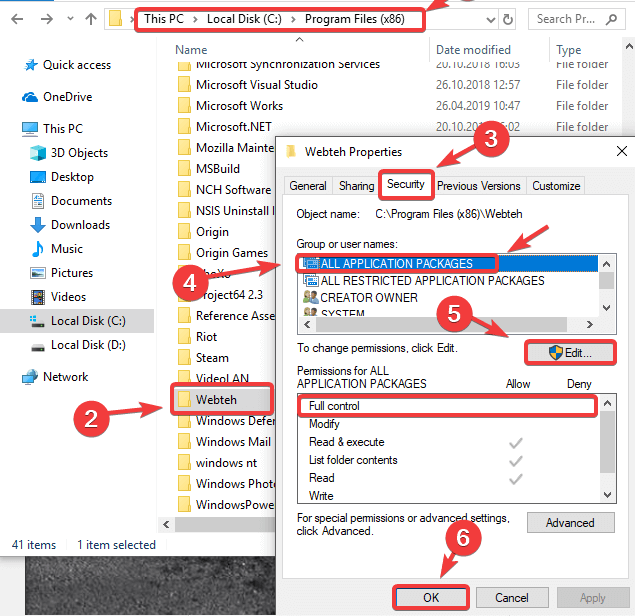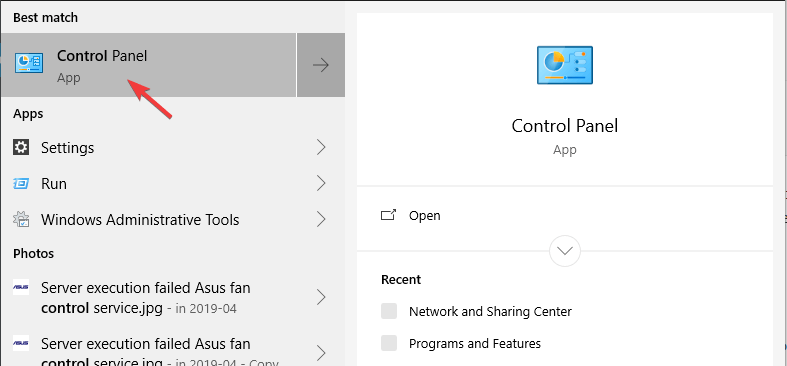BS Player cannot save configuration file [EXPERT FIX]
2 min. read
Updated on
Read our disclosure page to find out how can you help Windows Report sustain the editorial team Read more
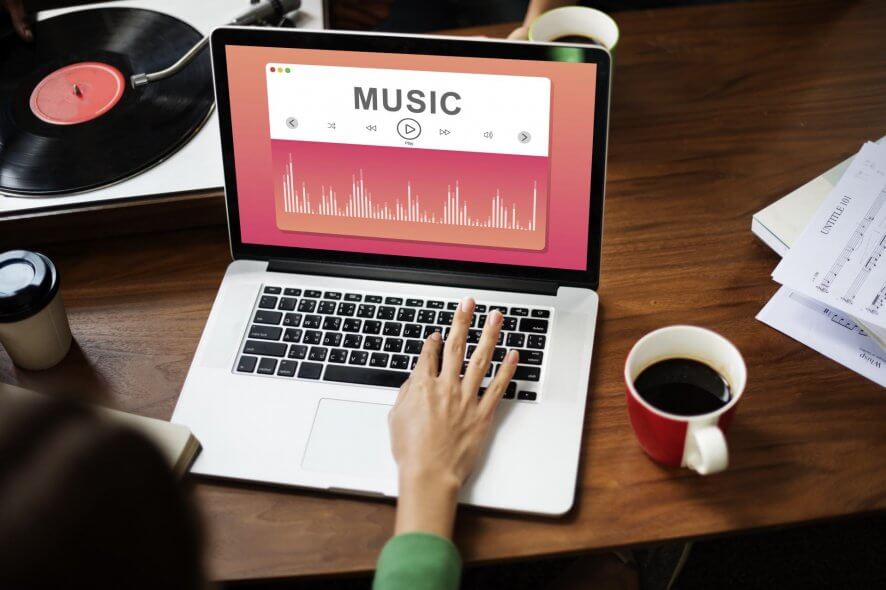
Do you constantly get the BS Player cannot save configuration file error when trying to watch a movie, or listen to music using BS Player? You are not alone. A wide range of users has reported having the same issue.
Here’s what one affected user had to say on the dedicated forum.
I had a recent virus infection on my computer, and at the time it started, I started getting the same message when I start bsplayer, during playback, and when I close bsplayer:
Can’t Save Configuration File!
Please reinstall with default settings or choose folder with write permission.
Learn how to resolve this error with the two solutions we provided below.
What to do if BS Player is unable to save configuration file?
1. Allow BS Player to write Configuration files
- Open up the Windows Explorer, and navigate to the installation folder of your BS Player (usually found in C: >Program Files x86 folder).
- Scroll through the list of folders, and find the folder called Webteh.
- Right-click on it, and select Properties.
- Check the Write box in the General tab.
- In the Properties window, select the Security tab.
- Modify the permissions for all users of your PC to allow Full control.
- Click Ok.
2. Reinstall BS Player
- In the Windows Search bar, type Control and open Control Panel.
- Choose Uninstall a program.
- Uninstall BS Player.
- Navigate to C: > Program Files (x86) and delete the Webteh folder. You’ll need the administrative permission to do this.
- Navigate to the Webteh website, here, and download BS Player again.
- Run the installer as admin and check for improvements.
READ ALSO: