FIX: Shockwave Flash Player freezes in Windows 10/11
4 min. read
Updated on
Read our disclosure page to find out how can you help Windows Report sustain the editorial team. Read more
Key notes
- If Shockwave Flash Player freezes on your PC, you’re entitled to suspect a browser-related issue.
- That’s why we recommend you to waste no more time and switch to a fully compatible browser.
- Assuming that your wish to nail the culprit, also consider paying attention to your audio drivers.
- Finding the appropriate sound format often solves Flash Player crashing problems in Windows 10.
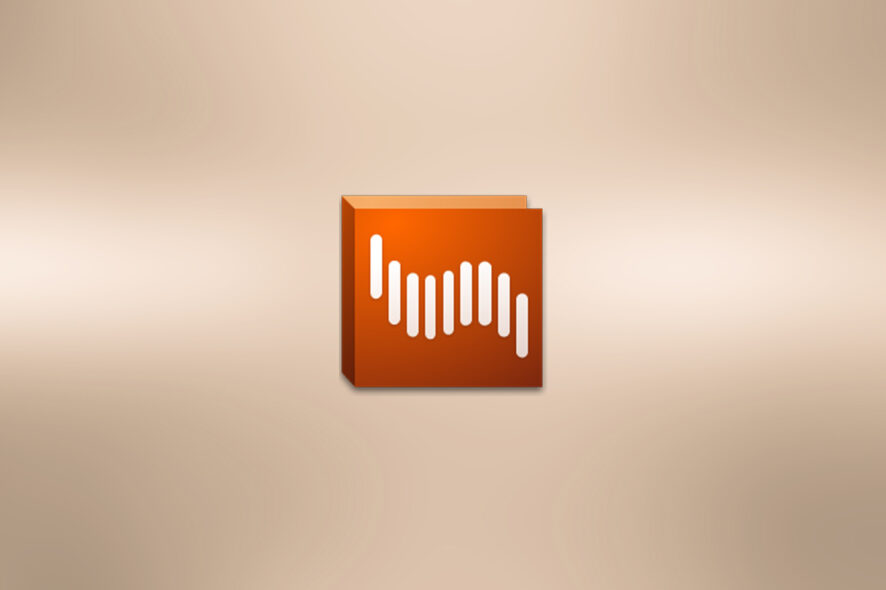
Many websites use Shockwave Flash, so it’s unfortunate that some Windows 10 users have reported issues with the player.
According to them, it seems that Shockwave Flash keeps crashing on Windows 10, so let’s see if we can fix that.
Shockwave Flash freezes on most browsers and this ruins the user experience for many because they are unable to surf the web without constant issues.
Although this is quite frustrating there are some solutions that might help. Take a closer look at the fixes listed below.
What to do if Shockwave Flash Player is crashing in Windows?
1. Use a different browser
This problem affects most browsers, as users worldwide confirm these days. In spite of that, there is an exception that you should know about.
The browser recommended below isn’t only one of the most popular choices around, but it’s also the browser that has no incompatibility issue with Shockwave Flash Player.
You can simply switch to this tool and rest assured that the free VPN will eliminate online tracking, comes with both dark and light themes, and a battery-saver mode.

Opera
Give a try to Opera and all current Shockwave Flash Player crashing issues on Windows 10 will turn into a thing of the past.2. Update the drivers
2.1 Update the drivers manually
- Go to Device Manager. You can start it by pressing the Windows Key + X on your keyboard and choosing Device Manager from the menu.
- Next, you need to locate your audio driver in Device Manager.
- After you’ve found your driver, right-click it, and choose Uninstall.
- Make sure that you check Delete the driver software for this device and then click OK.
- After the driver has been uninstalled, restart your computer and Windows 10 should automatically install the default audio driver.
According to some users, it seems that some Windows 10 issues are triggered by Flash and your audio drivers.
Therefore, the best solution might be to uninstall your current audio drivers and use the default ones. Follow the instructions above in that regard.
Another alternative to update the drivers manually is to visit your manufacturer’s website for latest drivers, download them and install them.
2.2 Update your drivers automatically
Now you also need to know that updating drivers manually can be tricky, time consuming and if you don’t get the exact driver for your component, you can make things worse.
The alternative is to use a dedicated software like the one below to do all that a lot safer and without any headaches.
The tool recommended below updates and repairs all your drivers, including your audio and sound drivers automatically and in just one go.
3. Change the sound format
- Click the speaker icon in the bottom right corner.
- Select Playback Devices and choose Headphones (or Speakers if you’re using speakers).
- Click on Properties.
- If you have a Dolby Audio tab go there and set Dolby Audio to On. If not, skip to the next step.
- Go to the Advanced tab, and set Default Format to 2 channel, 16 bit, 44100 Hz (CD Quality). We have to mention that sometimes you need to experiment with different values of Default Format in order for this to work.
- Click Apply to save the changes.
When Shockwave Flash Player freezes in Windows 10, another quick tip to take into consideration includes changing the sound format.
The Default Format set to 2 channel, 16 bit, 44100 Hz (CD Quality) is often the best choice, so don’t hesitate to apply the above steps right away.
4. Update your browser
Since you already updated your OS and audio drivers, it’s time to update your browser as well. Make sure that you’re using the latest browser version.
Also, if you use any browser extensions or add-ons, temporarily disable all of them and check if the issue persists.
As you can see, most Shockwave Flash issues are related to your current browser and audio drivers. Let us know in the comments area below if our solutions proved helpful.
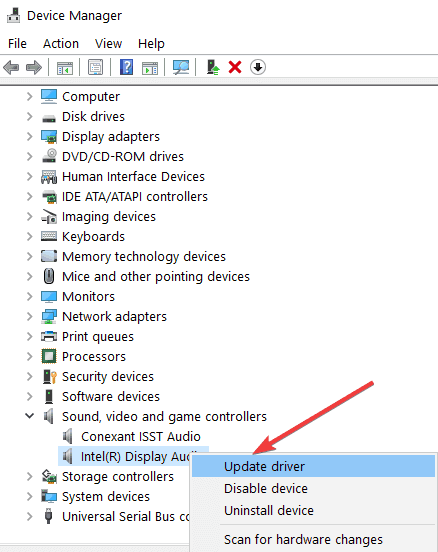
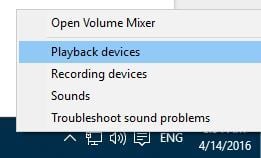
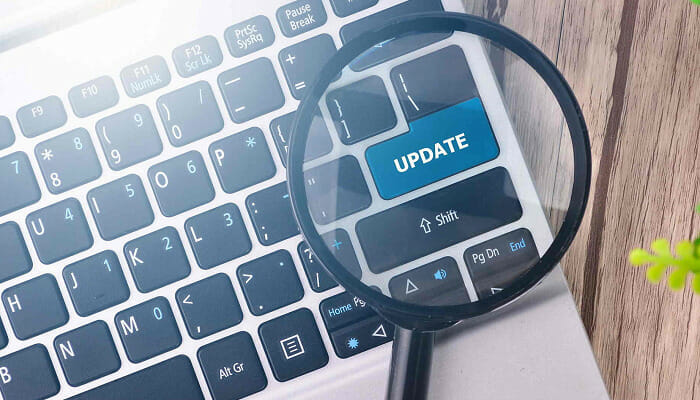








User forum
2 messages