FIX: BSoD error 0x000000EA in Windows 10/11
4 min. read
Updated on
Read our disclosure page to find out how can you help Windows Report sustain the editorial team Read more
Key notes
- The 0x000000EA is a well-known Blue Screen of Death error message.
- 0x000000EA can also be fixed by by checking the high CPU usage in Task Manager.
- Check if your graphics driver was updated to prevent this Windows 10 BSOD error from launching.
- If your BIOS version is not updated, that will also activate the error 0x000000EA in Windows 10.

BSOD is short for blue screen of death. This screen is one of the most dreaded sights you can have as a Windows user. For this guide, we will show you how to fix the 0x000000EA BSOD Windows 10 error.
It comes up in the middle of work, randomly or so it seems. The BSOD usually shows up with an error code, and for the 0x000000EA BSOD Windows 10 error, there is an issue with your processor chip or graphics card.
The 0x000000EA BSOD Windows 10 error mainly comes up when you overtask your graphics card by high-definition multimedia or games while it is handling another application.
Fortunately, the blue screen 0x00000ea error in Windows 10 can be resolved easily if you follow the solutions in this guide.
How do I fix the blue screen 0x00000ea error?
1. Update your graphics driver.
- Press the Start button on your keyboard and search for Device Manager.
- From the search results, select Device Manager.
- When you get to the Device Manager window, you will see a list of installed devices.
- Scroll down to Display Adapters and click on it to expand.
- Your graphics card will show up on the expanded list.
- On clicking this button, your computer will begin to look for updated versions of your drivers.
- If the system finds any, it updates them.
- When the updating is complete, proceed to reboot your computer.
- Finally, visit the website of the graphics card manufacturer to download and install the very latest edition of your graphics driver.
After rebooting your system, use it normally. If the blue screen 0x00000ea error shows up again, your BIOS may be due for an upgrade.
Updating your drivers with a professional solution is a good alternative to fix the BSoD error 0x000000EA in Windows 10. Use simple, fast, and secure technology encompassed in one performant software that will also optimize your computer hardware.
This solution contains a huge daily-updated driver database, so after scanning your system, it will recommend the latest drivers available. You will also receive a fully detailed report showing the exact status of your Windows 10’s missing, damaged, or outdated drivers.
Once you have downloaded and installed the latest drivers available, the error will disappear. You will also notice an improvement in the performance of your device as it will function like a new one.
⇒ Get PC HelpSoft Driver Updater
2. Update your BIOS
- Trigger the Run dialog box by pressing the Windows key and then pressing R.
- In Run, enter cmd and hit Enter to open a Command Prompt window.
- Enter the following in Command Prompt:
wmic bios get smbiosbiosversion - Press Enter to discover your BIOS version.
- Exit BIOS.
- Next, on a web browser, visit the website of your motherboard’s manufacturers to check the latest BIOS version.
- If yours is outdated, download this latest version onto your computer.
- Next, double-click on this downloaded EXE file and run it.
- Follow the instructions in the wizard to complete this process.
- Finally, after successfully installing the BIOS update, restart your machine.
3. Troubleshoot overheating
- Press CTRL + ALT + ESC to launch Task Manager.
- Click on the Processes tab.
- Next, sort the processes in order of CPU usage by clicking on the CPU column.
- Look out for the processes with high CPU usage.
- If any, right-click on it and select End task.
Also, confirm that dust or debris is not covering the computer’s vents. If it is, remove the particles using a blower.
The 0x000000EA BSOD Windows 10 error means that your graphics card is crashing, and the two main solutions are to update your graphics card, as well as your BIOS. In some cases, an overheating computer can throw the 0x000000EA BSOD Windows 10 error.
Did you try the solutions listed here? Tell us which of them helped you clear the blue screen 0x00000ea error by leaving us a message in the comments section below.
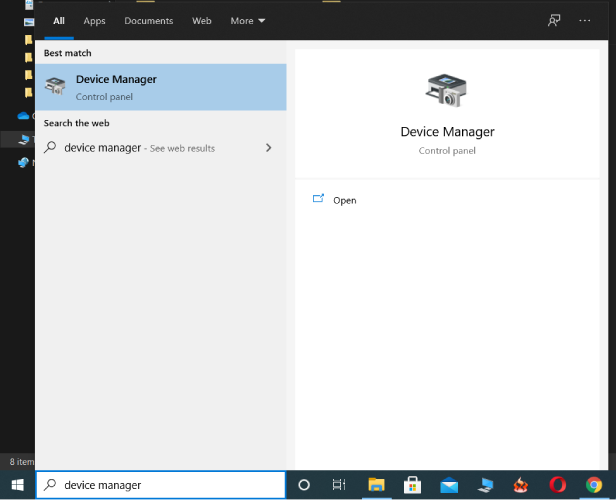
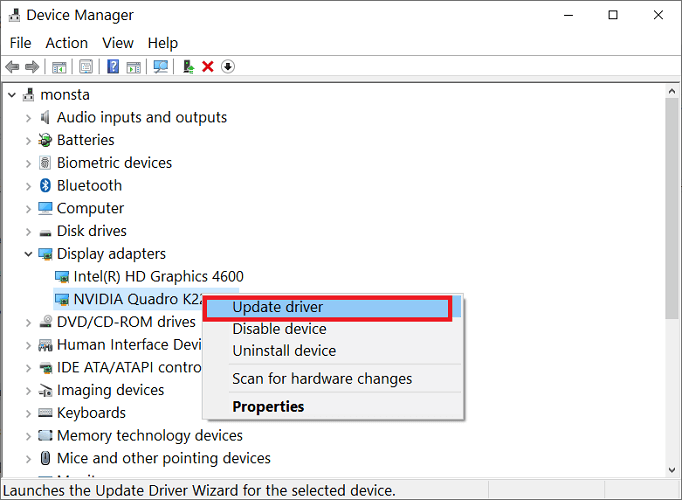
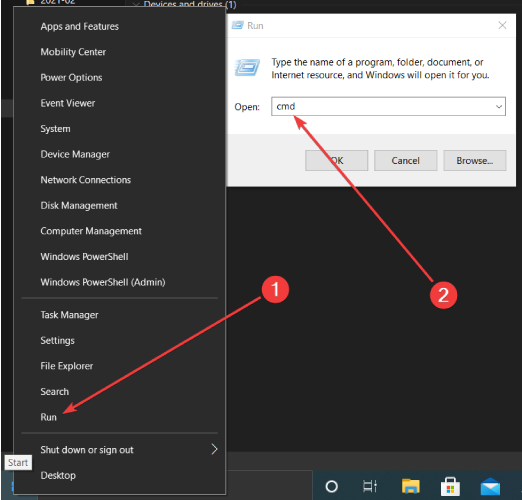
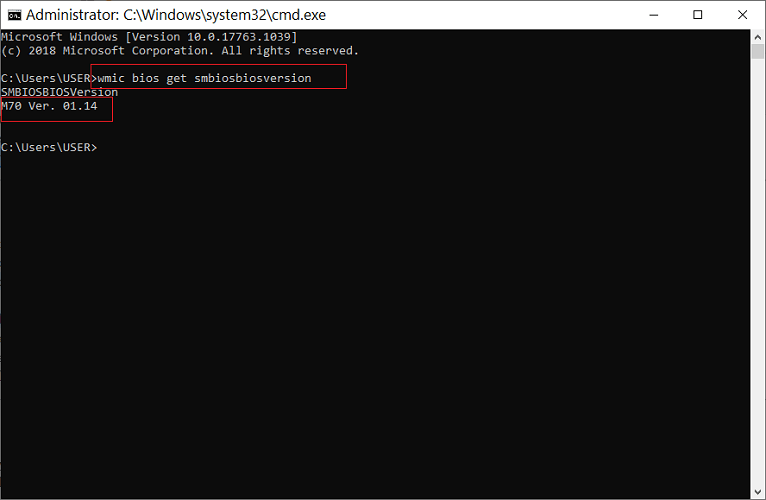
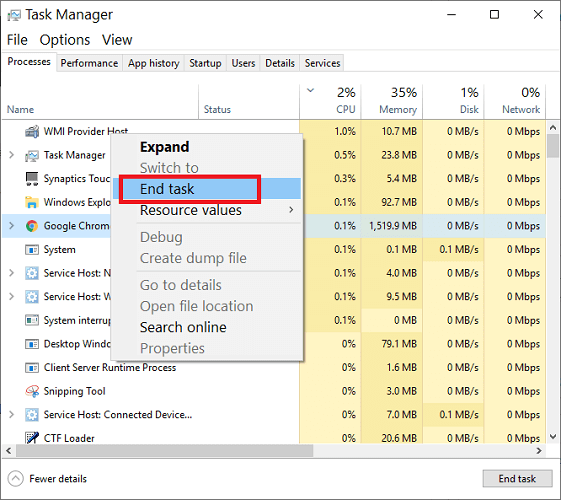






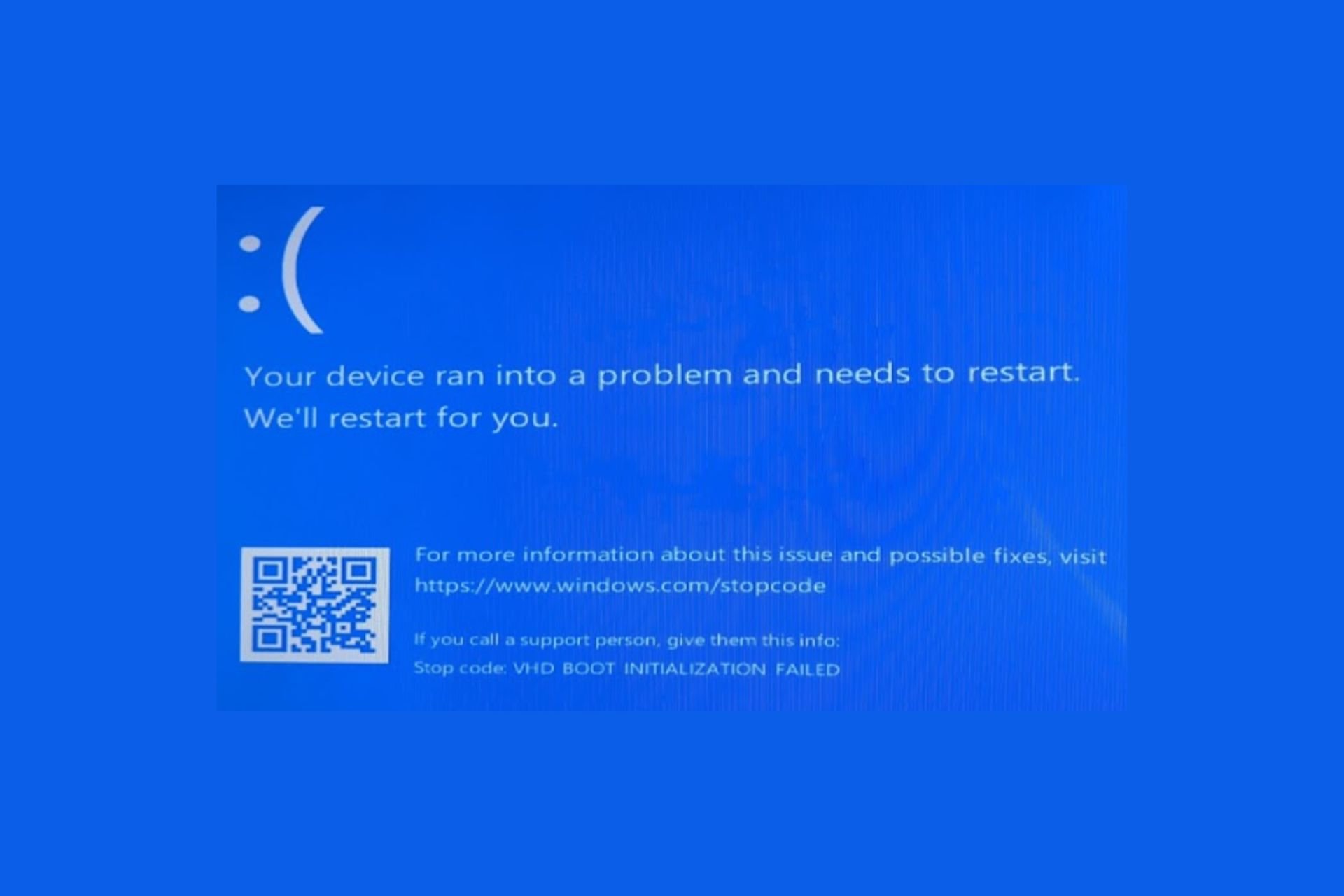
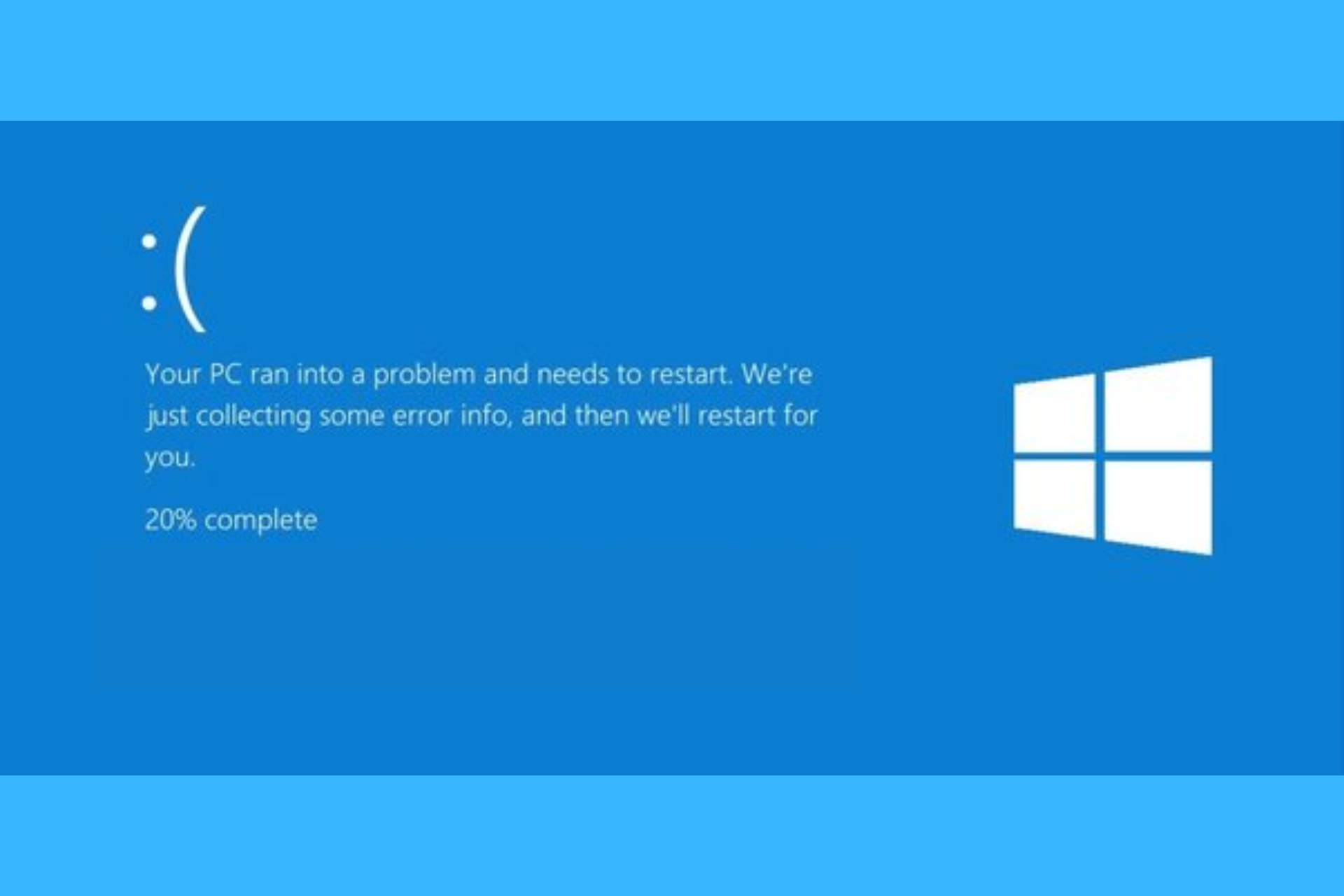
User forum
0 messages