“Bsplayer Exe an Error Occurred in the Application” Error
4 min. read
Updated on
Read our disclosure page to find out how can you help Windows Report sustain the editorial team. Read more
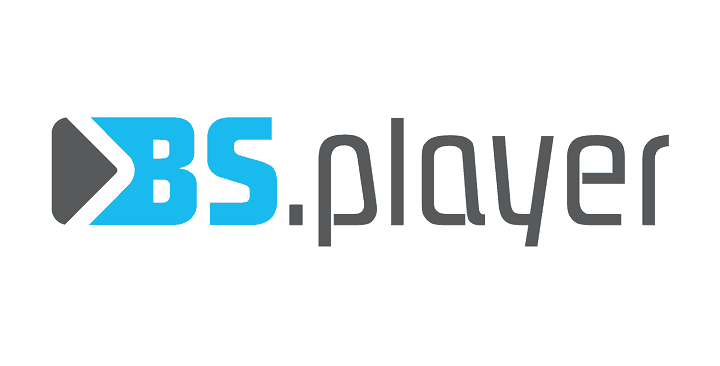
When it comes to multimedia, everybody has its own favorite multimedia player. Some users prefer using the default applications, while others use third-party tools such as BSPlayer. Speaking of which, some Windows 10 users reported certain issues with BSPlayer. According to them, they are getting bsplayer exe an error occurred in the application message. This error will prevent you from using BSPlayer, but there are few ways to solve this problem.
“Bsplayer exe an error occurred in the application” error, how to fix it?
Fix – “Bsplayer exe an error occurred in the application”
Solution 1 – Make sure that BSPlayer is added to the list of exceptions in your antivirus
Antivirus is one of the most important applications on your PC. Security software will protect you from harmful files and malicious users, but sometimes antivirus can cause certain problems. According to users, Avast can sometimes detect BSPlayer as a suspicious application and prevent it from running. This will usually generate bsplayer exe an error occurred in the application error. To fix this problem, you need to add BSPlayer to the list of exceptions in your antivirus.
If that doesn’t help, you might want to try disabling your antivirus or removing it from your PC. If removing the antivirus solves the issue, you might want to consider switching to a different antivirus software.
Solution 2 – Downgrade LAV Splitter
Sometimes LAV Splitter software can interfere with BSPlayer and cause bsplayer exe an error occurred in the application error to appear. If you have this problem on your Windows 10 PC, we recommend that you install the latest version of LAV Splitter. If the issue persists, downgrade to the older version of LAV Splitter. Several users reported that their issue was fixed after installing an older version of LAV Splitter, so be sure to try that.
Solution 3 – Reinstall your graphics driver
Your PC relies on graphics drivers in order for multimedia to work. However, if your drivers are corrupt or not the latest, you might experience bsplayer exe an error occurred in the application error on your PC. To fix the problem, you need to reinstall your graphics card driver. This is a relatively simple procedure, and you can do it by following these steps:
- First, you need to open Device Manager. To do that press Windows Key + X and choose Device Manager from the list.
- When Device Manager opens, locate your graphics card, right click it and choose Uninstall from the menu.
- Confirmation dialog will now appear. Check Delete the driver software for this device and click OK.
- Wait for the driver to uninstall.
In addition to using Device Manager, some users are recommending using a dedicated driver management tool that will help you safely remove faulty drivers and also install the newest version.
It is highly recommended to use such tools because they will automatically identify what type of driver you need for your hardware. This removes the risk of permanent damage that may come with installing faulty drivers.
An automated driver updater software can also repair your damaged drivers and detect whether there are any missing drivers in your system and install them in just a few minutes.
The tool is able to constantly keep your drivers in check with regular automatic scans and updates.
⇒ Get PC HelpSoft Driver Updater
Solution 4 – Update / reinstall BSPlayer
If bsplayer exe an error occurred in the application message is preventing you from running BSPlayer, you might need to reinstall it or update it. This is a simple process, and you just need to do the following:
- Press Windows Key + I to open the Settings app.
- Go to the System section and navigate to Apps & features tab.
- List of all installed applications will appear. Locate BSPlayer on the list, select it and choose Uninstall option.
Another way to uninstall BSPlayer is to use Programs and Features. To do that, follow these steps:
- Press Windows Key + S and enter programs. Select Programs and Features from the list.
- When Programs and Features window opens, locate BSPlayer and double click it to uninstall it.
After uninstalling BSPlayer by using one of the aforementioned methods, download the latest version of BSPlayer and install it. After doing that, the error message should be fixed.
Bsplayer exe an error occurred in the application message will prevent you from using BSPlayer, but you can fix it by checking your antivirus or by updating your drivers. If that doesn’t help, be sure to reinstall BSPlayer completely.
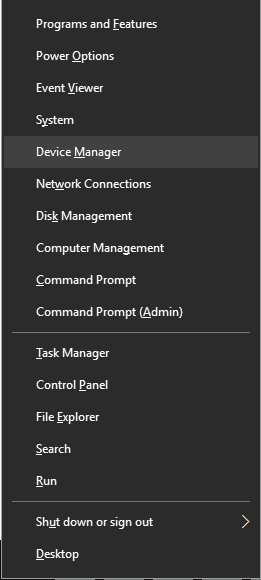


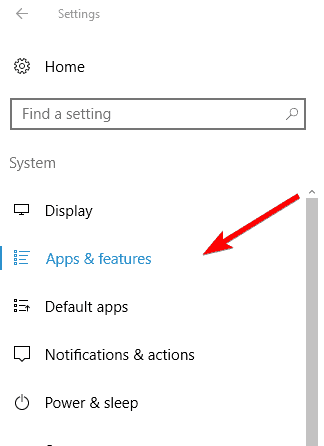









User forum
0 messages