5 Ways to Fix Packet Loss & Ping Spikes on BT Smart Hub 2
Give a try to these tested solutions and BT Smart Hub 2 work again
5 min. read
Updated on
Read our disclosure page to find out how can you help Windows Report sustain the editorial team. Read more
Key notes
- Data is sent and received across a network in small units known as packets in any network environment.
- BT Smart Hub 2 packet loss occurs when one or more of these packets are interrupted during their journey.
- Fortunately, you can easily fix packet loss and ping spikes on BT Smart Hub 2 by restarting your router and more. Other tips are found below.

Data is sent and received across a network in small units known as packets in any network environment. This is true for everything you do on the internet, including emailing, uploading or downloading images or files, browsing, streaming, gaming, and even voice and video communication.
BT Smart Hub 2 packet loss occurs when one or more of these packets are interrupted during their journey.
Ping is your connection’s reaction time, or how quickly you receive a response after sending out a request. A low ping indicates a more responsive connection, which is particularly important in real-time applications such as gaming and voice and video calls. Milliseconds are used to measure ping (ms).
Why am I all of a sudden getting packet loss on BT Smart Hub 2?
There are a couple of reasons why you are getting BT Smart Hub 2 packet loss. One of them is network congestion. Congestion on the network is the most common cause of network packet loss. Since all networks have space constraints, network congestion is very similar to peak hour traffic.
Another major issue for your network is the rate at which hardware becomes obsolete or redundant these days. Firewalls, routers, and network switches consume a lot of power and can significantly weaken network signals.
Software bugs are another reason you are getting BT Smart Hub 2 packet loss. Bugs or glitches in your system can sometimes cause network performance to degrade and packet delivery to fail.
Hardware reboots and patches may be necessary to resolve bugs. Other reasons include security threats and overtaxed devices.
How do I fix packet loss on BT Smart Hub 2?
1. Do a ping test
- Click the Windows Start button, type Command Prompt, and click on it to open the Command Prompt.
- Type ping, space, and then enter an IP address, for example, 192. XXX. X.X.
- Examine the ping results to see the issue with your BT Smart Hub 2.
2. Use a VPN
Packet loss is generally created by an unstable connection to the server. Whether you have internet issues or the server is not working properly, you might encounter packet loss or ping spikes.
With a VPN you can connect to a different server that works better. It’s completely safe and it also makes you untrackable for online threats. Our recommendation is ExpressVPN for its amazing features.
Here is how to download and connect to a VPN (we’ll be using ExpressVPN as an example):
- Visit the provider’s website and download ExpressVPN.
- After the download ended, install the VPN then open it.
- Click on choose location and select from the list the server you want to connect to.
- After you connect to the server, feel free to check if any spike drop appears again.
ExpressVPN is as simple as above, the connection is made in a few moments and it won’t affect your internet speed or PC performance. It has servers in over 90 countries so you are sure to find the right one for you.

ExpressVPN
Your online helper against lag spikes and packet loss for any connection.3. Restart your router
- Remove the modem and router from the power supply.
- Wait at least 15 seconds before proceeding.
- Plug the modem back into the power outlet first, then wait 1-2 minutes before turning it on.
- Wait for all of the panel lights on your cable modem to turn green before testing your internet connection.
4. Check the physical connections
- Make sure that all of the device connections are made appropriately.
- Connect all ports to the devices appropriately using the necessary cables. Packet loss will happen if the cable connections are incorrect and the connection is loose.
5. Use a wired connection
- Connect a laptop to the back of the Hub using a network cable.
- Launch your browser and visit a website of your choice.
- If this works, restart all your devices and then connect them again.
6. Check BT Broadband status
- Disconnect your phone from the Wi-Fi network.
- Connect it through mobile data to establish if there could be a problem in your area.
- If there is a problem, you can contact support or revert to a fiber optic cable and ethernet instead of Wi-Fi.
How can I improve my broadband quality?
You might need to switch to a new deal or provider if the speed you’re now receiving is far below what you require.
However, there are a few things you may do to boost the speed if you’re normally at ease with it.
They include placing your router in a centralized location, choosing a wired connection over Wi-Fi, trying a wireless booster, giving your computer a spring clean, turning off Wi-Fi on all of your unused gadgets and if you are working from home you can switch your conference calls to audio-only.
Packet loss is a relatively common network issue that can be caused by simple problems with the system software and cables, among others.
It cannot be totally eliminated; it can only be reduced by measures and the use of various instruments for network testing and monitoring. The fixes discussed above will help you deal with packet loss without any problems.
You can also use dedicated network monitoring tools which address owners of medium to large networks, as well as business clients. Let us know which one worked for you in the comments area below.





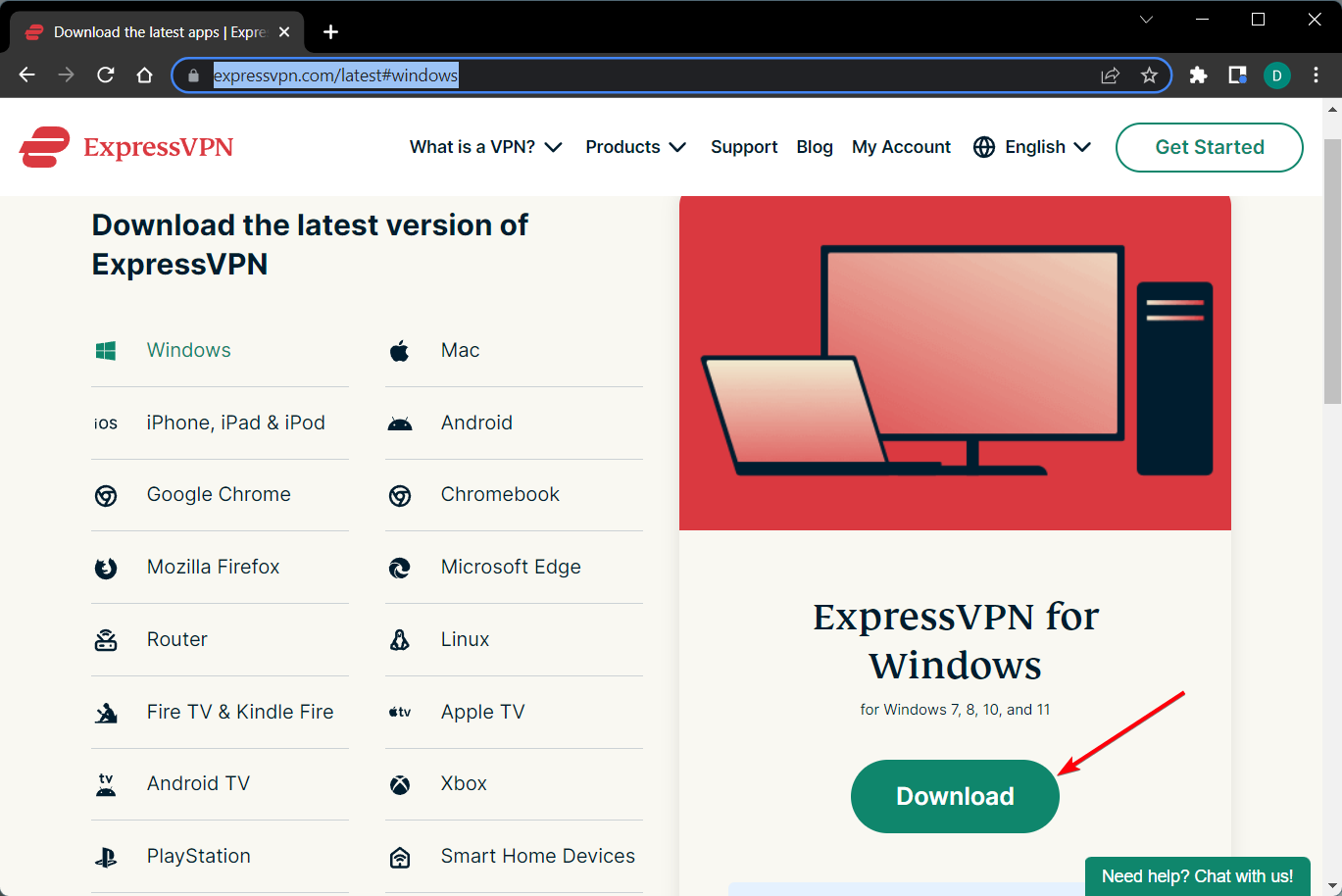
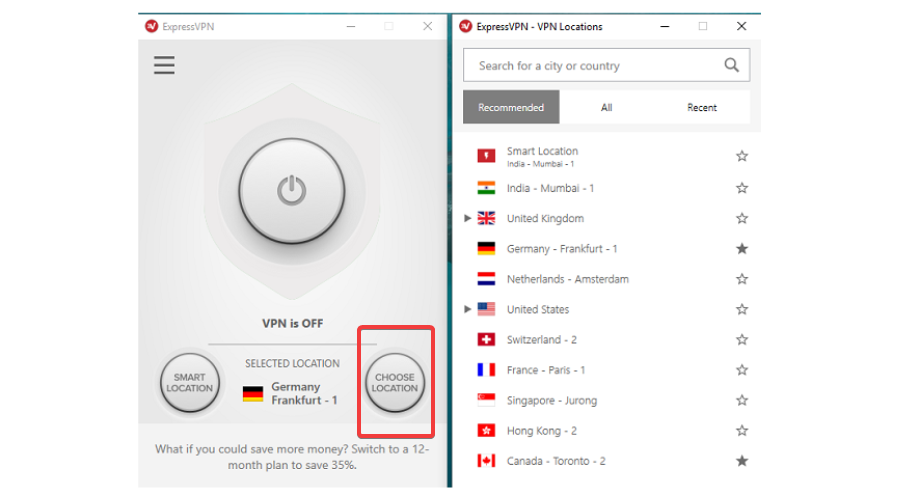














User forum
0 messages