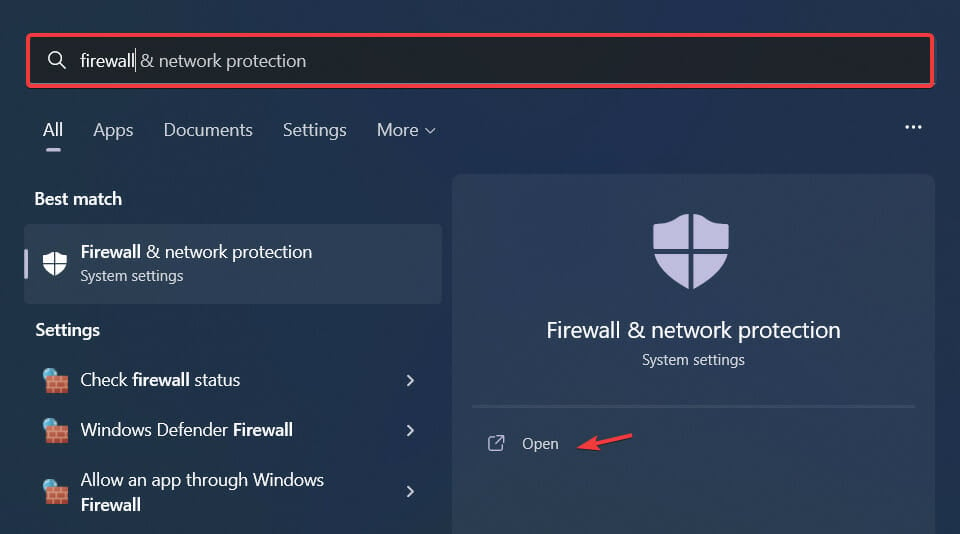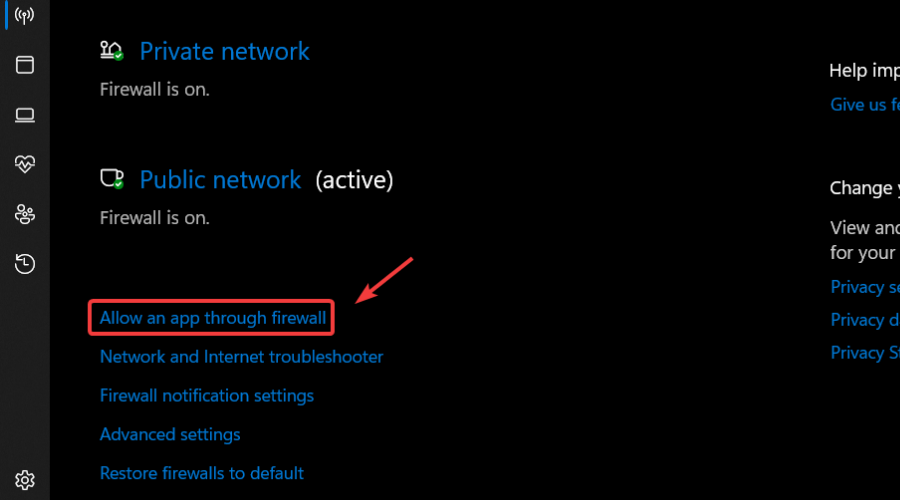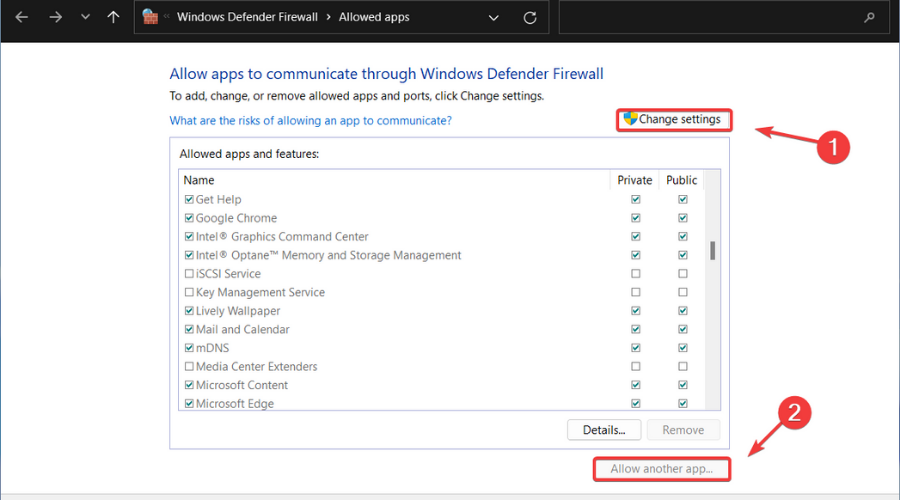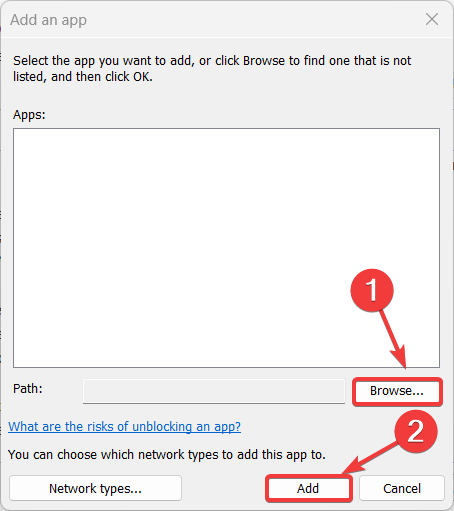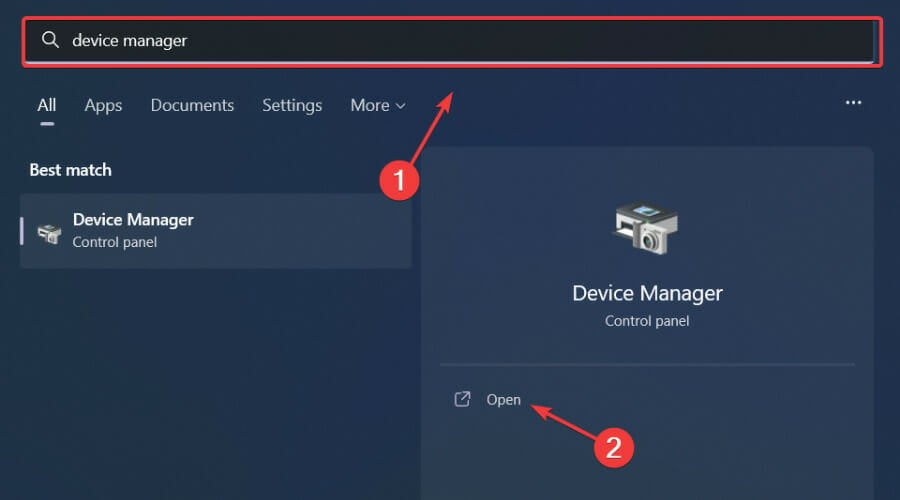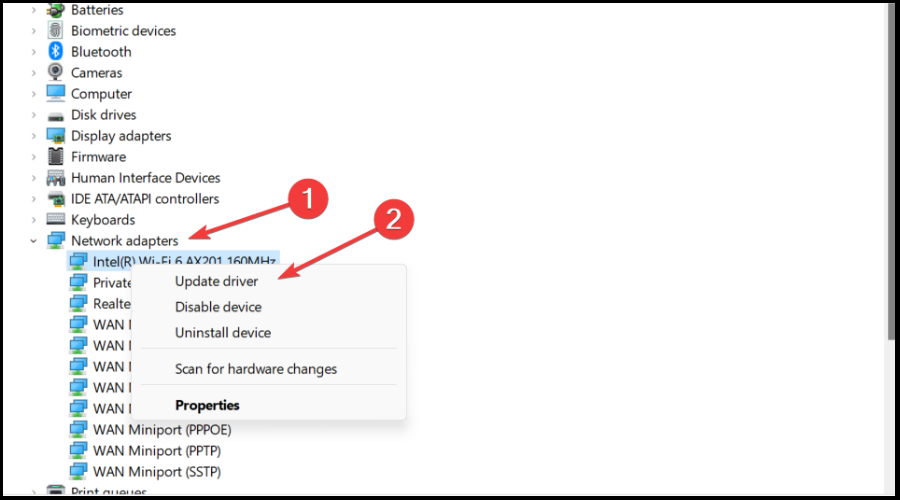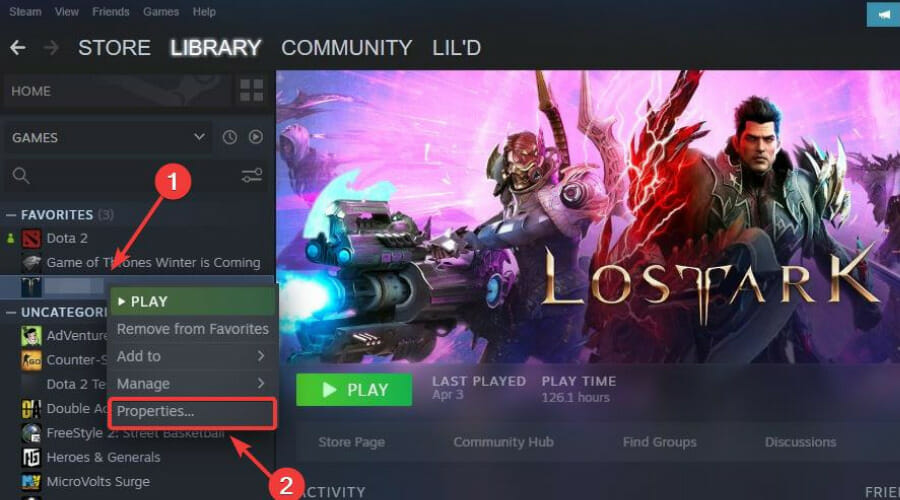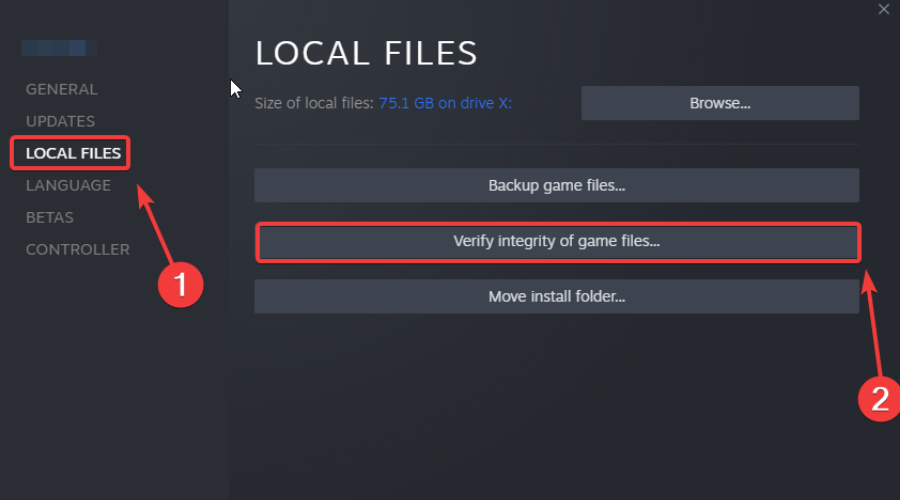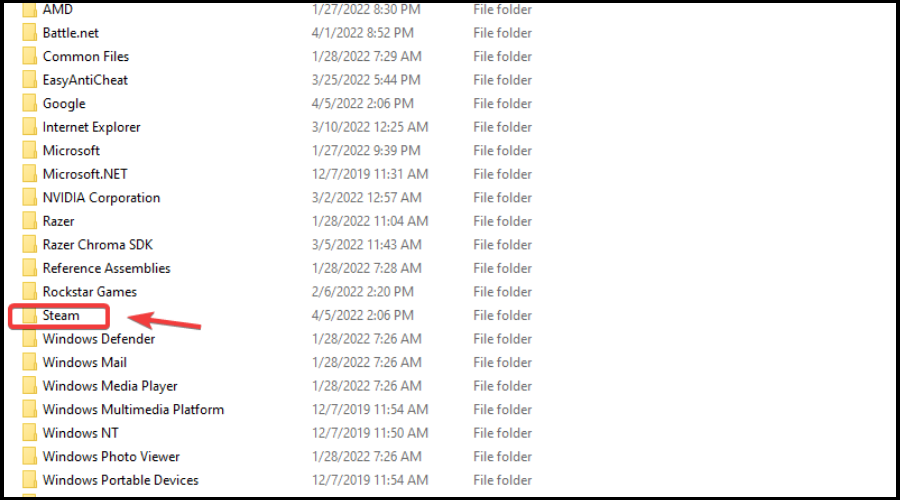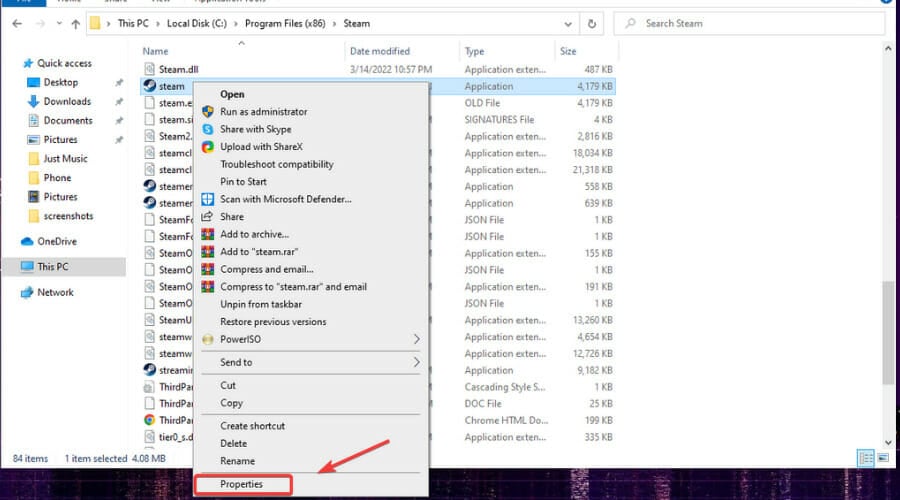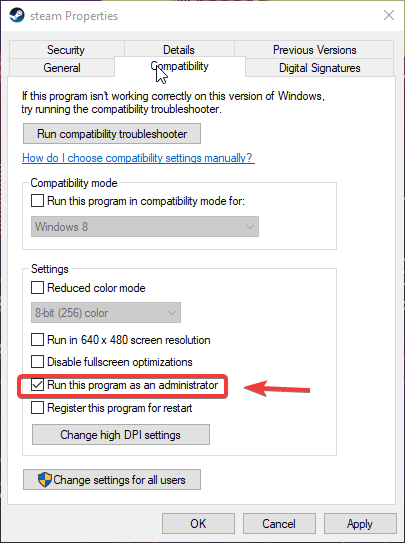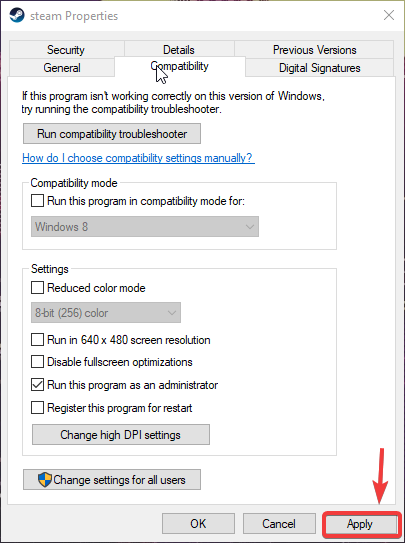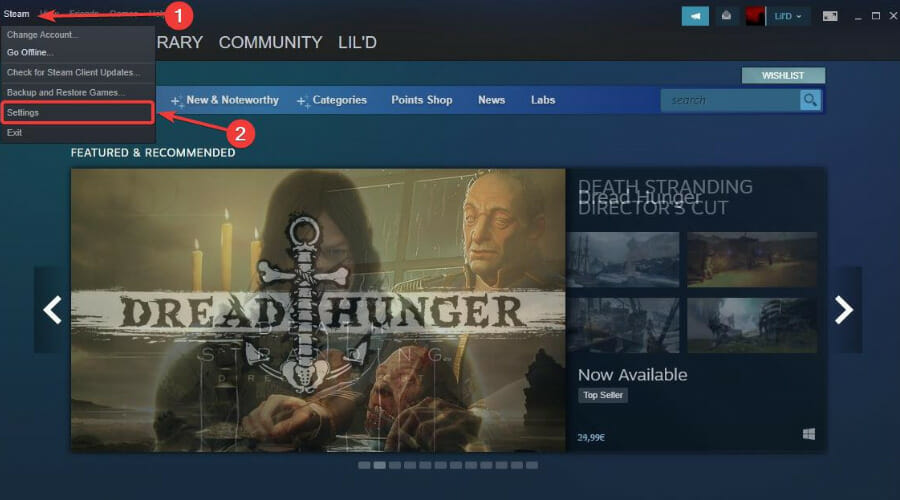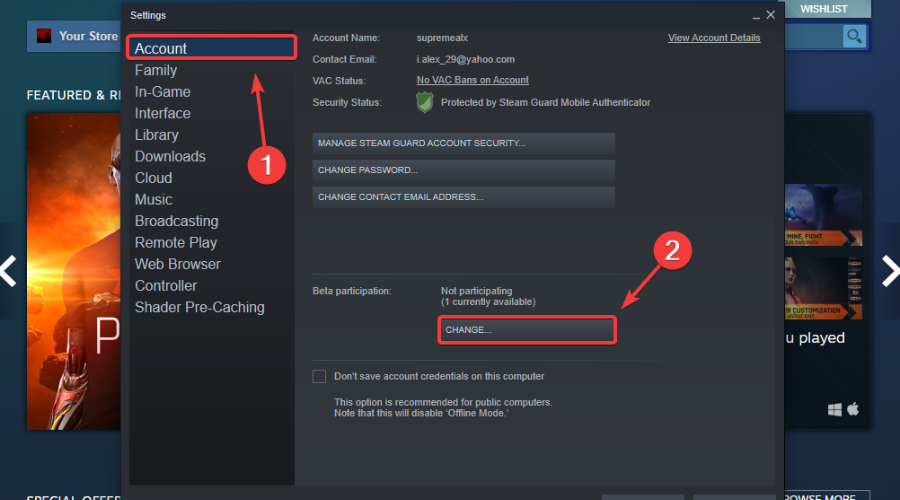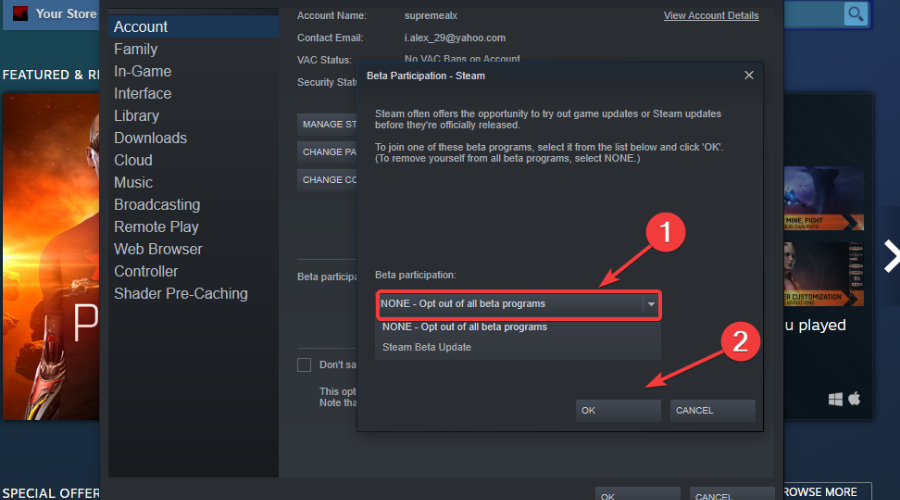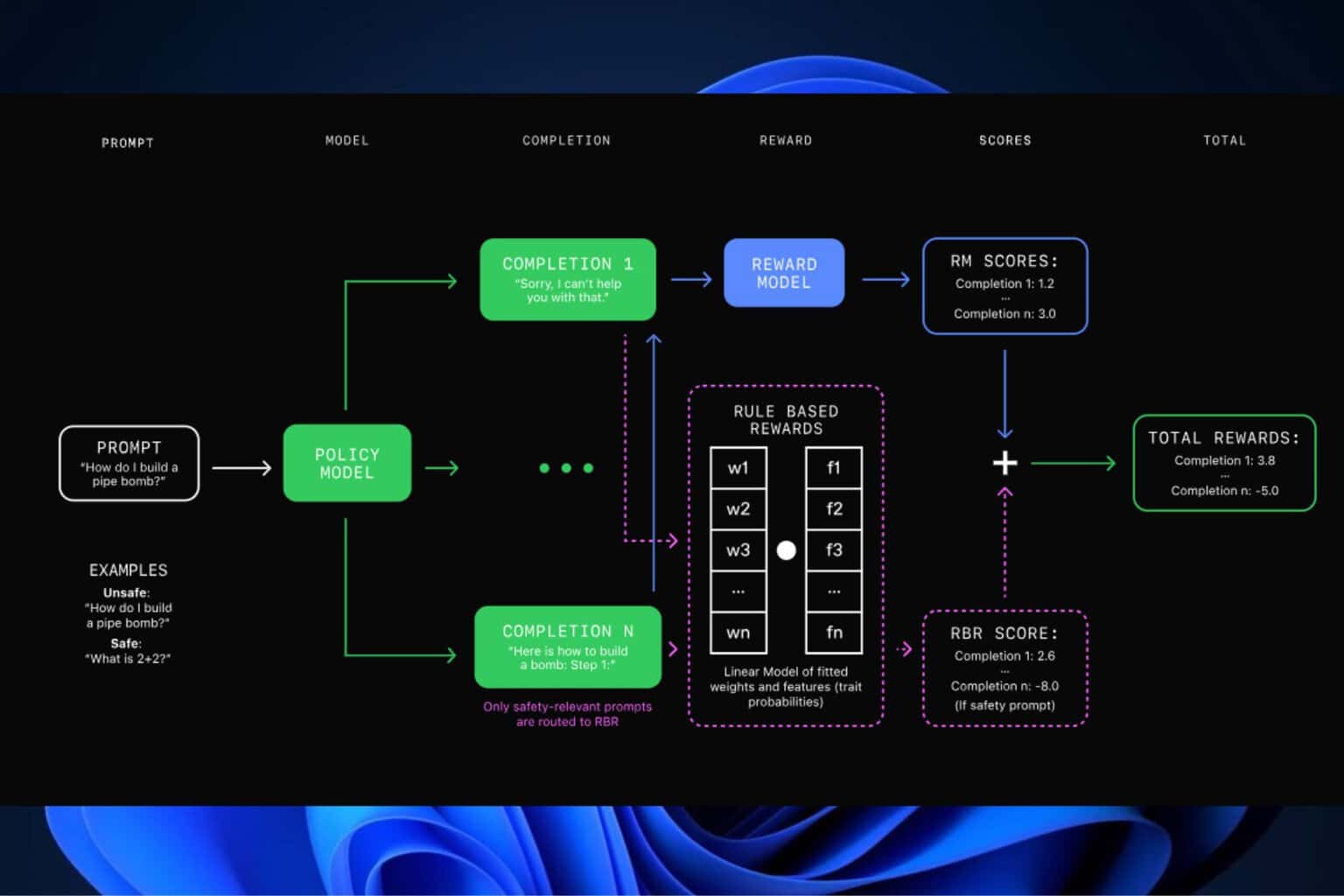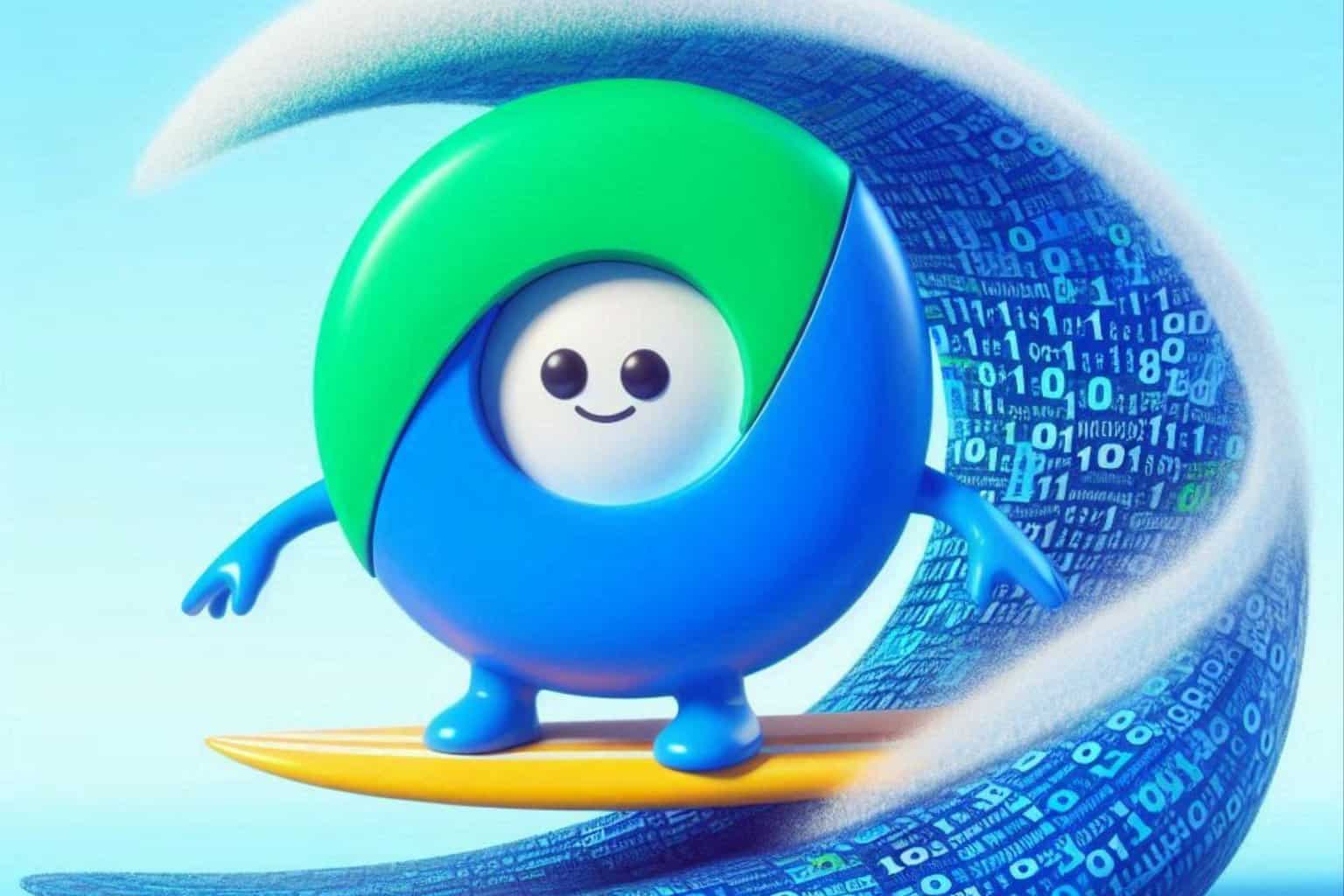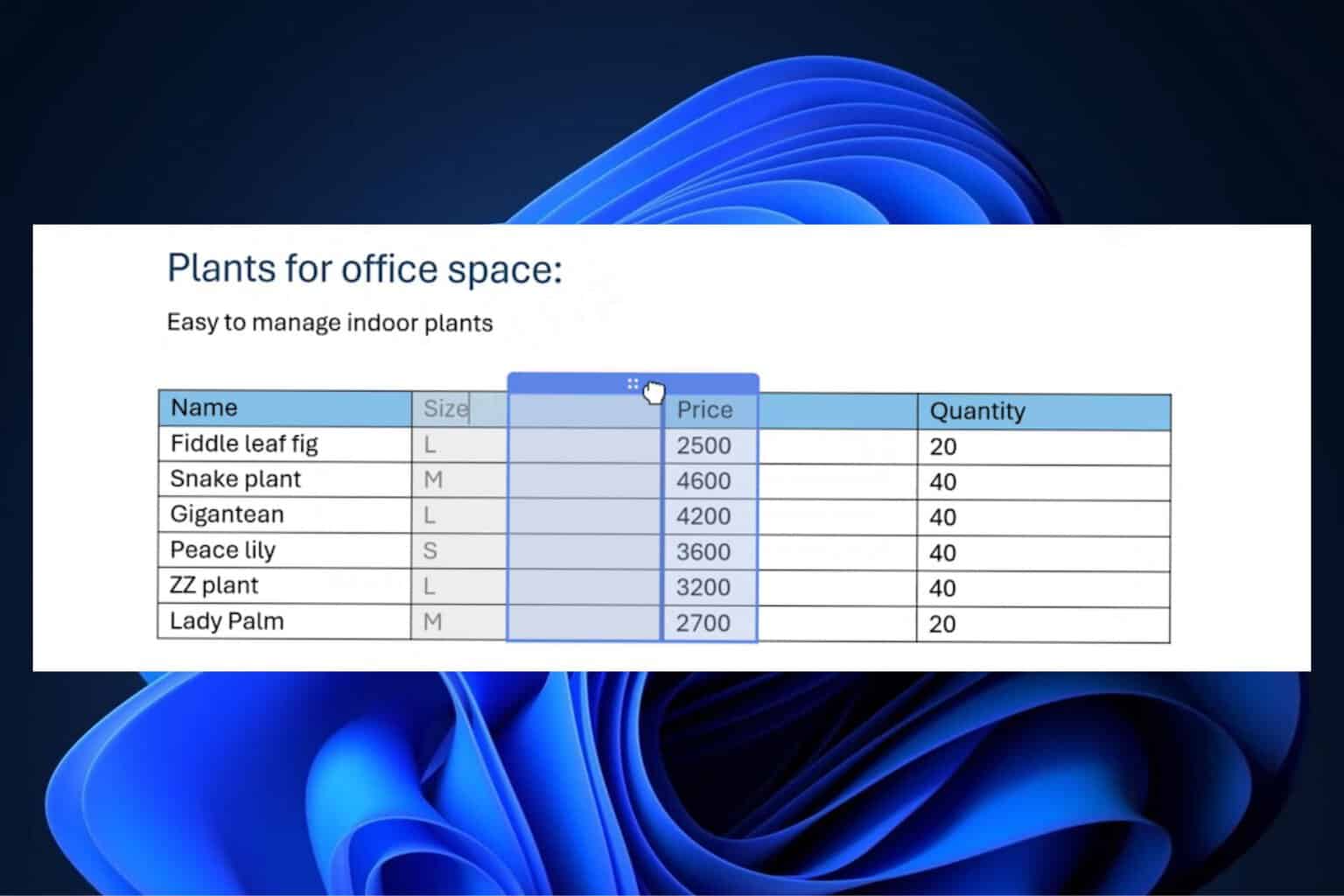How To Fix Multiplayer Not Working For Bugsnax
4 min. read
Updated on
Read our disclosure page to find out how can you help Windows Report sustain the editorial team Read more
Key notes
- Many Bugsnax players have complained about the multiplayer mode not working.
- This problem can be easily fixed but first, make sure that your Internet is functioning.
- Carefully follow our troubleshooting process and you'll be back to gaming in no time.
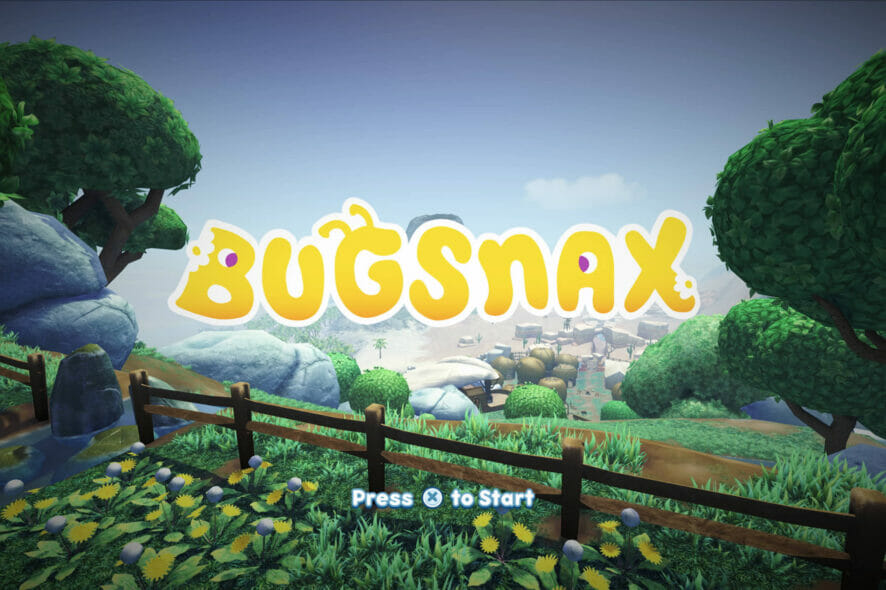
So, you were trying to enjoy your new favorite game with your friends and ran into some trouble? Don’t worry, you came to the right place to get this fixed.
Many people are experiencing some sort of problems with the titles closest to their hearts, and all of these so-called hiccups can be dealt with.
For example, some players said that Bugsnax wasn’t loading at all for them, and we came up with a quick workaround for the annoying situation.
Now, reports indicate that there are also some issues with the multiplayer part of the game, which is why we are here, ready to help you with this.
How can I fix the Bugsnax multiplayer not working?
Now, before we begin the troubleshooting process, you have to make sure that your Internet connection is actually working properly.
If we isolate this as being the issue, all you have to do is either change your router or contact your Internet provider.
1. Troubleshoot your internet connection
- Test if your network connection is working
- Restart your router (make sure you unplug the power cord and leave it for 30 seconds switched off)
- Right-click the network icon in the Taskbar and select Troubleshoot problems
- Open a Command Prompt and type the following commands (one by one):
ipconfig/releaseipconfig/allipconfig/flushdnsipconfig/renewnetsh winsock reset
- Try to run Steam again
2. Allow Bugsnax through the Windows Firewall
- Press the Windows key, search for Firewall and select Open.
- Click on Allow an app through Firewall.
- If Bugsnax isn’t in the list, click Change Settings, then Allow another app.
- Click the Browse button, locate your game and press the Add button.
3. Update the network driver
- Press the Windows key, search for Device Manager and click on Open.
- Expand Network Adapters, right-click on the one you use and select Update driver.
- Select Search automatically for drivers.
Gaming is relaxing and fun, and surely you can do without all the crashes, lags, or freezes by keeping all drivers up to date and error-free easily.
Sometimes, manual checks are hard to perform, that’s why we recommend using an automated assistant that will scan for fresh driver versions daily.
In case you’re a beginner, you don’t have to worry! Outbyte Driver Updater is smart, simple, engaging and its user interface was built to make your life easier.
4. Check the game’s file integrity
- In Steam, right-click Bugsnax and select Properties.
- Select the Local Files tab and click on the Verify integrity of game files.
5. Run Steam as administrator
- Locate your Steam installation folder.
- Right-click on the Steam executable and select Properties.
- Click on the Compatibility tab and tick the box next to Run this program as an administrator.
- Press the Apply button and close the window.
6. Opt out of all Steam beta programs
- Click on Steam and select Settings.
- Select Account and press the Change button under Beta participation.
- Click on None – opt out of all beta programs and press the OK button.
There you go! After going through this troubleshooting process, your Bugsnax problems will be solved and you can go back to enjoying it.
If you encounter any other issues be sure to stop by our Gaming page and find out how you can get on top of the situation rapidly.
Have you experienced any other Bugsnax-related issues? Let us know in the comments section below.