3 Ways To Easily Fix Bulbapedia Error 503
2 min. read
Updated on
Read our disclosure page to find out how can you help Windows Report sustain the editorial team. Read more
Key notes
- Error 503 is one of the most prevalent online glitches you may encounter when surfing the internet.
- The user often gets an error message across their screen that notifies them they can access a specific website even when they have a stable internet connection.
- The most common causes for this problem include server downtimes or scheduled maintenance.
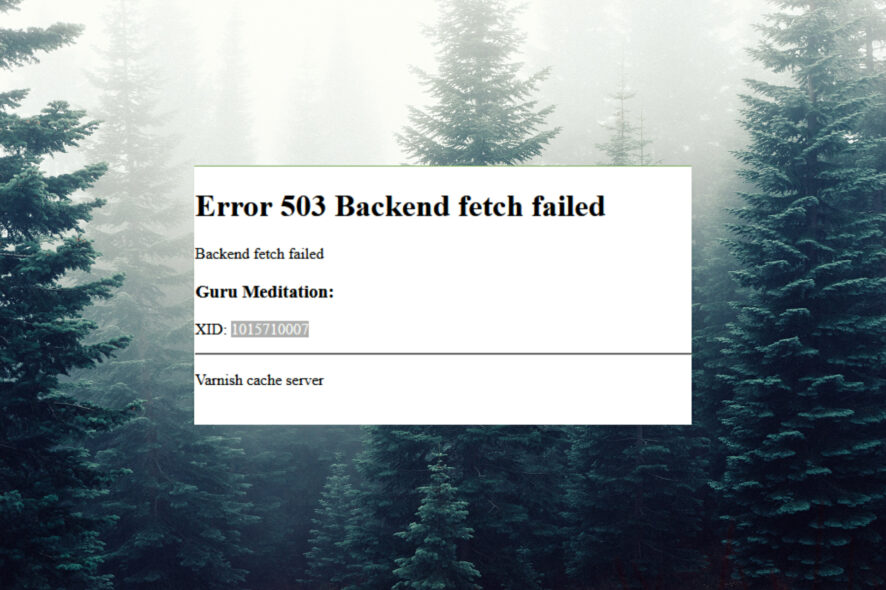
You have probably experienced Bulbapedia not loading images, or you may have seen a message like error 503 backend fetch failed Bulbapedia.
This is one of the most common errors that can be fixed quickly with some simple steps.
We’ll take you through three solutions you can try on your own if you encounter this problem. So read this to find out more.
What does the 503 error mean?
The Bulbapedia 503 error is a server-side error that occurs when the server cannot handle the request due to a temporary overload or maintenance.
Several factors can cause this error:
- The server is experiencing a high volume of traffic and cannot handle the requests.
- Maintenance on the server causes it to be temporarily unavailable.
- The server is experiencing an issue with its database. Additionally, another service it relies on may be unable to process requests at this time.
How do I fix Error 503?
1. Check if the servers are down
- Go to Is It Down Right Now?
- Enter the URL of the website you’re trying to access. If it doesn’t work, then the issue is with the servers. You’ll have to wait until they’re sorted out.
2. Restart your server or web host
- Press Ctrl + Alt + Del to open the Task Manager. Click More details.
- In the following window, click File, then choose Run new task.
- Another smaller window will appear. In the blank field, type cmd.exe, ensure you’ve checked the box labeled create the task with administrator privileges, and click OK.
- This will open a Command Prompt window. Type
shutdown -rto restart the server or WebHost.
3. Fix corrupted files with the DISM tool
- Search Windows PowerShell and Run as administrator.
- Type the command below and hit Enter:
DISM /Online /Cleanup-Image /RestoreHealth. - Allow the process to complete, then restart your computer.
Once you’ve fixed the corrupted files, the Error 503 message should disappear. However, if you’re still seeing the error, there’s likely another issue with your site that you’ll need to investigate.
So, if you encounter the Bulbapedia not working error, don’t panic. It may just be a glitch you can solve following the steps outlined above.
For more fixes and solutions to similar issues, check out our website. Then, go through the vast catalog of resources to get the help you need.
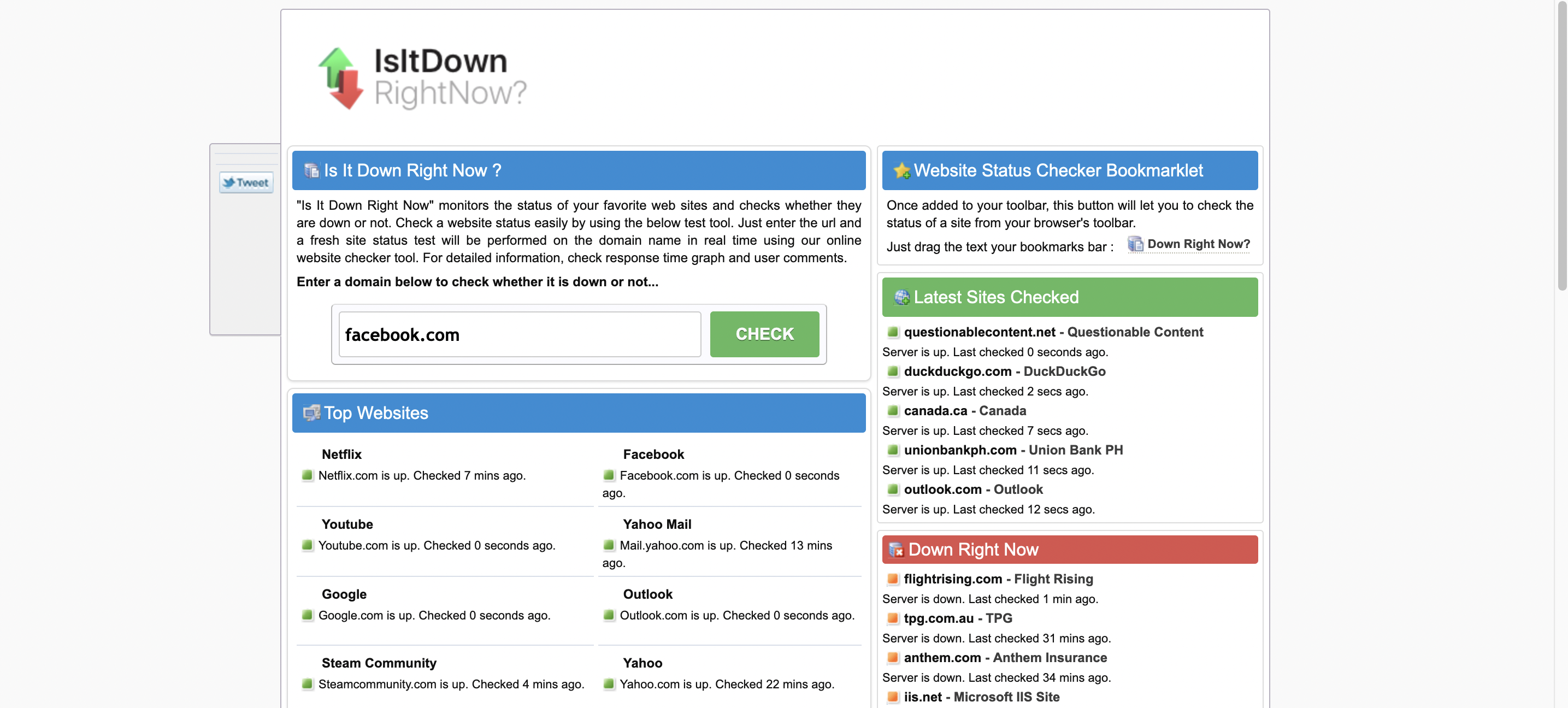
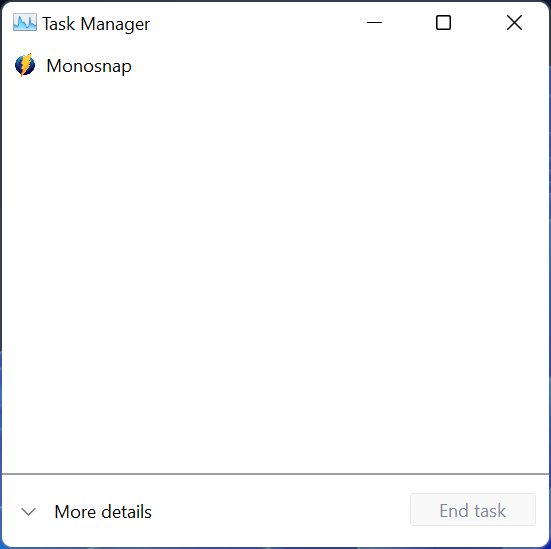
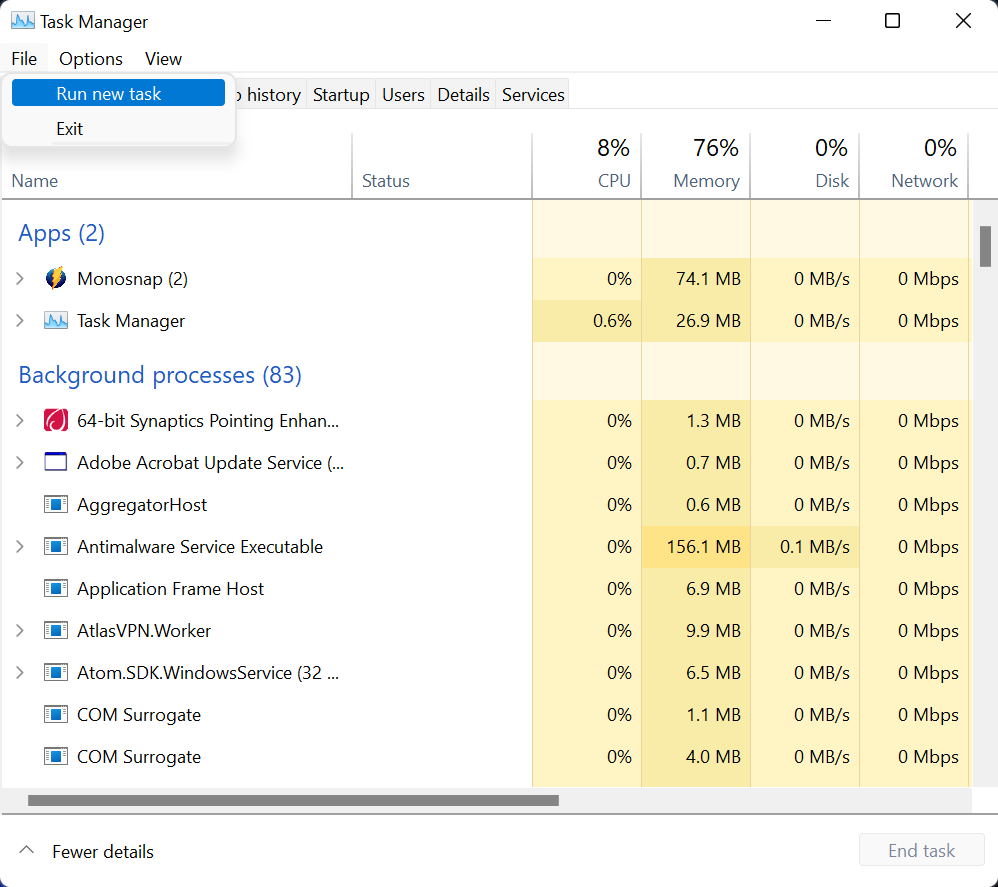
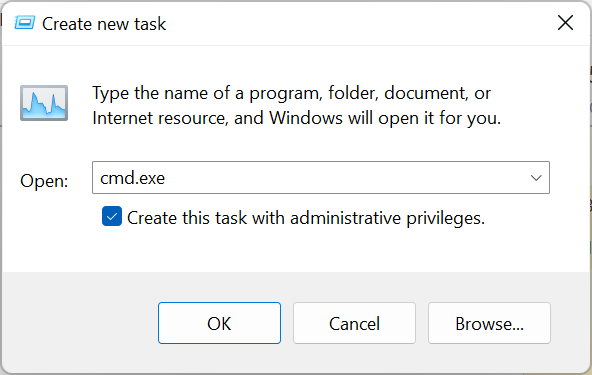
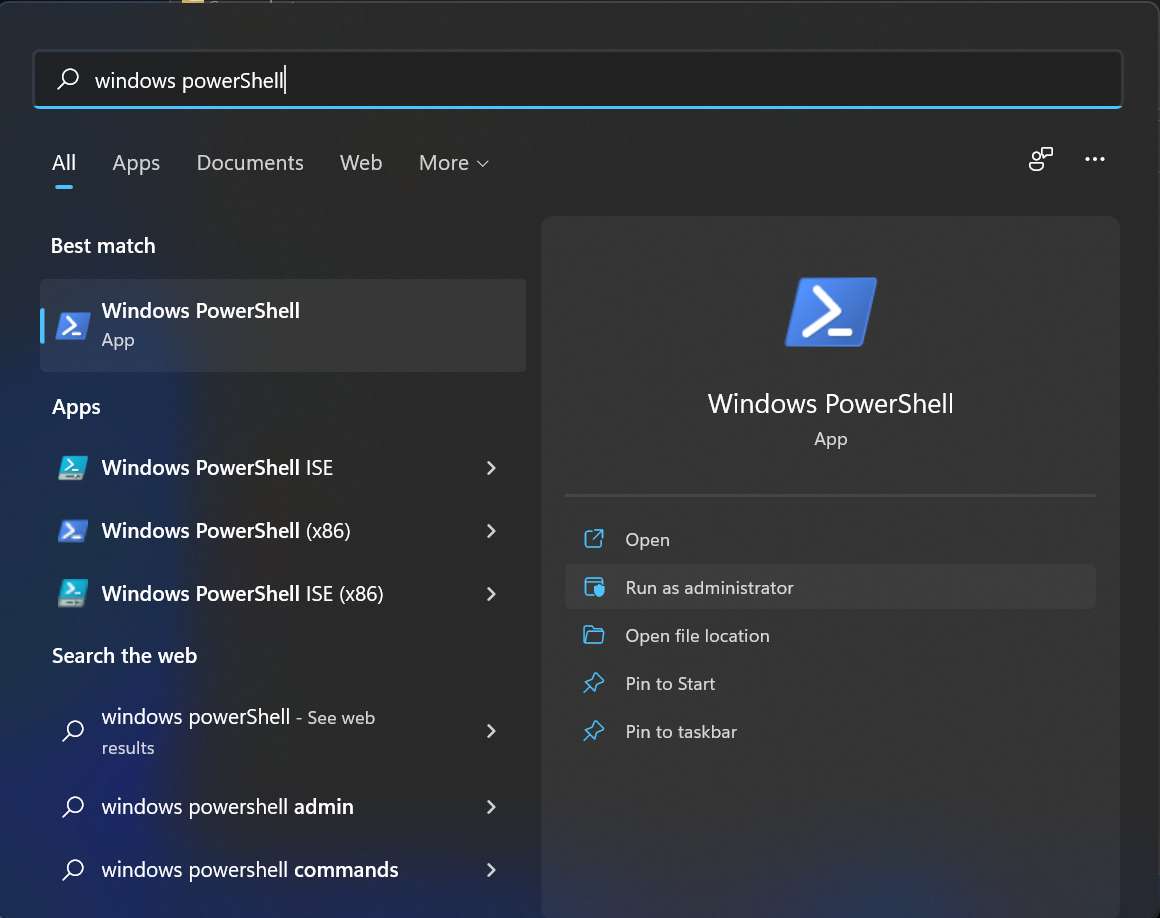
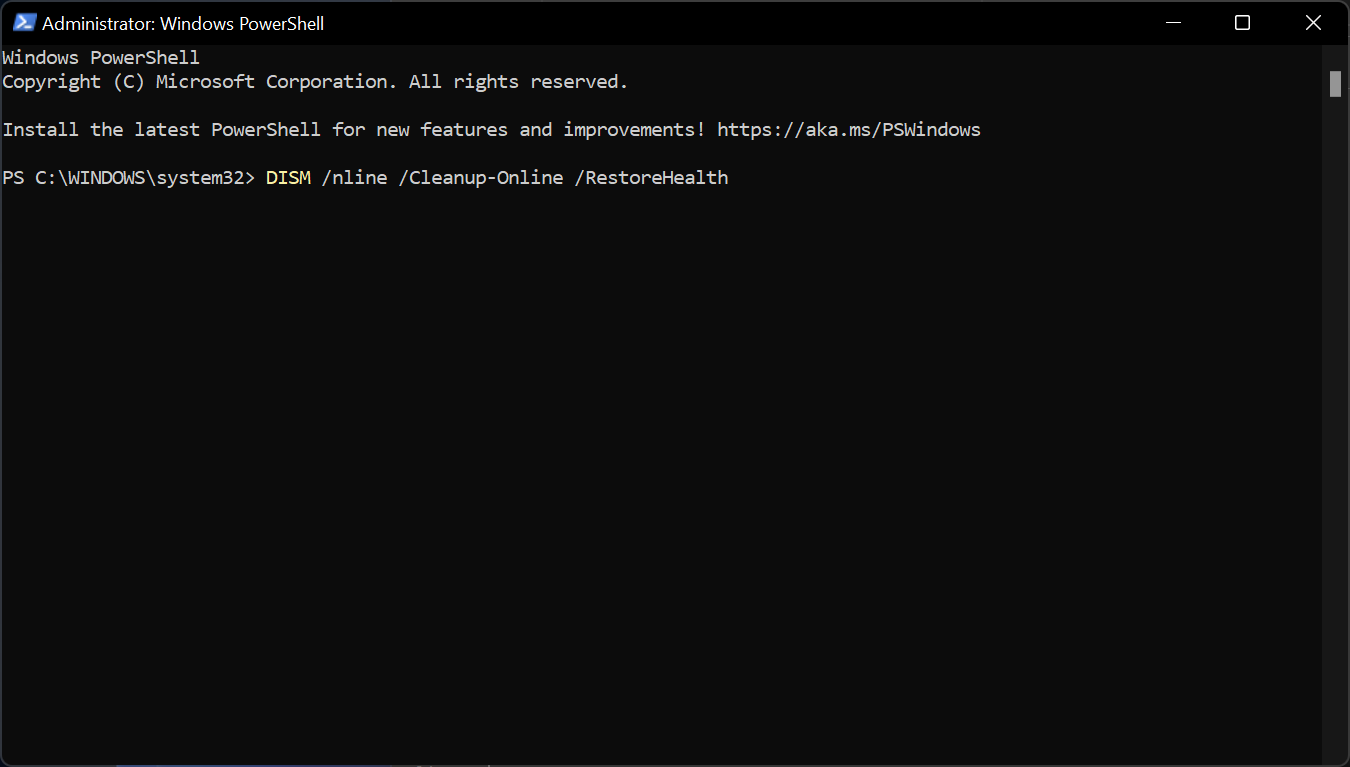








User forum
0 messages