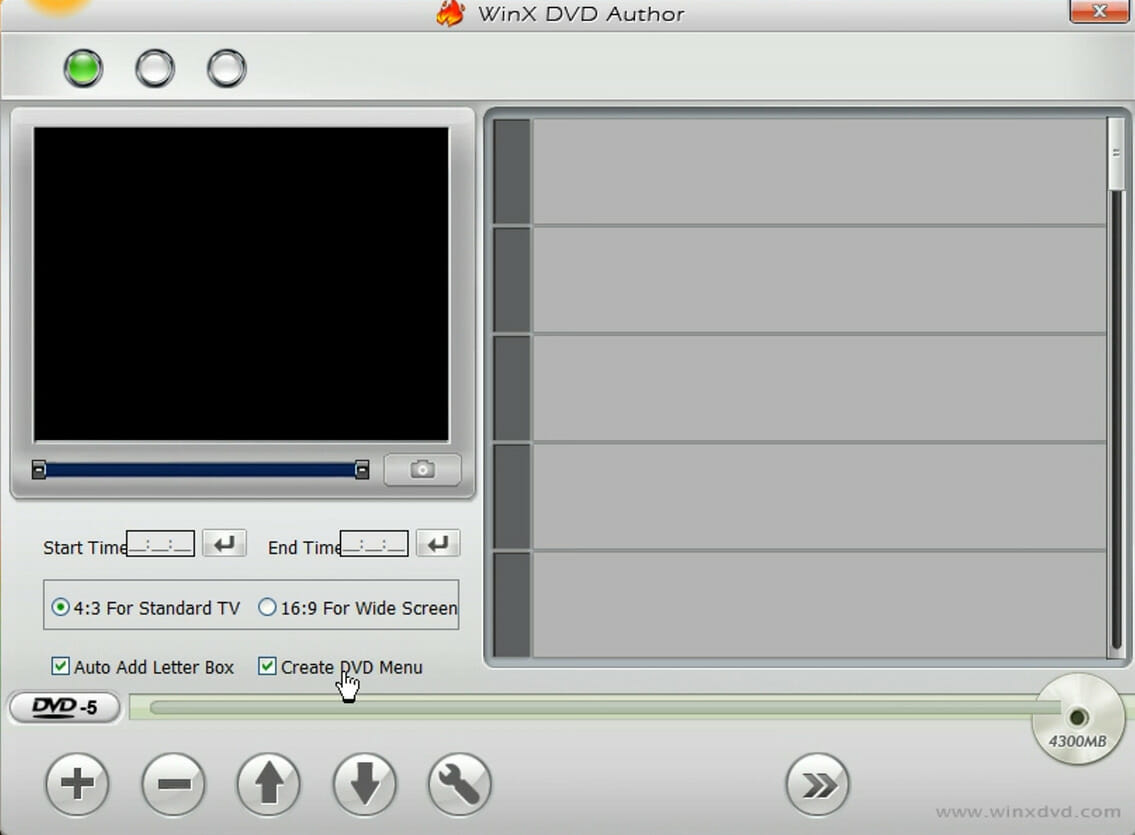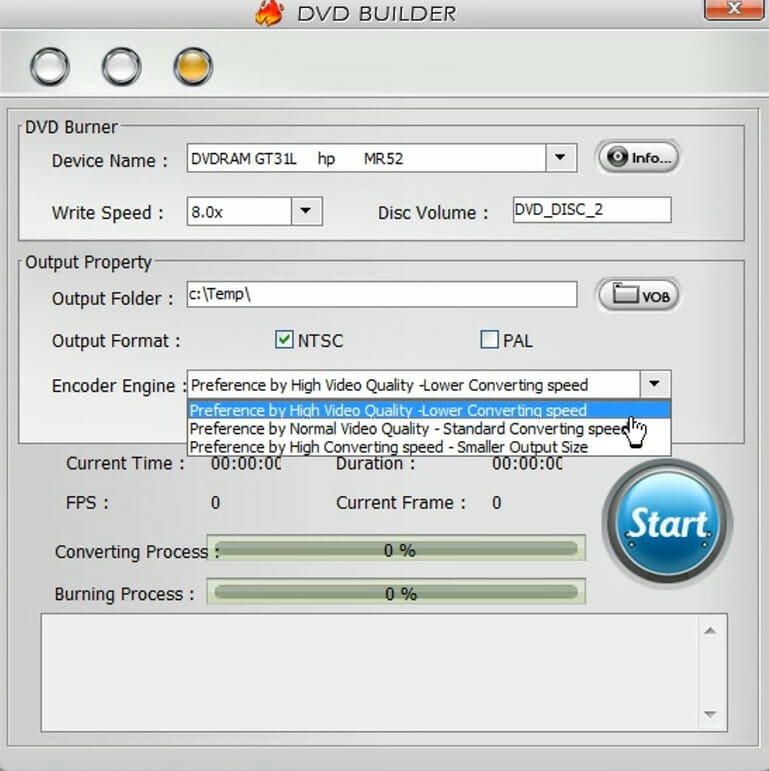How to Burn a DVD on Windows 10
Learn to burn files to DVDs like in the old times
3 min. read
Updated on
Read our disclosure page to find out how can you help Windows Report sustain the editorial team Read more
Key notes
- DVDs might be going out of fashion within the IT world, but they’re still a handy portable storage alternative to USB flash drives.
- This guide tells you how users with PCs that include optical drives can burn videos, and other file types, to writable DVDs.
- You can burn a DVD to a Windows 10 PC using DVD burning software or a built-in option.
- If you're looking to burn files to a DVD without third-party software, you can use File Explorer.

The DVD (Digital Versatile Disc) is seemingly becoming obsolete for PCs as disc sales have plummeted in recent years.
Many users download most software from the internet, which has made software discs increasingly redundant. Discs are also less essential for movies thanks to Netflix and other similar platforms.
So, it’s not surprising far fewer new PCs have built-in optical drives these days. Yet, the DVD isn’t entirely dead.
Many users with older PCs still utilize their optical drives for playing videos, music, and other purposes.
You can also utilize a writable DVD much the same as a USB drive. If you format a disc, you can move, edit, and delete files stored on it within File Explorer. So, the DVD is a flexible storage medium.
How can I burn files to DVD on Windows 10?
1. Use DVD burning software
WinX DVD Author is a freeware disc-burning utility that’s ideal for burning videos to discs. That software enables you to burn a wide variety of video formats to DVDs.
The great thing about WinX DVD Author is that it enables you to set up DVD menus for the discs you burn videos to. With it, you can set up customizable chapter menus that include subtitles and background music.
Besides this, this software also includes a YouTube video downloader, offers fast video processing, converts files to VOB, and enables you to use a wide range of video trimming tools.
1.1 How can I burn a DVD using WinX DVD author?
- Insert a blank, writable disc into your DVD reader.
- Open WinX DVD Author.
- Click Video DVD Author.
- Press the + button.
- Select a video to add to the DVD, and click the Open button.
- To set up a DVD without a menu, uncheck the Create DVD Menu checkbox.
- Select either the 4:3 or 16:9 setting depending on your requirements.
- Press the Next Step button to open the window shown directly below.
- Select your DVD drive in the Device Name drop-down menu.
- Click the Start button.

WinX DVD Author
Burn DVDs quickly on Windows 10 with this amazingly versatile tool!2. Burn a DVD on Windows 10 without software
1. First, insert a blank DVD into your PC, and open File Explorer.
2. Open a folder that includes the file you want to burn and select the files.
3. Click the Share tab and select Burn to disc.
4. Select Like a USB flash drive, or the CD/DVD option.
5. Click the Next button and select the files ready to be written to the disc.
6. Select the Manage tab.
7. Click the Finish burning option.
8. Enter a title in the Disc title box within the Burn to Disc window.
9. Press the Next button to burn to disc.
10. Click the Finish button when files have been burnt to the disc.
File Explorer is a built-in Windows tool that comes in very handy when you’re looking to burn a DVD on your Windows 10 device without using any third-party software.
All you need to do is select the files you want to burn on the DVD, select the DVD where you want to put them on, and then the tool will do the work for you.
3. Burn an ISO file to disc
You can also burn ISO files to DVDs with Windows Disc Image Burner by right-clicking an ISO file in File Explorer and selecting the Burn disc image option. Then select the optical drive to burn to, and click the Burn button.
So, don’t overlook the CD/ROM drive on your PC if it has one. DVDs are a very versatile storage format that you can burn a wide variety of files type to with third-party software or Windows’ built-in utility.
We hope you managed to successfully burn a DVD on your Windows 10 PC without encountering any issues. As per usual, for any questions or comments you have, you should contact us using the comments section below.