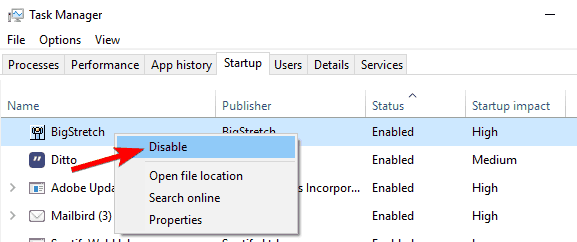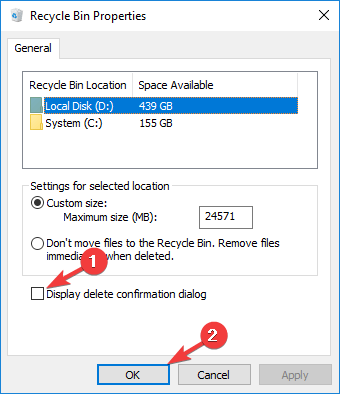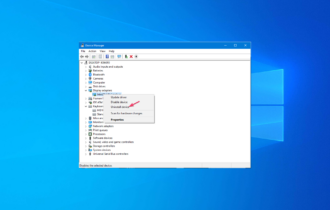This Will Cancel All Transfers in Progress [Fix]
Perform a clean boot to get things up and running
2 min. read
Updated on
Read our disclosure page to find out how can you help Windows Report sustain the editorial team Read more
Key notes
- The This will cancel all transfers in progress error message appears when users try to shutdown the PC.
- The error arises due to pending updates or misconfigured settings.
- To fix things, perform a clean boot or reconfigure the Recycle Bin settings, amongst other solutions.
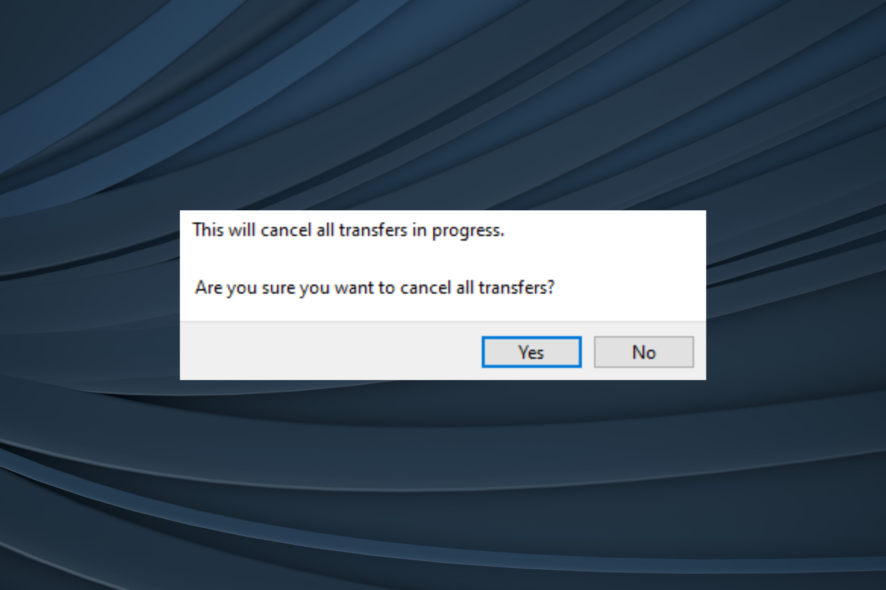
Have you ever received the This will cancel all transfers in progress. Are you sure you want to cancel all transfers? message whenever you are trying to shut down or reboot your computer?
A lot of users have complained about having this issue, and in today’s article, we’ll show you how to fix it once and for all.
How can I fix This will cancel all transfers in progress?
Before we proceed to the slightly complex solutions, here are a few quick tricks:
- Restart the computer.
- Install all pending Windows updates.
If none work, move to the fixes listed next.
1. Perform a clean boot
- Press Windows + R to open Run, type msconfig, and hit Enter.
- Navigate to the Services tab and check Hide all Microsoft services. Then, click the Disable all button.
- Head over to the Startup tab and click the Open Task Manager.
- Right-click the first entry in the Task Manager and choose Disable. Repeat this for all entries on the list.
- Go back to the System Configuration window and click Apply and OK to save changes and restart your PC.
A clean boot starts the PC in a relatively simpler environment without third-party apps or services running. If you don’t find the This will cancel all transfers in progress again, it’s one of the services of apps you disabled earlier to blame.
Turn them on one at a time and, as soon as the message pops up, the one enabled last is the culprit. Once that part is figured out, keep that item disabled.
2. Check for Microsoft Office Upload Center or OneDrive pending updates
- Open Microsoft Office Upload Center or OneDrive.
- Check if you have any updates pending or downloading.
- Wait for the updates to download or cancel them.
- Verify if the problem is still there.
3. Check the Recycle Bin properties
- Locate the Recycle Bin, right-click it, and choose Properties from the menu.
- Now make sure that the Display delete confirmation dialog entry is checked, then click OK to save changes.
There you go! One of these quick and simple solutions should help you deal with This will cancel all transfers in progress error message.
Before you leave, check some quick tips to speed up data transfer on Windows.
Let us know which solution worked for you using the comments section below.