FIX: Cannot Install Bluetooth Driver Error Code 28
4 min. read
Updated on
Read our disclosure page to find out how can you help Windows Report sustain the editorial team. Read more

How do I fix error code 28?
- Run the Hardware and Update Troubleshooter
- Update your Bluetooth driver
- Run the Update Troubleshooter
- Run the Bluetooth troubleshooter
- Contact manufacturer support
After installing a new operating system, especially if it’s a new Windows 10 Technical Preview build, you might face problems with drivers for some of your devices. Some users complained that they’re unable to install the Bluetooth driver on their laptops, due to Bluetooth driver error code 28.
The drivers for this device are not installed: Bluetooth error 28
Error Code 28 tells you that a driver for a particular device isn’t installed or can’t be installed for some reason. Besides other drivers, this error code also applies to the Bluetooth device of your computer. So, we prepared a couple of workarounds which, I hope, will help you to fix this error, and you’ll be able to install the Bluetooth driver on your laptop.
Solution 1: Run the Hardware and Devices Troubleshooter
You can run Hardware and Devices Troubleshooter to see if something’s wrong with your Bluetooth device. If Windows finds some errors, it will provide you with the appropriate solution. Here’s what you need to do to run Hardware and Devices Troubleshooter:
- Go to Search, type troubleshoot, and open Troubleshooting
- Click on Hardware and Sound, and click on Hardware and Devices
- Let the wizard scan your devices for errors
Solution 2: Update your Bluetooth driver
Many users confirmed that updating their Bluetooth drivers fixes this issue. Here are the steps to follow:
- Open Device Manager > select Bluetooth drivers
- Right-click on the driver > select Uninstall
- Now, go to View > Check for hardware changes to install the latest Bluetooth drivers.
An easier and safe alternative would be to use third-party software that updates the latest drivers automatically. The tool will initiate a deep scan and find the most suitable Bluetooth drivers within seconds.
PC HelpSoft Driver Updater has a library of practically all the drivers that updates itself on a regular basis. With a single click, it also detects and installs all the drivers for regularly used utilities, such as a Bluetooth driver.
It works with all versions of Windows and makes updating drivers a breeze. PC HelpSoft Driver Updater may be set to find outdated drivers automatically. It analyzes the computer, generates a status report, and restores the system to its original configuration, without the hassle of looking for the right compatible Bluetooth driver.
Solution 3: Run the Update Troubleshooter
If everything is okay with your Bluetooth device, you can run an Update Troubleshooter. This step especially applies to users of Windows 10 TP who have problems with their Bluetooth driver.
Microsoft delivers new drivers through Update almost every day, and if your Update service doesn’t work properly, you’ll be unable to receive a driver update for your Bluetooth device.
To open Updates Troubleshooter, open Windows Troubleshooter (as shown in step 1 above), and click on Fix problems with Windows Update, under System and Security.
On newer Windows 10 versions, you can launch both these troubleshooters from the Settings page. Go to Settings > Update & Security > Troubleshoot and simply launch the tools.
Solution 4: Run the Bluetooth troubleshooter
Since error 28 is a Bluetooth-specific error code, you can also run the Bluetooth troubleshooter, as shown in the screenshot below.
Solution 5: Contact manufacturer support
Laptop manufacturers usually provide all need support to their users. So, go to your laptop’s manufacturer’s website and search for a Bluetooth driver. You can also contact their support service, and I’m sure they’ll give you any needed assistance.
While I was searching for solutions to this problem, I noticed one interesting thing. Some laptops have only one button for turning on both WiFi and Bluetooth, so if this is the case with your laptop, press that button a couple of times, and your Bluetooth should activate, letting Windows install drivers normally.
How did you manage to resolve this issue? Let us know in the comment area below.
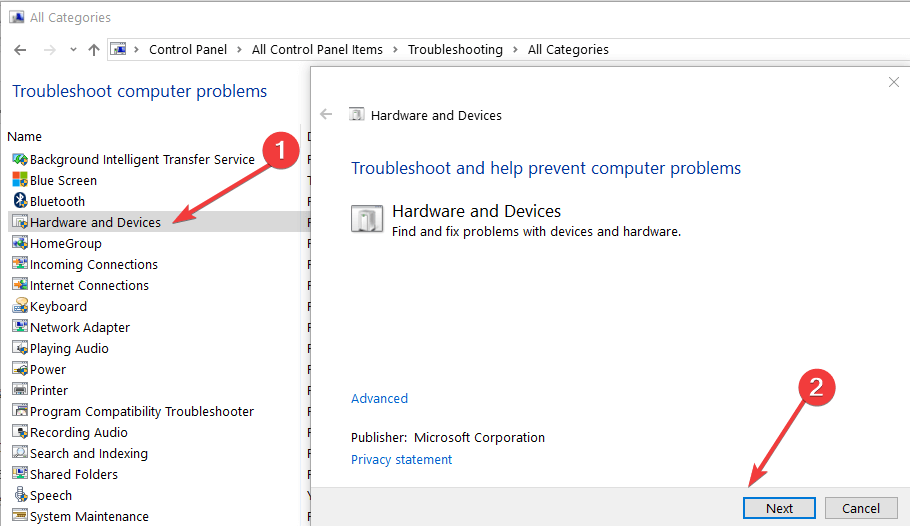
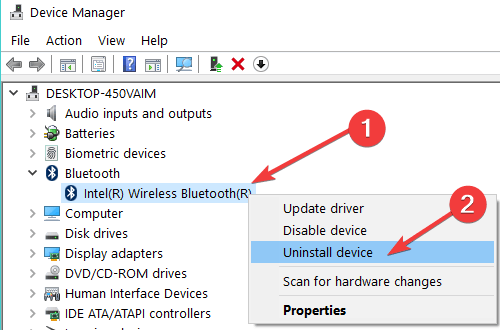

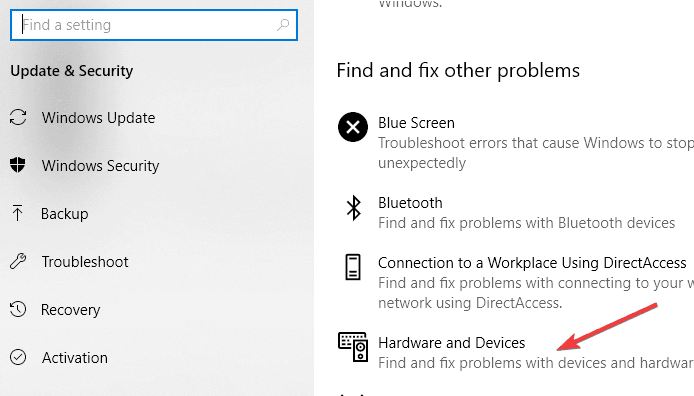
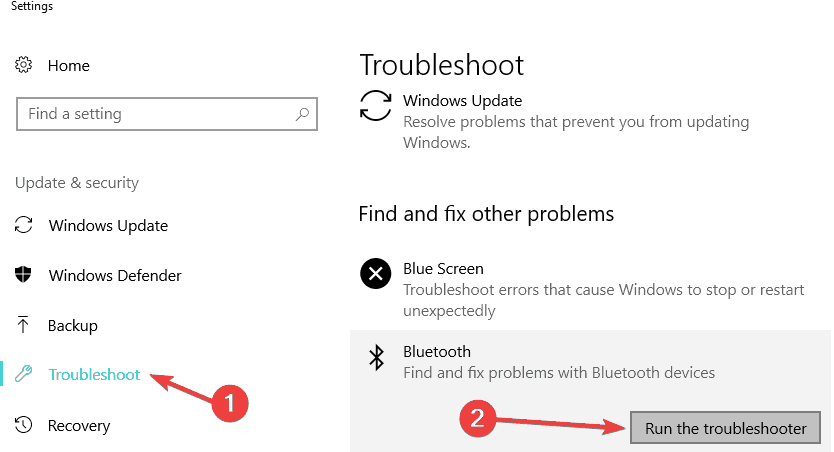









User forum
1 messages