Fix: Canon B200 error on all printer models
5 min. read
Updated on
Read our disclosure page to find out how can you help Windows Report sustain the editorial team. Read more
Key notes
- Canon B200 error usually occurs due to problematic cartridges. Thus, one obvious solution would be to replace them.
- But this does not always guarantee the resolution as Canon printer error B200 can also be triggered by printhead issues.
- You can always try to clean your printhead or even change its position a bit to see if the Canon error B200 disappears.
- An equally quick Canon B200 error fix is to unplug or turn off your printer. Don't forget to check for paper jams!

Printing documents is simple on Windows 10, but sometimes printer problems can occur.
Many users reported getting the Canon B200 error on their printers, so let’s see how we can fix it. Below you’ll find the step-by-step guide.
How can I fix Canon error B200?
- Replace the problematic cartridges
- Remove and clean your printhead
- Reseat your printhead
- Check for obstructions
- Turn off the printer and open the print cover
- Replace the tank holder
- Press the Power and Copy buttons
- Steps to fix error B200 on Canon MX850 [Particular cases]
1. Replace the problematic cartridges
Error B200 usually occurs due to problematic cartridges and one of the simplest ways to fix this problem is to replace them with adequate ones.
For detailed instructions on how to change the cartridge, be sure to check your printer manual and pay attention to select a compatible one.
⇒ Get amazing Canon ink supplies here
After replacing the problematic cartridge, check if the problem is resolved.
2. Remove and clean your printhead
According to users, error B200 can occur due to problems with your printhead, and one thing that you can try is to remove your printhead and clean it.
For detailed instructions on how to remove your printhead, we strongly suggest that you check your printer manual.
After you clean your printhead, make sure that it’s completely dry before you put it back in your printer.
Some users are also suggesting to clean printhead connectors with cue tips and alcohol, so you might want to try that.
Before powering on your printer, be sure that the connectors are completely dry.
Users are also suggesting to press the power button rapidly to start the reboot mode on the printer, so you might want to try doing that.
3. Reseat your printhead
One way to fix B200 error is to reseat your printhead. After reseating the printhead, turn off your printer and leave it turned off for a couple of minutes.
After that, turn your printer back on and check if the problem is resolved.
4. Check for obstructions
Sometimes there could be obstructions in your printer that cause this problem to occur.
To fix this problem, you need to power down your printer, remove the paper, and check for any obstructions.
If any obstructions are found, remove them and turn the printer back on.
Check out these best printer management software to optimize performance.
5. Turn off the printer and open the print cover
This is an unusual solution, but it works according to some users. First, you need to turn off your printer.
After that, open the print cover and turn the printer back on. Cartridges will start moving to the left.
Before the cartridges reach the left side, close down the printer cover and leave the printer turned on.
Be sure to close the print cover after the cartridges pass the half way to the left side.
After doing that, the printer will start working normally. This solution might be a bit tricky to perform, but you should be able to do it after a few tries.
6. Replace the tank holder
Sometimes you can fix the problem simply by replacing the tank holder. Just purchase a new one and replace your current tank holder.
Before replacing the tank holder, check the instruction manual for detailed instructions.
7. Press the Power and Copy buttons
Few users reported that you can fix this problem simply by pressing the Power and Copy buttons simultaneously a couple of times.
After doing that, the printer should start and you just need to perform a nozzle check, deep cleaning and printer alignment.
It’s not necessary to perform these steps, but you can do them if you want to.
8. Unplug your printer
Several users reported that they fixed this problem simply by unplugging their printer.
Now this might not work for everyone, but it does not hurt to try it out.
Steps to fix error B200 on Canon MX850
If you’re experiencing this error code on this particular printer model, here’s how you can fix it.
1. Move the printhead to the left
According to users, you can fix this problem simply by moving the printhead to the left.
Users reported that they moved the printhead to the left manually and then they pressed the power button several times until the printer started working.
We don’t know if this solution works, but you could try it, just be careful while doing it.
2. Keep pressing On and Home buttons
Users reported that they fixed the B200 error on the MX850 printer simply by pressing the ON and Home buttons.
After pressing the buttons about 10 times, the printer started working again.
3. Turn off your printer and try to print
Few users reported that they fixed this problem simply by turning off the printer and trying to print again.
After trying to print, you’ll get a message that your printer is offline and asked if you want to resume.
Press Resume, turn on your printer and it will start printing. We don’t know if this is a permanent solution, but you can at least give it a try.
Cannon error B200 can prevent you from printing, but you should be able to fix it by using one of our solutions.
Which one worked for you? Feel free to share your experience with us via the comments section below.




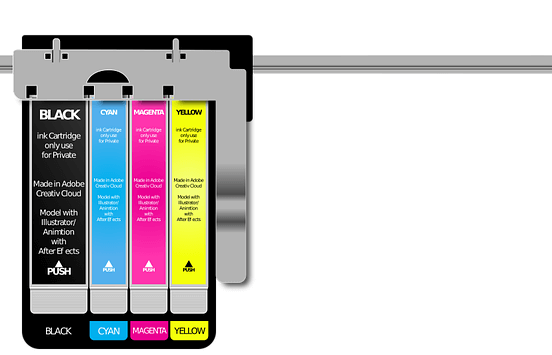
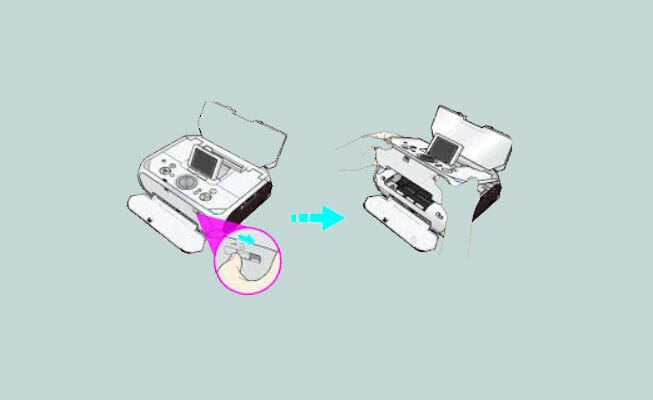












User forum
0 messages