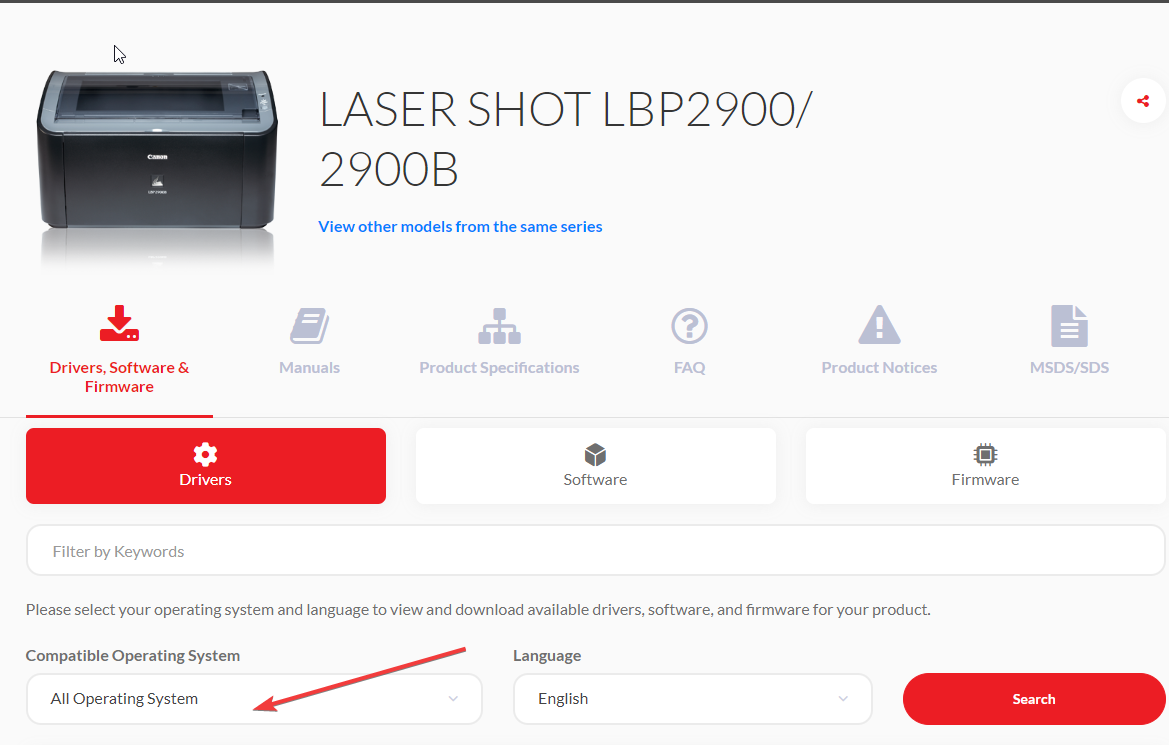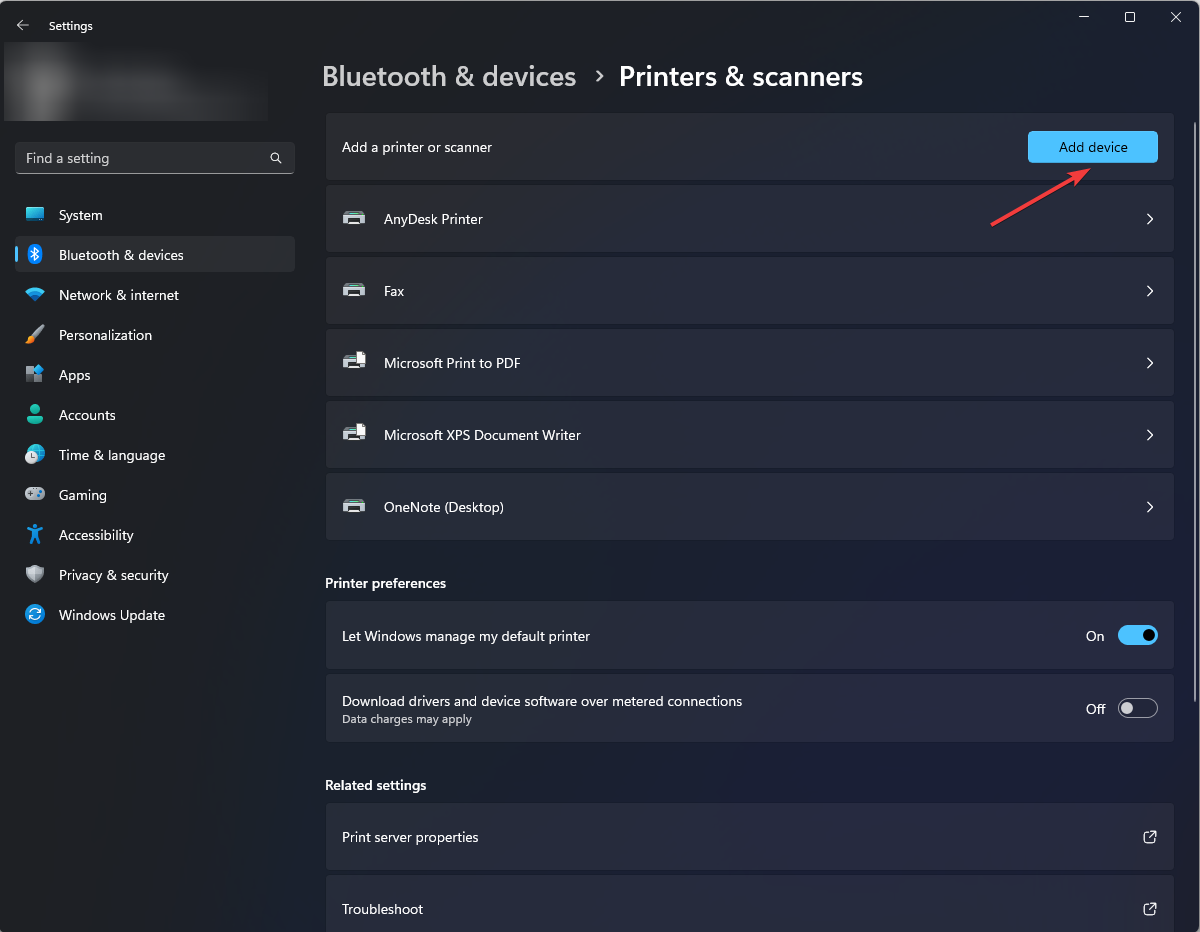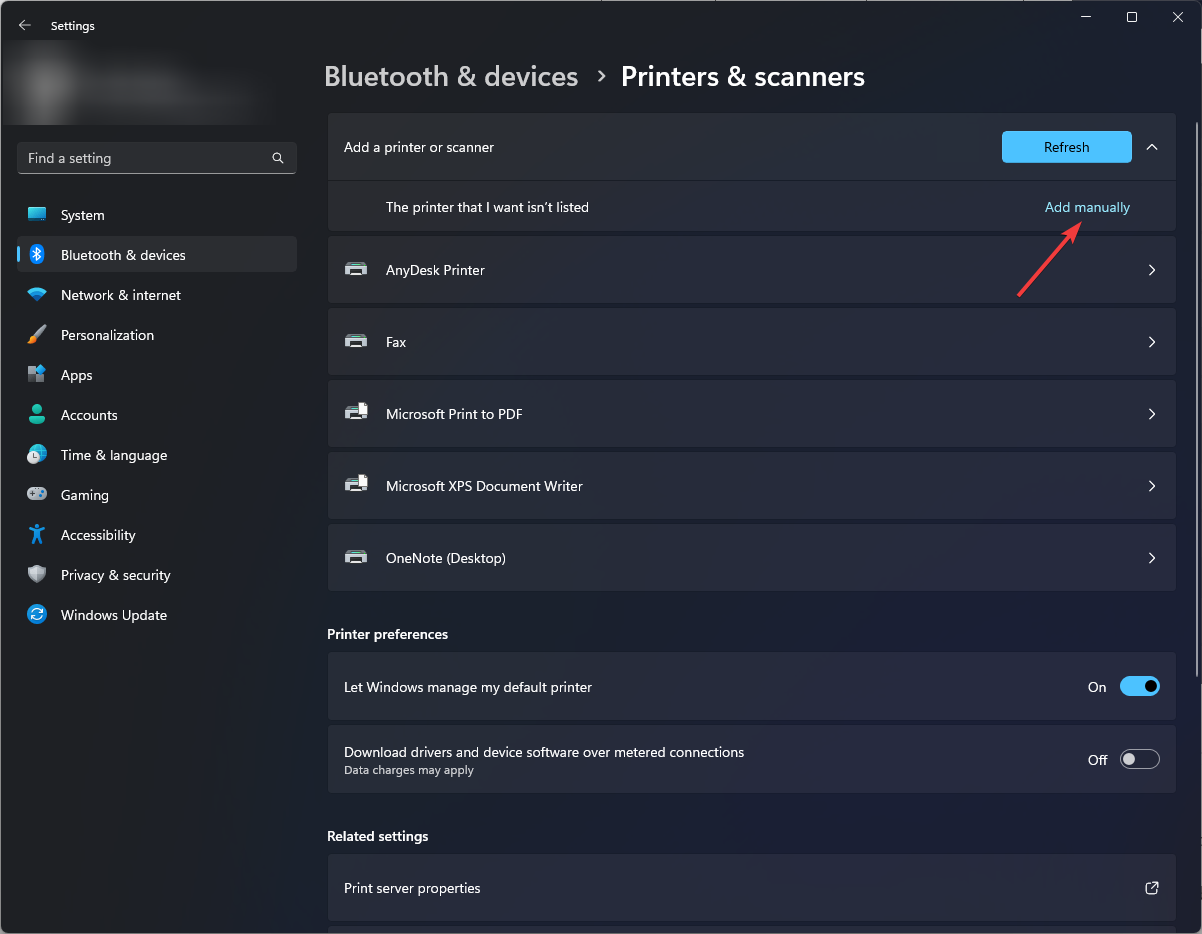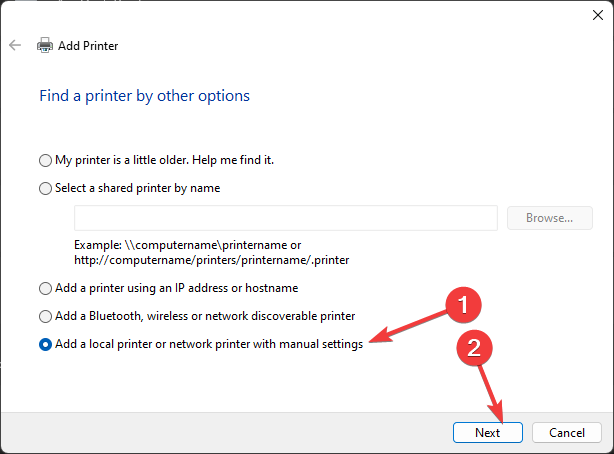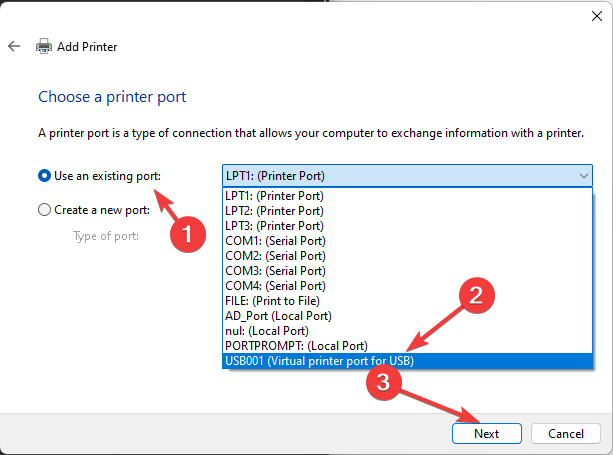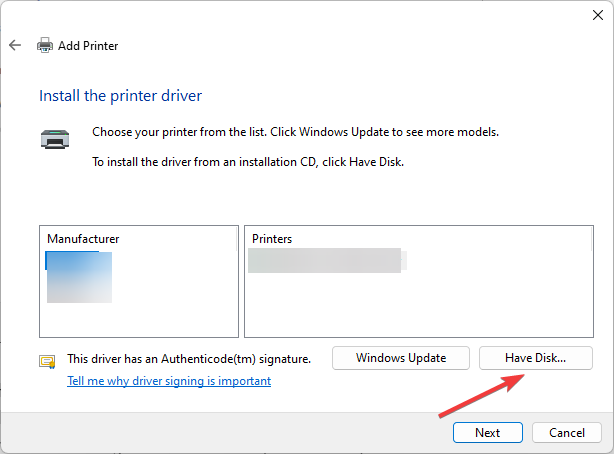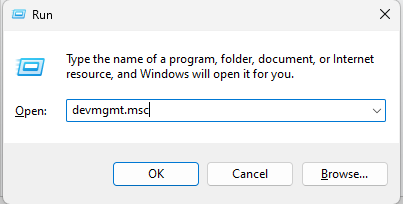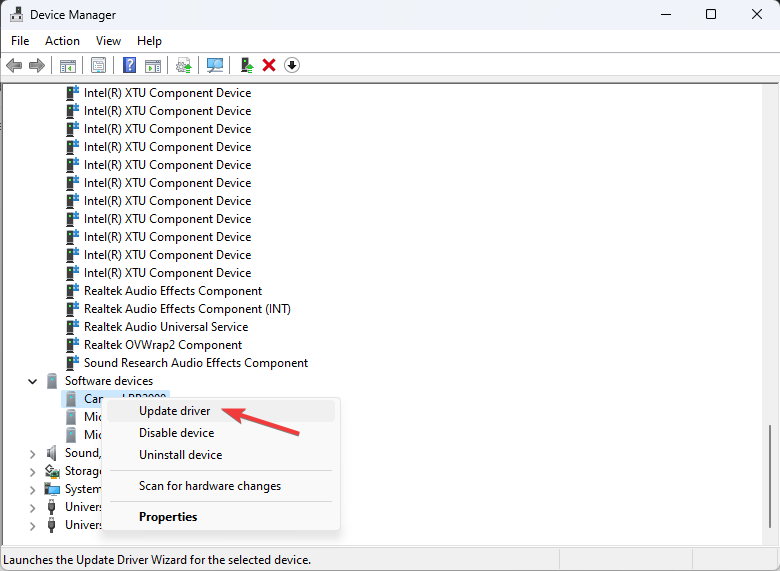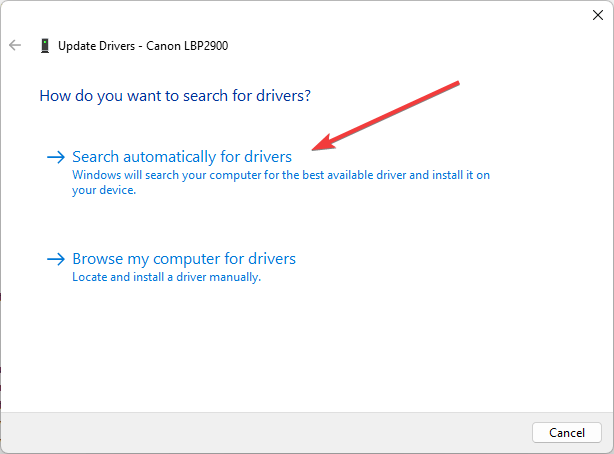Download & Install the Canon LBP2900B Driver for Windows 11
You can try using the Windows 10 (64-bit) driver instead
3 min. read
Updated on
Read our disclosure page to find out how can you help Windows Report sustain the editorial team Read more
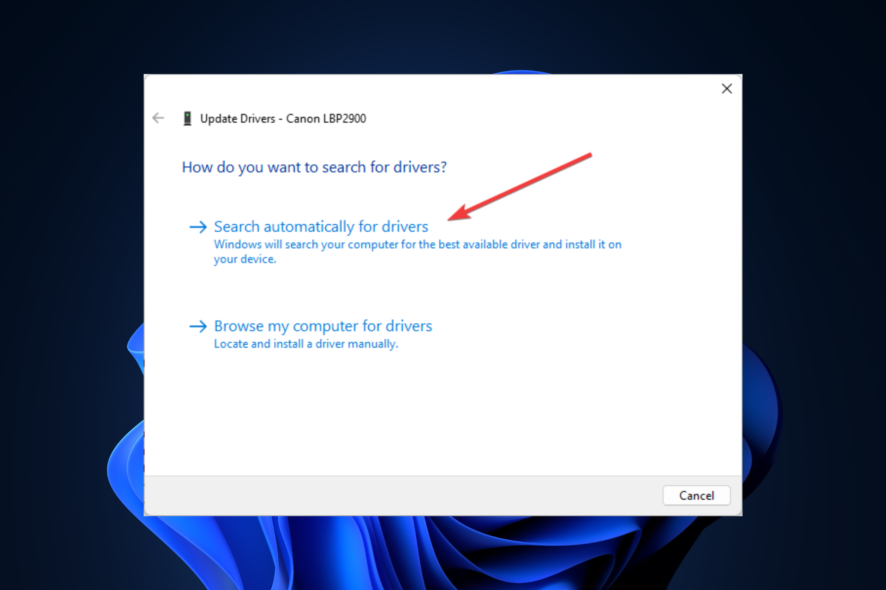
First, we have bad news. Canon LBP2900B is an old, 2005 printer so Canon didn’t update the driver to use with Windows 11. However, for some, the solution was to install the Windows 10 (64-bit) driver. Therefore, the best option is to try the first solution below and select Windows 10 (64-bit) from the list of options.
How can I download & install the Canon LBP2900B driver for Windows 11?
1. Use the device manufacturer’s website
1.1 Download the printer driver
- Go to the manufacturer’s website.
- Locate the Canon LBP2900B driver.
- Now scroll down and select the compatible OS and language as English
- Click on it, and the driver will be downloaded.
- Double-click the downloaded zip file and extract it.
1.2 Install the printer driver
- Add the printer using the cable to your computer, then press Windows + I to open Settings.
- Go to Bluetooth & devices and click Printers & scanners.
- Click Add device next to Add a printer or scanner.
- If the printer is not listed, click Add manually.
- Select Add a local printer or network printer with manual settings.
- Now click on the radio button next to Use an existing port. Choose USB001 from the drop-down and click Next.
- Now click on Have Disk.
- Now click Browse and select the extracted file. Next, click Open and then click OK.
- Select Printer from the list and click Next, then click Next.
- The installation will start. On the Print Sharing window, select a preferable option and click Next.
- Click Finish.
2. Use a third-party tool
Most common Windows errors and bugs can result from faulty or incompatible drivers. An outdated system can lead to lags, system issues, or other critical errors.
I suggest an automatic tool to prevent these problems, as it will search and install the correct drivers on your computer with just a few clicks.
⇒ Get PC HelpSoft Driver Updater
3. Use the Device Manager
- Connect your printer to your computer. Press Windows + R to open the Run console.
- Type devmgmt.msc and press Enter to open Device Manager.
- Go to the Software devices and expand it.
- Right-click on the Printer and click Update driver.
- On the next window, click on Search Automatically for drivers.
- Windows will now search for the Canon LBP2900B driver and install it.
- Wait for the process to complete and restart your computer.
Keep in mind that sometimes you’ll be unable to install printer drivers on Windows, and we have a special guide on what to do if a Canon printer is not installing drivers, so don’t miss it.
We also have guides on how to download the latest printer driver on Windows 11 and how to install printer driver without admin rights, so don’t miss them.
So, these are ways to download and install the Canon LBP2900B driver on your Windows 11 computer. Try them and let us know which worked for you in the comments below.