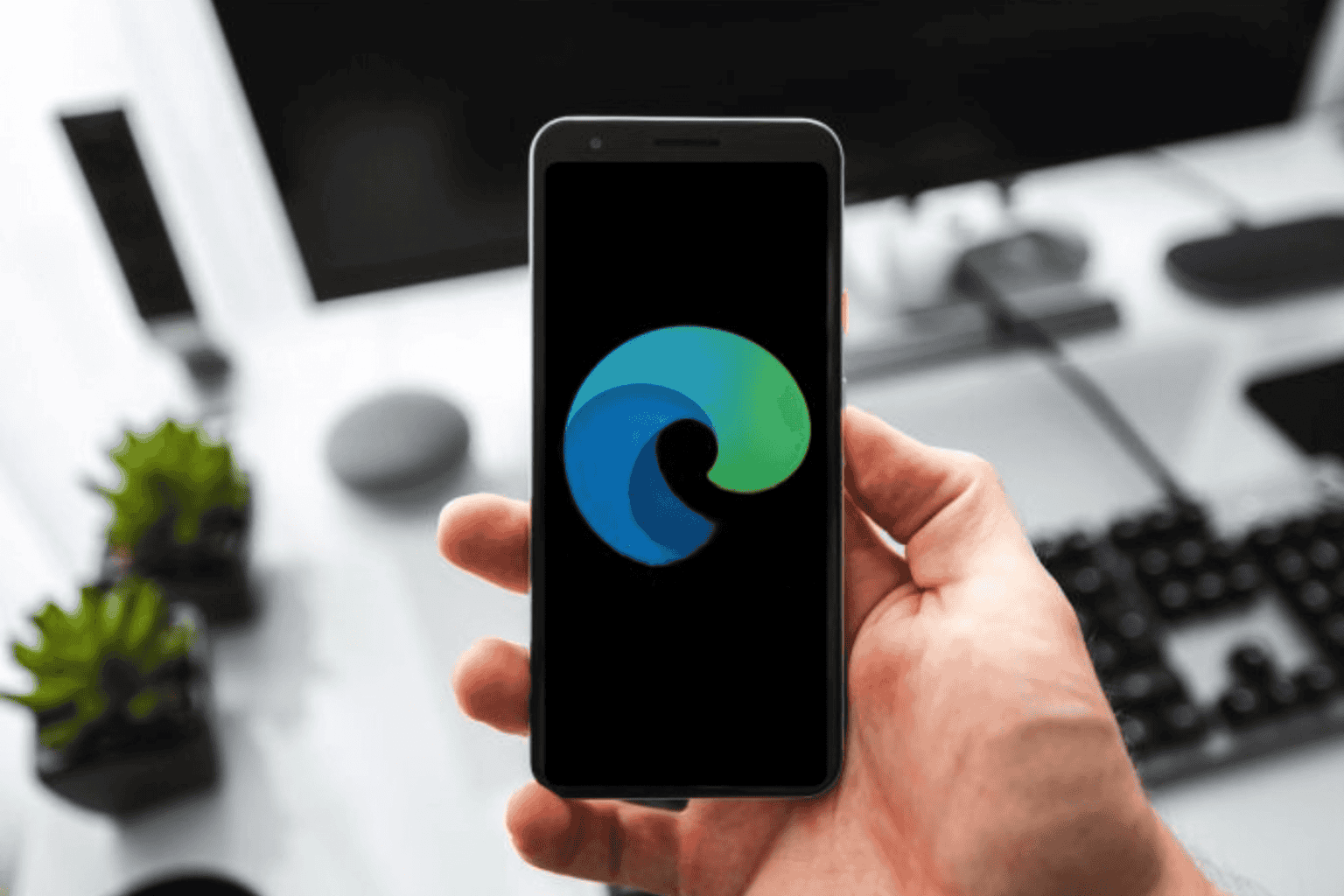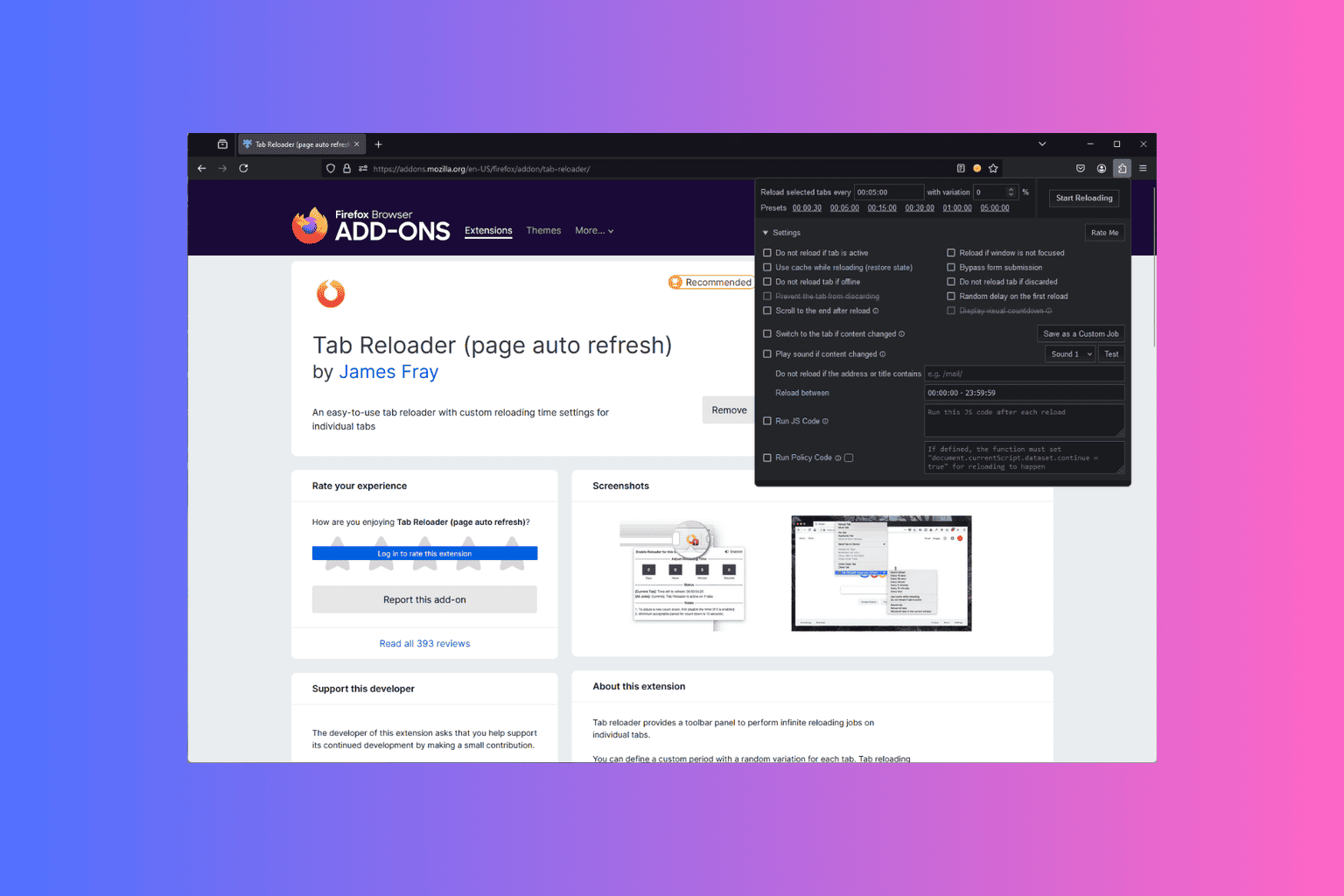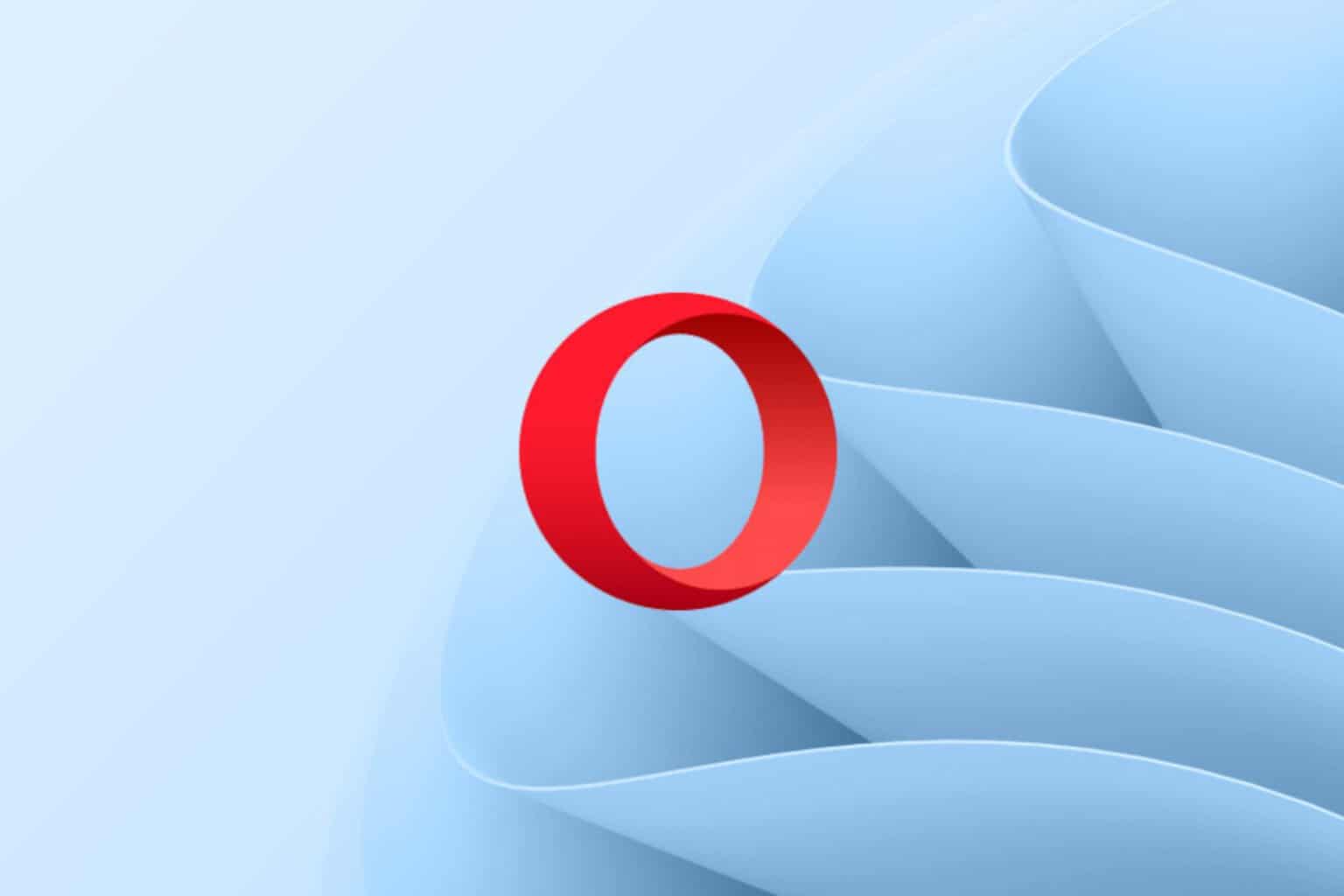Can't download emails in Microsoft Outlook? Try this
3 min. read
Updated on
Read our disclosure page to find out how can you help Windows Report sustain the editorial team Read more
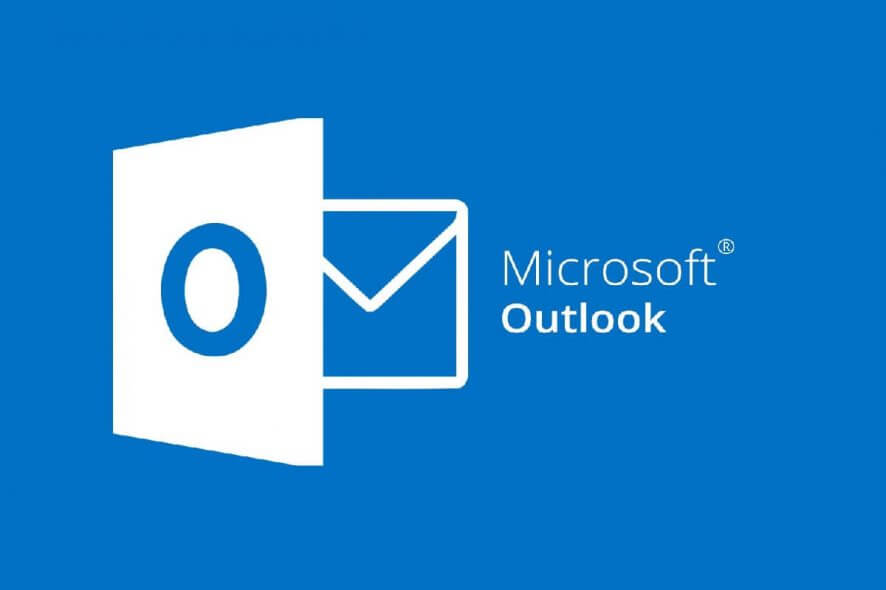
Staying connected to the rest of the world and always knowing what is going on around us is crucial nowadays.
As connections go hand in hand with communication, getting access to information as soon as possible is crucial.
More so, if you or the company you work at using the Microsoft Office Suite, then you are definitely familiar with Microsoft Outlook.
Such would be the case with users that are complaining that they are downloading emails from Microsoft Outlook very slowly.
My Outlook for some reason has started to be very slow in trying to download new emails from my ISP server. I can access the server direct and all the emails are there but outlook will not download them. I let it try for over fourteen hours and it had not managed even the first email which was only 1.1mb in size.
More so, another frequent issue that Outlook users face is the inability to download emails altogether.
Follow this step-by-step guide on how to fix any Outlook email downloading issues.
Why can’t I download emails in Microsoft Outlook?
1. Check to see if you are online
While this may sound simple enough, check that you have an active and stable connection to the Web by running another program that requires online access.
2.Tweak your account settings
- Open Microsoft Outlook
- Click File
- Select Account Settings
- Select Account Settings again within Outlook
- Choose your account
- Select Repair to make automatic adjustments
- Select Change to make manual adjustments
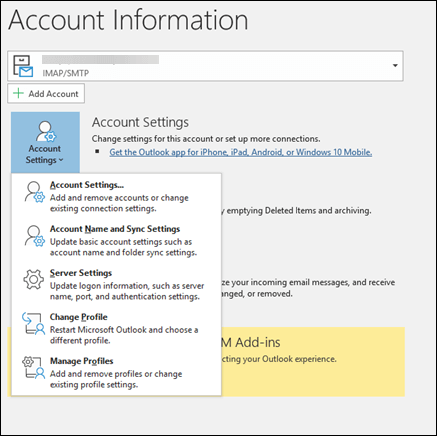
3. Check the Mail Server
Most of the times the problem is that the mail server itself is having issues. as such, it would e a good idea to check the status of the server with the email provider used by your business.
If this issue persists, contact your network administrator, open your email in another application, or contact your email provider directly.
4. Update Microsoft Outlook
- Open any Office program
- Go to File
- Select Account
- Click on Update Options button
- Click on Update Now
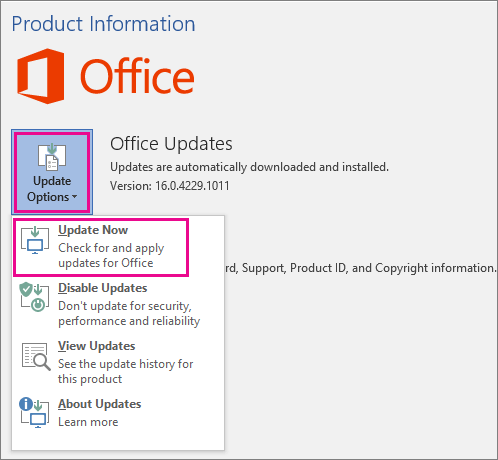
It is possible that the automatic update function to be disabled.
To enable this feature, click on the Enable updates button from the Update Options section.
5. Use a third-party email program for Windows
You can access and download your Outlook emails using reliable third-party email software that supports POP or IMAP.
Many alternative email clients have a similar user interface so it won’t take much time to adjust.
Plus, modern-day email clients come with built-in productivity features that will help you manage your inbox more efficiently.
Among the most important things to take into consideration when you pick your email clients are good privacy and encryption.
Along with that, it is important to make sure that it provides good contact management features, advanced mail filtering, and a good search option.
We hope we managed to help you fix this issue. If you have any recommendations or want to tell us more about your experience with Outlook, feel free to use the comment section below.