Fix: Sorry We Can't Get to your Account Right Now Excel
6 tested methods to solve this error
1 min. read
Updated on
Read our disclosure page to find out how can you help Windows Report sustain the editorial team. Read more
Key notes
- The Sorry we can’t get to your account right now error is a very common one that bothers lots of Microsoft users.
- We will show you in our article how to fix it.
- For some users, signing out and signing back in solves the issues, whereas, for others, their Antivirus is preventing them from properly accessing their Microsoft accounts.

A great number of users have encountered the Sorry we can’t get to your account right now Excel error. This error seems to happen on almost all Office 365 applications, and it can cause a lot of stress.
This can, of course, cause complications at your workplace, stop you from finishing that project for school, etc.
Because of the fact that we understand how important it is for you to be able to access your Excel data whenever you need it, in this article we will show you how to fix this issue.
How can I fix the Sorry we can’t get to your account right now Excel error?
- 1. Sign out and sign in again
To follow this method, you can simply open Microsoft Excel, log out of your Office 365 account, and then log in like you normally would. In case this method doesn’t help you, please try the next method.
Even though this might seem like a silly fix, some users have reported that it helped them. Because it is a very easy step to try, it is recommended that you see how your PC reacts to doing this.This solution works because it sends a packet of information to the Microsoft servers, thus refreshing the data transfer between the servers.
- 2. Re-enable two-factor verification
If you have two-factor verification enabled on your device, it might be malfunctioning. Therefore, re-enabling it should do the trick. What you need to do is:
- Navigate to your Microsoft Account’s Settings.
- Disable the two-factor authentication.
- Set up a new two-factor authentication.
- 3. Run a SFC scan
- Press Win+X keys -> select PowerShell (Admin) from the list.
- Type this command in PowerShell -> sfc /scannow -> press Enter.
- Wait for the process to complete -> type Exit -> press Enter.
- 4. Run a DISM scan
- Press Win+X keys on your keyboard -> select PowerShell (Admin).
- Inside the PowerShell window, type:
DISM.exe /Online /Cleanup-image /Restorehealth - Press Enter and wait for the process to complete (the process might take a few minutes to start and about 30 minutes to complete).
- Wait for the process to complete, then type Exit and hit Enter.
- 5. Check your Windows Firewall and antivirus software
If you are using Avast antivirus, try stopping it, or closing the antivirus protection temporarily (no matter if it’s Avast or another program), and then try to log into your account on Microsoft Excel.
This method should solve your issue. In the case that you can log into Excel normally after this step, you can choose from two options:
- completely uninstall Avast antivirus and change it with another antivirus.
- update your Avast antivirus to the latest version (the developers at Avast have worked on a fix to this issue).
- 6. Disconnect your account using Windows Settings
- Go to Windows Settings > Accounts > Access work or school.
- Find your account in the list.
- Click on it and select Disconnect from the list of options.
- Restart your PC.
If you are getting the Sorry we can’t get to your account right now error, there are multiple possible ways in which you can fix it. Depending on what is causing the issue, different methods will work. Try them out in order and see which one works best for you.
Need to convert Excel to JSON file? Do that quickly with one of these tools!
In today’s guide, we explored the best ways to deal with the issue when trying to log into your Microsoft account on Windows 10.
Please let us know if this guide helped you by commenting below.





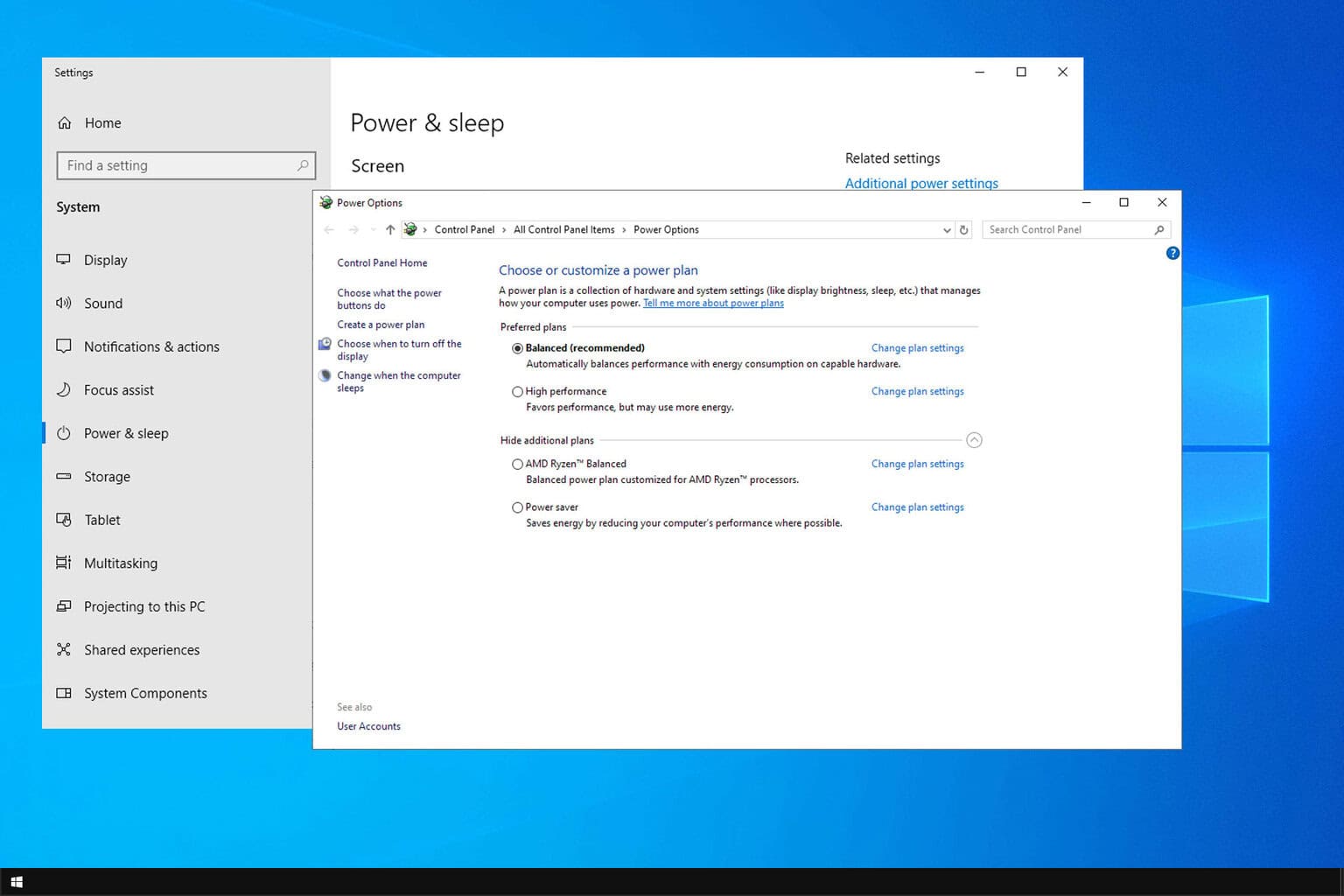
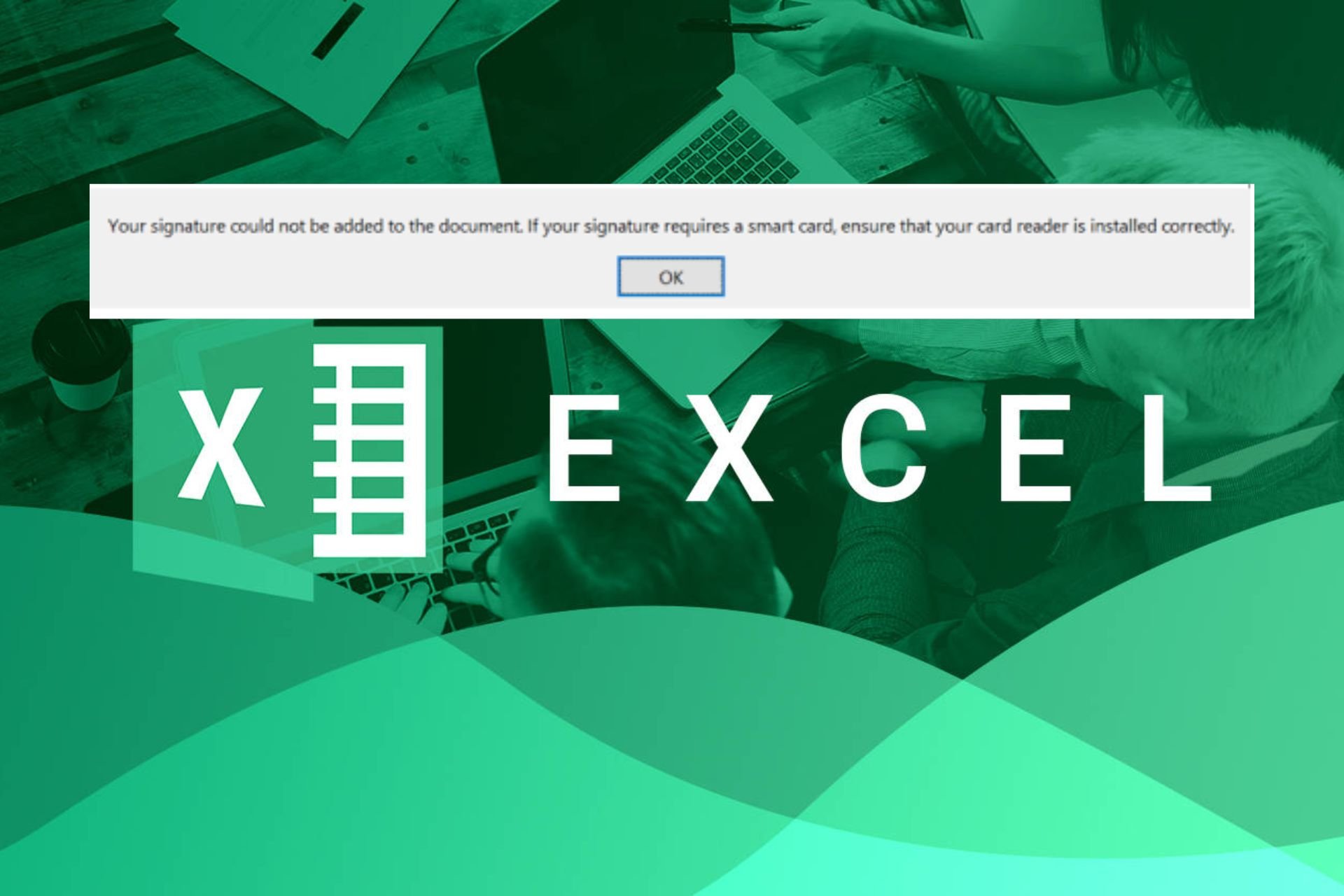
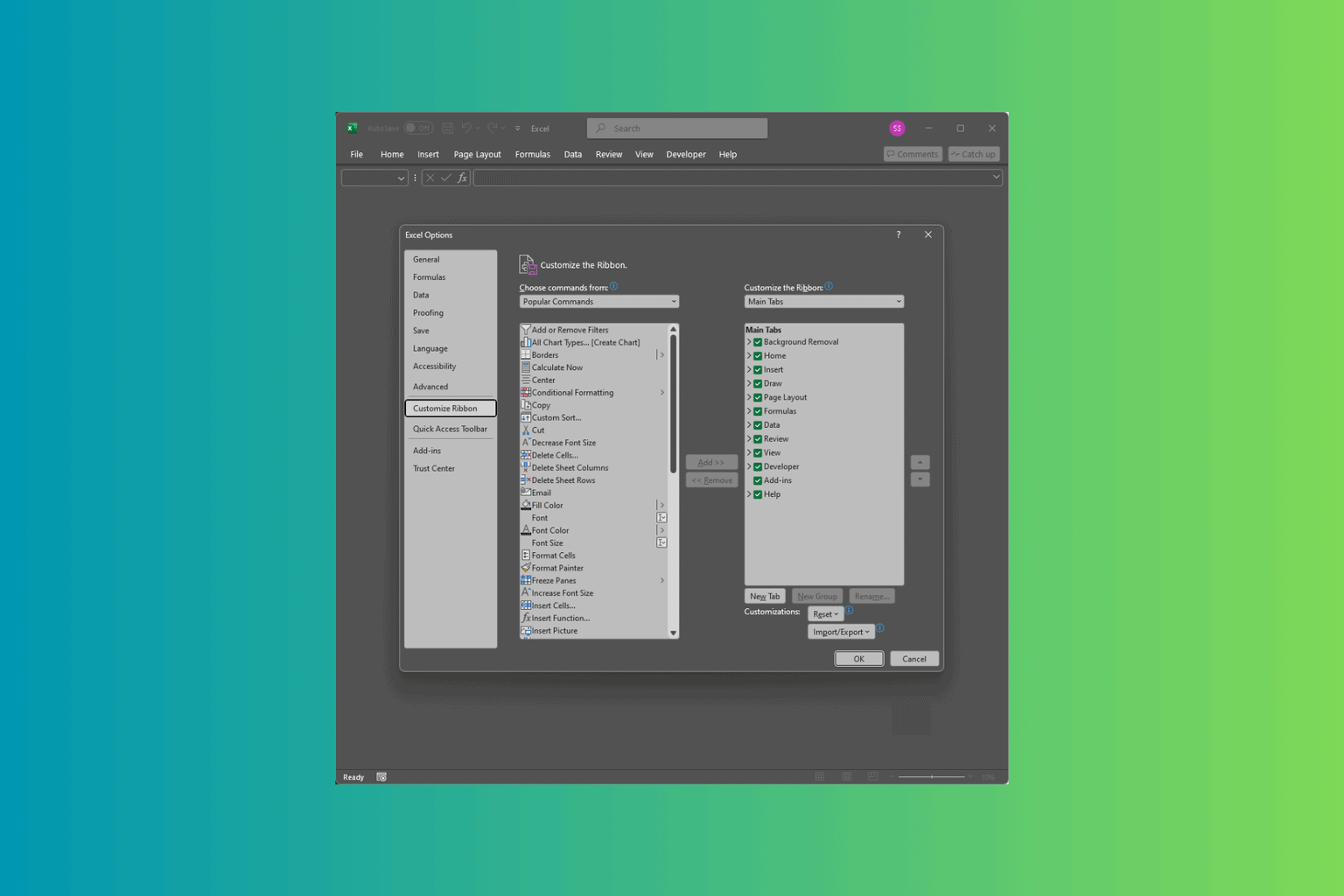
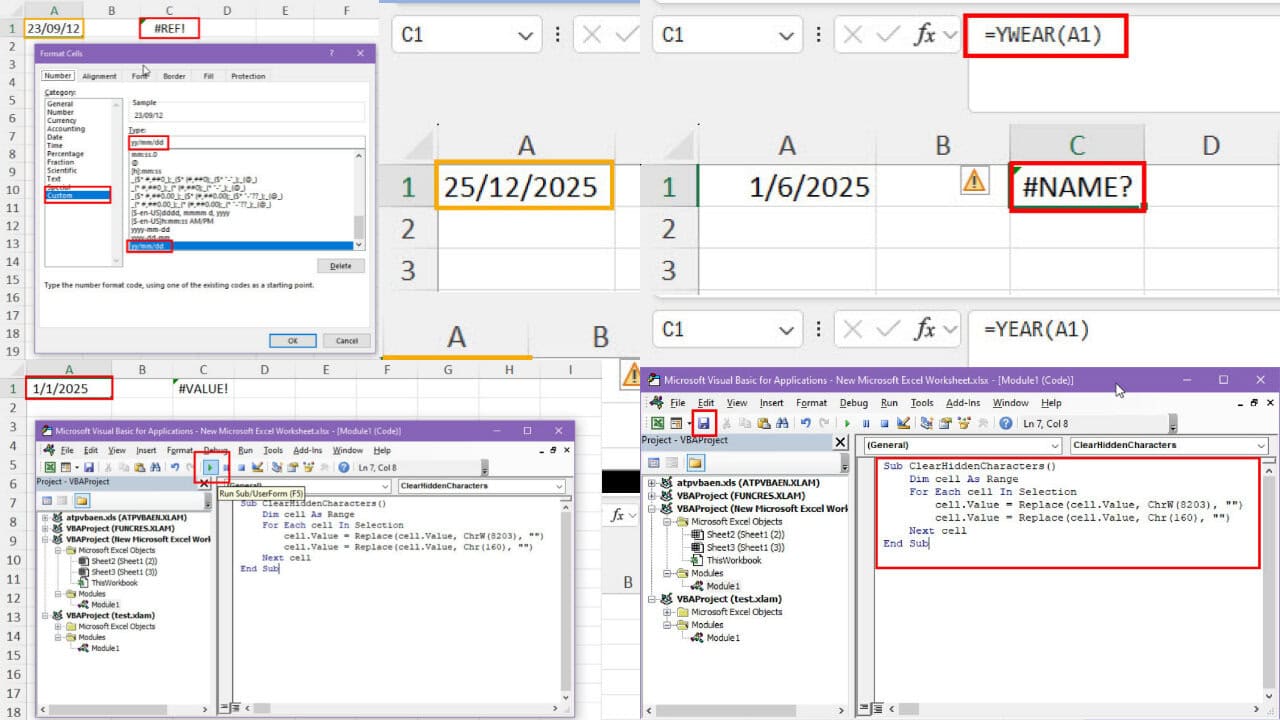
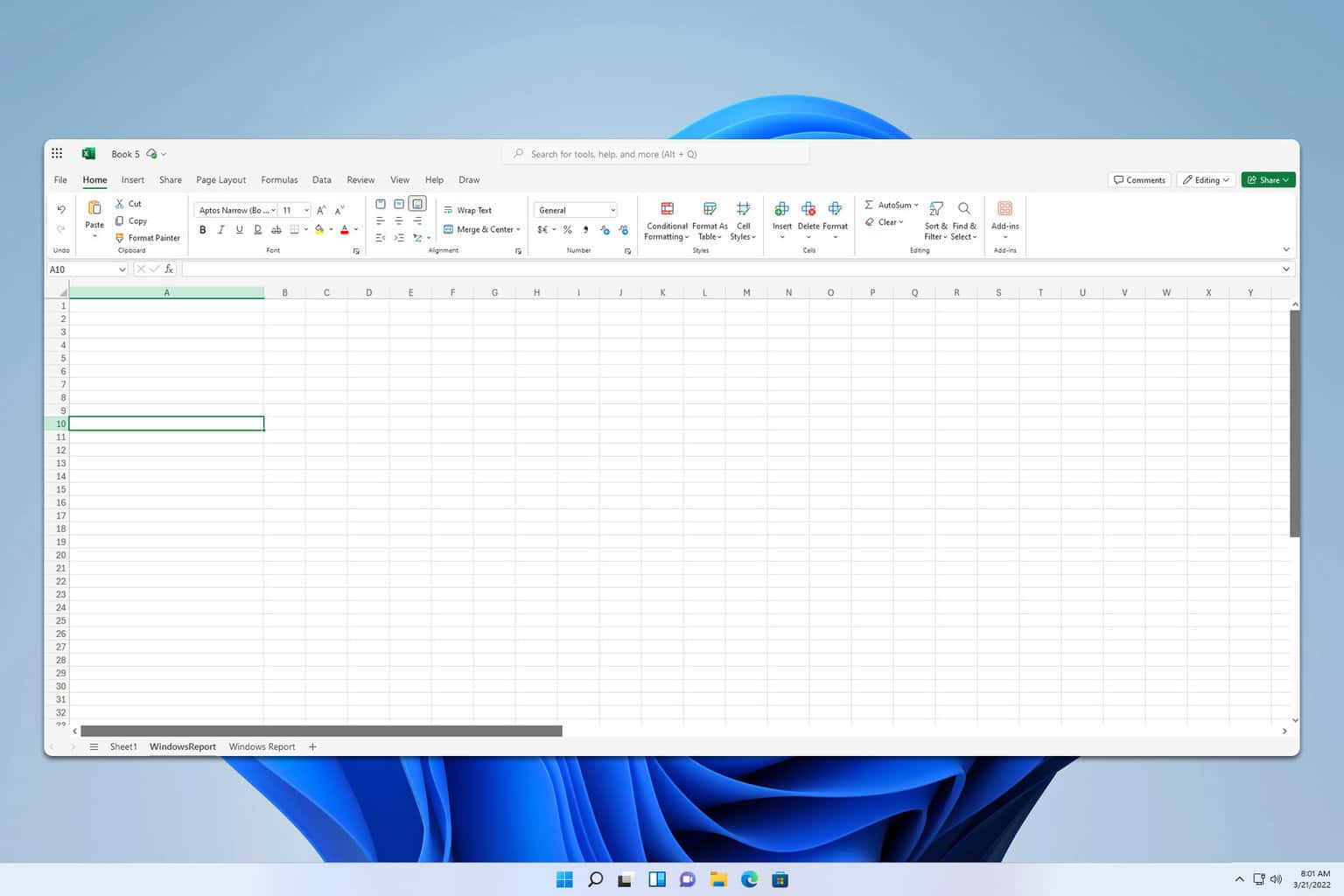
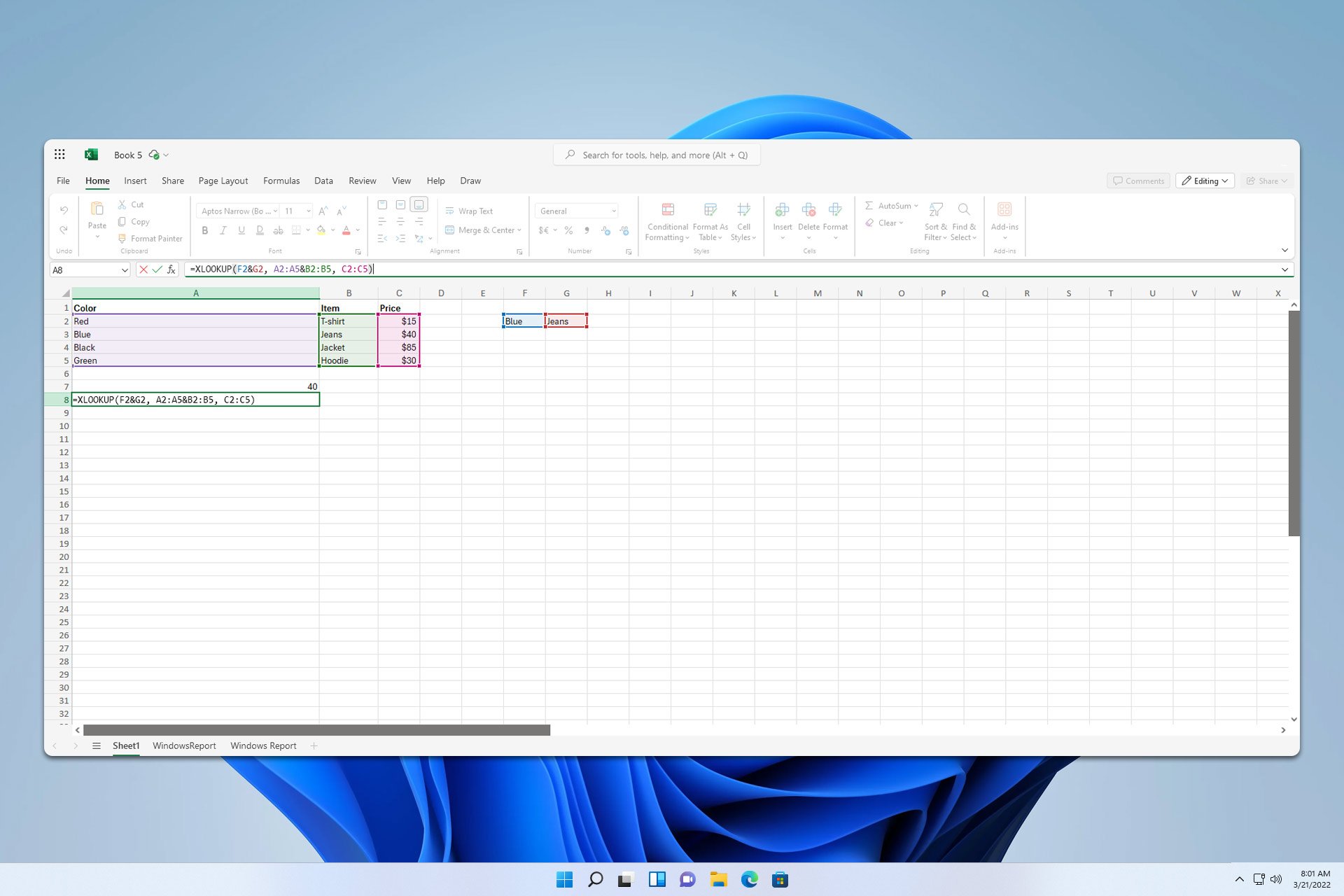
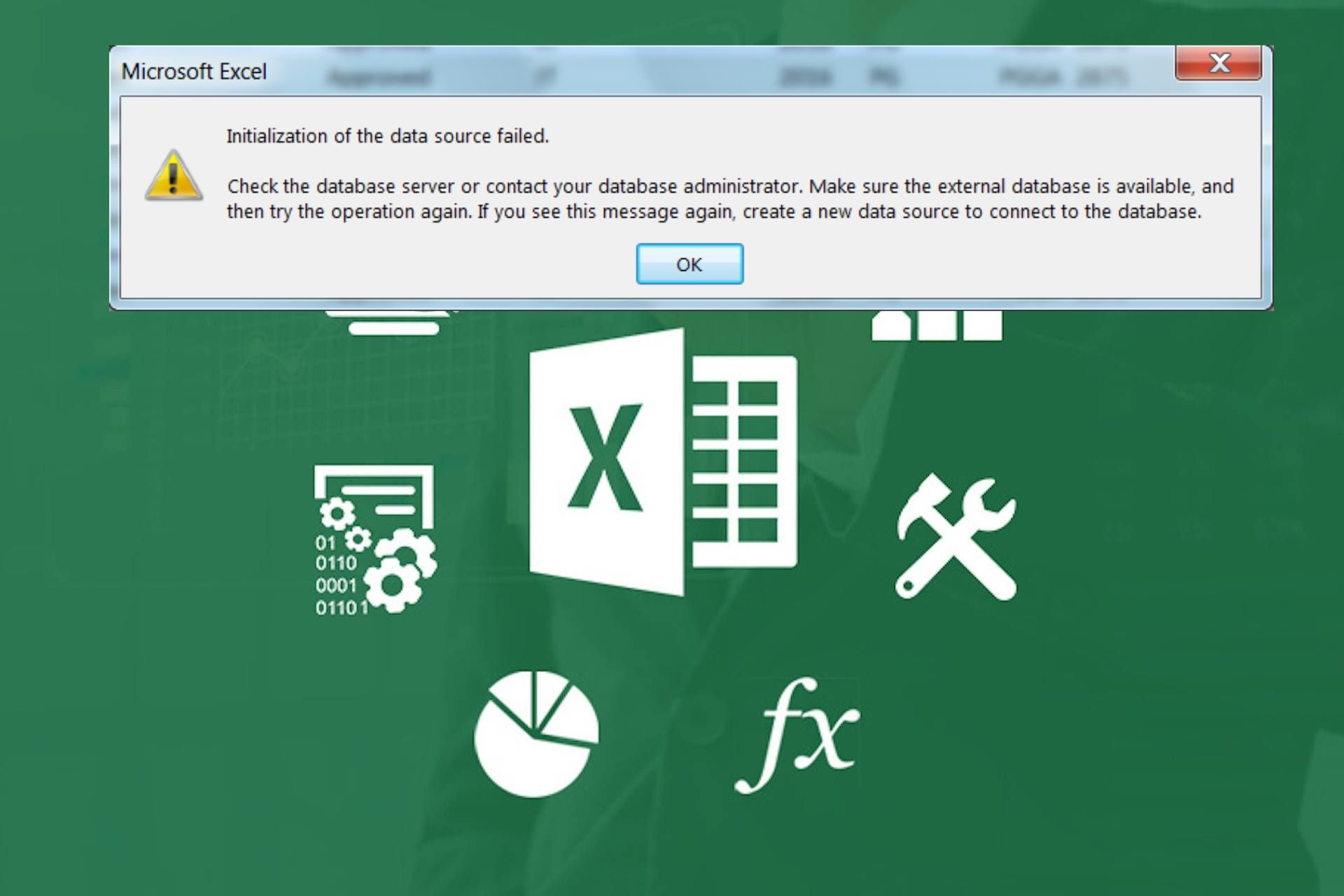
User forum
0 messages