How to change the layout in OneNote
A fresh start from Microsoft.
2 min. read
Updated on
Read our disclosure page to find out how can you help Windows Report sustain the editorial team Read more
Key notes
- Microsoft launched a set of new layout options for OneNote.
- Left-sided layout options are now rolling out for all users.
- However, the interface is not currently available for Windows 10 users.
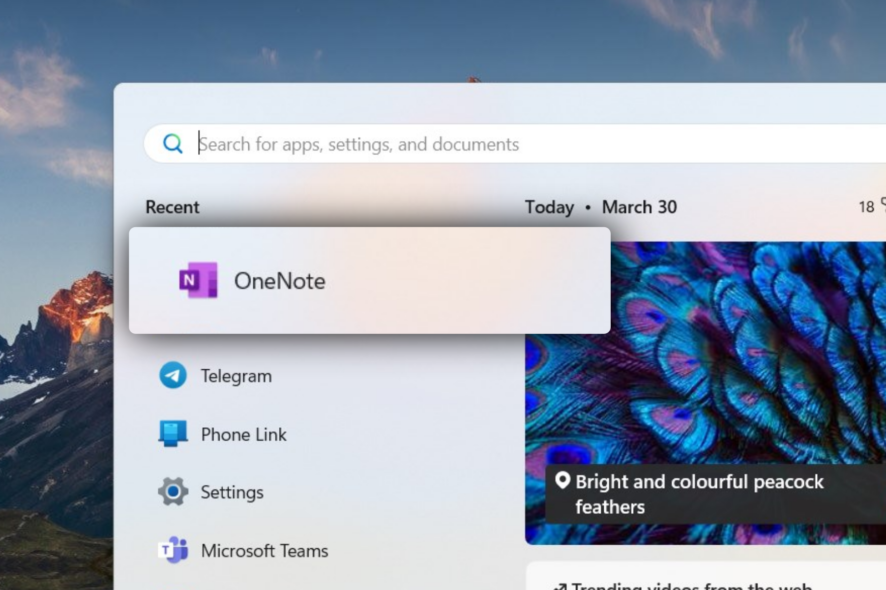
Microsoft continues to innovate with its products. This time, Redmond officials just rolled out a set of left-sided layout options in OneNote, and you can change it however you want.
Speaking on Microsoft 365 Insider blog, product manager Greg MacEachern said that the update could be a massive game-changer, especially for those working on tablets.
For those who love the left-sided layout on OneNote for the web, OneNote for Mac, and OneNote for iPad, you’ll be thrilled to hear that we’re now bringing this experience to OneNote on Windows client! Using the new Vertical Tabs layout option, you can use a navigation experience similar to other Microsoft 365 apps and services, such as Outlook and Teams.
Now, instead of having all the notebook tabs crammed up below the ribbon, you can have them placed on the left side of your screen so you can switch to whichever tab you need to access instantly.
With that said, however, Microsoft also said that only users with Version 2302 (Build 16124.20000) or later on Windows 11 devices can access this update. That means Windows 10 users may need to wait a little longer.
If you’re curious about how it works, then this article is for you. Here’s how you can change the layout in OneNote.
How to change the layout in OneNote
1. With your OneNote app opened, click View on your upper screen.
2. On the Tabs Layout tab, click Vertical Tabs.
With that said, however, being an insider-only feature means that Microsoft is using very few select users to experiment with this functionality before rolling it out to general users.
So, if you don’t see options to change it, or you do but you also run into some uncomfortable bugs, it’s bound to happen.
Do you find these tips helpful? Let us know in the comments!








User forum
0 messages