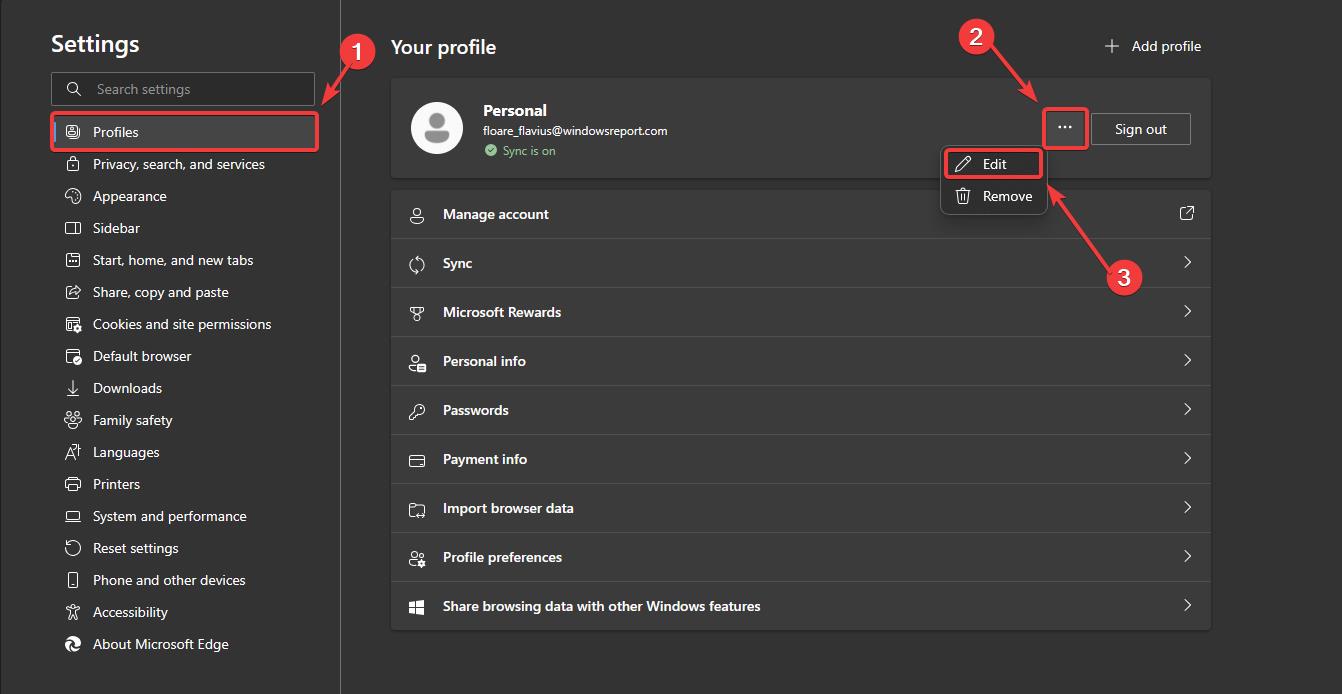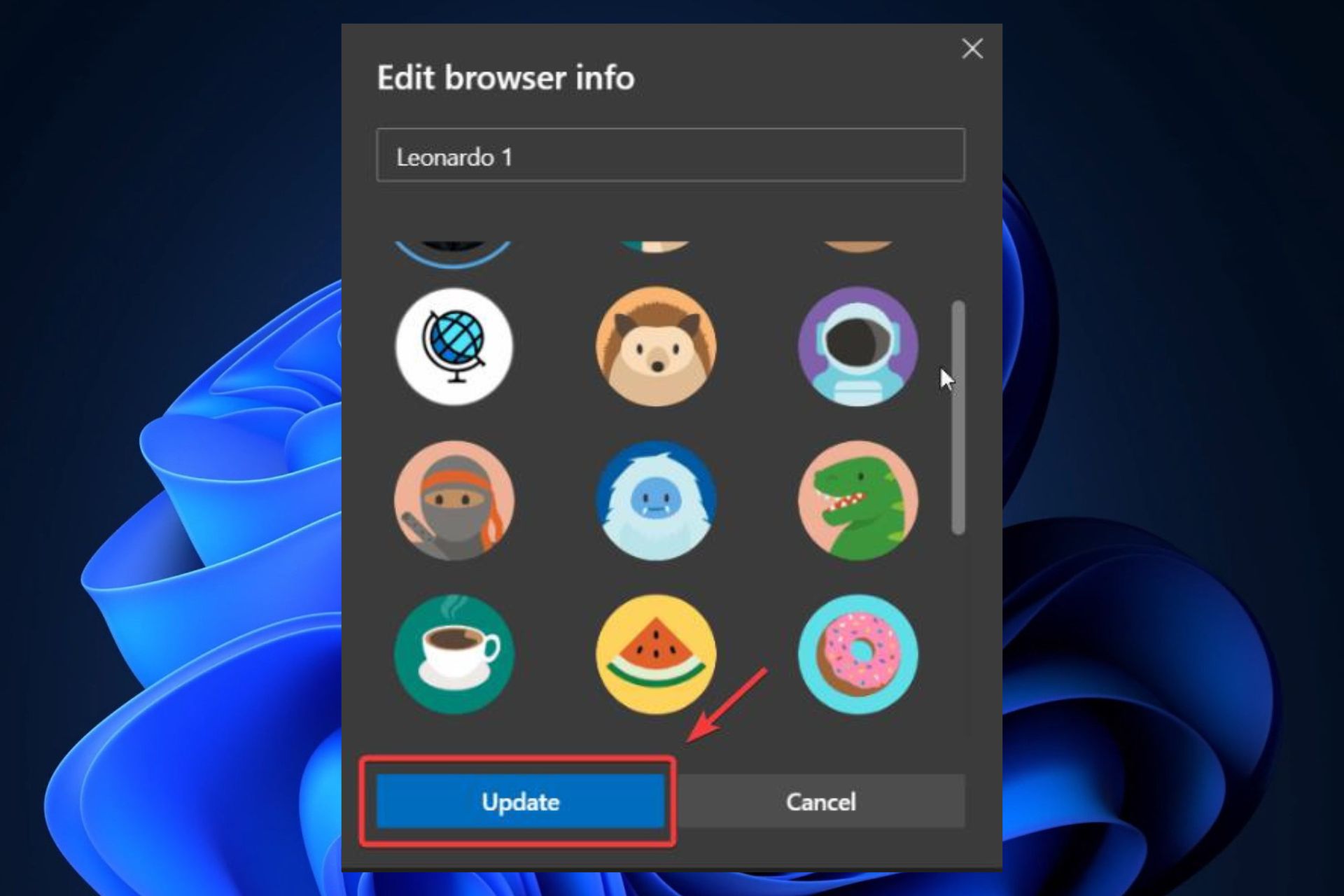How to change the Edge profile picture directly from the Settings page
The feature is now live on Edge Canary.
2 min. read
Published on
Read our disclosure page to find out how can you help Windows Report sustain the editorial team Read more
Key notes
- For now, Microsoft lets users choose from a plethora of prebuilt avatars.
- Users will most surely be able to upload their own images in the future.
- The feature is coming to the stable version of Edge soon.
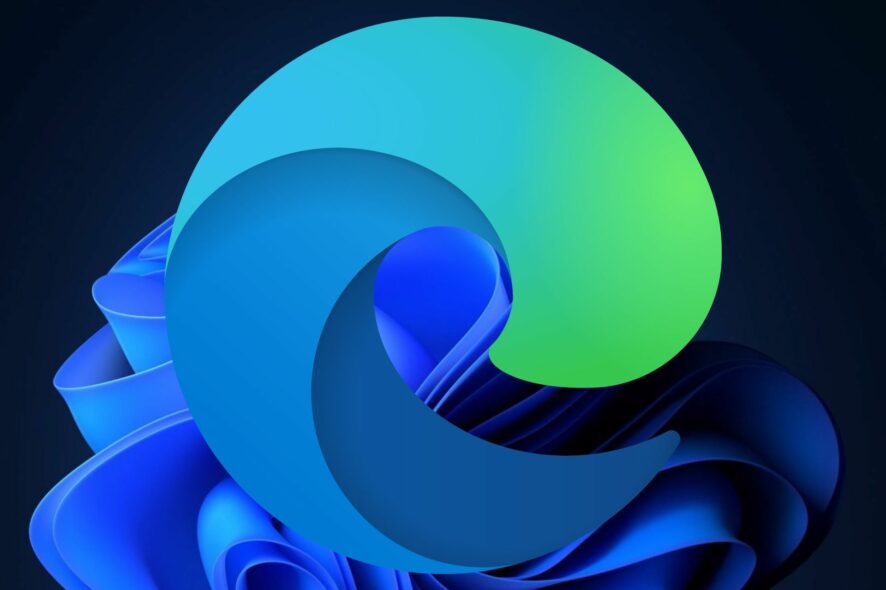
Microsoft has added the ability to change the Edge profile picture directly from the Settings page inside the browser, according to the latest findings of Windows enthusiast, @Leopeva64.
The feature is only available in the Edge Canary channel, for now, and it will greatly shorten the way users could change their profiles. Until now, if someone wanted to change their Edge profile picture, Microsoft would redirect them to their Microsoft account. Changing the picture there would change it in Microsoft Edge, as well.
However, those days are numbered as the Redmond-based tech giant will let Edge users change their profile picture right from the Settings page, without being redirected anywhere.
Plus, you’ll soon be able to upload your own images there, but for now, Microsoft will let you choose from a plethora of avatars.
Here’s how you can change your Edge profile picture from Settings
Remember, this feature is only live on Edge Canary, for now. So, to test it, you’ll need to have Edge Canary with the latest updates installed.
- Open your Edge, and go to Settings.
- From there, access Profile or My Account.
- Click on the 3 dots right next to the Sign out button, and select Edit.
- You’ll be given the option to customize your profile and select a profile picture for it.
- Select your preferred profile picture and then click on Update.
And this is it. This is how you’ll be able to easily change the profile picture from Settings. Of course, you need to take into account the fact that for now, you’re only able to choose from some prebuilt avatars.
But Microsoft will most surely give you the option to upload your own images so you can further personalize your Edge profile.
What are your thoughts about it? Let us know in the comments section below.