4 Ways to Fix Outdated Security Settings Certificate on Chrome
Old caches and cookies can cause issues with security certificate
5 min. read
Updated on
Read our disclosure page to find out how can you help Windows Report sustain the editorial team. Read more
Key notes
- The ‘outdated security settings certificate’ error is a frequent issue in most browsers.
- Old cookies and caches can cause the ‘site is using outdated security settings’ error in Chrome.
- Flushing DNS records on Windows can help fix this issue.
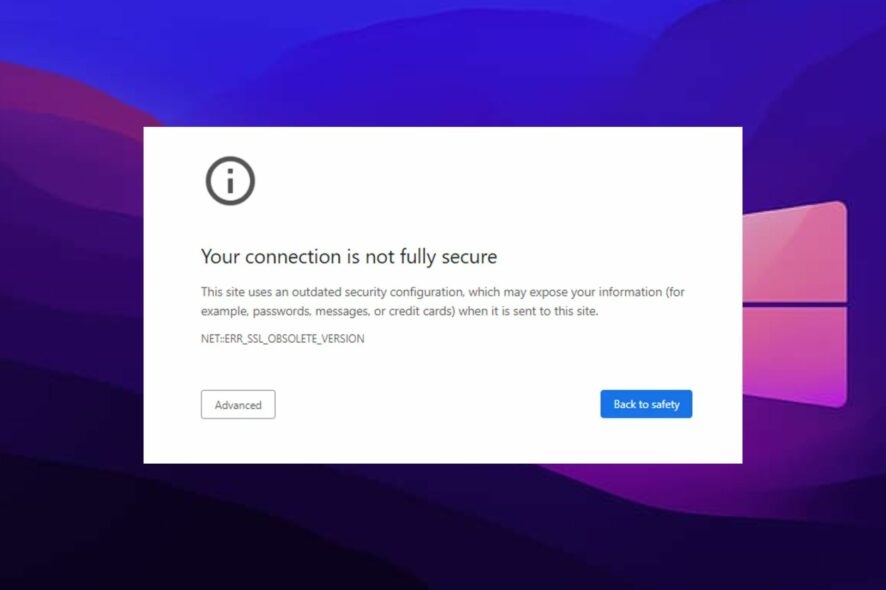
Chrome is a Chromium-based browser by Google. It is relevant for how fast and reliable it is. Another feature of Chrome is security and privacy. However, there are some issues that users encounter while using the browser.
One is the Chrome certificate’s outdated security settings. This error occurs in other browsers like Safari, Firefox, and others.
Furthermore, ensuring the security and privacy of websites and users has taken a high turn. Hence, browsers are using strict measures to ensure that website owners and administrators adhere to using updated SSL security. It will provide more safety for the site users, as well as the owners.
We’ll take you through the solutions for the ‘Chrome certificate outdated security settings’ error. So, you don’t need to panic if you encounter it.
Why does my browser keep saying the security certificate is not valid?
1. Old caches and cookies: Caches and cookies are data that the browser stores to help load websites faster and smoothly. However, old caches and cookies can cause issues with security certificates not being valid.
Sometimes, there is nothing wrong with the websites. It means that the browser is malfunctioning. Hence, old or corrupt cookies can be responsible for it.
2. Incorrect device date and time: Sometimes, using a different time or an incorrect time that doesn’t match your current location can cause issues. Most times, it is the cause of This website has an outdated security configuration error on the iPhone. Likewise, it can cause the Outlook outdated security configuration error.
3. DNS issues: Another cause of Chrome certificate errors is DNS problems. However, browsers use these IP addresses to load internet pages. Nonetheless, the DNS can cause issues on your internet connection if it is not functioning properly.
There are other possible causes for the Chrome certificate’s outdated security settings error. Thus, read through our article on the ways to secure your certificate when Chrome says it’s not valid.
Quick Tip:
You should check the validity of your certificates using a different browser until we can resolve the Chrome problem. Opera One has already adopted Extended Validation certification methods and is at the forefront of standard compliance.
There are advanced options that may be used to automatically verify that everything in a website’s certificate is correct. Plus, this browser comes with built-in AI, VPN and Ad blocker.

Opera One
Verify the integrity of a certificate using the advanced setup in Opera One.How do I fix outdated security settings certificates on Chrome?
1. Remove all DNS-related files on the device
- Press the Windows + R keys to prompt the Run page.
- Input cmd in the search box and press Enter key.
- Input the following in the command window:
ipconfig/flushdns - Then, click on Enter.
Doing this will completely clear the DNS records and the faults in them. Then, try using your Chrome browser and see if the error persists.
2. Clear your browser’s cache and cookies
- Launch the Chrome browser on your computer and click the Menu button.
- Select More tools from the drop-down and click on Clear browsing data.
- On the Clear browsing data page, select Advanced.
- Choose the time range you want to clear.
- Check the boxes for Cookies and other site data & Cached images and files.
- Click Clear data.
After it finishes, relaunch your browser and see if the issue persists. There are reputable third-party tools that can perform this automatically.
When you run CCleaner software by default, it deletes all cookies for all of your web browsers except those listed in the Cookies to Keep column.
This option may be found in the program’s Options > Cookies section. You may do a custom cleaning, and CCleaner will remember your choice the next time you open it and wish to perform this cleanup.
3. Change your device’s date and time
- Right-click the time and date on the right side of your Taskbar.
- Click on Adjust time/date from the options listed.
- Toggle on the Set time zone automatically.
So, changing your device’s date and time to the correct one can help fix the Chrome outdated certificates error. Likewise, it can stop your browser from showing this website has an outdated security configuration Safari.
4. Switch up your Internet connection
Another solution that you can use to fix browser certificate issues is changing your internet source. For instance, if you’re using a Wi-Fi connection, switch to another one or use a cable connection and see if the errors pop up. If it doesn’t, then the issue is from there.
By following the guide above, you should be able to fix browsers certificates issues. Likewise, we have an article you can read through to know more about how to approach problems with the website’s security certificates.
You can leave your suggestions and questions below. We’d like to hear from you in the comments area.

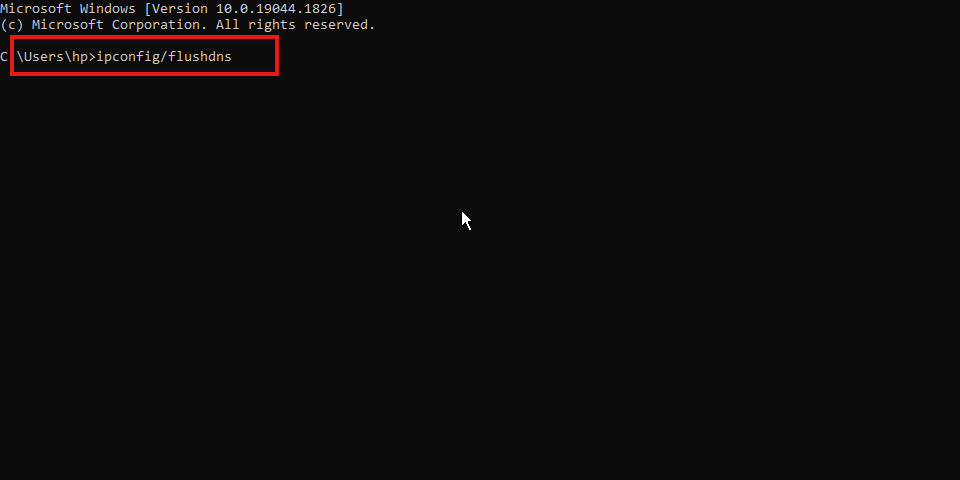
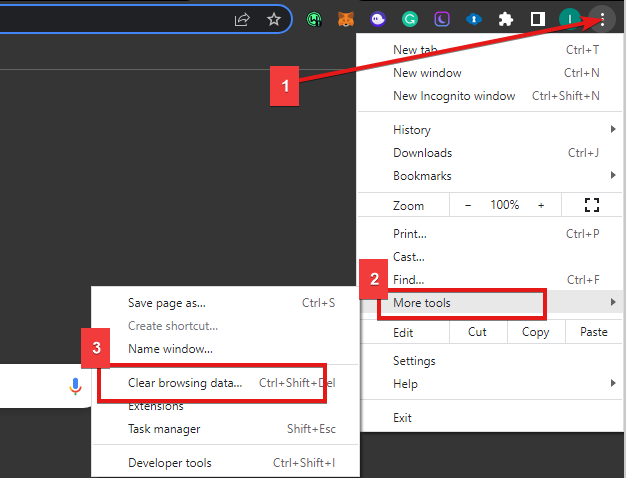
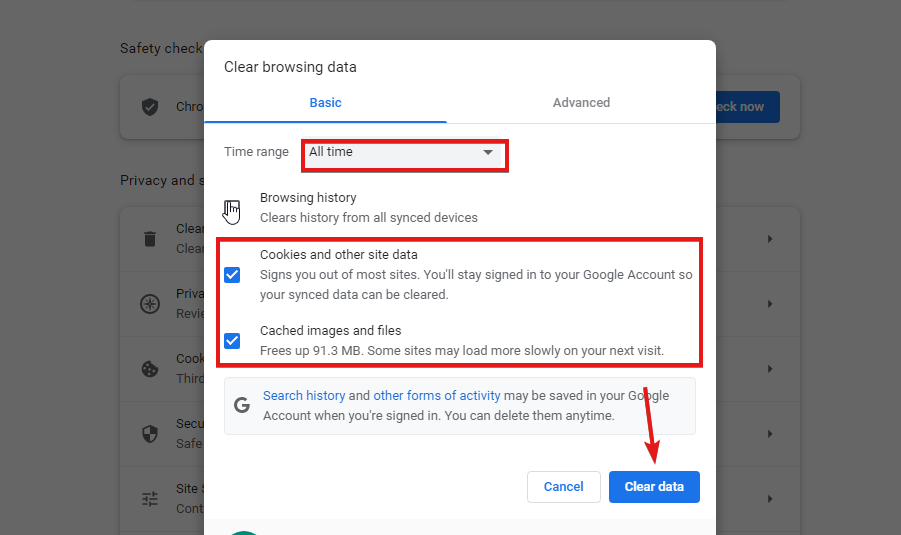
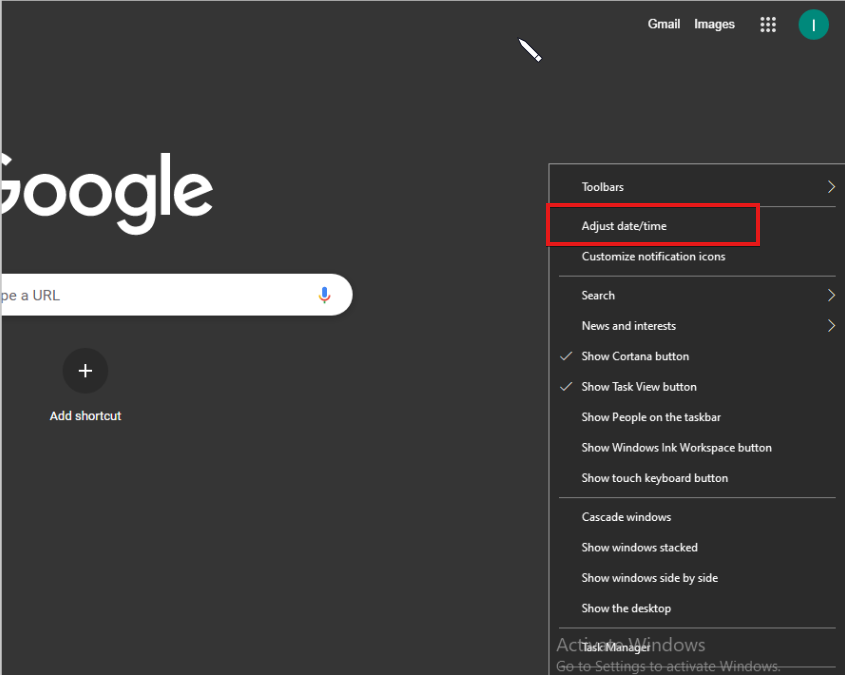
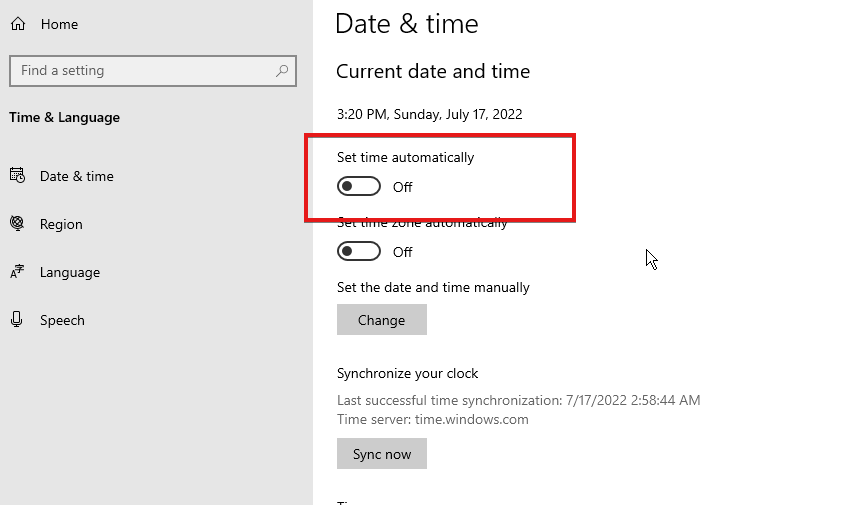






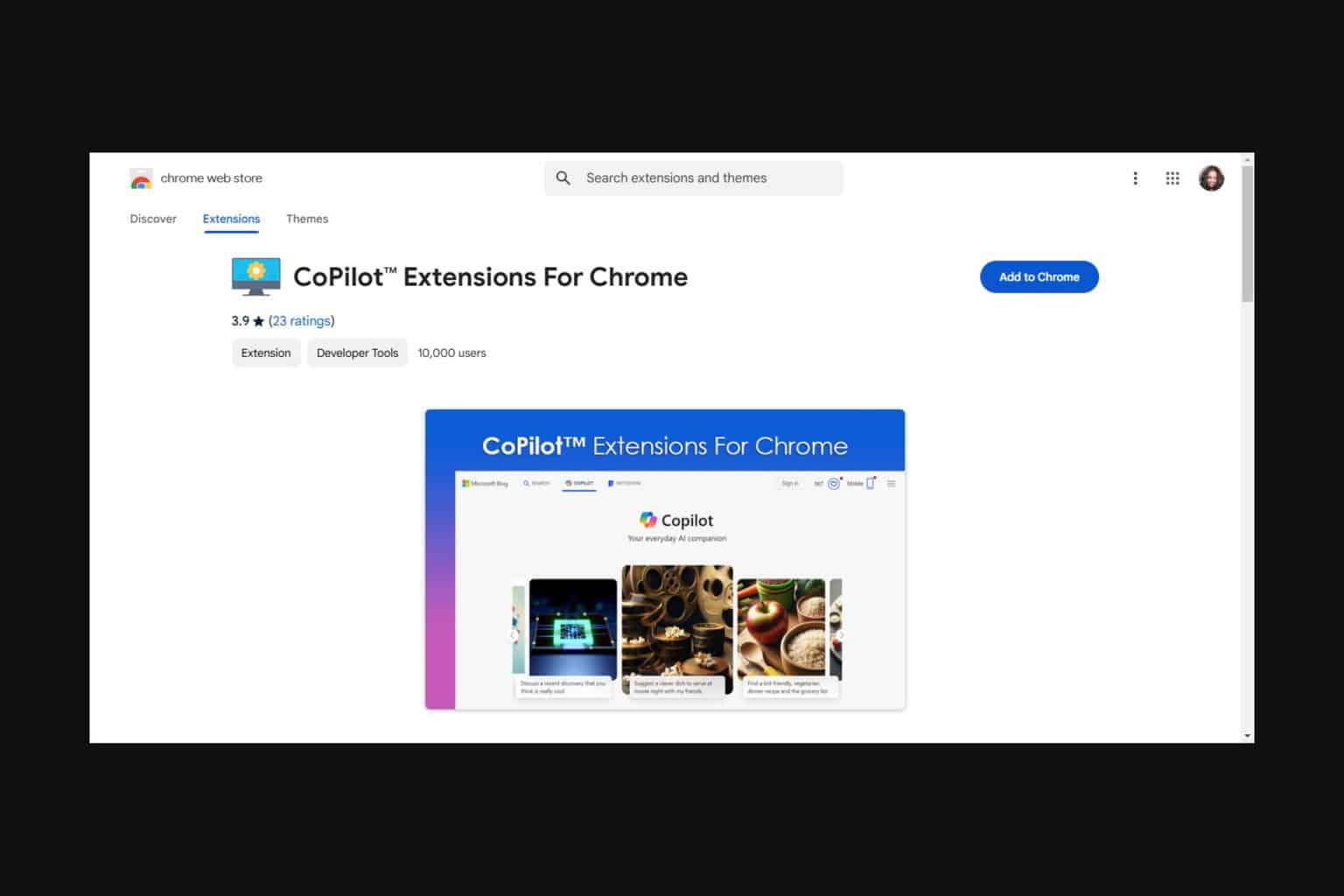
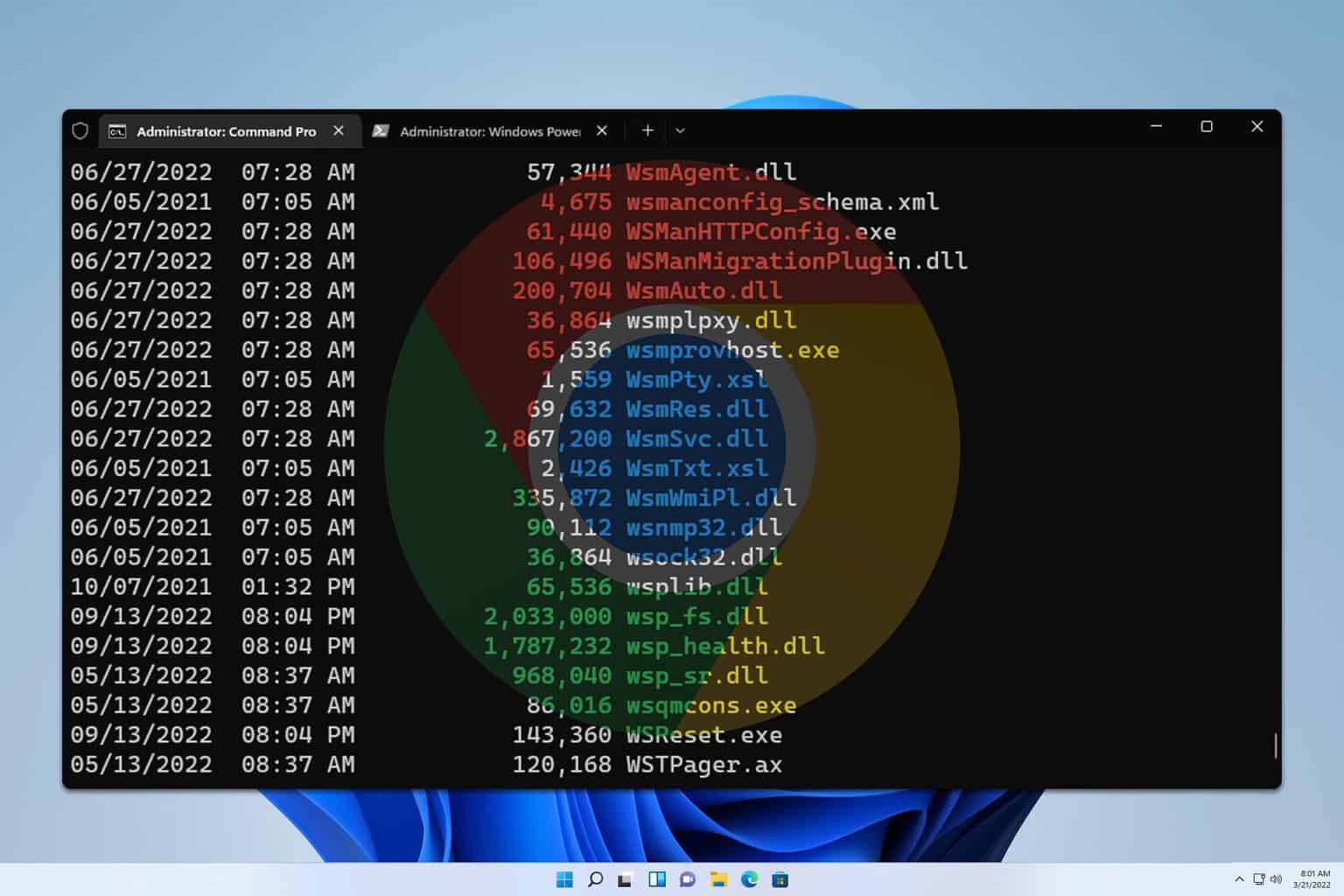
User forum
0 messages