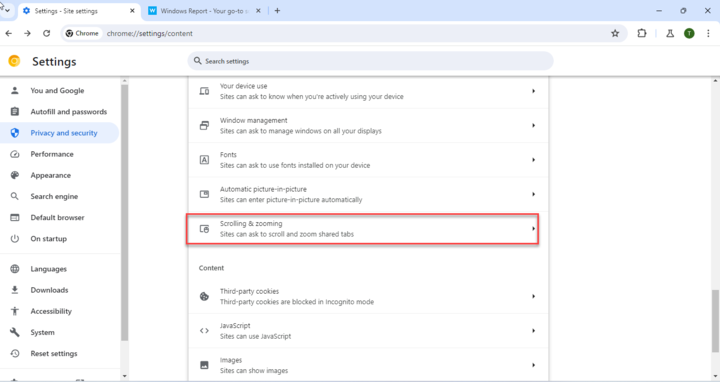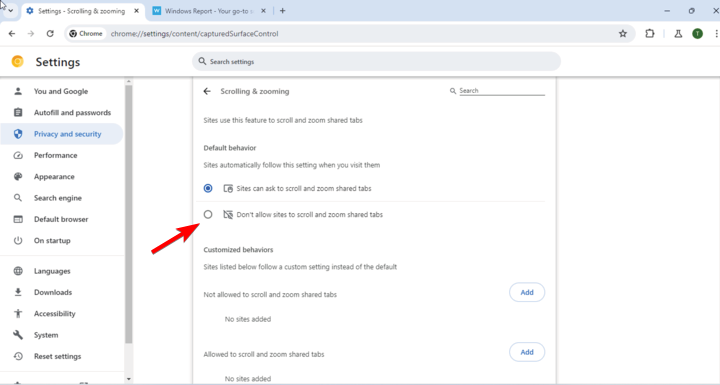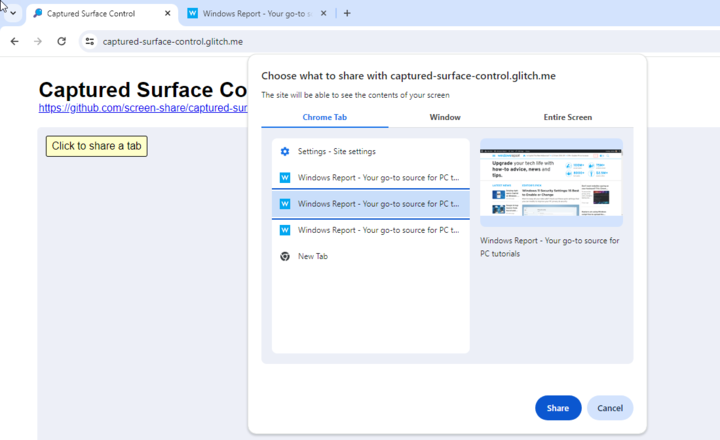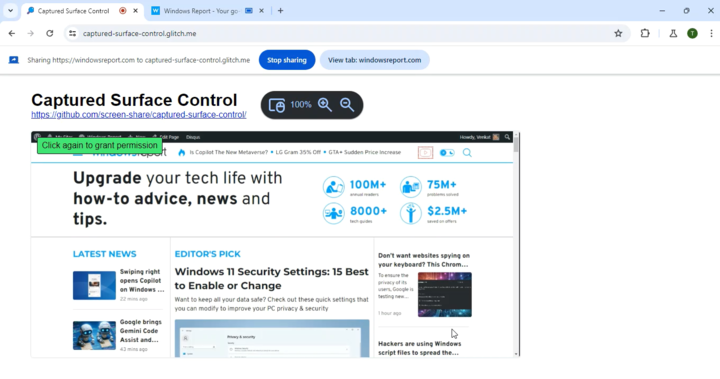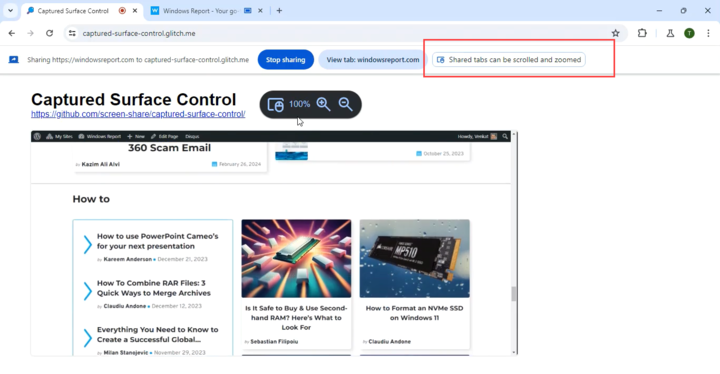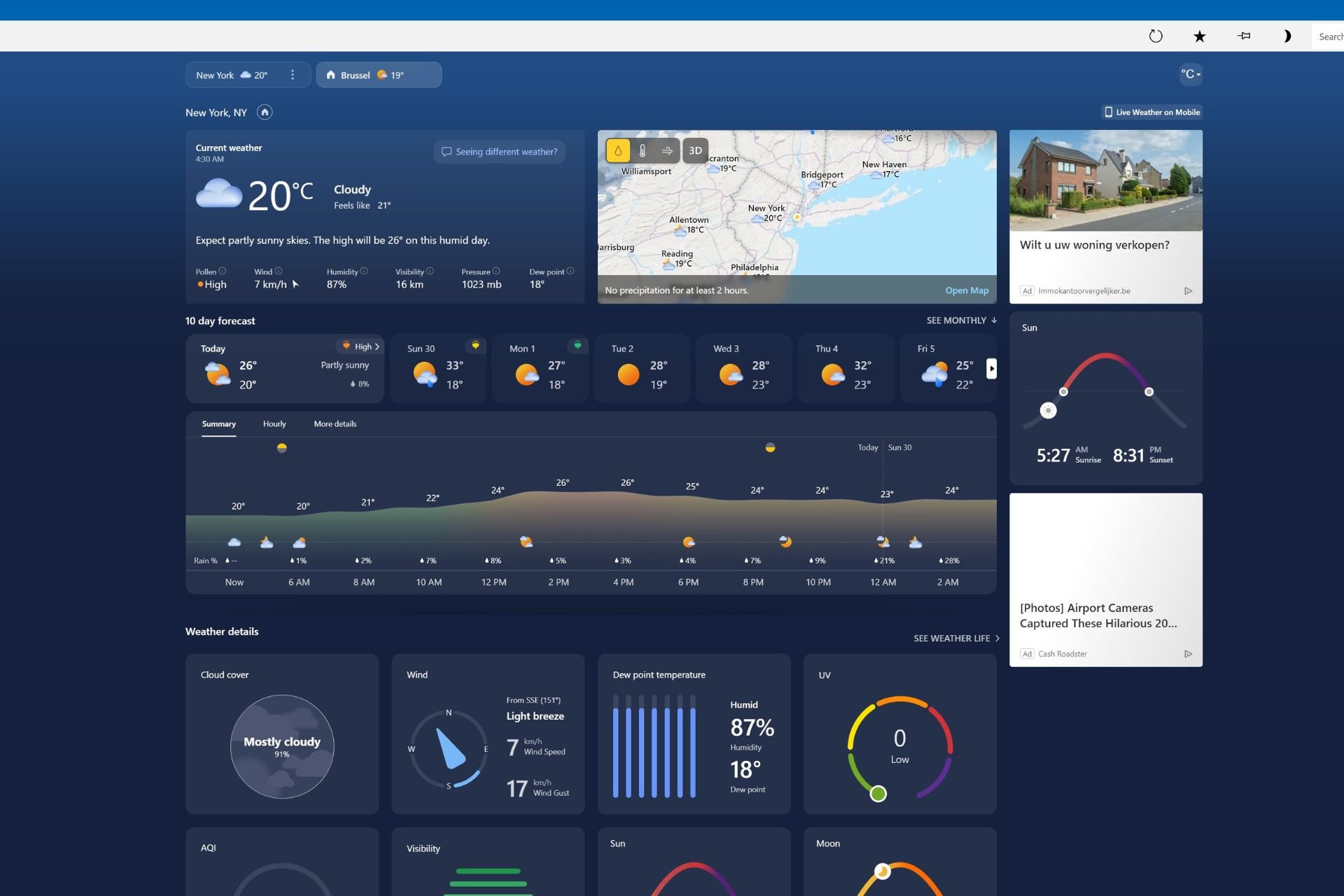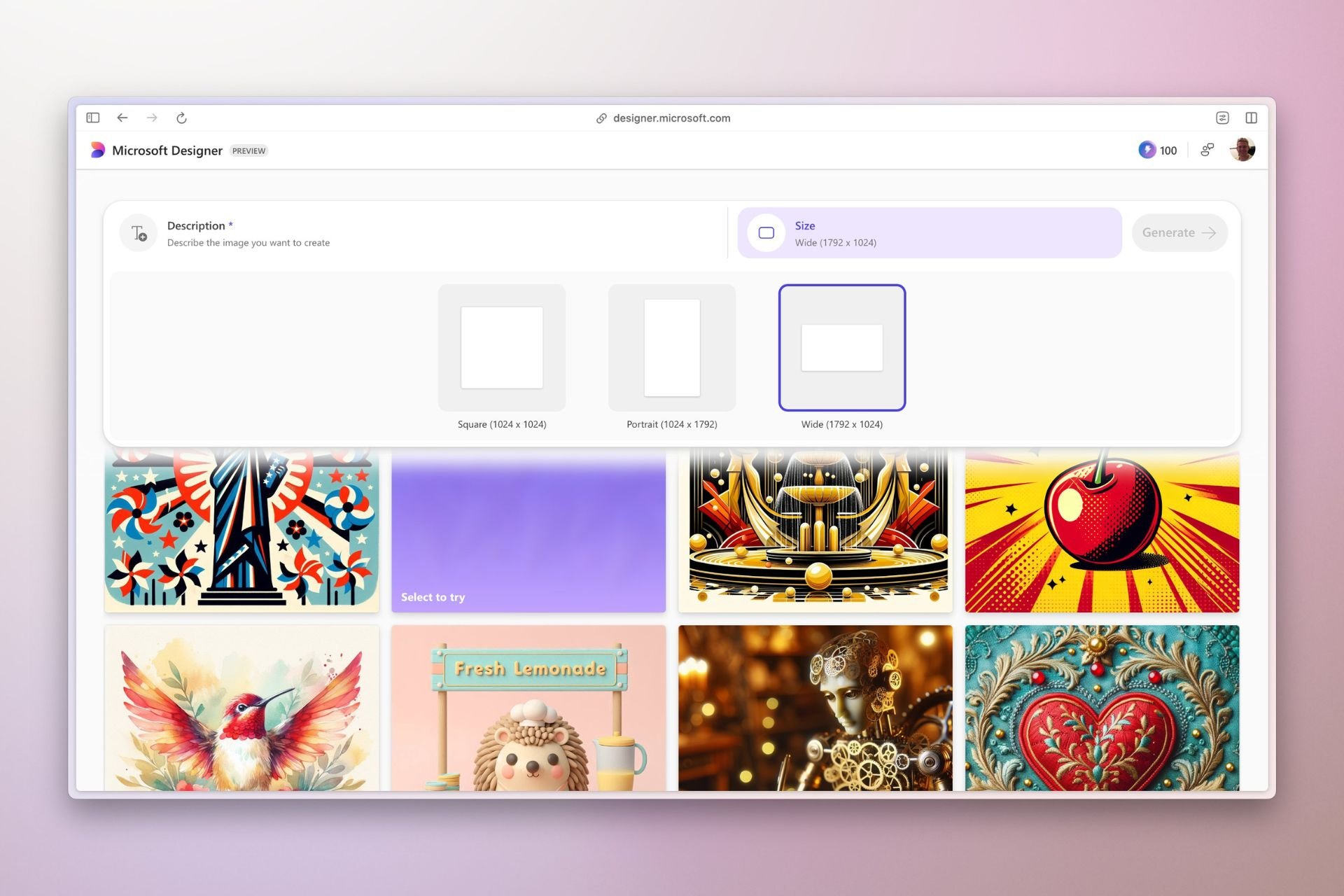No more switching screens! Chrome lets you scroll and zoom shared tabs in video calls
The new feature will make sharing screen during calls a breeze
2 min. read
Published on
Read our disclosure page to find out how can you help Windows Report sustain the editorial team Read more
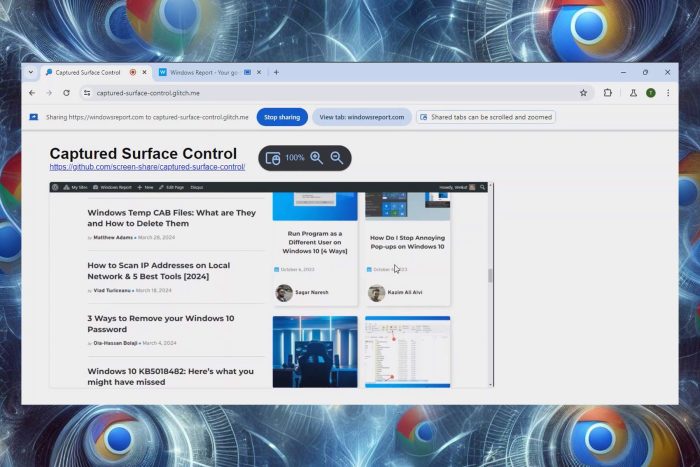
Google is doing its best to improve the quality of its browser, and the company is testing a new feature in the Canary version.
According to our findings, there’s a new setting available that will allow video conferencing apps to interact more easily with shared tabs.
Chrome Canary is testing new video conferencing settings
By default, Chrome Canary will allow video conferencing web apps to ask users to allow them to scroll and zoom on shared tabs.
This is possible due to the new Captured Surface Control API that allows web apps to scroll or zoom during screen-sharing sessions.
By using this feature, users won’t have to switch away from the video conferencing apps to interact with the shared tabs or windows thus offering a seamless experience.
This allows presents to scroll and zoom on the shared tabs without impacting the meeting, which is perfect for users who are multitasking or presenting content during calls.
This feature is enabled to default in Chrome Canary, but if you don’t want to use it, you can disable it by doing the following:
- Open Chrome, click on Menu, and choose Settings.
- Select Privacy and Security.
- Navigate to Site settings.
- Expand the Additional Permissions and select Scrolling & Zooming.
- Select Don’t allow sites to scroll and zoom shared tabs and save changes.
To test this feature in action, do the following:
- Visit https://captured-surface-control.glitch.me/.
- Select Click to share a tab.
- Now the desired Chrome tab and click Share.
- Next, click the shared content to grant permission.
- You should now see Shared tabs can be scrolled and zoomed message meaning that you can interact with that tab.
Here’s how this feature works in action:
This is a great feature and it will be helpful to all users that frequently share content during video conferences.
As for other features, Chrome is testing a new feature that will stop websites from spying on your keyboard, and we can’t wait to see it in action.