Chrome Remote Desktop With Multiple Accounts: How to Use it
This is possible but with certain limitations
2 min. read
Updated on
Read our disclosure page to find out how can you help Windows Report sustain the editorial team. Read more

Many want to know if you can use multiple accounts with Chrome Remote Desktop, and the answer is yes. So in today’s guide, we’re going to show you how to set up and use this feature.
How can I use Chrome Remote Desktop with multiple accounts?
Set up another Google account
- On the remote computer, open Chrome and download the Chrome Remote Desktop extension.
- Next, set up Chrome Remote Desktop on the device.
- Go back to your device and try to log in to the remote computer.
- If that works click your profile icon in Chrome and choose Add.
- Next, select Sign in.
- Enter your credentials.
- Once done, go to the Google Remote Desktop page and try to access the remote computer.
If that works, you can switch between different accounts in Chrome and use them with Chrome Remote Desktop.
Can two users Chrome Remote Desktop at the same time?
While it’s possible for multiple users to use Chrome Remote Desktop on the same remote PC, it’s not possible to connect to it at the same time.
If you need this functionality, you’ll be better off by using Chrome Remote Desktop alternatives.
Do you need a Google account to use Chrome Remote Desktop?
No, you don’t need a Google account to use Chrome Remote Desktop, since there’s a way to use Chrome Remote Desktop in Guest Mode, but it requires an additional setup.
As you can see, it’s possible to use Chrome Remote Desktop with multiple accounts and connect to the remote PC, but you won’t be able to do that simultaneously.
It’s also not possible to use Wake on LAN in Chrome Remote Desktop without workarounds, so that’s another feature that we would like to see added.





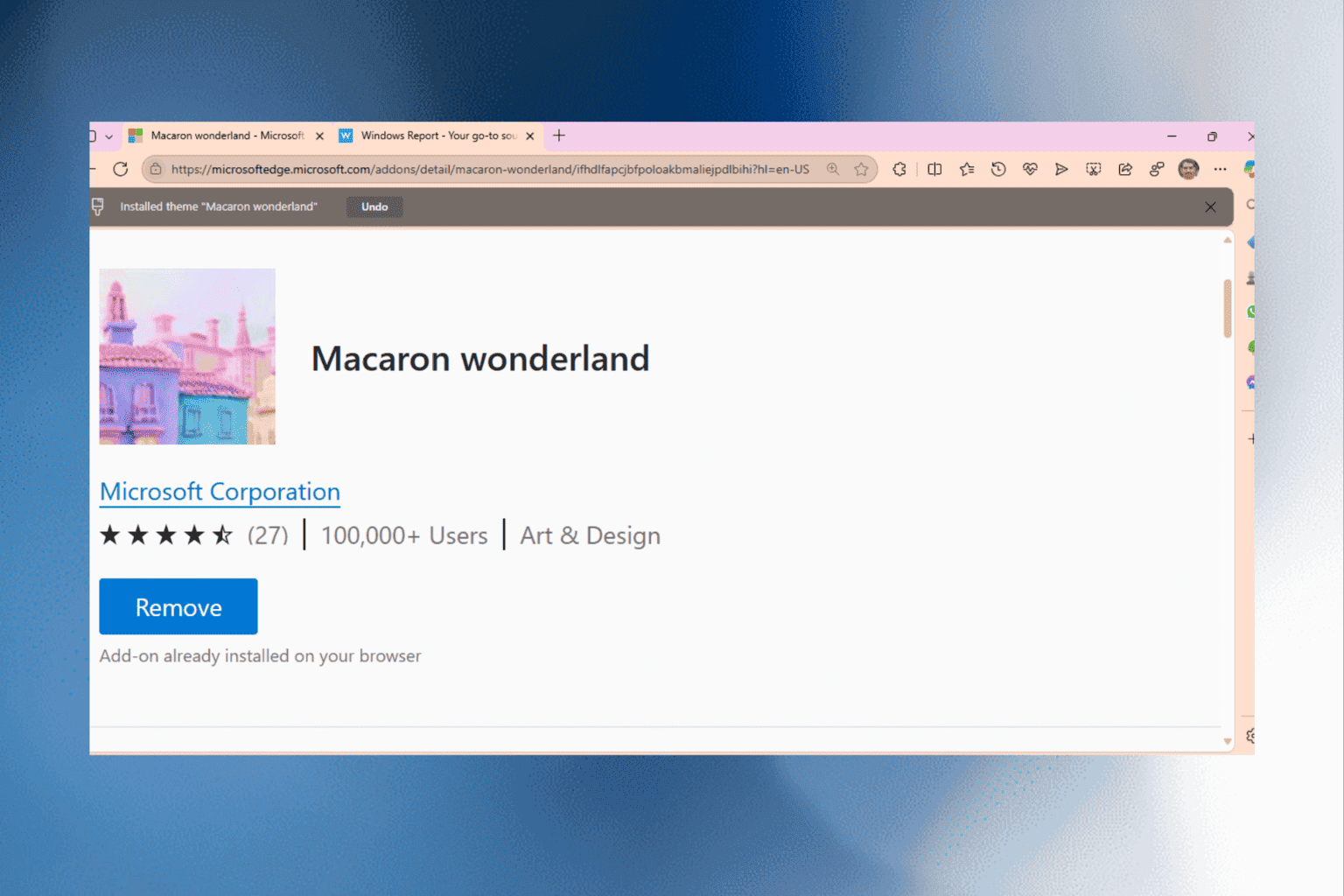
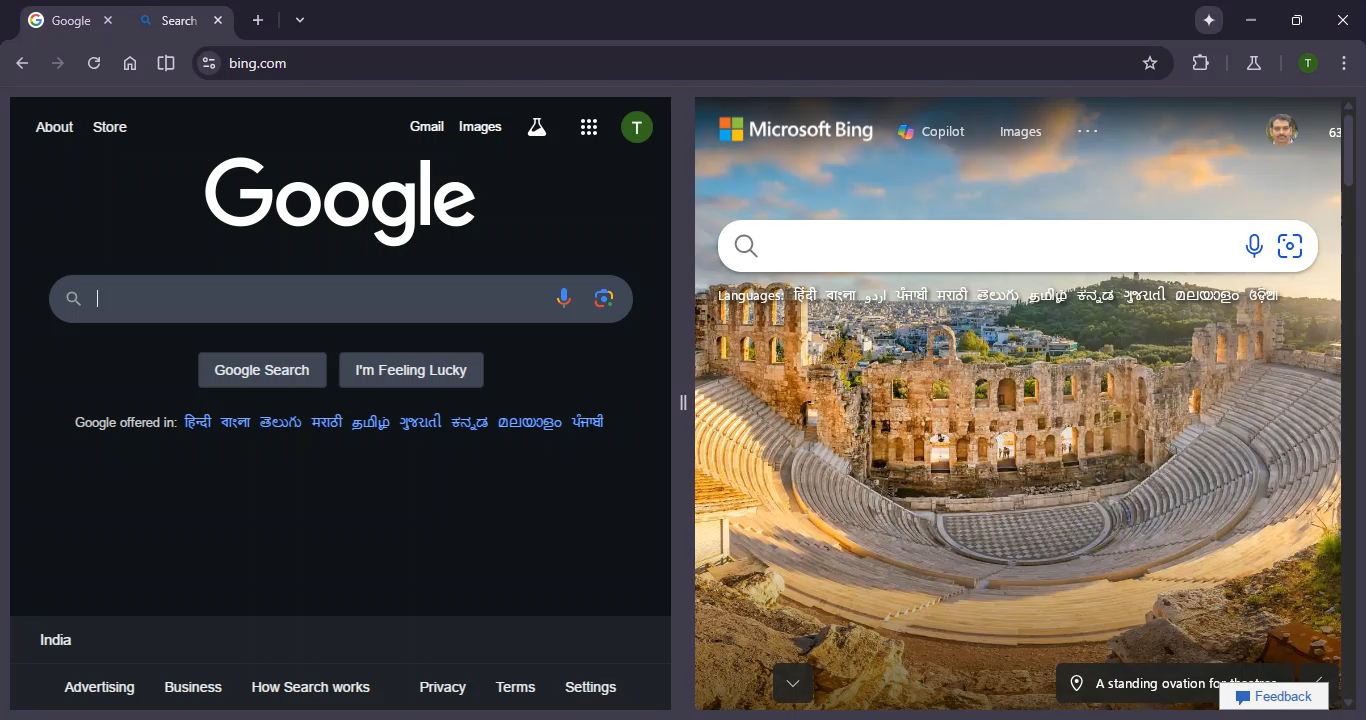

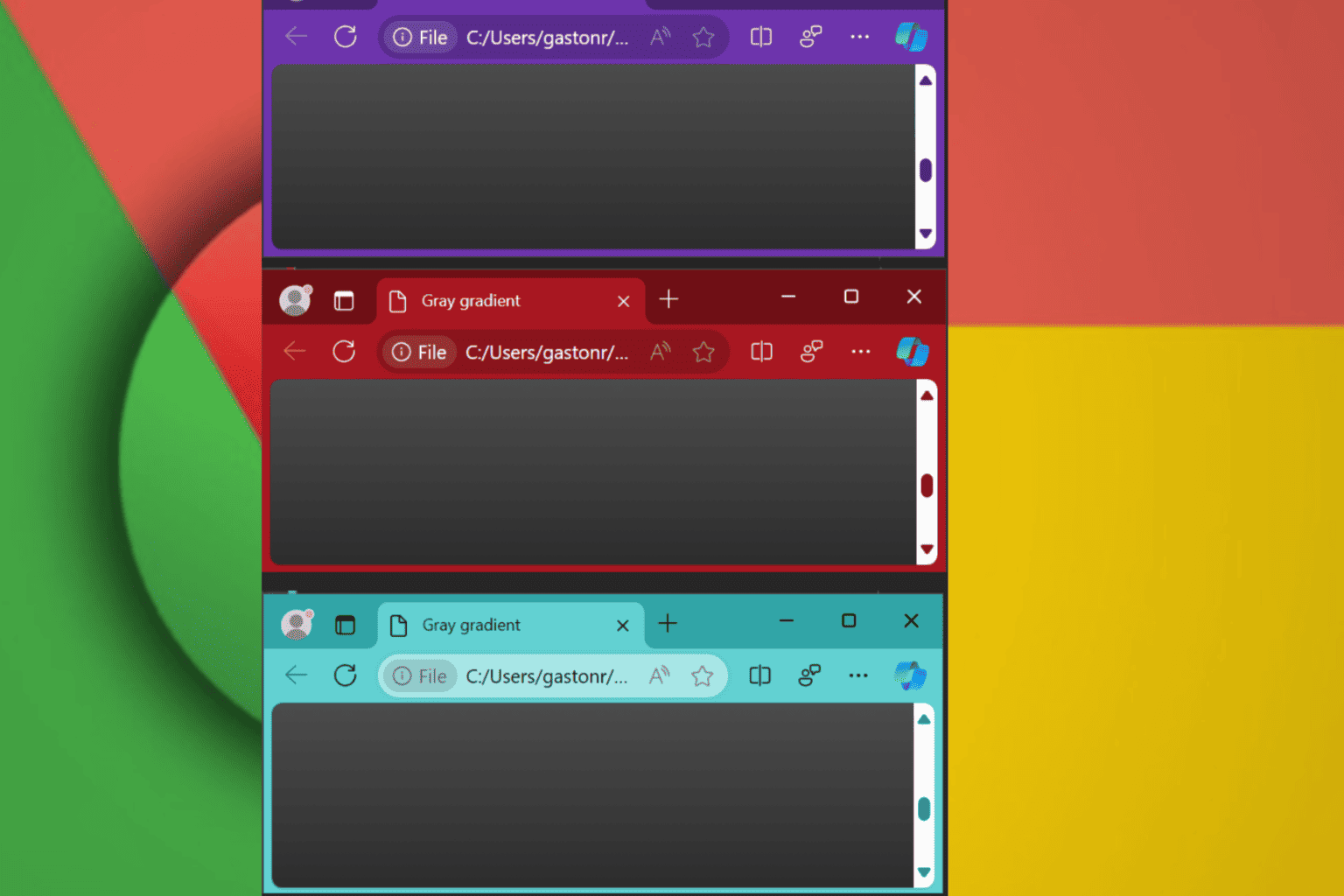
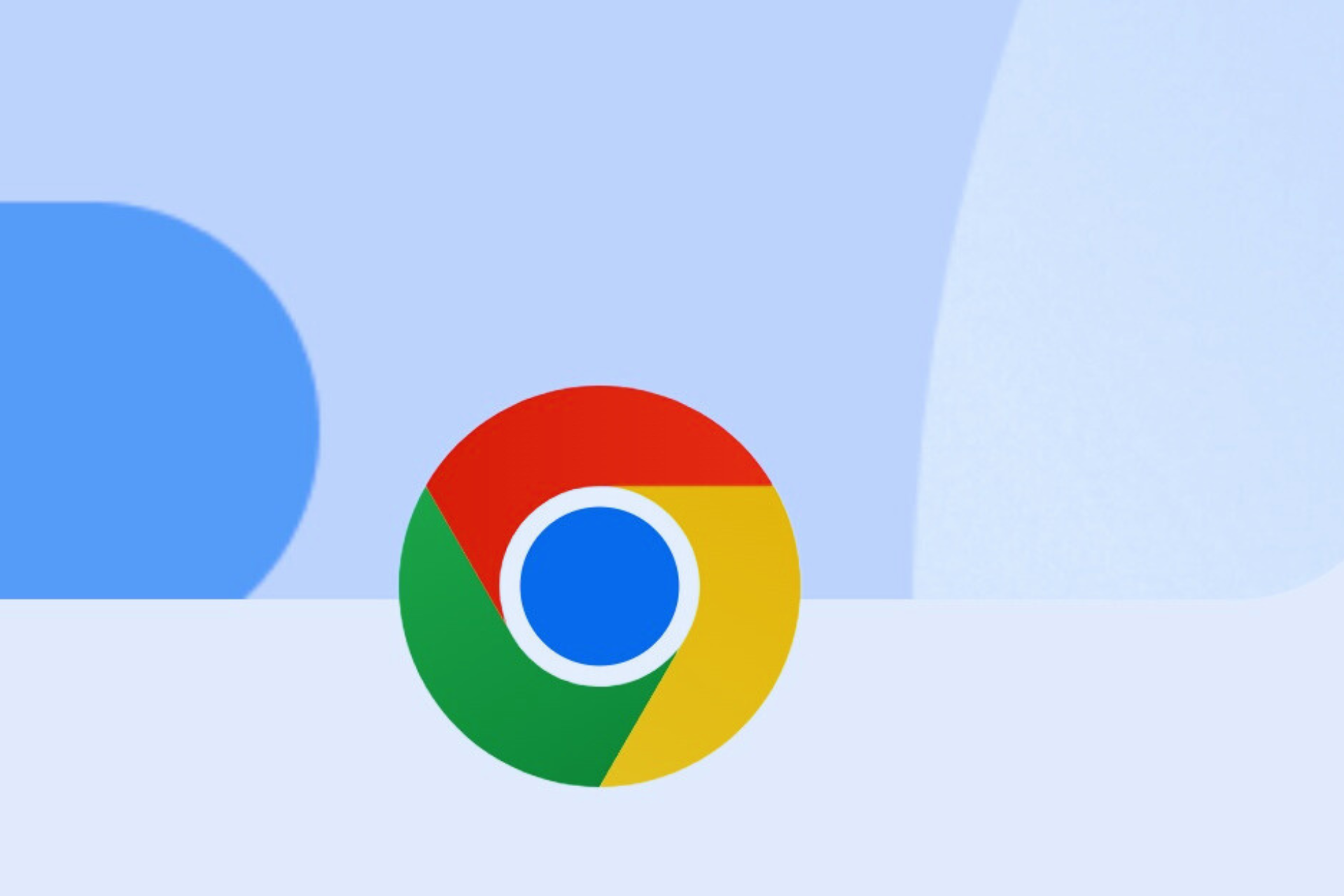


User forum
0 messages