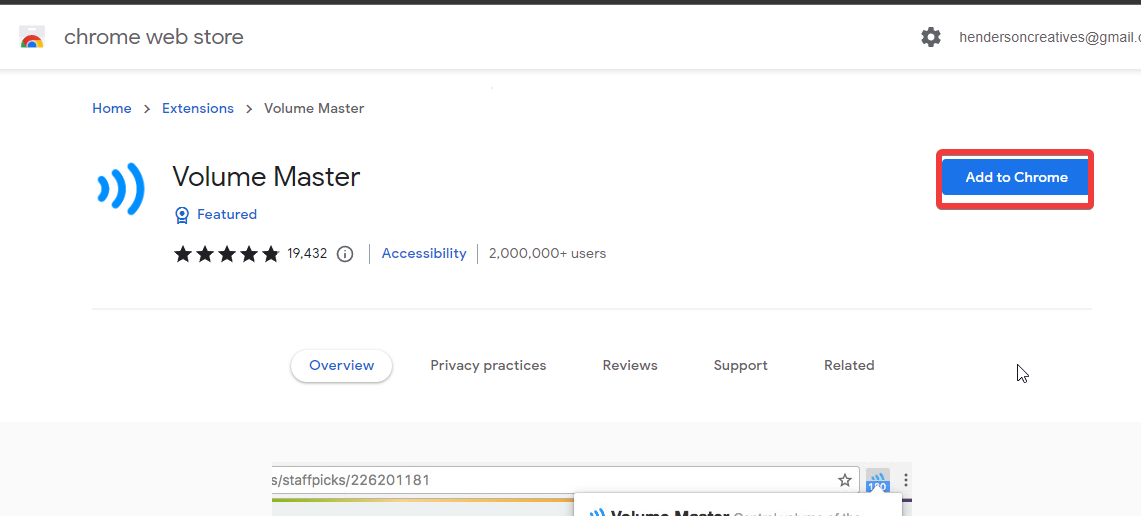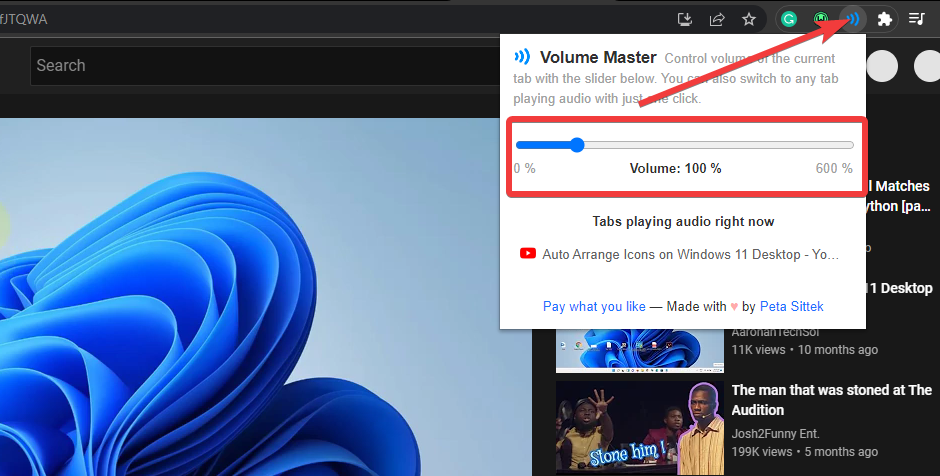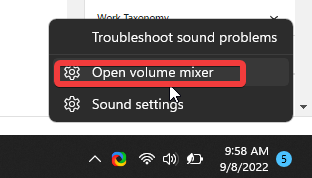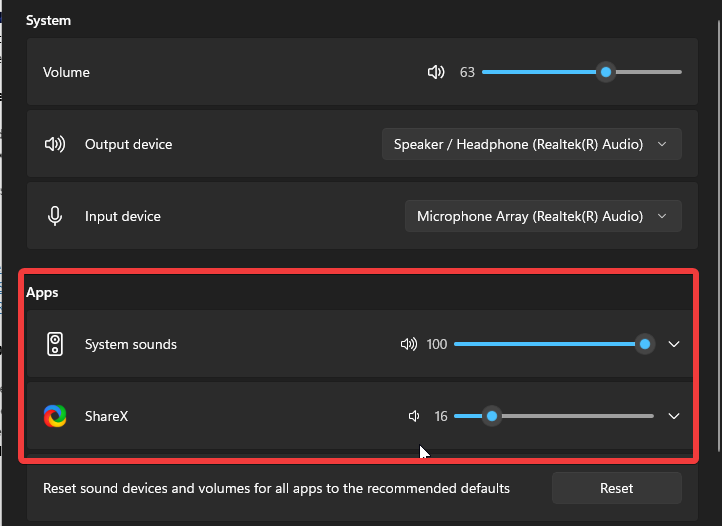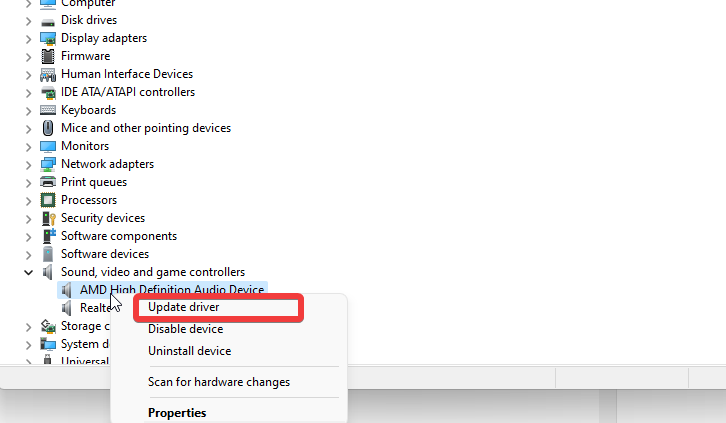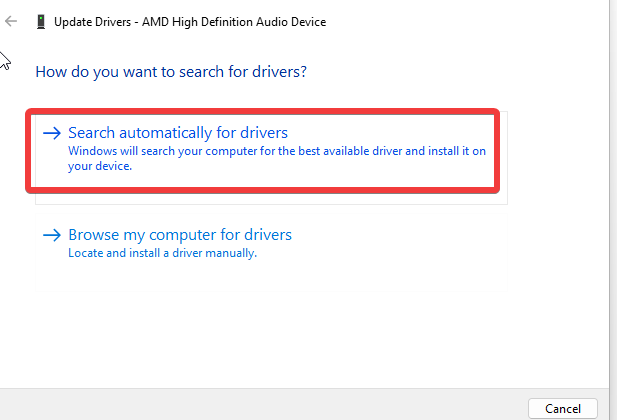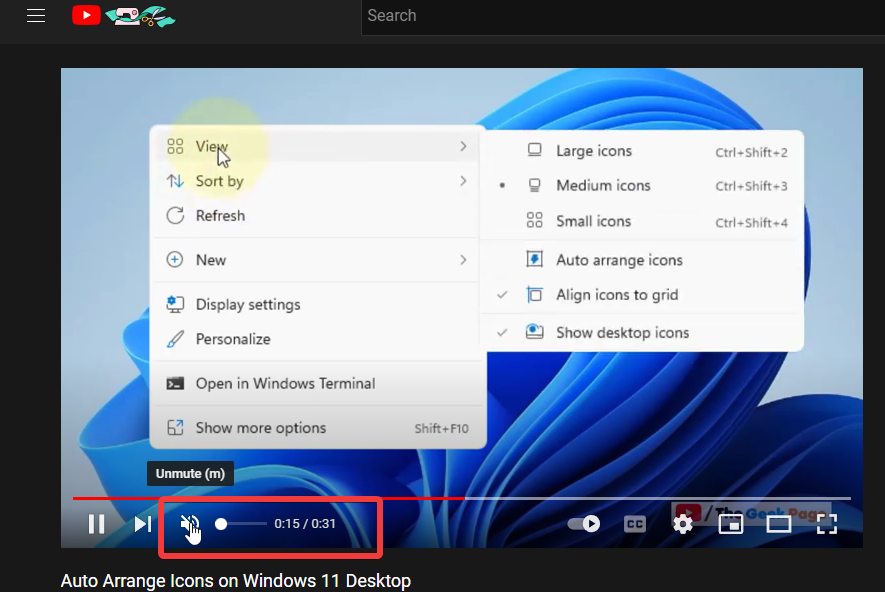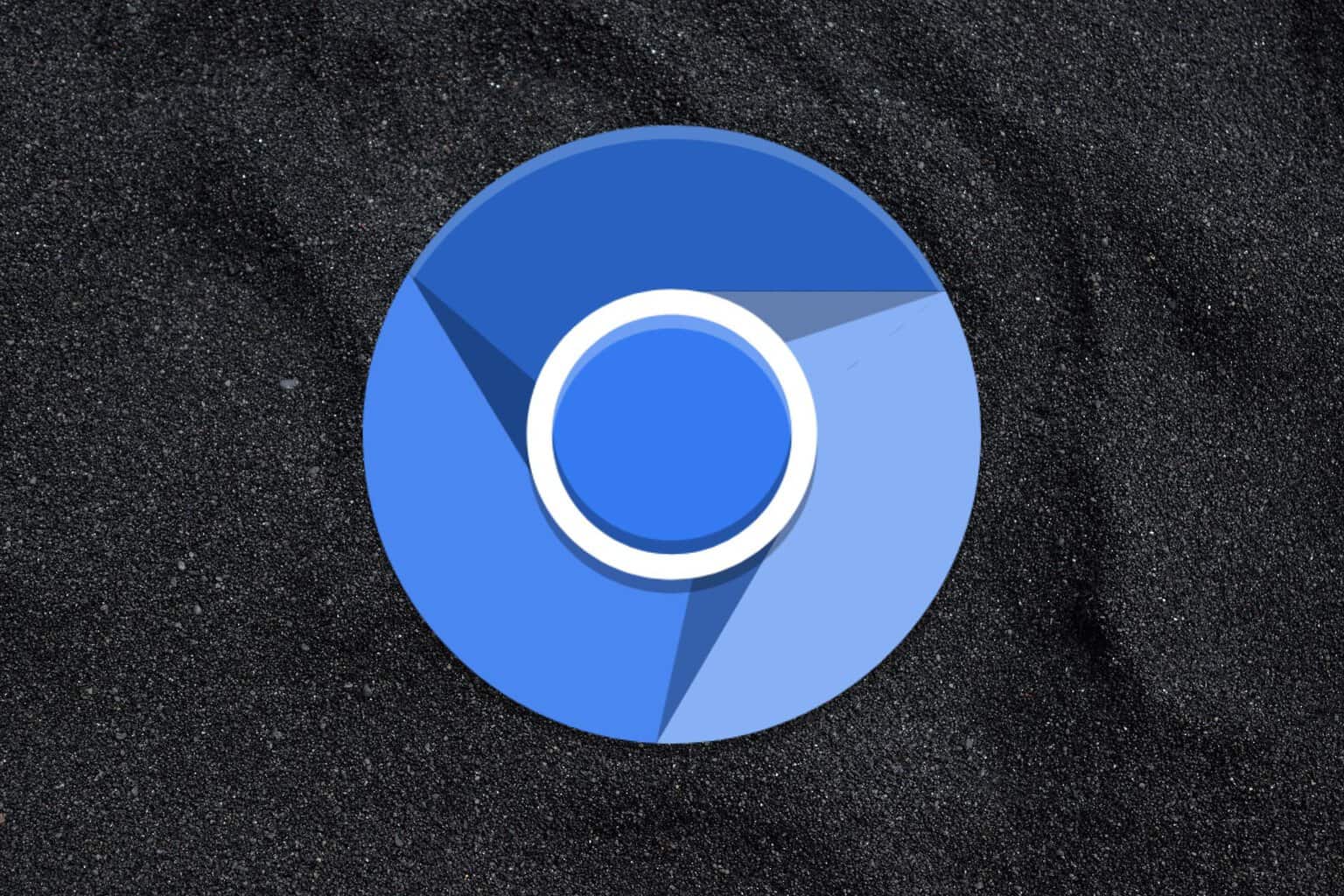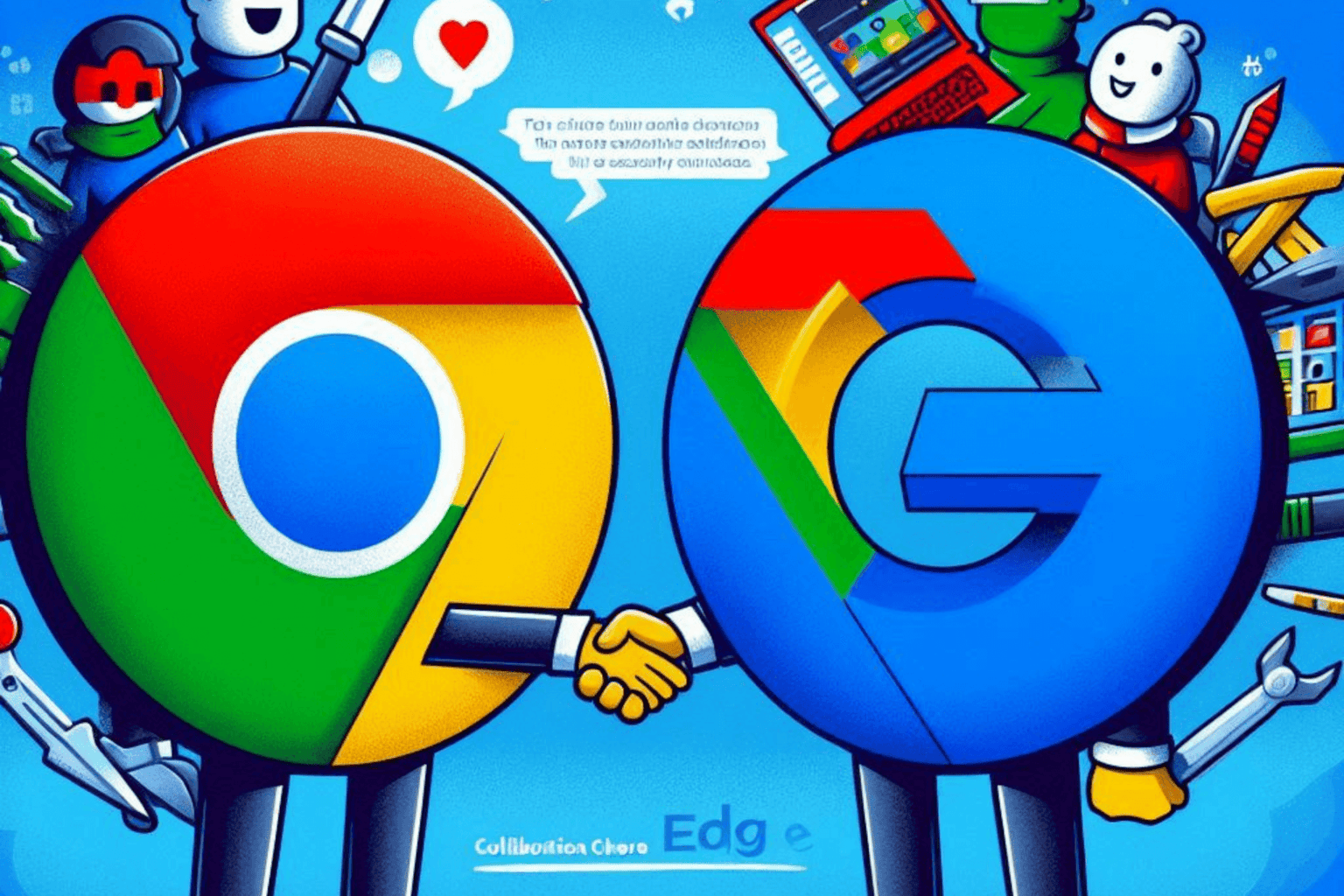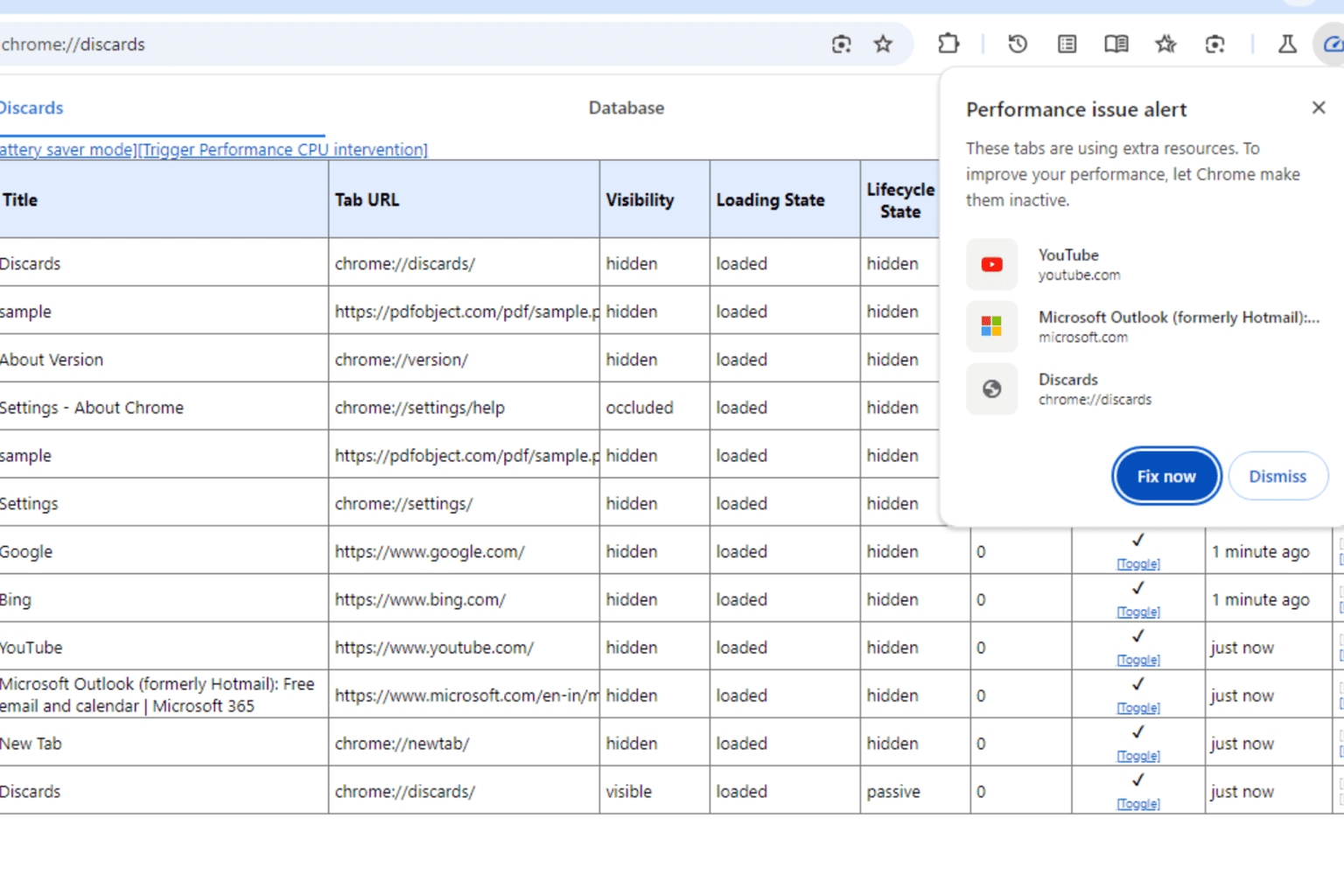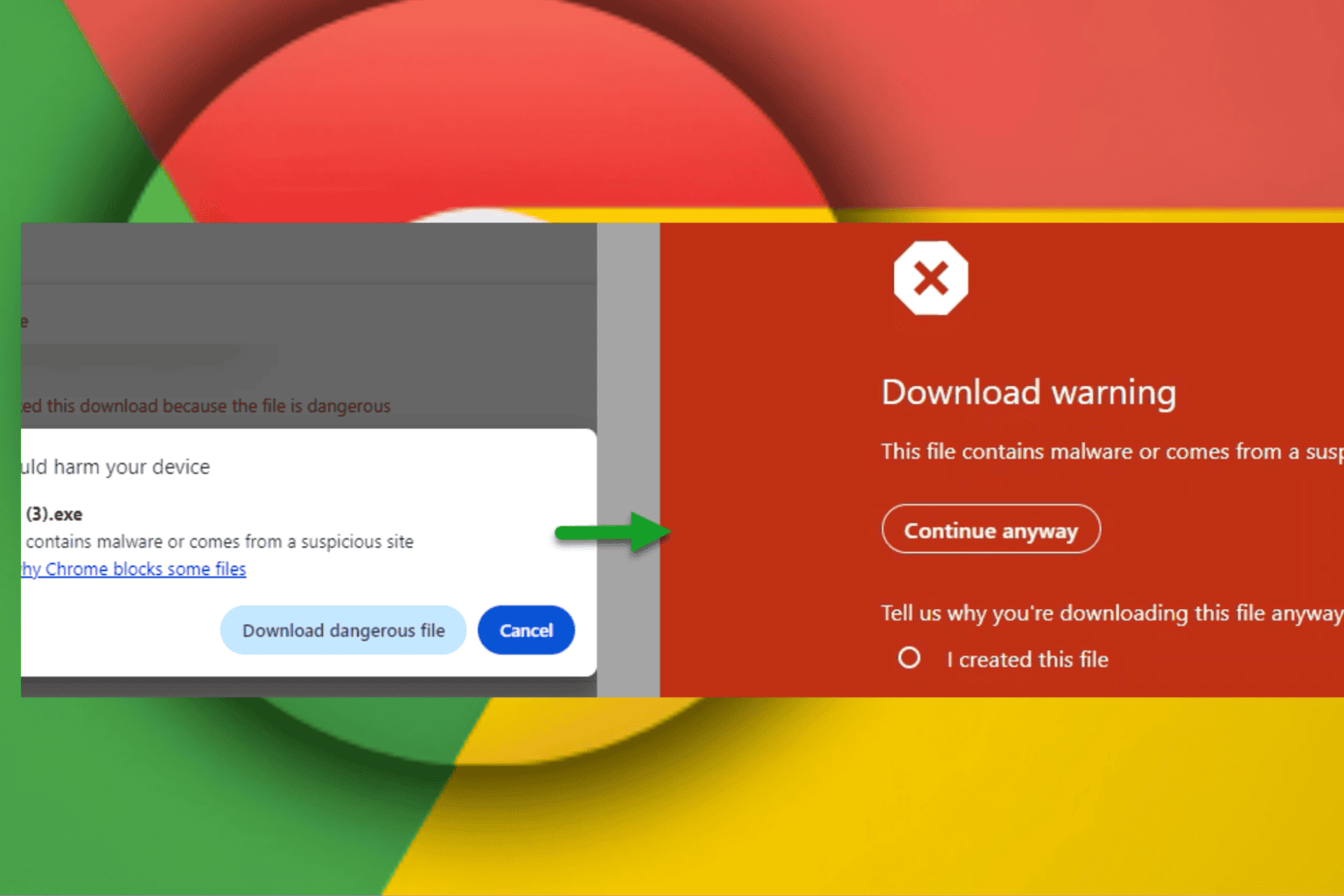3 Quick Ways to Adjust The Volume of Tabs in Chrome
Audio control settings allow users to customize volume for each tab
3 min. read
Updated on
Read our disclosure page to find out how can you help Windows Report sustain the editorial team Read more
Key notes
- Different users have raised a need to know how to access their chrome individual tab volume control.
- One of the most efficient ways is to use the Volume Master extension to enable sound for individual tabs.
- You can read further to explore possible ways to access your chrome tab audio control.

Several features come with using Google Chrome, one of which is that you can access the Chrome tab audio control settings. With this, users can adjust volume for individual tabs on the Chrome browser.
However, some users have reported they find it challenging to locate the chrome tab audio control or use it.
Hence, this article should provide users with possible ways to access chrome’s tab volume control and disable the sound on a tab. Work your way down the steps below to know which one you find easy to access.
Can I change the volume of individual tabs & Windows in chrome?
It is possible to adjust the chrome individual tab volume level of a video/audio on YouTube, Vimeo, Netflix, etc. The holdback is just that, not every website allows users to use chrome tab volume control.
However, you can rely on the Chrome volume control extension whenever this happens.
How do I control the volume on a Chrome tab?
1. Use Volume Master Extension
- Visit the Google Chrome web store to download & install the Volume Master extension on your web browser.
- After the installation, locate the Volume Master extension icon on the Extension bar at the top of your screen.
- Launch any tab to play audio.
- Click on the Volume Master extension icon.
- Drag the volume slider to control the volume of the playing audio or video.
- You can follow this same step to adjust the volume for other tabs.
2. Use Windows Volume Mixer
- Right-click on the Sound icon on the taskbar.
- Select Open Volume mixer and adjust the browser volume you are using here.
You can adjust different browser audio by using Windows Volume Mixer.
3. Update your sound drivers
- Press the Windows key, search Device Manager and launch it.
- Click on the Sound, video and game controllers option to activate the drop-down menu.
- Right-click on the sound driver.
- Select Update Driver from the drop-down menu.
- Select Search automatically for drivers.
- Wait for the update to finish.
- Download and install the Outbyte Driver Updater app.
- Launch the software and wait for the app to detect all incompatible drivers.
- Now, it will show you a list of all outdated drivers to select the ones to Update or Ignore.
- Click on Update & Apply Selected to download and install the latest versions.
- Restart your PC to ensure the applied changes.

Outbyte Driver Updater
Maintain your device healthy by letting OutByte Driver Updater find the latest driver options.Can I disable the sound on tabs?
It is possible to mute the sound for your browser tabs. Follow the steps below to know how to disable the sound on tabs:
Although the above steps can mute sound for the site, Google Chrome permits users to use an extension to disable the sound on tabs.
You can work through the steps above to access your chrome tab volume control. You can also check our guide on how to fix Chrome no sound after the first video.
If you have any questions or suggestions, you can use the comments section below.